When you first install Windows on a computer, a DLL file called ntdll.dll is created in the System32 folder on the C Drive. This file is required for the normal running of the OS, and if there is a problem with this file, you can see different error messages on your system. These can include 'ntdll.dll is missing', 'ntdll.dll not found', etc. If you're seeing any ntdll.dll-related error, there are a few solutions you can try out to fix it.
Run SFC and DISM Scans
Windows has a built-in System File Checker tool that can scan for errors and fix them automatically. You can use it to resolve issues related to ntdll.dll.
- Open Windows Search or Start menu, type
cmdand click Run as administrator.
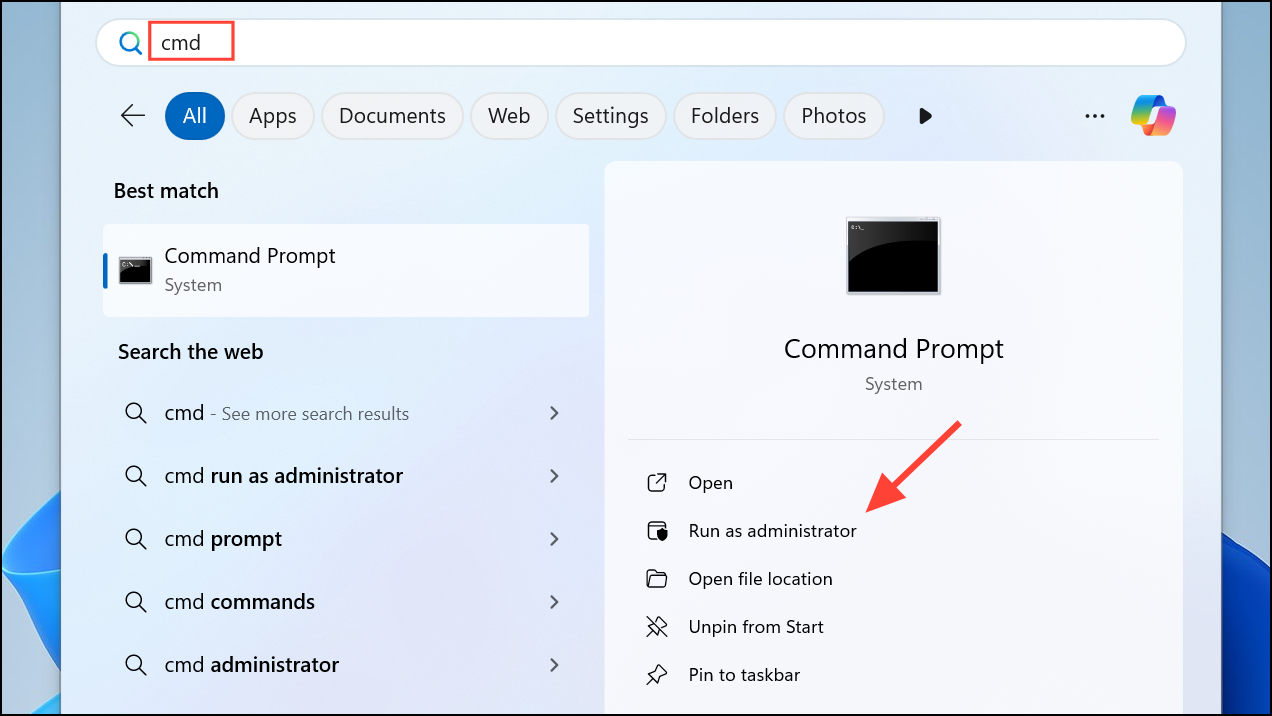
- When Command Prompt opens, type
sfc /scannowand press Enter.
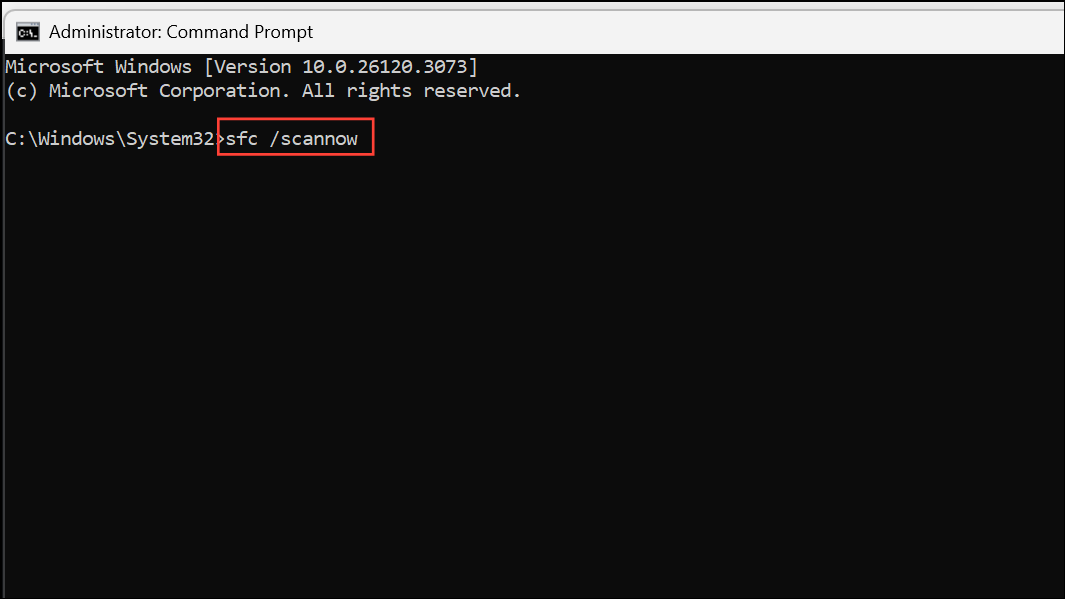
- You should also run the DISM command, which can perform any repairs needed after the SFC scan is complete. To do that, type
DISM /Online /Cleanup-Image /RestoreHealthand press Enter.

- Once the process is complete, close the Command Prompt window and check whether the ntdll.dll error is fixed.
Turn Off Windows Explorer Add-Ons
If you're using any Windows Explorer Add-Ons to enhance its utility and functionality, they may sometimes be responsible for the ntdll.dll error. Similarly, third-party shell extensions that help change the appearance of Windows Explorer can cause problems, resulting in the error. Disabling such add-ons might help get rid of it. ShellExView is a free third-party tool that allows you to locate and disable such add-ons and extensions easily. If you're running multiple extensions and add-ons, you will have to disable them one by one to find out which one is causing the ntdll.dll error.
Use the Get Help Feature
Some programs may not be compatible with the newest version of Windows, which is why you might be getting the error. Windows 11 now has the Get Help feature, which replaces the older troubleshooters and can help you find a solution to any problem you face while using the OS. To use Get Help,
- Open the Start menu or Windows Search, type
get helpand select the tool from the search results.

- When Get Help opens, type in your problem in the search field and press Enter. The tool will look for possible solutions online and share them with you.
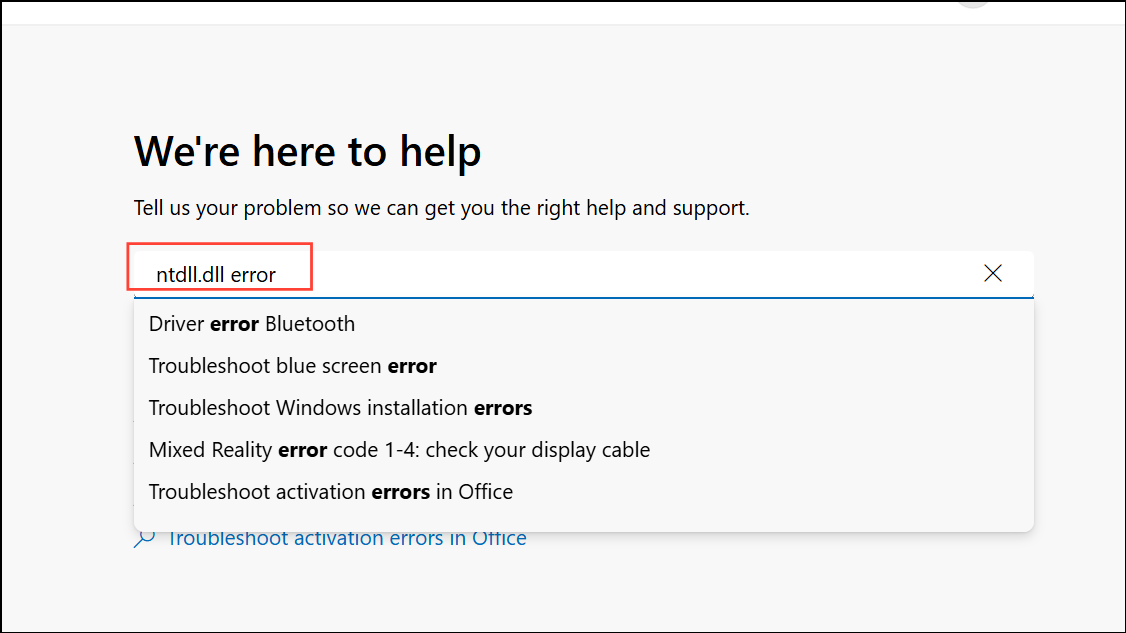
Scan and Check The File
The ntdll.dll file on your machine may be infected with malware or viruses, resulting in the ntdll.dll error. Confirm that the file is safe to use by scanning with Windows Defender or a third-party antivirus program. If you find that it has been infected, perform a malware scan of the entire system and follow the instructions your antivirus program suggests to get rid of the malware or virus.
Replace and Re-register the ntdll.dll File
The ntdll.dll file may be corrupted or damaged, preventing you from using it and causing the ntdll.dll error to appear. In such a case, you will need to replace it with a fresh copy from a trusted source using an external storage device like a USB drive. If you are running an x86 Windows version, the file location is: C:\Windows\System32 while for x64 versions, the location is C:\Windows\SysWOW64.
- Copy the ntdll.dll file from a different computer to your USB drive or storage device.
- Boot your PC into Safe Mode. You can enter Safe Mode by restarting your PC a few times so it enters the Windows Recovery Environment. Then choose Troubleshoot > Advanced Options > Startup Settings, and press
4orF4after rebooting.
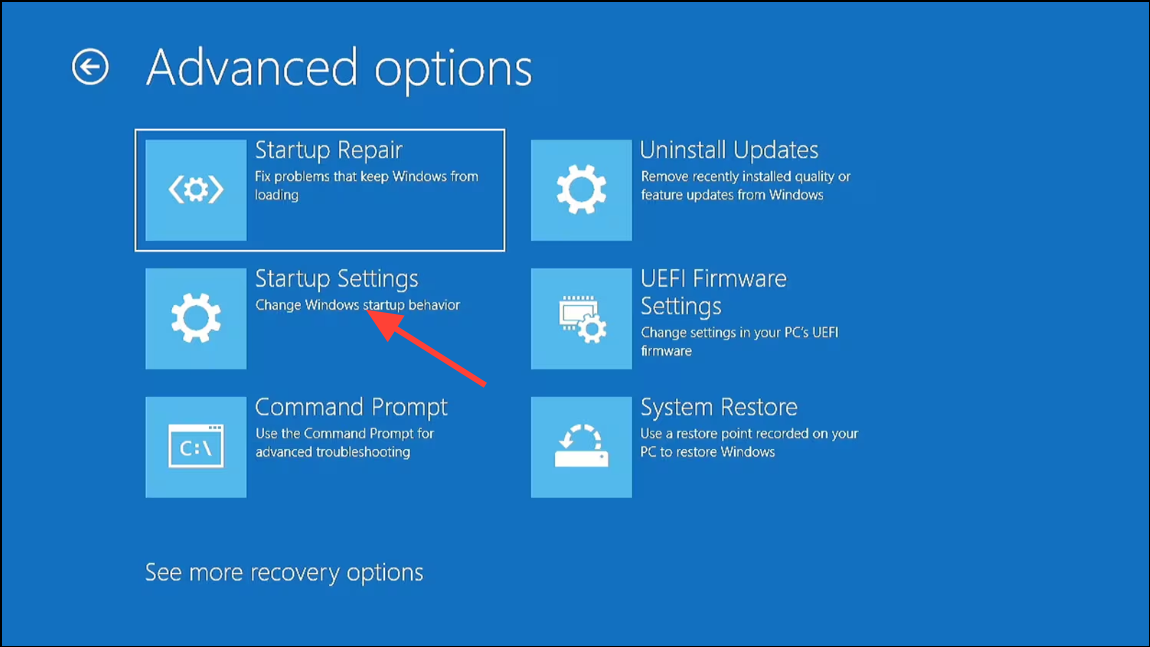
- Paste the copied file from your USB drive to the location mentioned above, depending on your system, and confirm that you want to replace it.
- Next, open Command Prompt with admin privileges as explained previously.
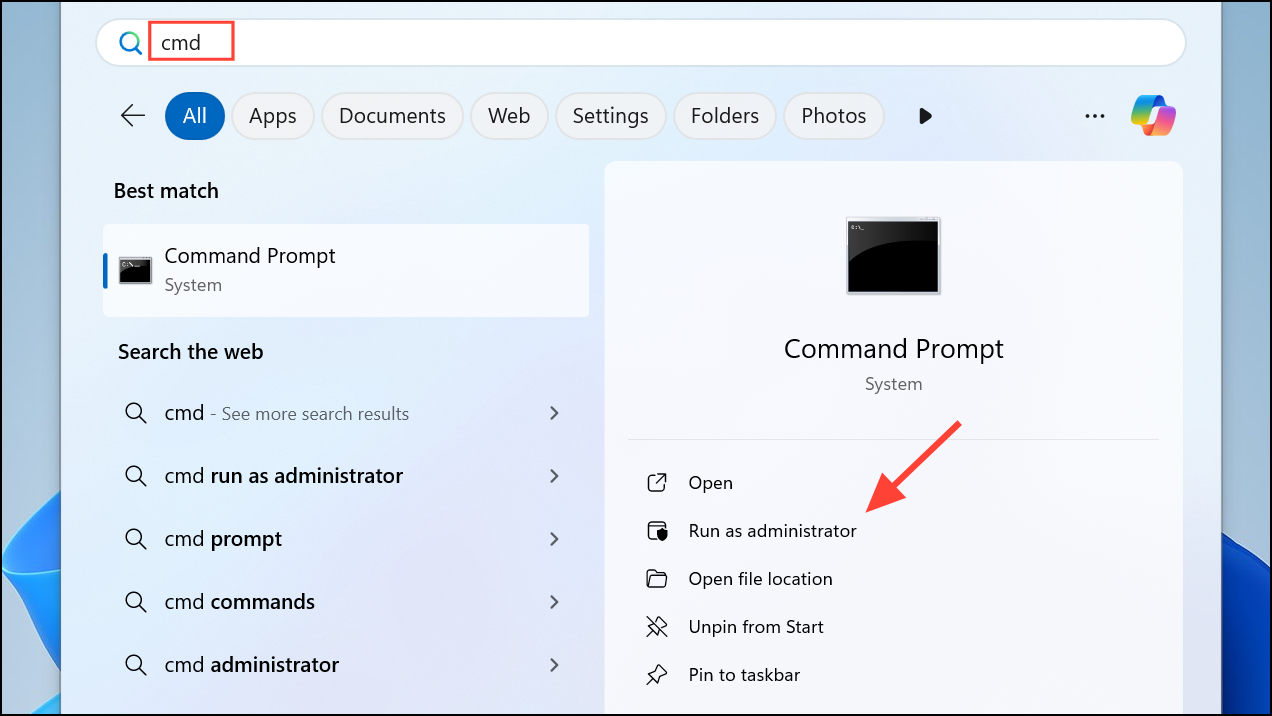
- In the Command Prompt window, type
regsvr32 ntdll.dlland press Enter. Then reboot your computer and check whether the error has been fixed.

When trying to fix the ntdll.dll error on your PC, avoid downloading the .dll file from various websites. They may be infected with viruses and malware, and downloading them to your system can expose it to such threats. Similarly, avoid using third-party tools that claim to fix such errors. The Get Help tool in Windows can provide you with all the information and assistance you need if the above solutions do not work.


