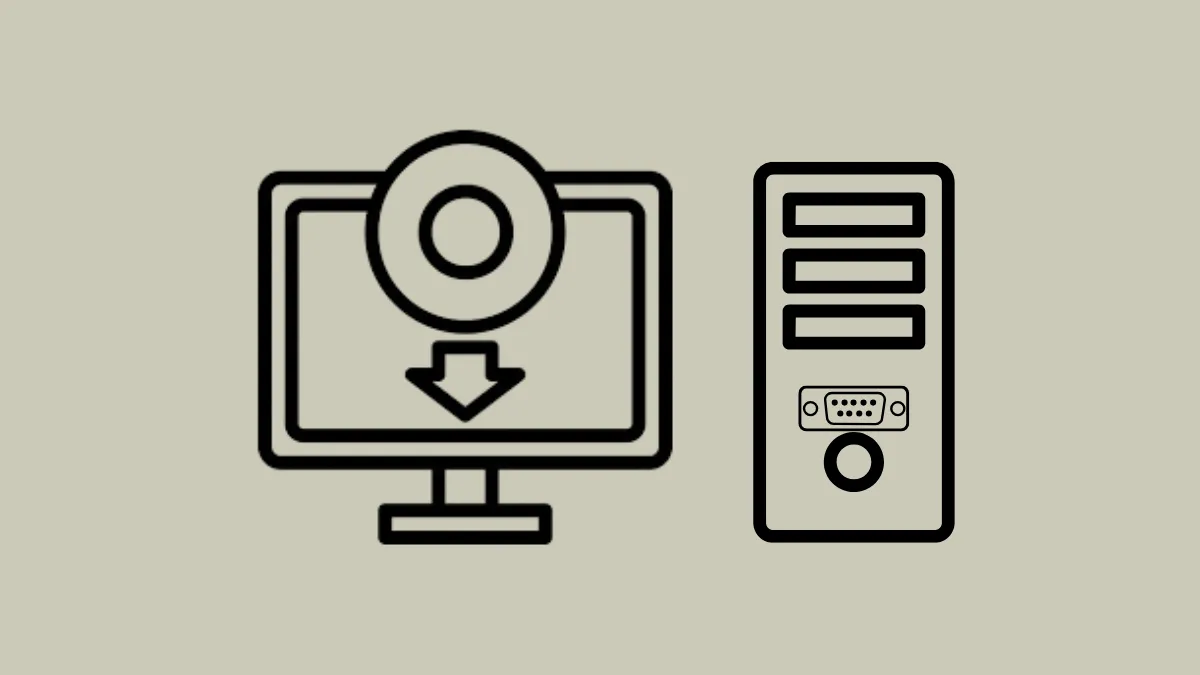Device Manager in Windows 11 sometimes flags the PCI Serial Port under "Other Devices" with a yellow warning icon, indicating that no driver is installed. Attempting to update the driver through Device Manager may result in a message stating that Windows could not find or install the appropriate drivers. This issue can prevent hardware components like card readers, Bluetooth modules, or expansion cards from working correctly, and may even cause system instability or blue screen errors related to missing or outdated drivers.
Install Drivers from the Manufacturer’s Support Website
Step 1: Identify the exact hardware requiring the driver. In Device Manager, right-click the PCI Serial Port entry and select Properties.
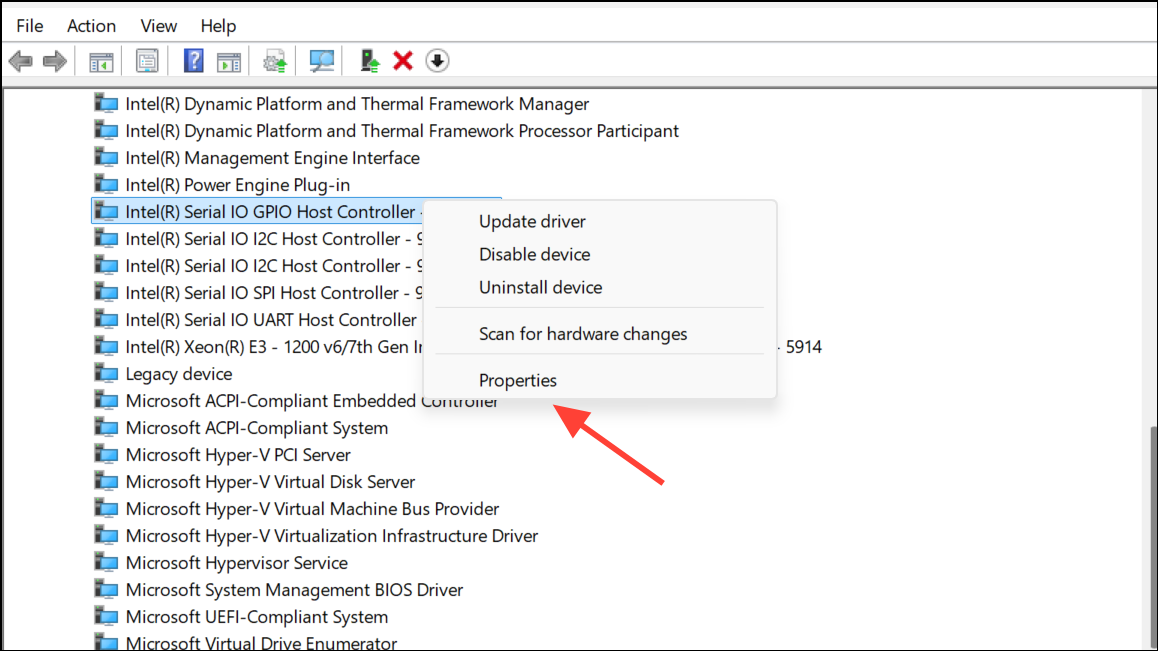
Step 2: Go to the Details tab and select Hardware Ids from the dropdown menu. Note the VEN (vendor) and DEV (device) codes, such as PCI\VEN_8086&DEV_9D3A.
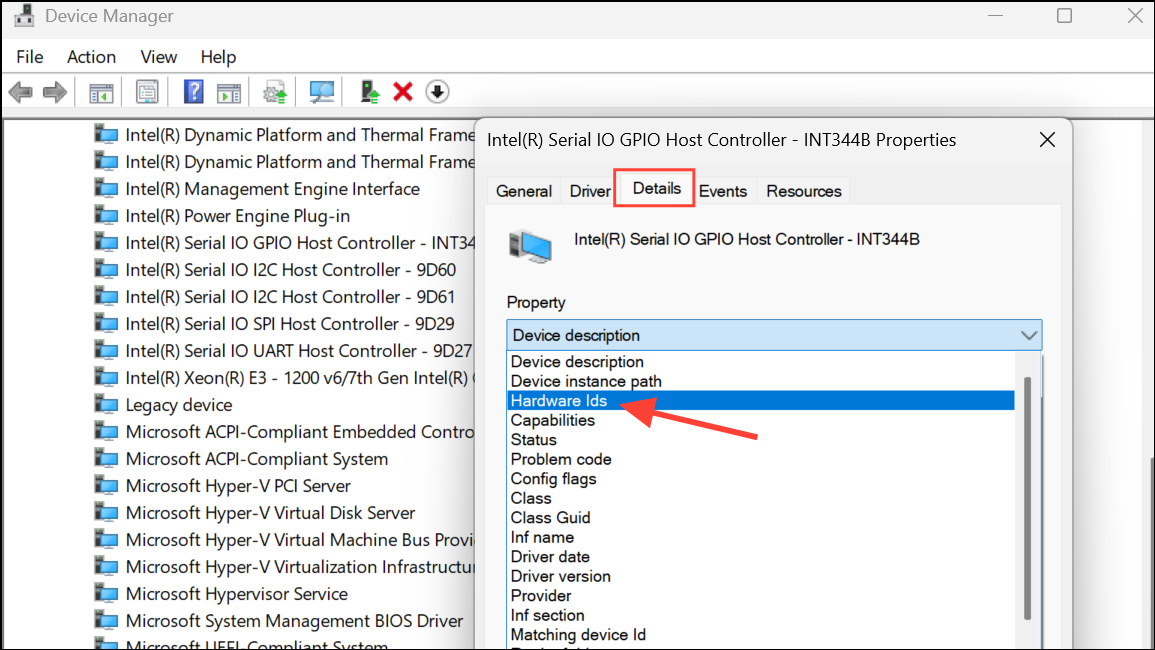
Step 3: Visit the official support page for your PC or motherboard manufacturer. Enter your model number, then download the latest chipset, serial IO, management engine, or card reader drivers as appropriate for your hardware. Many PCI Serial Port issues are resolved by installing Intel Management Engine or Serial IO drivers.
Step 4: Run the downloaded installers and restart your PC. After rebooting, check Device Manager to confirm the PCI Serial Port is no longer flagged with a warning icon.
Installing drivers directly from the manufacturer ensures compatibility and often resolves persistent driver issues that Windows Update or generic drivers cannot address.
Use Windows Update Optional Driver Updates
Step 1: Open Settings > Windows Update and select Advanced options. Scroll down and click Optional updates.
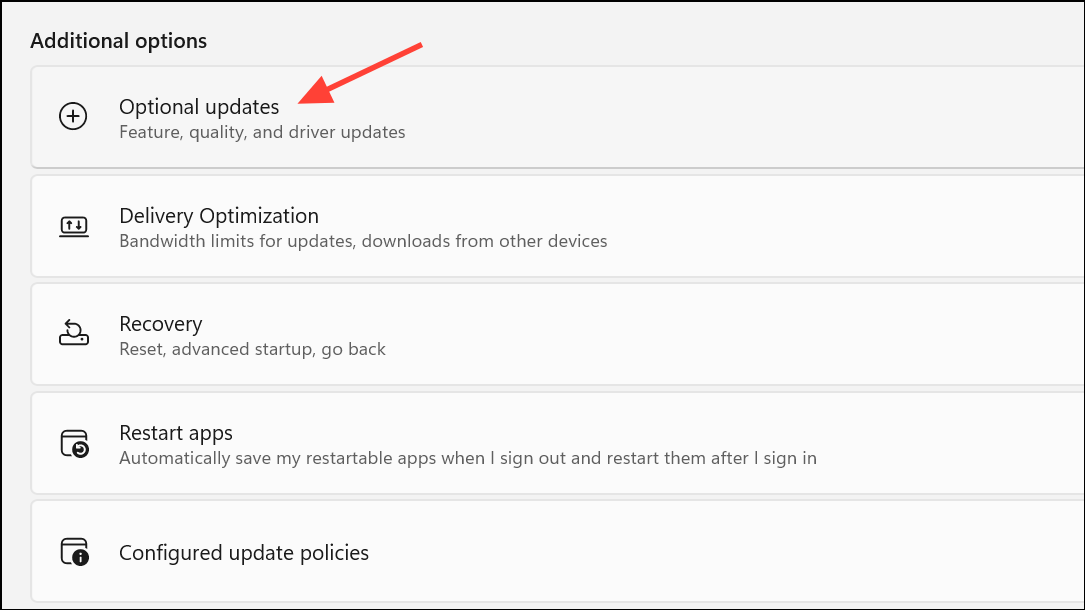
Step 2: Review the list of available driver updates. If any drivers related to PCI, chipset, or serial devices appear, select them and click Download & install.
Step 3: Restart your computer once the updates are complete. Recheck Device Manager to confirm the PCI Serial Port issue is resolved.
Optional driver updates in Windows Update can sometimes detect missing drivers after you manually install related chipset or IO drivers, so it’s worth checking this section after running manufacturer installers.
Manually Install Drivers Using Device Manager
Step 1: Download the correct driver package for your hardware from the manufacturer’s website or a trusted source. If the driver comes in a ZIP file, extract it to a folder on your desktop.
Step 2: In Device Manager, right-click the PCI Serial Port device and choose Update driver. Select Browse my computer for drivers.
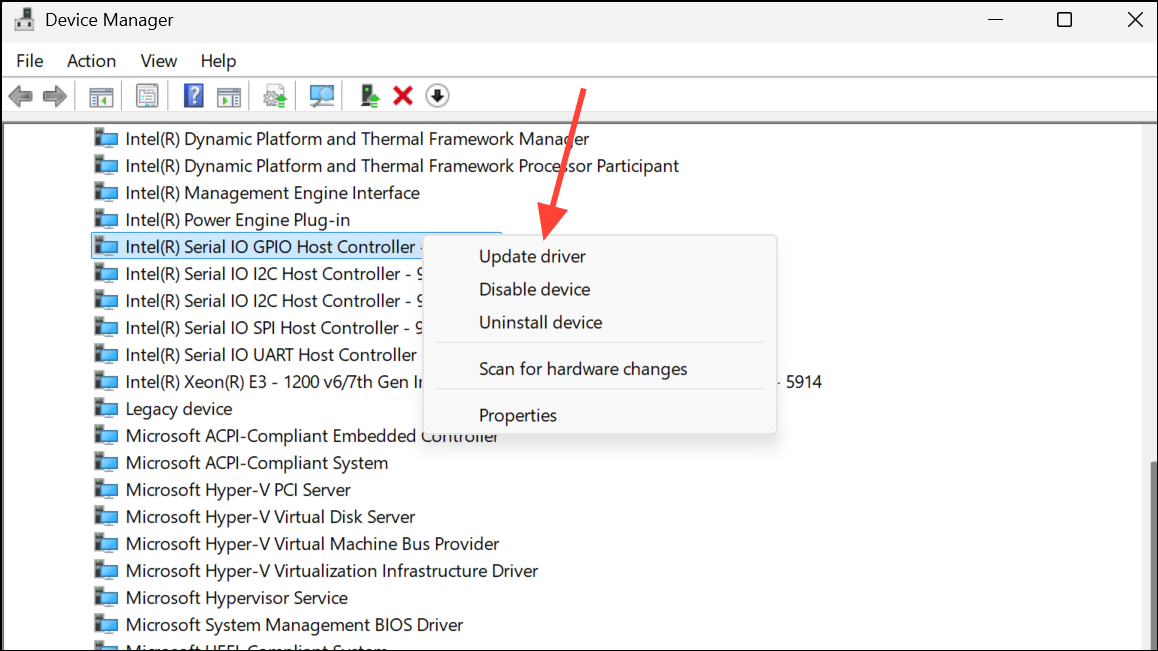
Step 3: Click Browse and navigate to the folder containing the extracted driver files. Ensure Include subfolders is checked, then click Next.
Step 4: Windows will search the specified folder for a compatible driver. If found, it will install the driver and the yellow warning icon should disappear from Device Manager.
This method is especially useful when the driver package does not include an automatic installer or if Windows Update fails to find the correct driver.
Install Legacy or Older Drivers for Unsupported Hardware
Some PCI serial port devices, particularly expansion cards or older workstation hardware, may only have driver support up to Windows 7 or Windows 8. In these cases, Windows 11 may not automatically recognize or install the drivers.
Step 1: Download the latest available driver package for your device, even if it is for an earlier version of Windows. Extract the files to a folder.
Step 2: Follow the manual installation process in Device Manager as described above, pointing Windows to the extracted folder.
Step 3: If Windows 11 refuses to install the driver due to compatibility checks, right-click the Setup.exe or .inf file and select Properties. Under the Compatibility tab, choose to run the installer in compatibility mode for Windows 7 or 8, then retry the installation.
While this approach can restore functionality for legacy hardware, be aware that future Windows updates may impact compatibility, and some features may not work perfectly.
Additional Troubleshooting Steps
- Run
sfc /scannowin an elevated Command Prompt to check for and repair any corrupted system files. - Check for BIOS updates from your system or motherboard manufacturer, as updated firmware can resolve hardware recognition issues.
- If you experience blue screen errors referencing files like
BTHport.sys, update all Bluetooth, chipset, and related device drivers to their latest versions. - For custom-built PCs or after adding components, confirm that your power supply is sufficient and that all expansion cards are properly seated.
Addressing PCI Serial Port driver issues on Windows 11 often involves a combination of downloading drivers from manufacturer websites, checking Windows Update, and manually installing drivers via Device Manager. These steps restore full hardware functionality and eliminate warning icons in Device Manager.
Resolving PCI Serial Port driver installation failures on Windows 11 restores device connectivity and system stability, ensuring your hardware runs as intended.