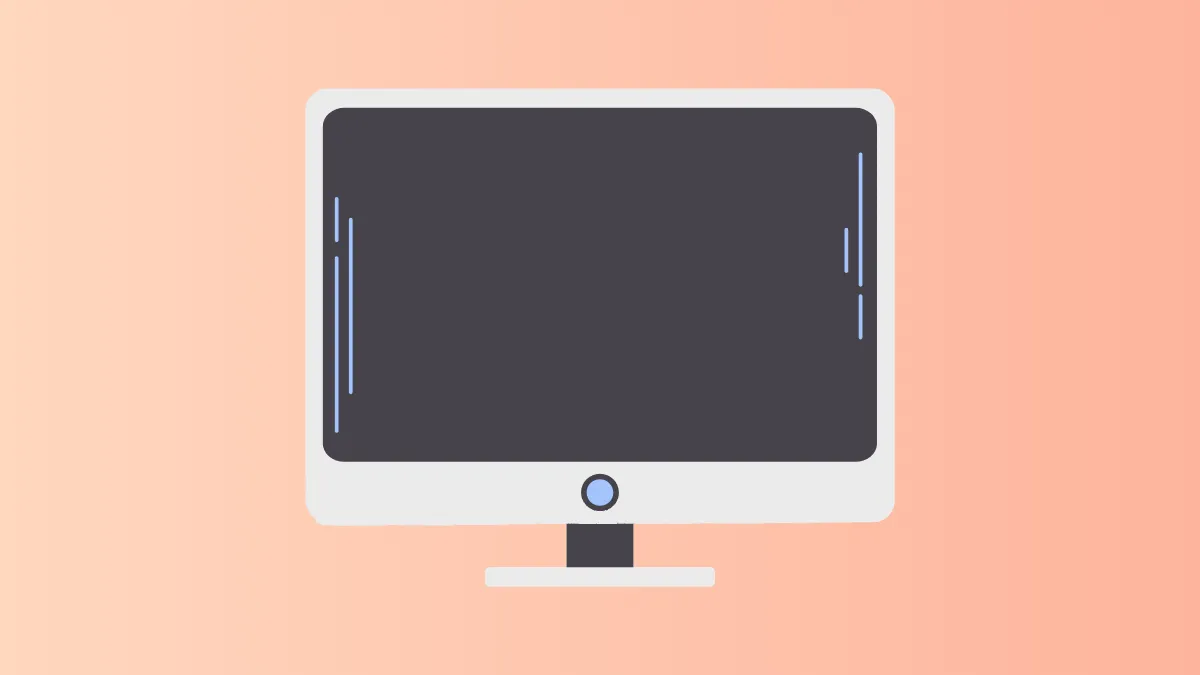Temporary black screens that appear while scrolling, switching between windows, or moving the mouse in Windows 11 disrupt workflow and can make even simple tasks frustrating. These interruptions are often linked to graphics driver problems, display settings, or faulty hardware connections. Addressing these issues with targeted troubleshooting steps can restore stable display performance and prevent further disruptions.
Update and Reinstall Graphics Drivers
Step 1: Open the Device Manager by pressing Windows Key + R, typing devmgmt.msc, and pressing Enter. This tool allows you to manage and update hardware drivers, which are often the root cause of display problems.
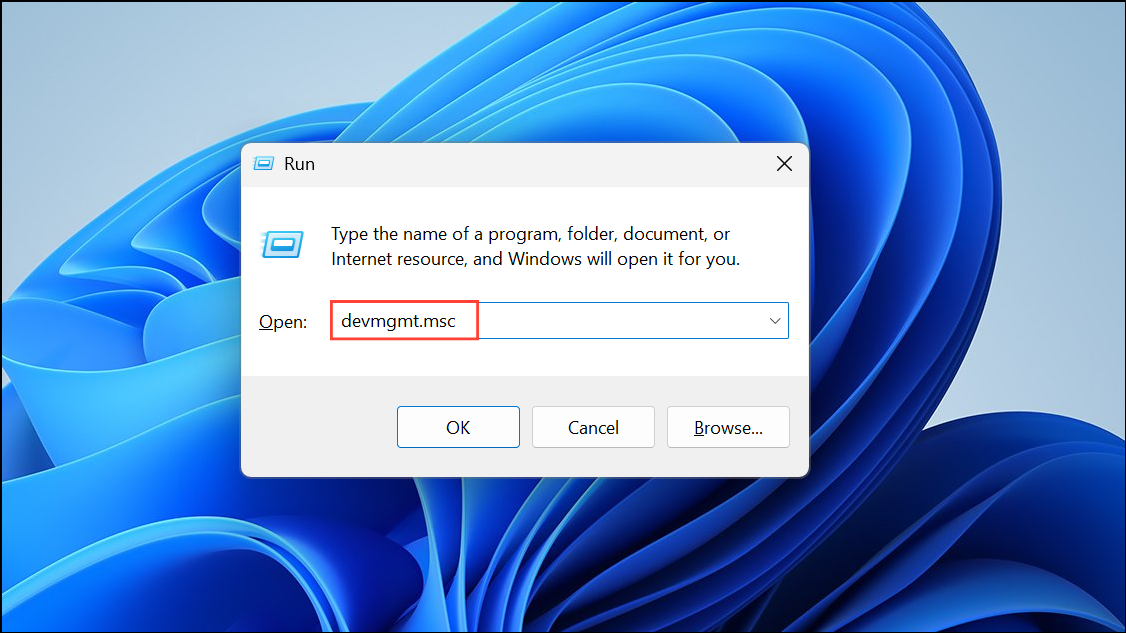
Step 2: Expand the “Display adapters” section, right-click your graphics card, and select “Update driver.”
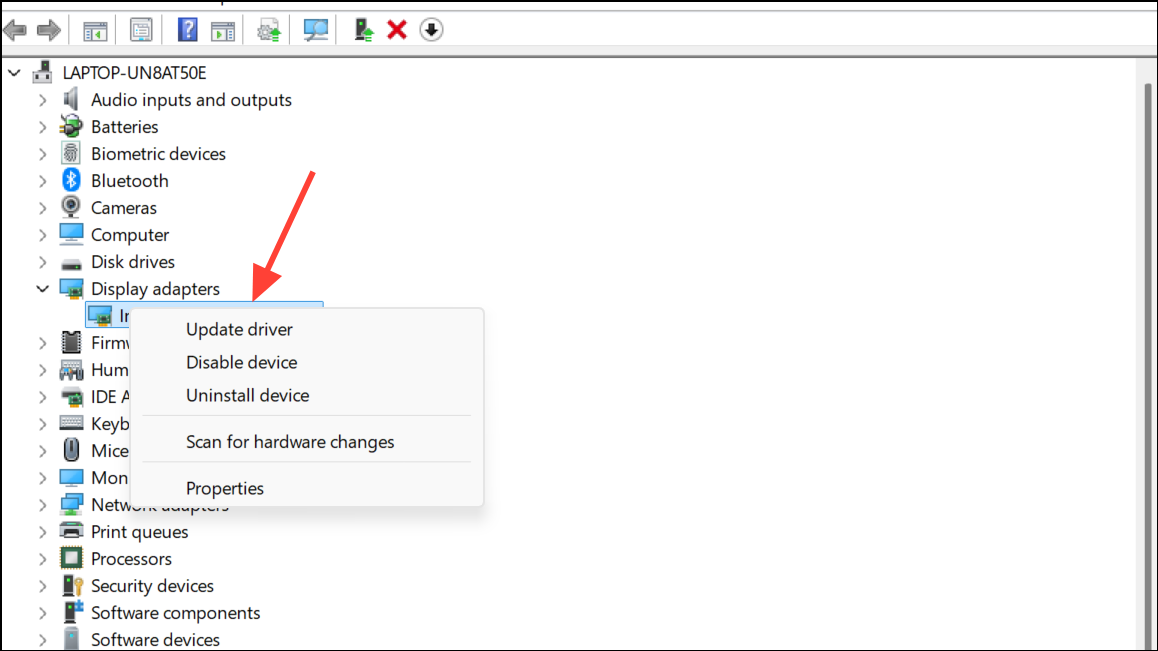
Step 3: Then choose “Search automatically for drivers” to let Windows find and install the latest version. Wait for the process to finish, then restart your computer. Updating drivers can resolve conflicts that cause the screen to turn black during scrolling or window changes.
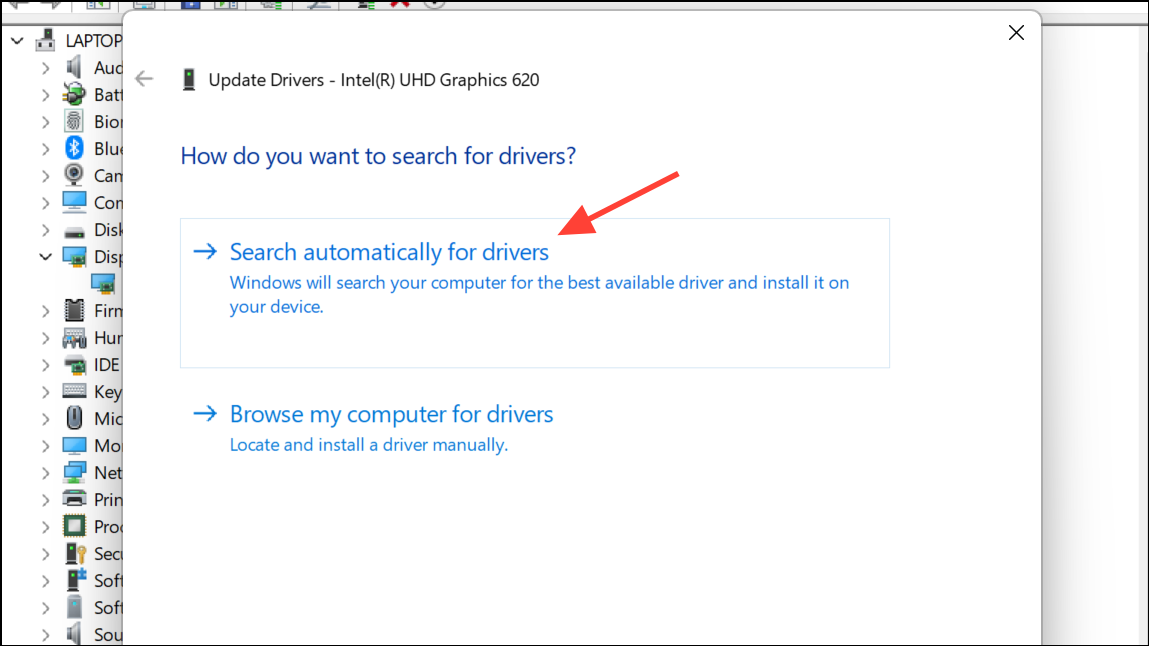
Step 4: If updating doesn’t resolve the issue, try rolling back to a previous driver. In Device Manager, right-click your graphics card, select “Update driver,” then choose “Browse my computer for drivers” and “Let me pick from a list of available drivers on my computer.” Select an older driver and click Next. Rolling back can fix problems introduced by recent updates that are incompatible with your hardware.
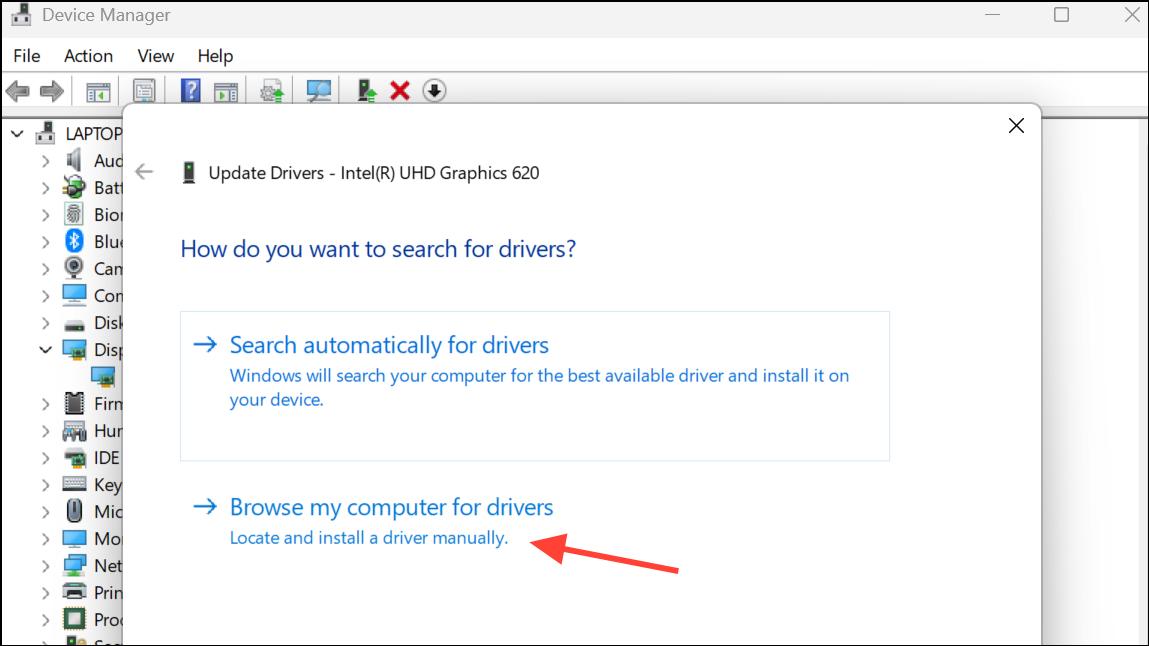
Install or Update Monitor Drivers
Step 1: Download the latest monitor driver from your manufacturer’s support website. Some monitors, especially high-refresh-rate or HDR models, require dedicated drivers for stable operation in Windows 11.
Step 2: Run the installer, noting where the files are extracted. If the installation doesn’t update the monitor in Device Manager, open Device Manager, expand “Monitors,” right-click your display, and select “Update driver.” Choose “Browse my computer for drivers,” then select the folder where the extracted files are located. Complete the process to ensure your monitor is recognized correctly by Windows, which can prevent black screens when scrolling or switching windows.
Adjust Graphics Card Control Panel Settings
Step 1: Open the NVIDIA Control Panel (or your GPU manufacturer’s equivalent). Navigate to “Set up G-Sync” and enable it for full-screen mode if you use G-Sync compatible monitors. Some users report that improper G-Sync settings can trigger black screens during window transitions or scrolling.
Step 2: Go to “Adjust desktop size and position,” select your main display, and set “Scaling mode” to “Full-screen.” Set “Perform scaling on” to “GPU,” and check “Override the scaling mode set by games and programs.” Choose your native resolution and preferred refresh rate. These settings help the graphics card manage display transitions more smoothly, reducing the chance of momentary blackouts.
Step 3: In “Manage 3D settings,” set “Power management mode” to “Prefer maximum performance.” This prevents the GPU from dropping to lower clock speeds, which can cause instability and black screens when the system is not under heavy load.
Check Hardware Connections and Cables
Step 1: Inspect all display cables (HDMI, DisplayPort) and ensure they are firmly connected to both the monitor and graphics card. Loose or damaged cables can cause the screen to go black intermittently, especially when the system is under stress or when scrolling triggers rapid screen updates.
Step 2: Replace cables with certified high-quality alternatives, especially if you use high refresh rates or HDR. Faulty or non-certified cables often fail to deliver consistent signals at higher data rates, resulting in black screens when switching windows or scrolling.
Modify Display and Power Settings
Step 1: Set your display refresh rate to a stable value supported by both your monitor and graphics card. In some cases, lowering the refresh rate from 165Hz to 120Hz resolves persistent black screen issues, particularly with certain monitor and GPU combinations.
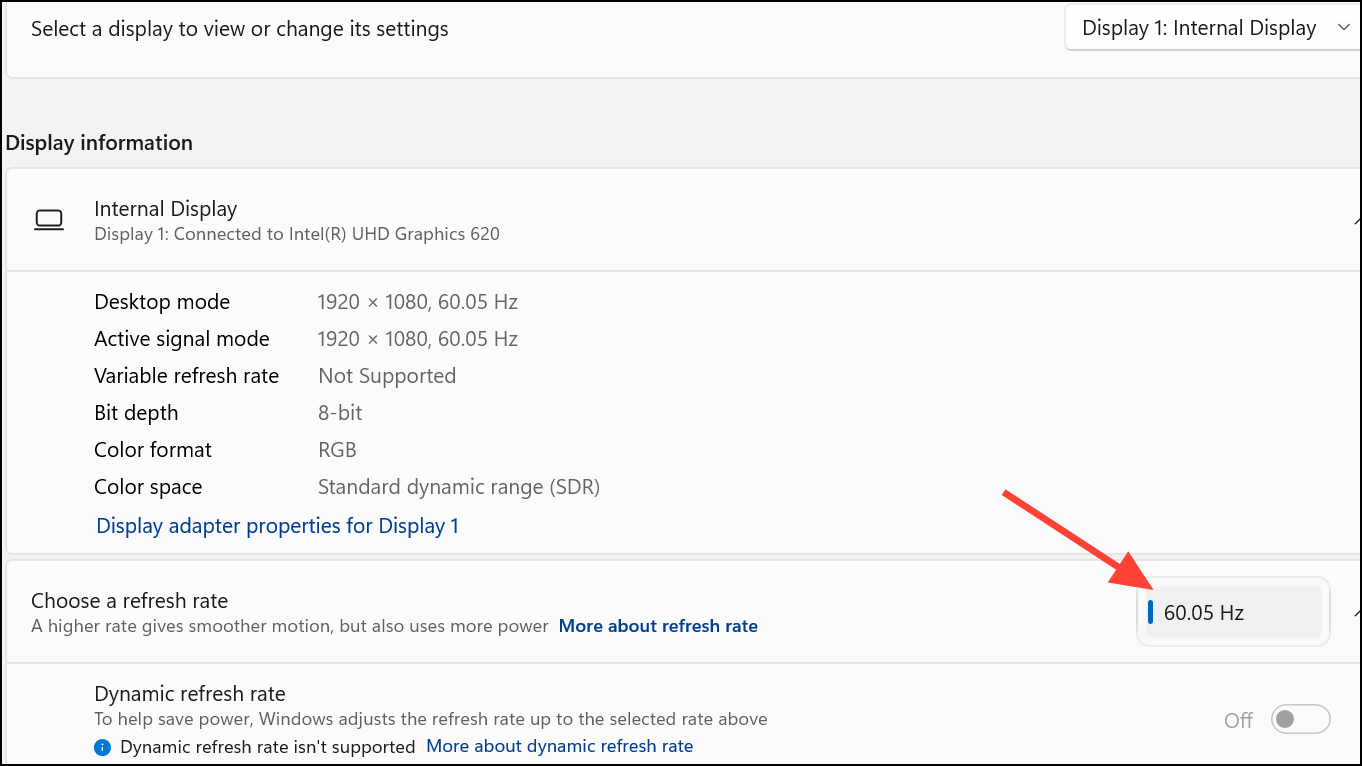
Step 2: Disable HDR or G-Sync if you notice the problem only occurs when these features are enabled. Some users find that running games or applications in borderless windowed mode, rather than fullscreen, prevents the display from going black during transitions.
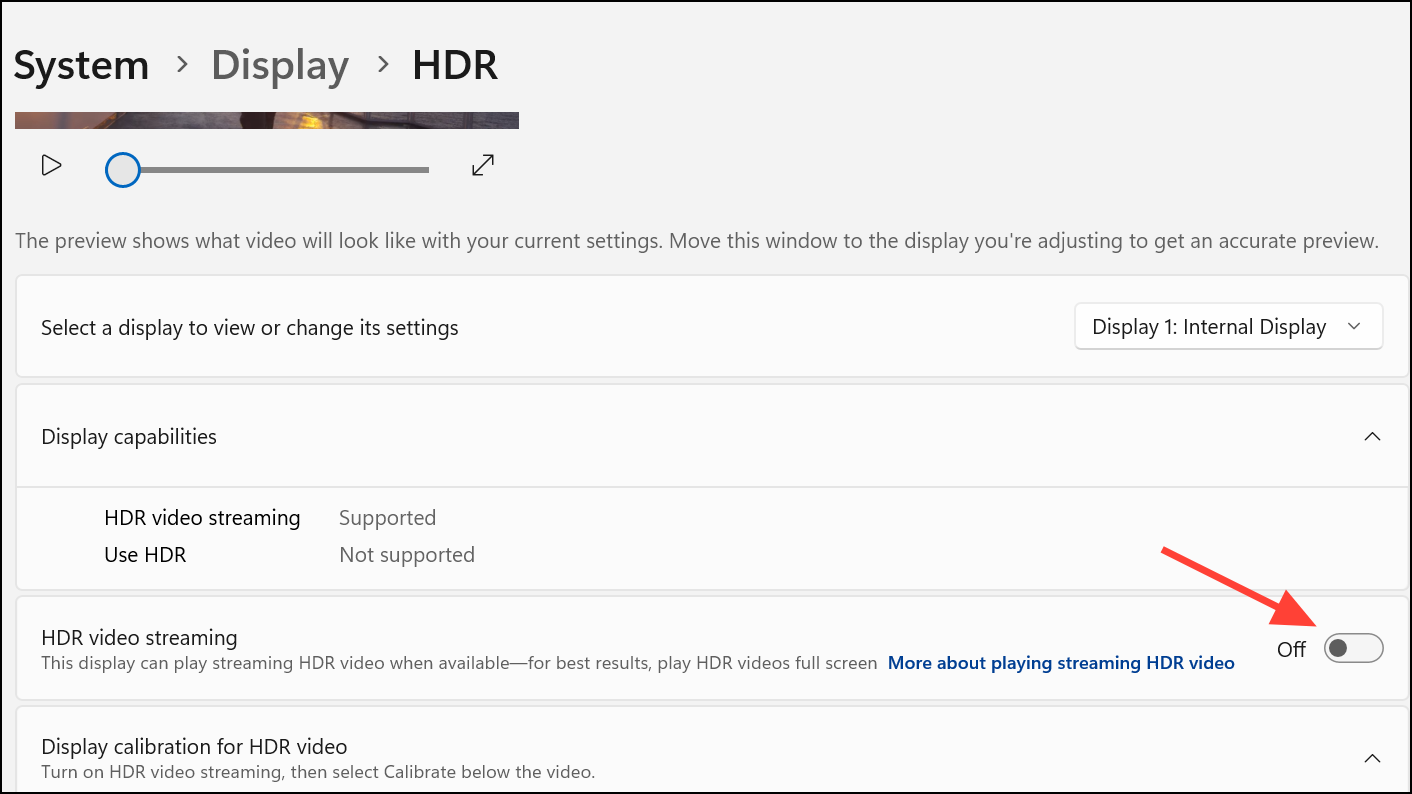
Step 3: Open Power Options in Windows and select a High Performance power plan. This ensures the GPU and system components remain active and responsive, which can reduce display interruptions.
Additional Troubleshooting Steps
- Test with a different monitor to rule out hardware faults.
- Check for overheating in monitor components or connector boxes; cooling solutions like small fans can stabilize performance.
- Contact your hardware manufacturer’s support if the issue persists, as ongoing driver or firmware conflicts may require official updates.
Resolving black screen interruptions while scrolling or switching windows in Windows 11 usually requires a combination of driver updates, graphics settings adjustments, and hardware checks. Keeping your system drivers current and using high-quality cables can make your display more reliable for daily use.