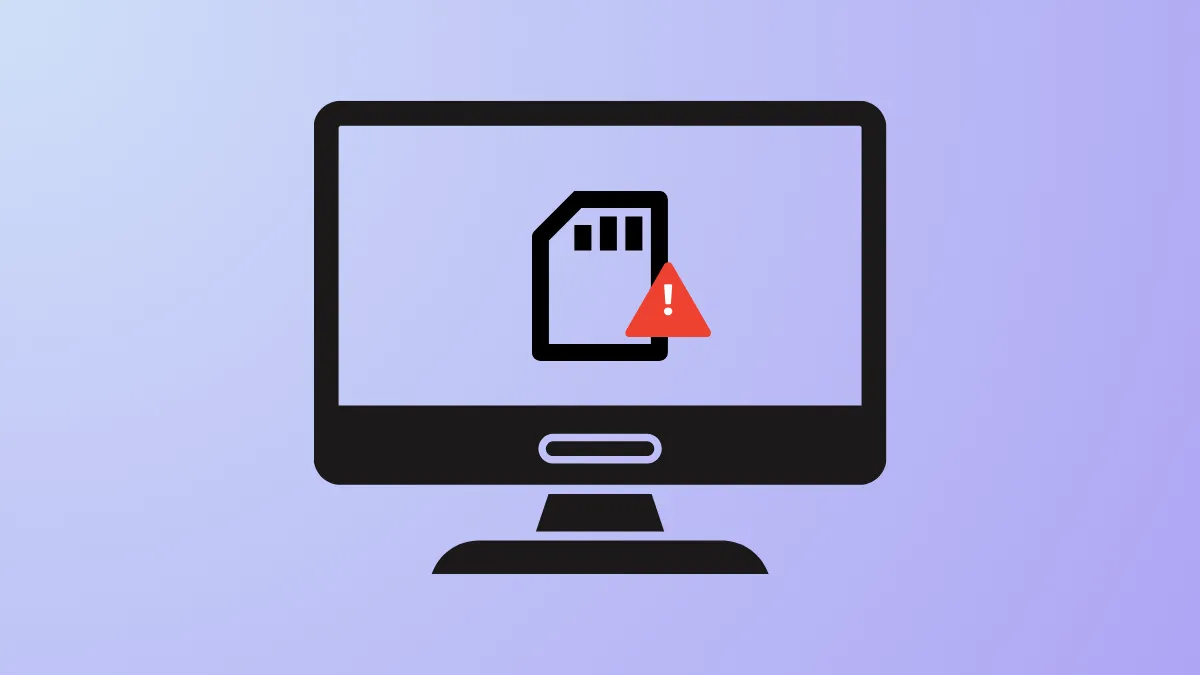SD card readers in Windows 11 may fail to detect cards due to connection issues, outdated drivers, missing drive letters, or corrupted file systems. This disrupts file transfers and device compatibility, making it crucial to identify the root cause and restore full SD card functionality.
Check Physical Connections and Card Condition
Step 1: Remove the SD card from your computer or card reader. Carefully inspect the metal contacts on the card for dust, dirt, or visible damage. Use a soft, dry cloth to gently wipe the contacts. Avoid using excessive force or abrasive materials, as this can scratch the contacts and worsen connectivity.
Step 2: Examine the SD card slot or external card reader for dust or debris. If necessary, use a can of compressed air to gently blow out the slot, or use a clean, dry brush. Do not blow air directly from your mouth, as moisture can build up and cause corrosion.
Step 3: Reinsert the SD card firmly into the slot or card reader, ensuring it clicks into place. For external readers, double-check the USB connection to your PC. If the SD card still does not appear, try connecting it to another USB port or using a different card reader to rule out hardware issues.
Step 4: If possible, test the SD card on another computer. If it is recognized elsewhere, the issue is likely with your Windows 11 device or its configuration. If the card is not detected on any device, the SD card may be physically damaged and require replacement.
Disable Write Protection on the SD Card
Step 1: Locate the small sliding switch on the side of your SD card. If the switch is in the "Lock" position, move it to the "Unlock" position. Write protection prevents data modification and can sometimes interfere with card detection in Windows 11.
Step 2: For microSD cards in adapters, ensure the adapter's lock switch is also set to "Unlock." Reinsert the card and check if it appears in File Explorer.
Update or Reinstall SD Card Drivers
Step 1: Press Windows key + X and select Device Manager.
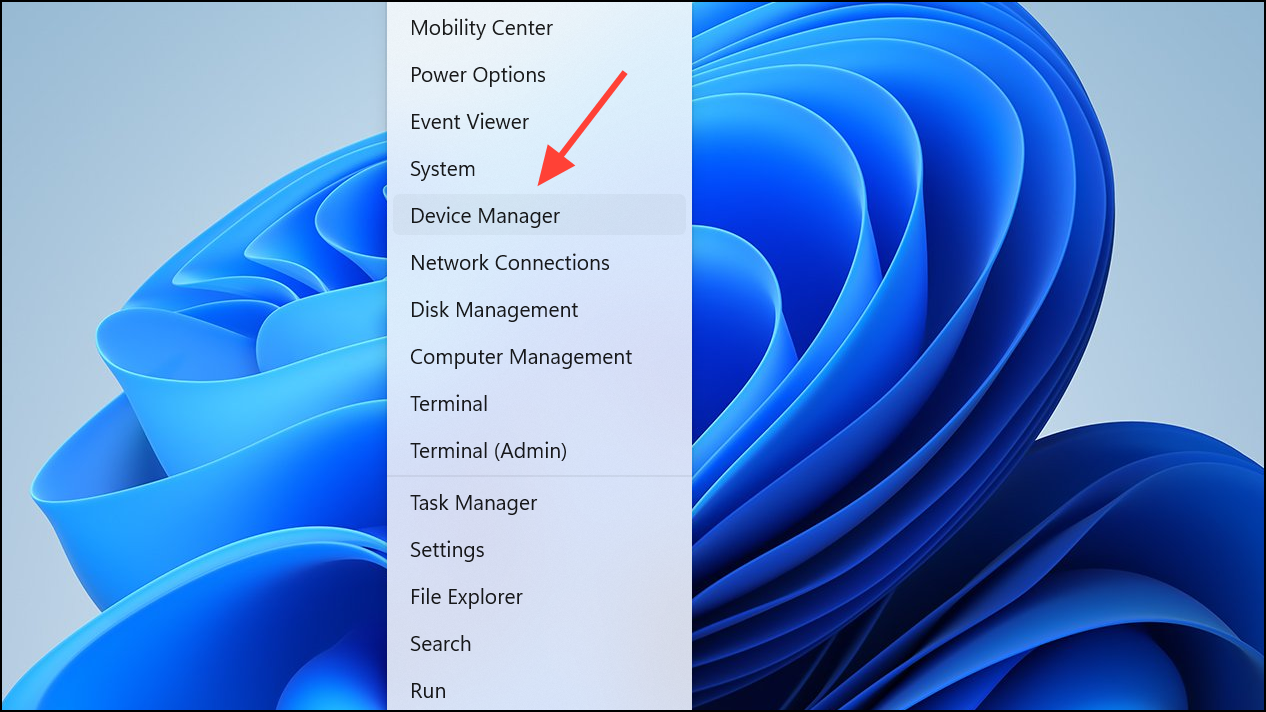
Step 2: Expand the Disk drives section and look for your SD card. If it is listed with a yellow exclamation mark or as an unknown device, right-click and choose Update driver.
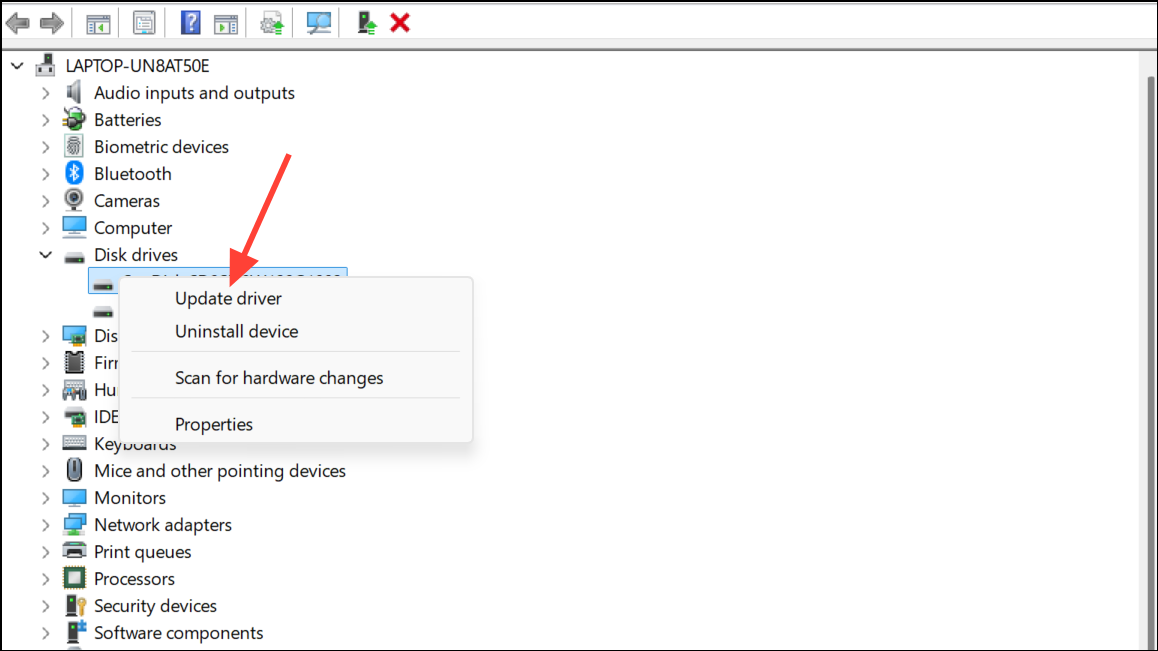
Step 3: Select Search automatically for drivers. Windows will look for the latest compatible driver and install it if available.
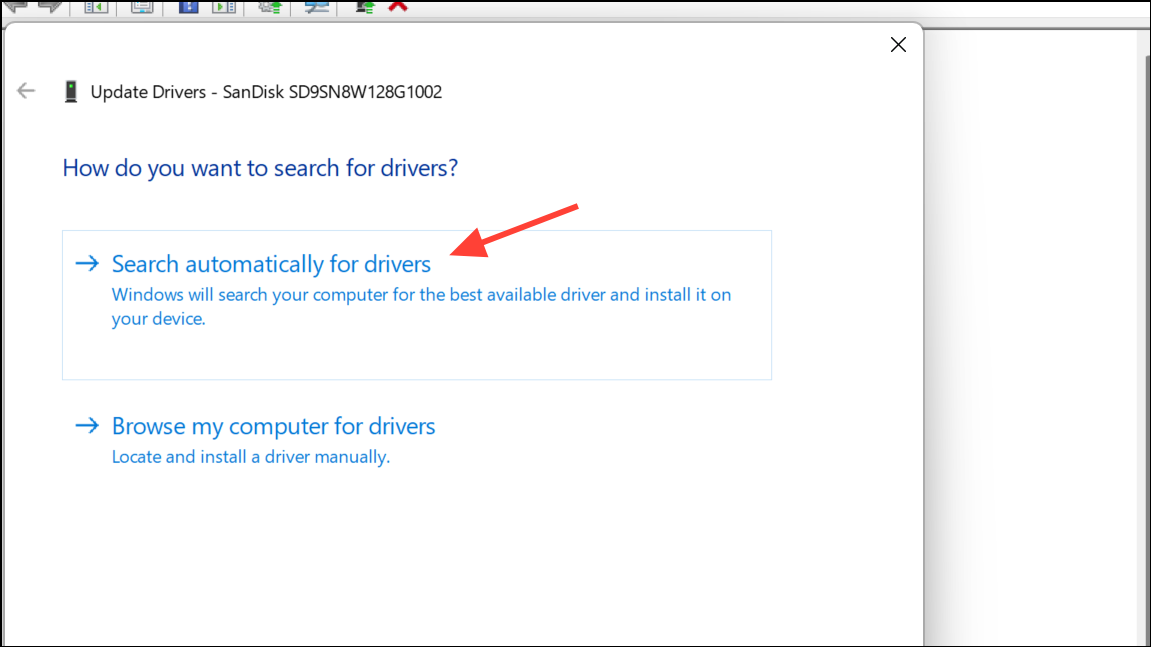
Step 4: If updating does not resolve the issue, right-click the SD card entry and select Uninstall device. After uninstalling, disconnect the SD card, restart your computer, and reconnect the card. Windows will attempt to reinstall the necessary drivers automatically.
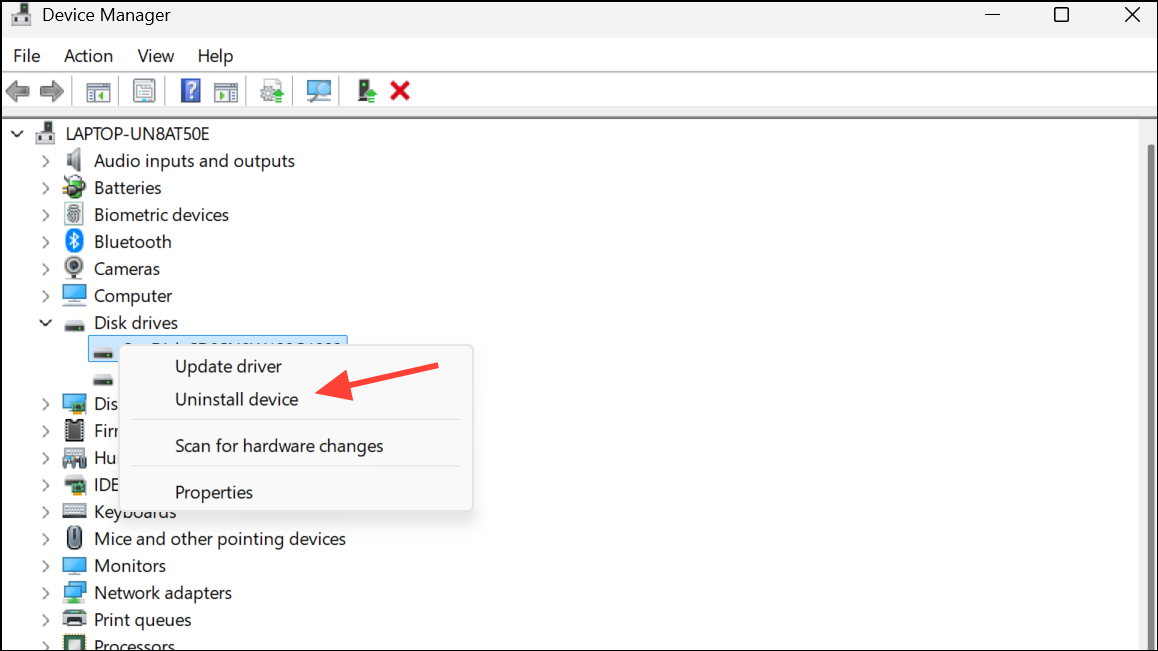
Step 5: For persistent issues, visit your laptop or card reader manufacturer's website to download the latest SD card reader drivers compatible with Windows 11.
Assign or Change the SD Card Drive Letter
Step 1: Press Windows key + R to open the Run dialog. Type diskmgmt.msc and press Enter to launch Disk Management.
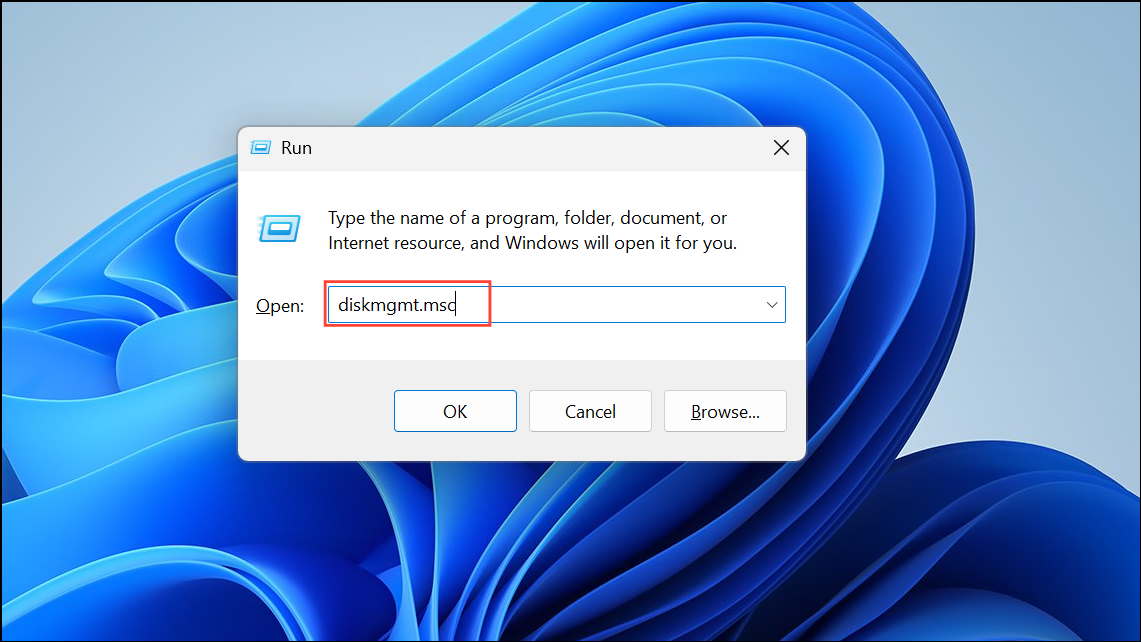
Step 2: Locate your SD card in the Disk Management window. It may appear as "Removable" or "Unknown" with no assigned drive letter.
Step 3: Right-click the SD card volume and select Change Drive Letter and Paths. Click Add (or Change if a letter is already assigned), select an available letter from the dropdown, and click OK.
Step 4: Close Disk Management and check File Explorer to see if the SD card now appears under the assigned drive letter.
Run CHKDSK to Repair File System Errors
Step 1: Press Windows key + S and type cmd. Right-click Command Prompt and select Run as administrator.
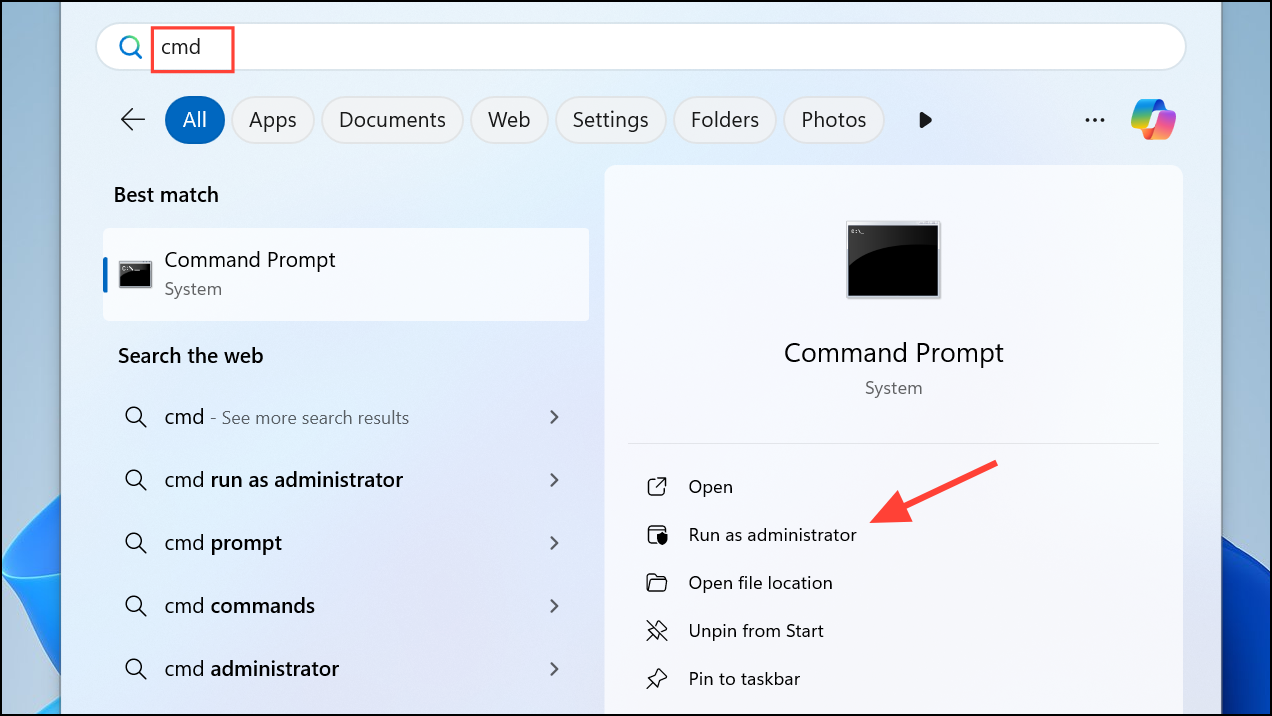
Step 2: In the Command Prompt window, enter the following command, replacing [drive letter] with the letter assigned to your SD card:
chkdsk [drive letter]: /f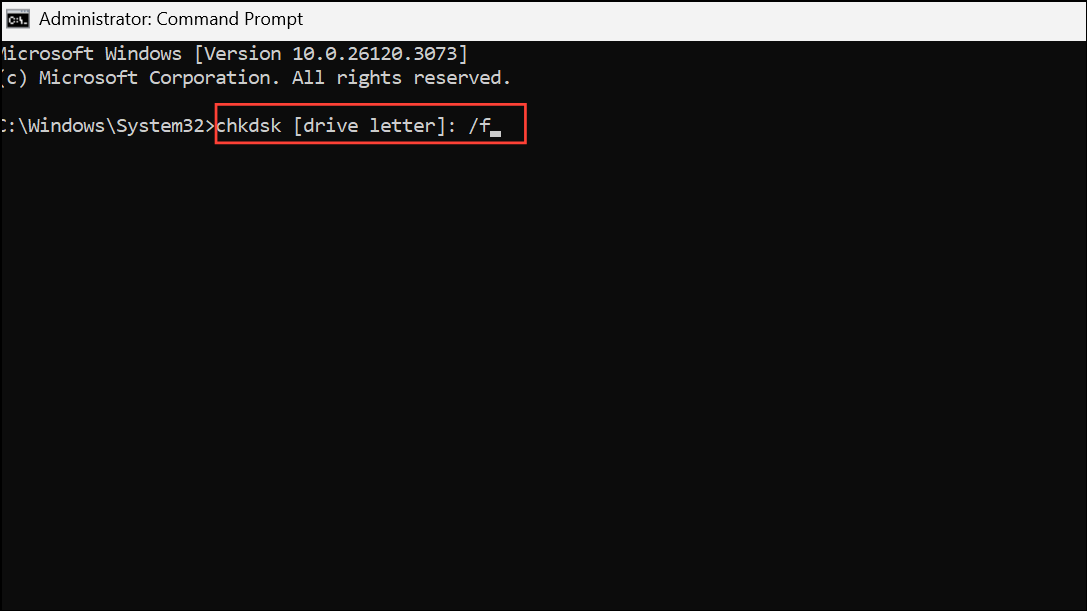
This command checks for and repairs file system errors on the SD card. Wait for the process to complete, then close Command Prompt and check if the card is accessible in File Explorer.
Format the SD Card (Last Resort)
If the SD card is recognized in Disk Management but not accessible or still missing in File Explorer after previous steps, formatting may resolve persistent corruption.
Step 1: Open Disk Management with Windows key + R, type diskmgmt.msc, and press Enter.
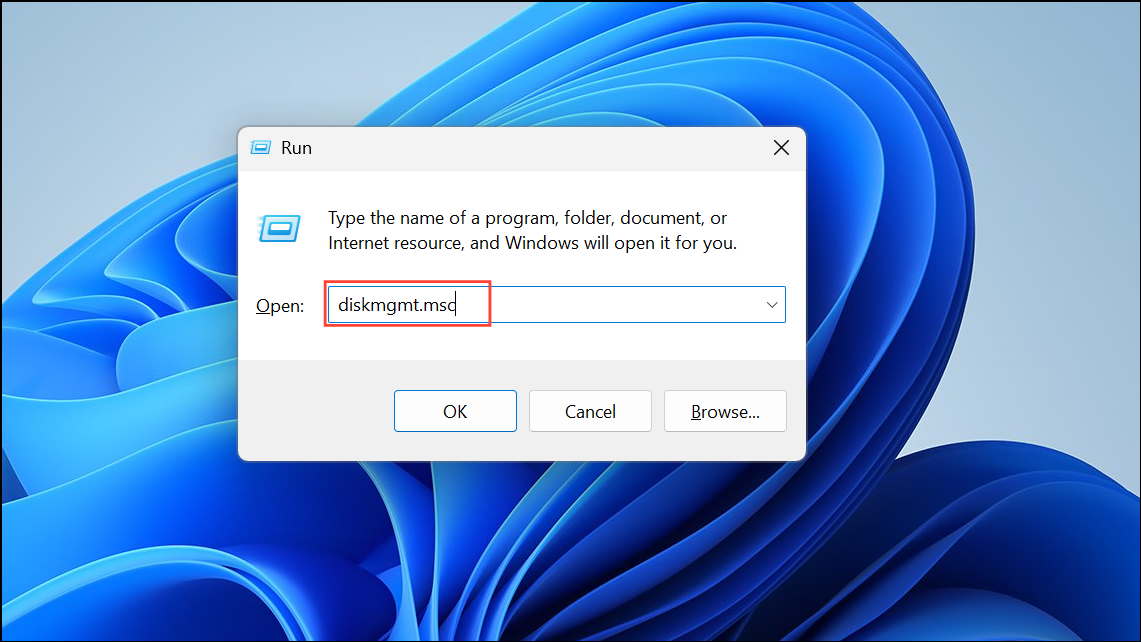
Step 2: Right-click the SD card volume and select Format. Choose a file system supported by your devices, such as FAT32 or exFAT, and assign a volume label if desired. Make sure Quick Format is checked for faster formatting.
Step 3: Click OK to confirm and wait for the process to finish. Once complete, check if the SD card is now accessible in File Explorer.
Additional Troubleshooting Tips
- Ensure your SD card reader supports the card type and capacity (SD, SDHC, SDXC).
- Install the latest Windows 11 updates, as patches may address detection bugs.
- If the SD card is new and uninitialized, use Disk Management to initialize and create a new volume before use.
- If the SD card is not detected in Device Manager, physical damage is likely and replacement may be necessary.
Restoring SD card functionality in Windows 11 often comes down to checking physical connections, updating drivers, assigning a drive letter, or repairing file system errors. When these steps are followed, most detection problems can be resolved without replacing hardware.