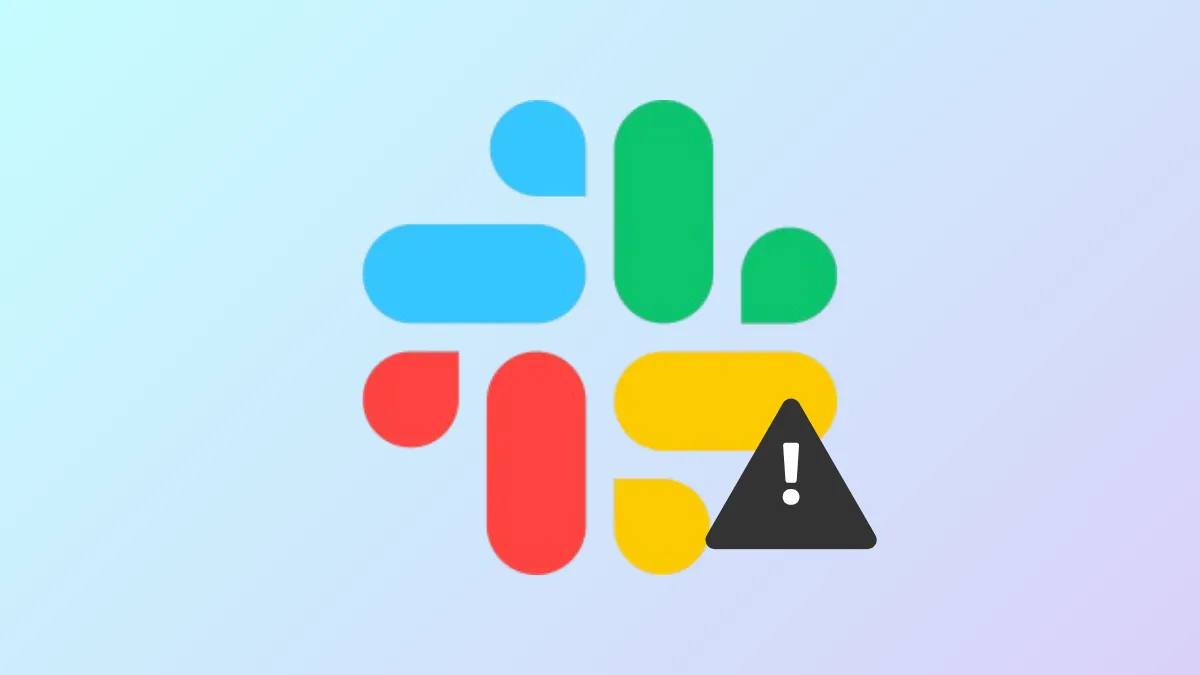Slack desktop applications can fail to open, freeze, or lose connectivity on Windows 11 due to corrupt cache files, server outages, network restrictions, or outdated software. When the app stalls on launch or displays errors like “Slack cannot connect,” targeted troubleshooting restores normal function and prevents workflow disruptions.
Check Slack Server Status and Connection
Slack outages or server-side issues prevent the app from loading, logging in, or syncing messages, regardless of local device settings. Verifying Slack’s service status clarifies whether the problem is widespread or isolated to your device.
Step 1: Open a web browser and visit https://status.slack.com/. Review the status of core services like “Login/SSO,” “Connectivity,” and “Messaging.” If any are reporting issues, Slack may be temporarily unavailable. Waiting for Slack to resolve the outage is the only option in this case.
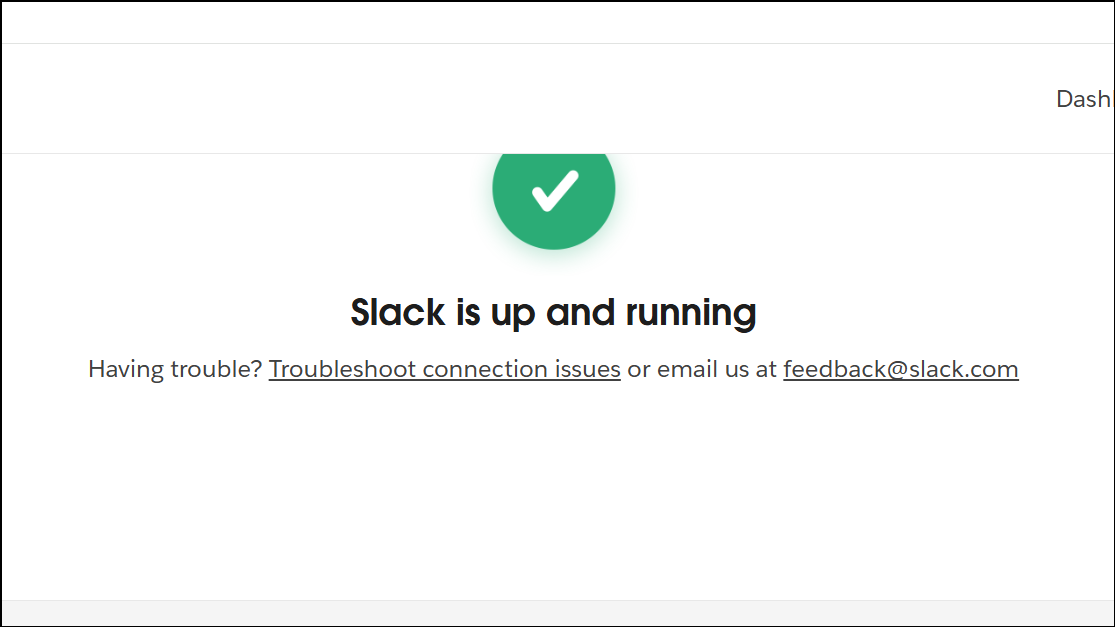
Step 2: If all systems show as operational, test your device’s connection to Slack’s infrastructure. Go to https://slack.com/help/test and log in if prompted. This page checks your browser, network, and WebSocket support, pinpointing local connectivity barriers such as blocked ports or firewalls.
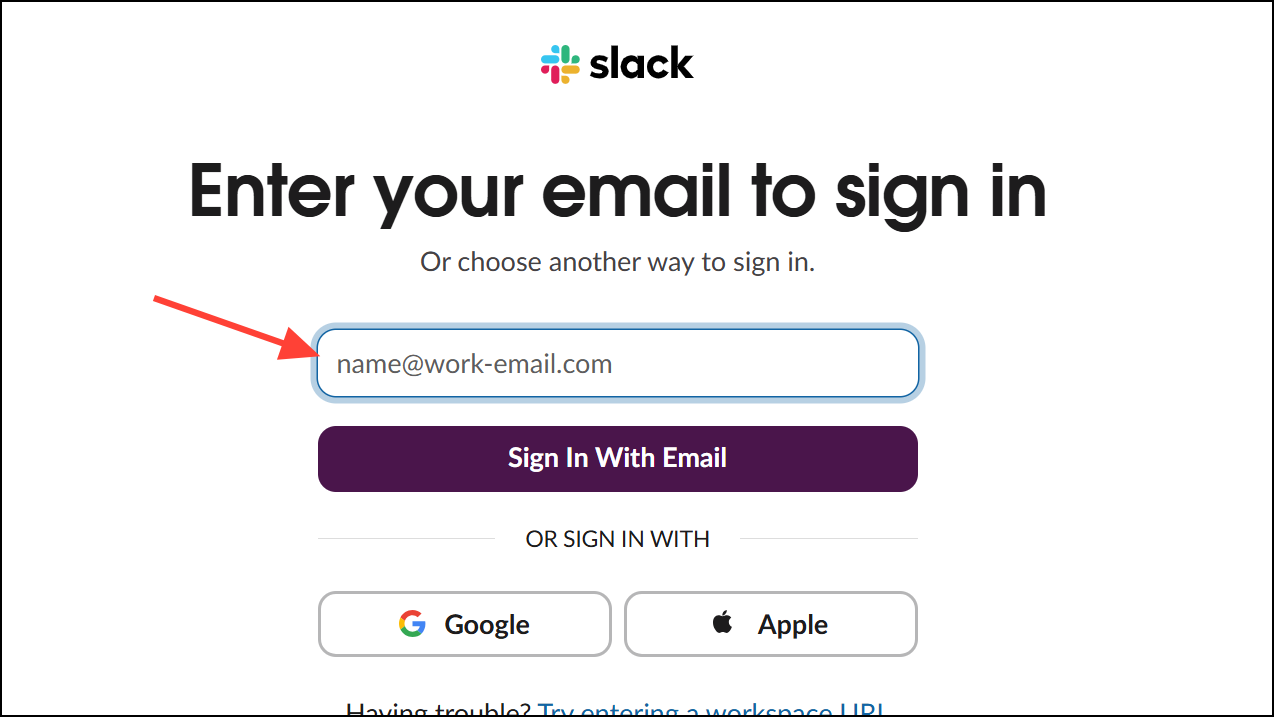
Clear Slack Cache and Restart the App
Corrupt or outdated cache files frequently prevent Slack from starting or cause missing messages and stuck notifications. Clearing the cache forces Slack to rebuild these files and can resolve persistent errors.
Step 1: If Slack opens, click the ☰ menu in the top left, select Help, then Troubleshooting, and choose Clear Cache and Restart. Slack will close and relaunch with a fresh cache.
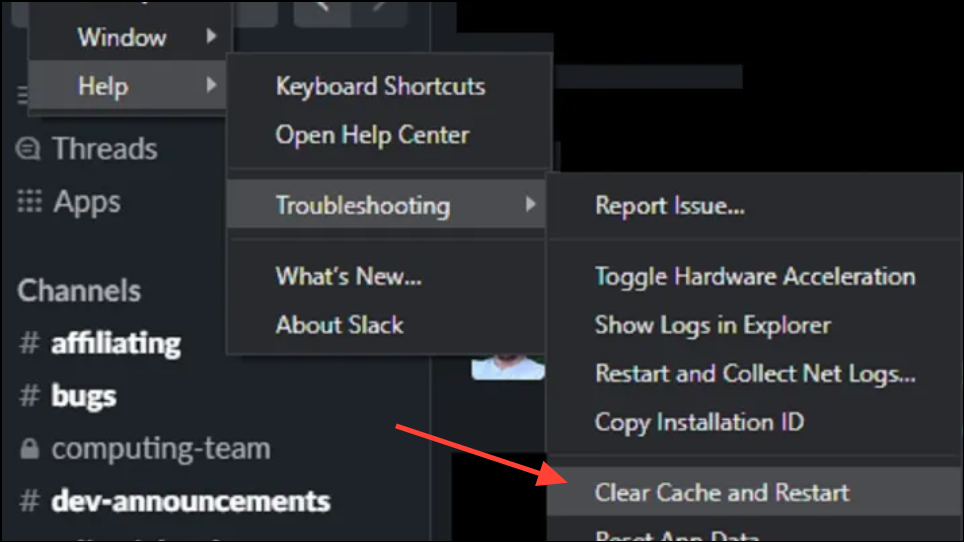
Step 2: If the app does not open, press Windows + R to open the Run dialog, enter %AppData%\Slack\Cache, and press Enter. Delete all files in this folder. Repeat for %AppData%\Slack\Cache_Data. Relaunch Slack to see if it loads correctly.
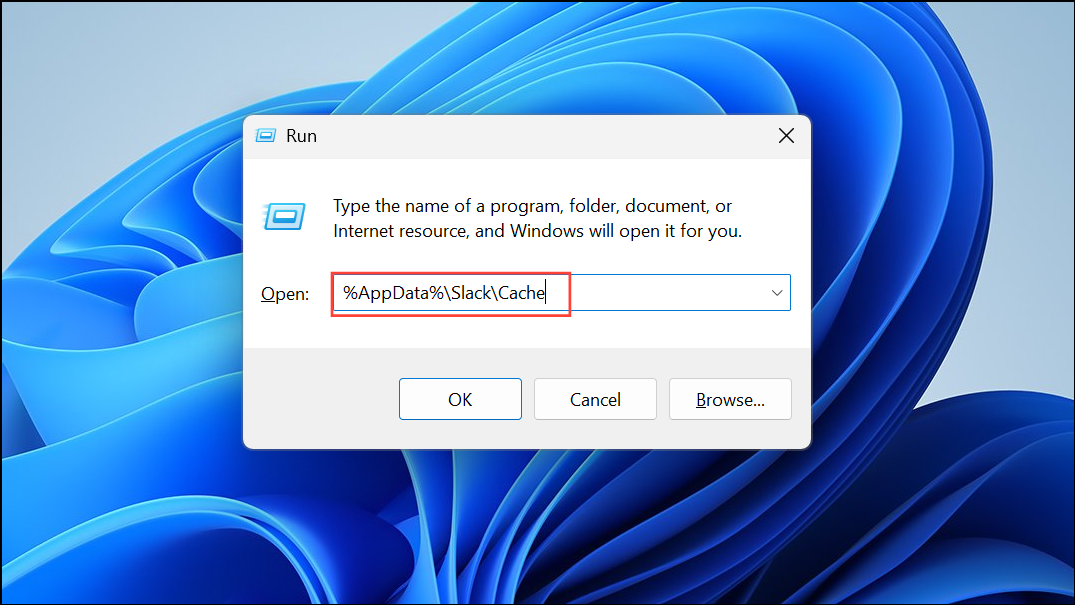
Run Slack as Administrator
Insufficient permissions can block Slack from accessing system resources or updating files, leading to launch failures or blank windows. Running Slack with administrator rights bypasses these restrictions.
Step 1: Press Windows + S and search for “Slack.” Right-click the result and select Run as administrator.
Step 2: If prompted by User Account Control, click Yes to grant permission. Slack should now start with elevated privileges, resolving issues caused by blocked access.
Check and Reset Network and Firewall Settings
Corporate firewalls, antivirus software, or misconfigured VPNs can block Slack’s communication with its servers. This leads to connection errors, slow message delivery, or the app failing to load entirely.
Step 1: Restart your router and switch to a wired connection if possible. Test other internet-dependent apps to rule out general connectivity issues.
Step 2: Temporarily disable third-party antivirus or firewall software to check if they are interfering with Slack. If the app works, add Slack as an allowed application in your security settings.
Step 3: If you’re on a corporate network, contact your IT administrator to ensure that Slack’s required ports and domains (such as wss-primary.slack.com) are not being blocked.
Step 4: If Slack’s connection test at slack.com/help/test reports issues, try using a VPN to bypass regional restrictions or ISP-level blocks.
Update Slack and Windows 11
Running outdated versions of Slack or Windows can cause compatibility problems, missing features, or unresolved bugs that prevent the app from launching or connecting.
Step 1: If Slack opens, click the ☰ menu, go to Help, and select Check for Updates. Install any available updates and restart the app.
Step 2: To update Windows 11, press Windows + I to open Settings, choose Windows Update, and click Check for updates. Install all pending updates and restart your computer.
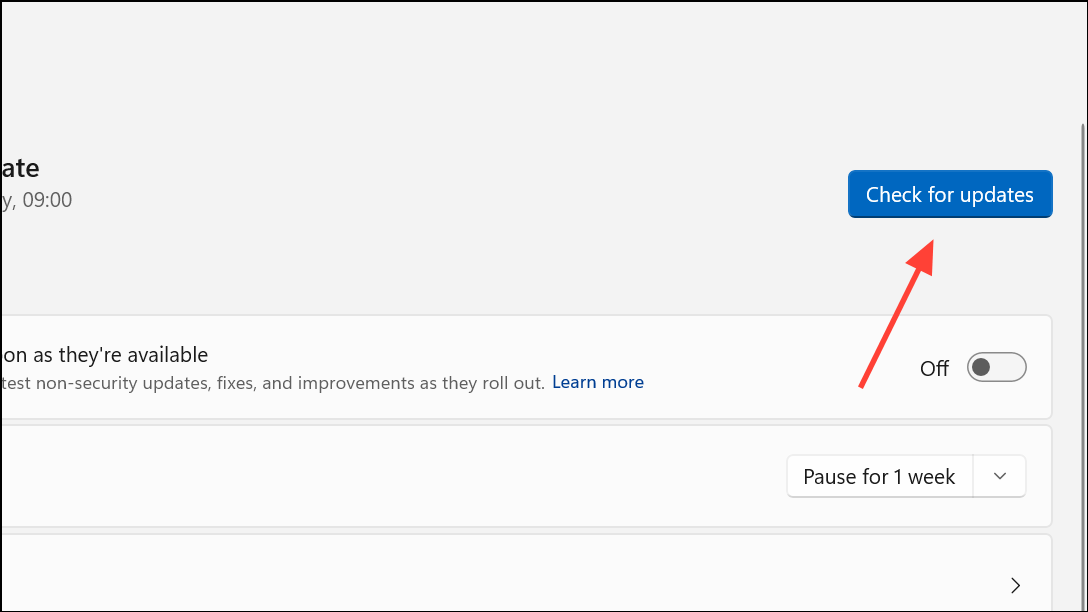
Step 3: If Slack fails to update or open, download the latest installer directly from Slack’s official site and reinstall the app.
Run Slack in Compatibility Mode
Some Windows 11 systems may experience issues running Slack due to compatibility quirks with newer OS builds. Using compatibility mode can help the app start by emulating an older Windows environment.
Step 1: Locate the Slack shortcut on your desktop or in the Start menu. Right-click it and select Properties.
Step 2: Go to the Compatibility tab. Check Run this program in compatibility mode for: and select Windows 10 or Windows 8 from the dropdown.
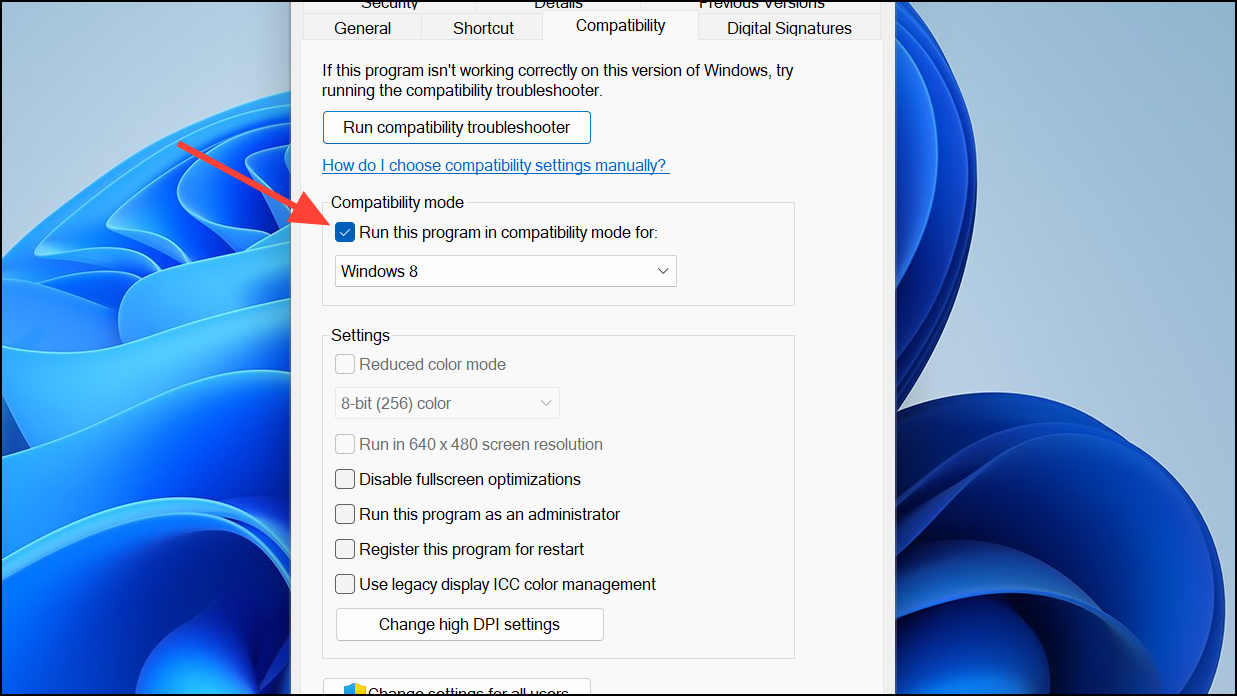
Step 3: Click Apply and OK. Launch Slack to determine if it now opens correctly.
End Slack Background Processes and Restart
Slack may fail to start if previous sessions or background processes have not closed properly. Manually ending these processes ensures a fresh launch.
Step 1: Press Ctrl + Shift + Esc to open Task Manager. Under the Processes tab, locate any Slack.exe entries.
Step 2: Right-click each Slack process and select End task. Once all instances are closed, start Slack again.
Reset or Reinstall Slack
If Slack continues to fail after cache clearing and updates, resetting or reinstalling the app removes corrupted data and restores default settings.
Step 1: Open Settings > Apps > Installed apps, find Slack, and click Advanced options (if available). Click Reset to restore default app data.
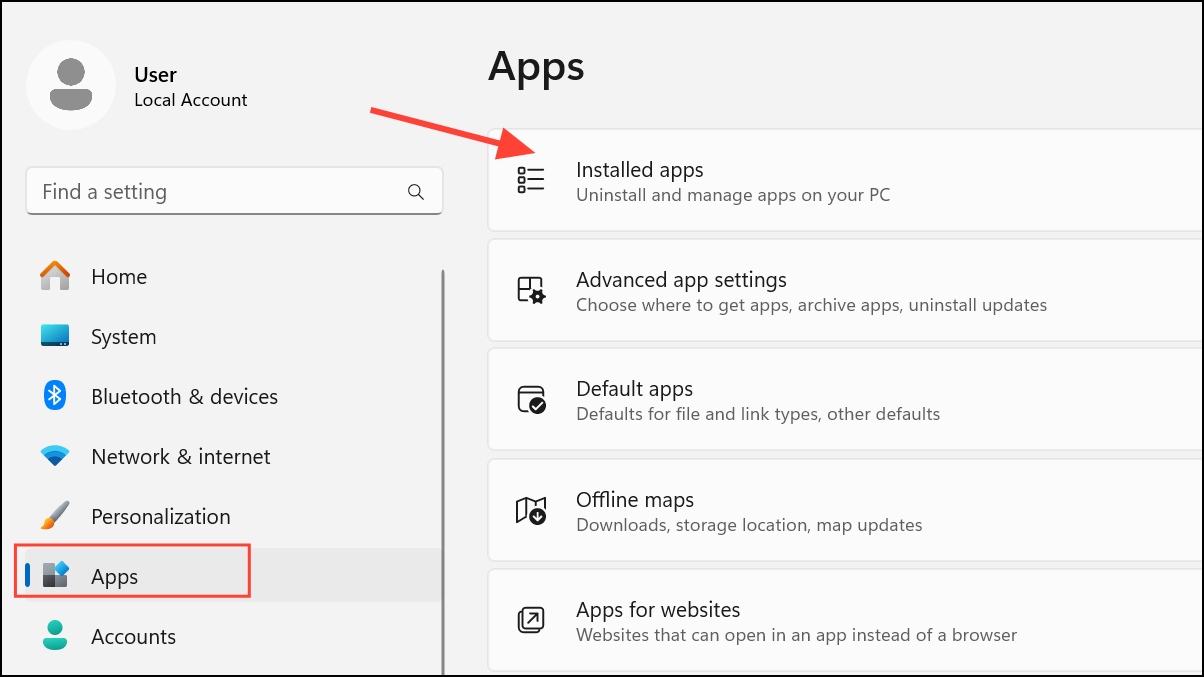
Step 2: If reset is unavailable or ineffective, uninstall Slack from Settings > Apps. Delete the %AppData%\Slack folder to remove leftover files.
Step 3: Download the latest Slack installer from Slack’s official downloads page and complete the installation. Log in with your workspace credentials.
Fix Slack Notification Issues on Windows 11
Slack notifications may stop working if Windows Focus Assist is on, notifications are paused in Slack, or notification permissions are misconfigured.
Step 1: Open Settings > System > Notifications. Ensure notifications are enabled for Slack under Notifications from apps and other senders.
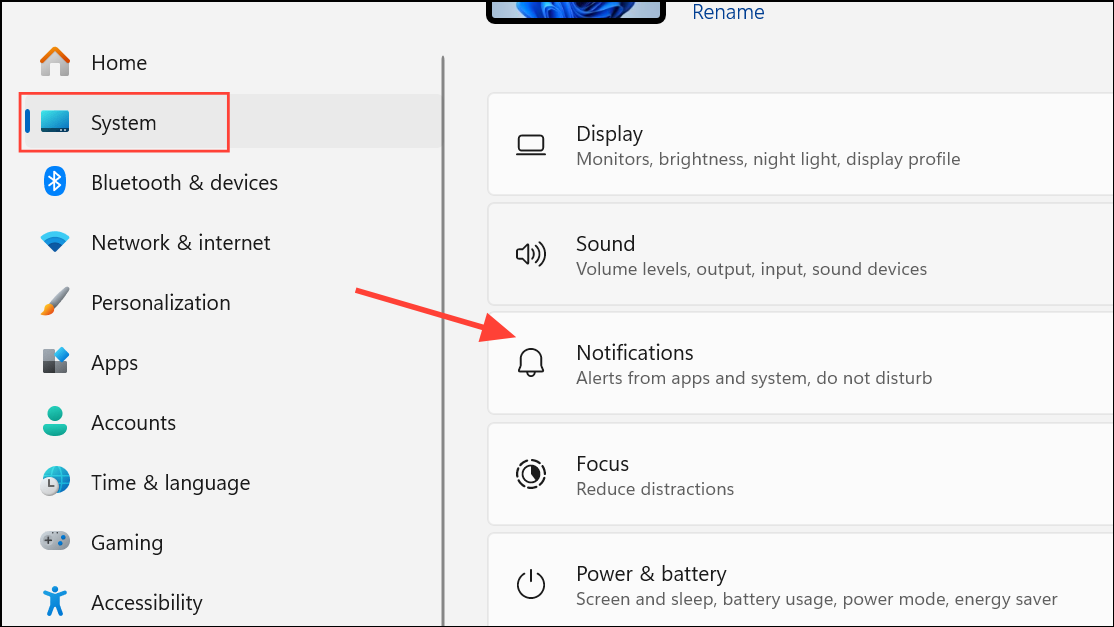
Step 2: Disable Focus Assist by going to Settings > System > Focus Assist and selecting Off.
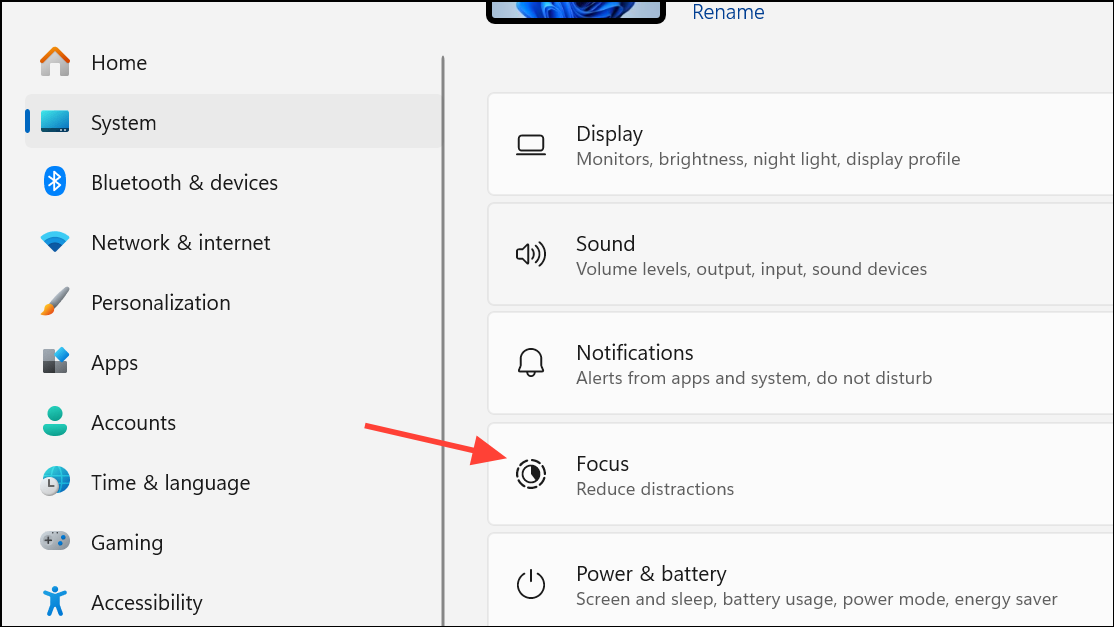
Step 3: In Slack, click your profile picture, select Pause notifications, and choose Resume notifications if they are paused.
Step 4: If notifications are still missing, clear Slack’s cache and restart the app as described above.
Step 5: For muted channels or conversations, right-click them in Slack and select Unmute to restore alerts.
Following these steps addresses the most common causes of Slack app failures and notification problems on Windows 11, getting your workspace communication running reliably again.