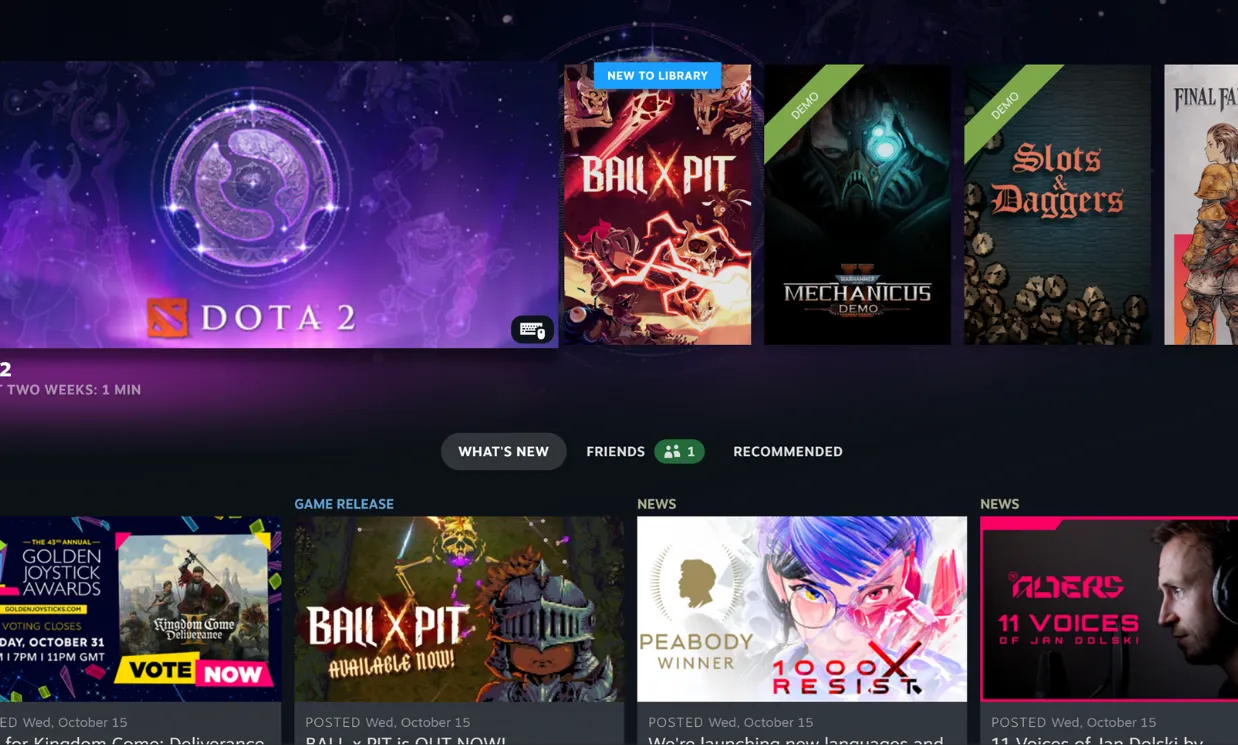If Steam’s Big Picture UI feels sluggish or Task Manager shows heavy load on your integrated graphics, you’re likely seeing switchable graphics at work: the shell runs on the iGPU while games kick the discrete GPU into gear. That’s normal on many laptops. But if you want Big Picture itself to use the dedicated GPU—or Windows is stubbornly sticking to the iGPU—there’s a reliable way to force the handoff.
Why Big Picture shows the integrated GPU
On systems with switchable graphics (NVIDIA Optimus or AMD equivalents), Windows often renders 2D UI with the integrated GPU and shifts to the discrete GPU when a 3D workload launches. Big Picture’s interface is hardware‑accelerated, but it doesn’t always trigger the discrete GPU by default. The result: the overlay reports the iGPU, and you may hear the iGPU fan ramp or see high utilization in Task Manager.
Games typically still engage the discrete GPU once you launch them. If Big Picture itself is choppy—or you just want consistent rendering on the dedicated GPU—assign the correct process in Windows graphics settings.
Fix: point Windows to the right executable (steamwebhelper.exe)
Windows 10 and Windows 11 include a system‑level per‑app GPU preference. Changing the setting for steam.exe alone often doesn’t affect Big Picture, because the UI runs inside Steam’s helper process.
- Open Settings > System > Display > Graphics.
- Select “Desktop app,” then Add.
- After it appears in the list as “Steam Client WebHelper,” choose Options > High performance.
- Restart Steam and enter Big Picture.
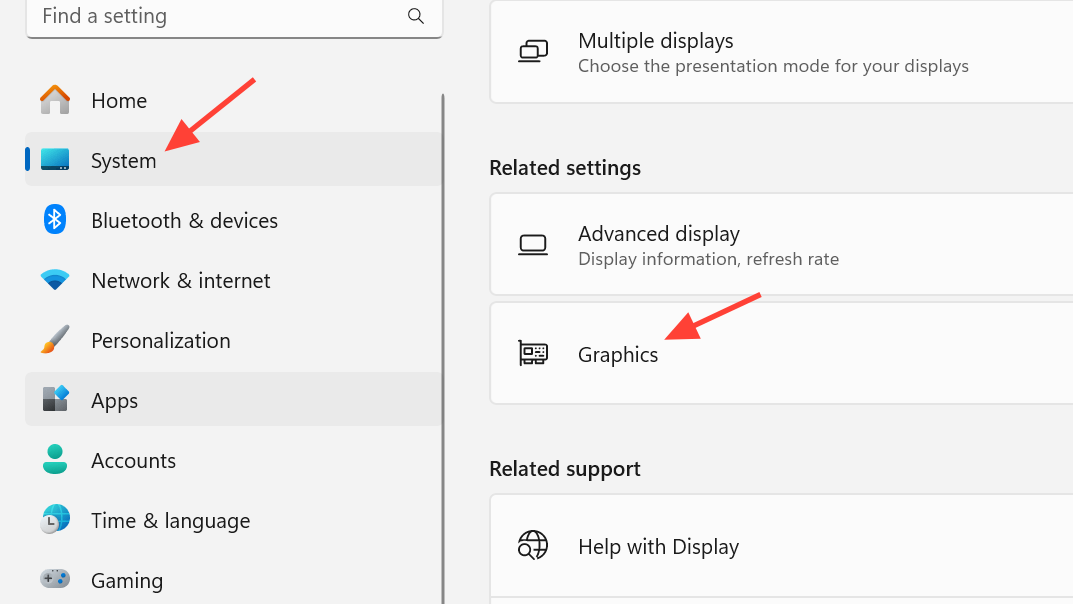
Browse to your Steam install and add this file:
C:\Program Files (x86)\Steam\bin\cef\cef.win7x64\steamwebhelper.exeUsers report this specific mapping immediately smooths the UI and moves the workload to the discrete GPU. If Steam is installed elsewhere, adjust the path accordingly.
Also assign your games to the discrete GPU
Big Picture is only the shell. Each game still launches its own executable, and that process needs the discrete GPU, too. You can set this at the Windows level or (on older setups) via your GPU control panel.
- Windows: repeat Settings > System > Display > Graphics for each game’s
.exeunderSteam\steamapps\common\GameName\, and set to High performance. - NVIDIA: in NVIDIA Control Panel > Manage 3D settings > Program Settings, add each game’s
.exeand select “High‑performance NVIDIA processor.” - AMD: in Radeon Software > System > Switchable Graphics, set each game to High Performance.
What to add where
| Target | Executable | Typical location | Set to |
|---|---|---|---|
| Steam Big Picture UI | steamwebhelper.exe | C:\Program Files (x86)\Steam\bin\cef\cef.win7x64\steamwebhelper.exe | High performance |
| Individual game | GameName.exe | C:\Program Files (x86)\Steam\steamapps\common\GameName\ | High performance |
Verify which GPU Big Picture is using
You can confirm the handoff in Task Manager.
- Open Task Manager, switch to Details, right‑click the column header, and enable the GPU column(s).
- Find “Steam Client WebHelper” while Big Picture is running and check the GPU number (e.g., GPU 1) it’s using.
- Under Performance, you can map GPU 0/1 to the integrated or discrete adapter on your system.
This view also helps spot when a game falls back to the iGPU so you can add its .exe to the High performance list.

When nothing’s “wrong” (normal switchable graphics behavior)
If Big Picture reports the iGPU but your games deliver expected frame rates, your system is likely working as designed: the shell renders on the iGPU, and the discrete GPU activates when a 3D app launches. You don’t have to change anything in that case. Only intervene if the UI is sluggish, you want consistent dGPU use, or Windows refuses to switch for specific titles.
Driver and power settings that can affect switching
- Keep your graphics drivers current via GeForce Experience or AMD Software, then reboot.
- On laptops, plug in AC power and set Windows Power mode to Best performance to avoid aggressive iGPU bias.
These changes won’t replace the need to target steamwebhelper.exe, but they reduce edge cases where Windows favors the iGPU.
Last resort: disable the integrated GPU
If Big Picture and games still refuse to use the discrete GPU, you can disable the iGPU temporarily:
- Open Device Manager > Display adapters.
- Right‑click the integrated GPU > Disable device.
This forces everything onto the discrete GPU. Expect higher power draw and possible display glitches on some laptops. Re‑enable the iGPU if you encounter issues.
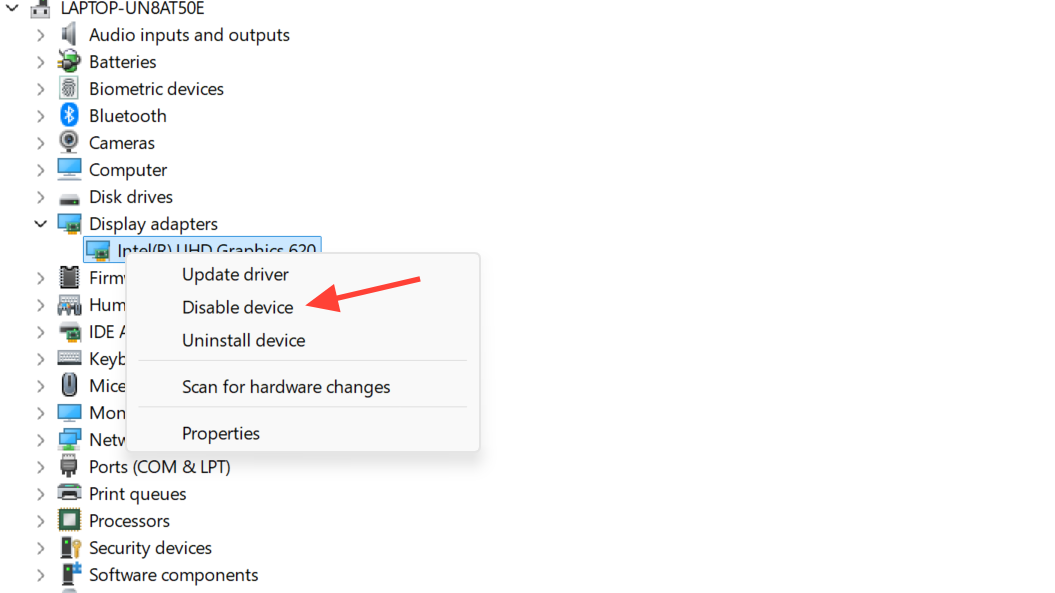
The shortest path to a smooth Big Picture experience on Windows is simple: assign High performance to Steam Client WebHelper, not just steam.exe. Add your games the same way, verify in Task Manager, and let Windows’ per‑app GPU preference do the rest.