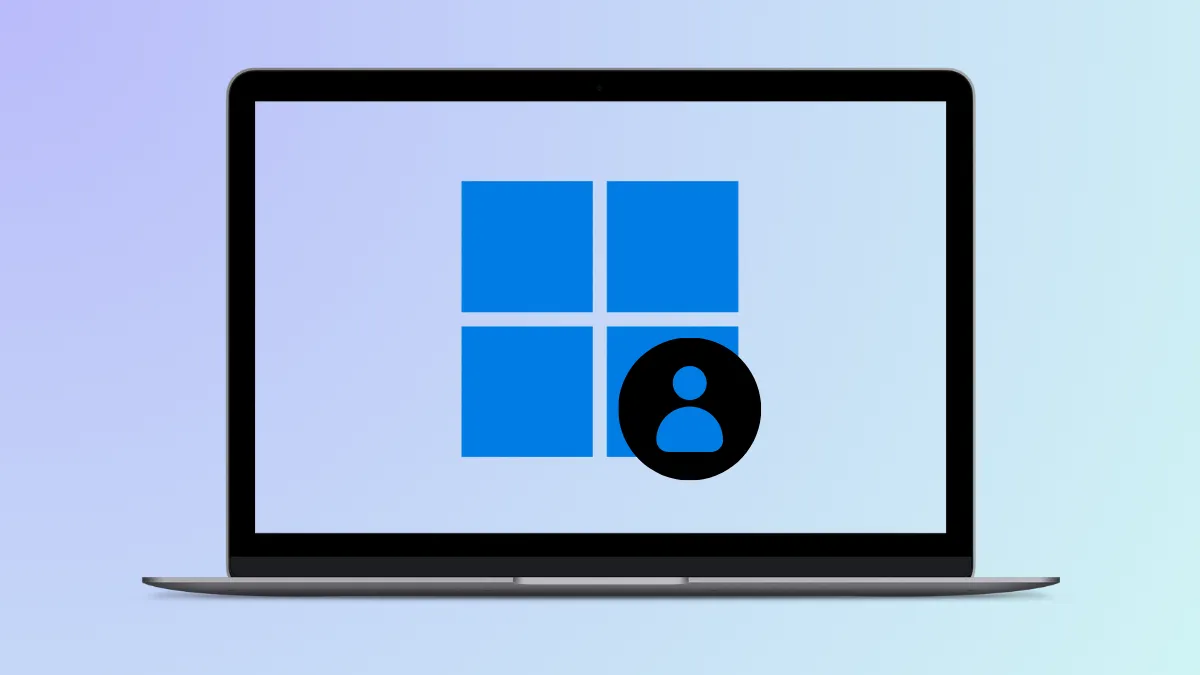During Tiny11 installation, the setup process may halt at the “Let’s add your Microsoft account” screen, preventing further progress. This roadblock typically appears because Tiny11, a streamlined Windows 11 build, sometimes expects a Microsoft account even when users prefer a local account or want to skip online sign-in. Clearing this hurdle is essential for completing the installation and accessing your system.
Bypass Microsoft Account Requirement Using Network Disconnection
Step 1: Begin the Tiny11 installation as usual. When you reach the “Let’s add your Microsoft account” screen, stop before entering any credentials.
Step 2: Disconnect your device from the internet. If you are connected via Wi-Fi, either turn off your router temporarily or use the physical Wi-Fi toggle (if available) on your device. If you are on a wired connection, unplug the Ethernet cable. This step is critical because the setup process checks for an internet connection to enforce the Microsoft account requirement.
Step 3: Wait a few moments for the setup to recognize the loss of connectivity. The screen should refresh or display an option such as “Offline account,” “Limited experience,” or “Skip for now.” Select this option to proceed without a Microsoft account.
Step 4: Continue with the installation by following the prompts to create a local user account. Once Windows setup is complete and you reach the desktop, you can reconnect your device to the internet.
Bypass Using Command Prompt During Setup
Step 1: When stuck at the “Let’s add your Microsoft account” screen, press Shift + F10 on your keyboard. This shortcut opens the Command Prompt window during Windows setup.
Step 2: In the Command Prompt, type the following command to launch the Local User and Groups Manager:
net user Administrator /active:yes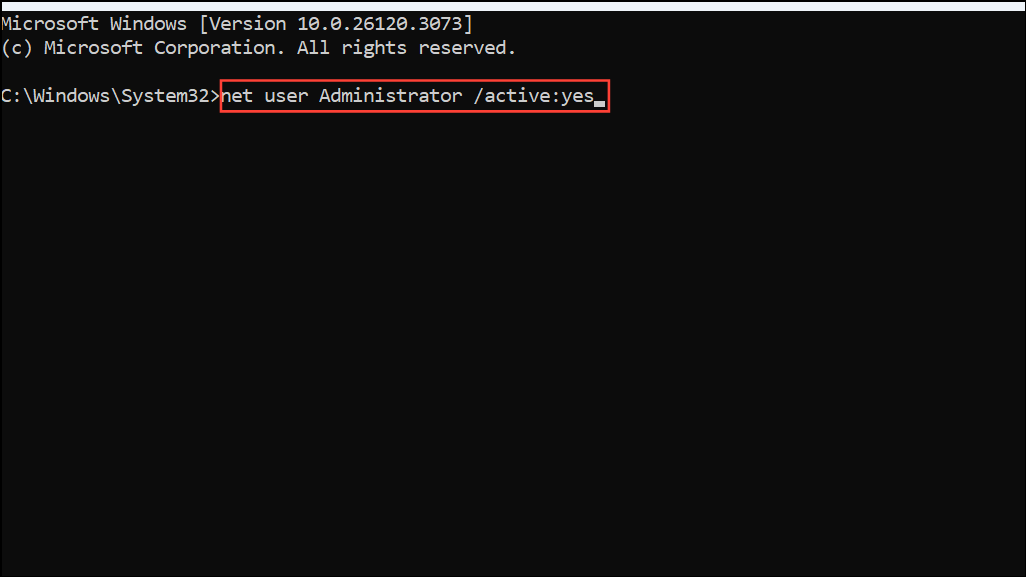
This command activates the built-in Administrator account, allowing you to proceed without a Microsoft account.
Step 3: Close the Command Prompt window. Restart your computer by clicking the power icon in the lower right corner and selecting “Restart.”
Step 4: After restarting, the setup may offer the option to log in as the Administrator or prompt you to create a local account directly. Follow the prompts to finish the installation.
Bypass Using Invalid Email or Phone Number
Step 1: At the Microsoft account setup screen, enter a deliberately incorrect email address or phone number, such as fake@fake.com or a random string of numbers.
Step 2: Attempt to proceed. The setup will fail to verify the information and may eventually offer a “Create account” or “Offline account” option. Select this to continue with a local account.
Step 3: Complete the rest of the setup process as instructed, creating a local user account when prompted.
After installation, you can always add a Microsoft account later via the Settings app if you need access to services like OneDrive or the Microsoft Store. These bypass methods streamline the setup process, letting you finish Tiny11 installation without being forced to sign in online.