Unable to send/receive messages on WhatsApp? Or unable to download an image a friend shared with you? Well, the chances are you have connectivity problems either on your iPhone or with the WhatsApp app.
If you see a Connecting… status on top of the WhatsApp Chats screen, it’s most likely internet connectivity issues on your iPhone. To resolve the problem, follow the tips shared below:
Restart your iPhone
Both you and the person you’re having this problem with should restart your iPhones. You can either simply restart or force restart your iPhone; either will do fine. To restart your iPhone, follow these instructions.
- For iPhone X and higher models: Press and hold either of the volume buttons and the Side button until the power slider appears. Drag the slider to switch off your iPhone. Once the device powers down, wait for a few seconds, then press and hold the side button until the Apple logo appears on the screen.
- For iPhone SE, 8 and lower models: Press and hold the home button and the lock/ sleep-awake button (on side for some models and on the top for others). The power slider will appear. Relase the buttons and drag the slider. Then, press and hold the lock button to power on the device again.

Enter your iPhone’s passcode after the iPhone restarts and check your iMessage to see if the issue was solved.
Enable Background App Refresh for WhatsApp
Background App Refresh is a wonderful feature that allows apps to refresh their content in the background so that every time you open them you don’t have to wait for the content to refresh and load.
To make sure WhatsApp can refresh and connect in the background, go to Settings > General > Background App Refresh on your iPhone.
You’ll find all the apps using background app refresh here. Scroll down to the bottom of the list to find if Background App Refresh is enabled for WhatsApp or not. In case, turn on the toggle switch next to it.
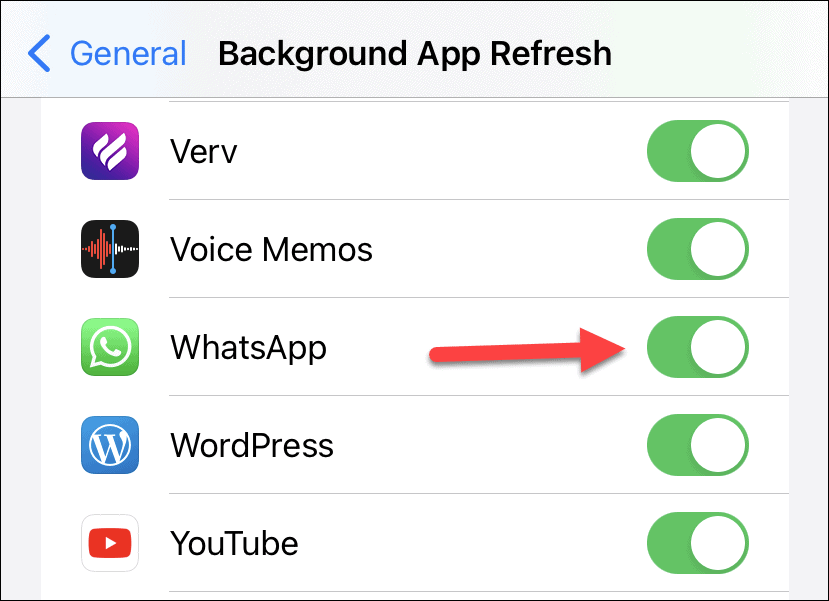
Fix Network Connections
WhatsApp getting stuck on ‘Connecting…’ means the app is not able to connect to the internet. This can mean two things, either the issue is at WhatsApp’s end (on their servers) or with your internet connection.
Check WhatsApp Server Status. Head over to the Down Detector website and check if you’re the only one facing connection issues with WhatsApp or there a bunch of other users facing the same issue. If it’s a lot of users, then the problem is at WhatsApp’s end there’s nothing you can do fix it.
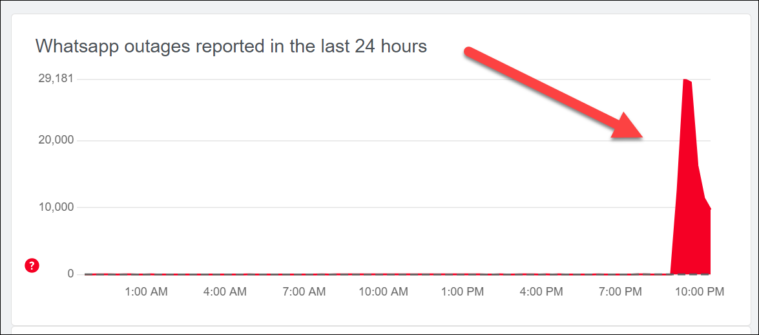
Reboot your WiFi router. Rebooting your WiFi router often fixes any temporary roadblocks between your wireless devices connected to your router. turning the WiFi router On/ Off might save the day in some cases.
Toggle Airplane Mode On/Off. If you’re on Cellular Data and WhatsApp is stuck on Connecting…, try turning the Airplane Mode On/Off to refresh the cellular connection.
Toggle Cellular Data and WiFi On/Off. Go to the control center on your iPhone and toggle WiFi and Cellular Data On/Off.
Lastly, if you’re running a beta version of iOS, then that might be the cause of the problem since beta releases often have internet connectivity issues on iPhone.

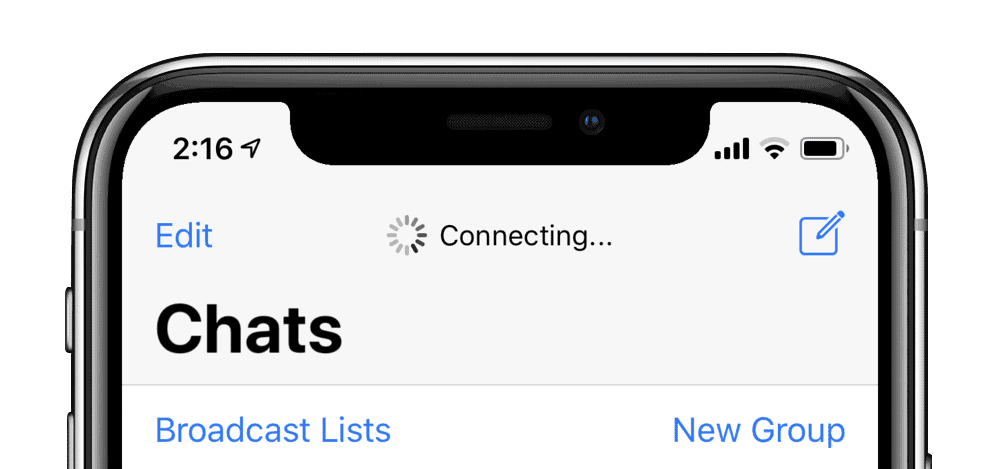








Member discussion