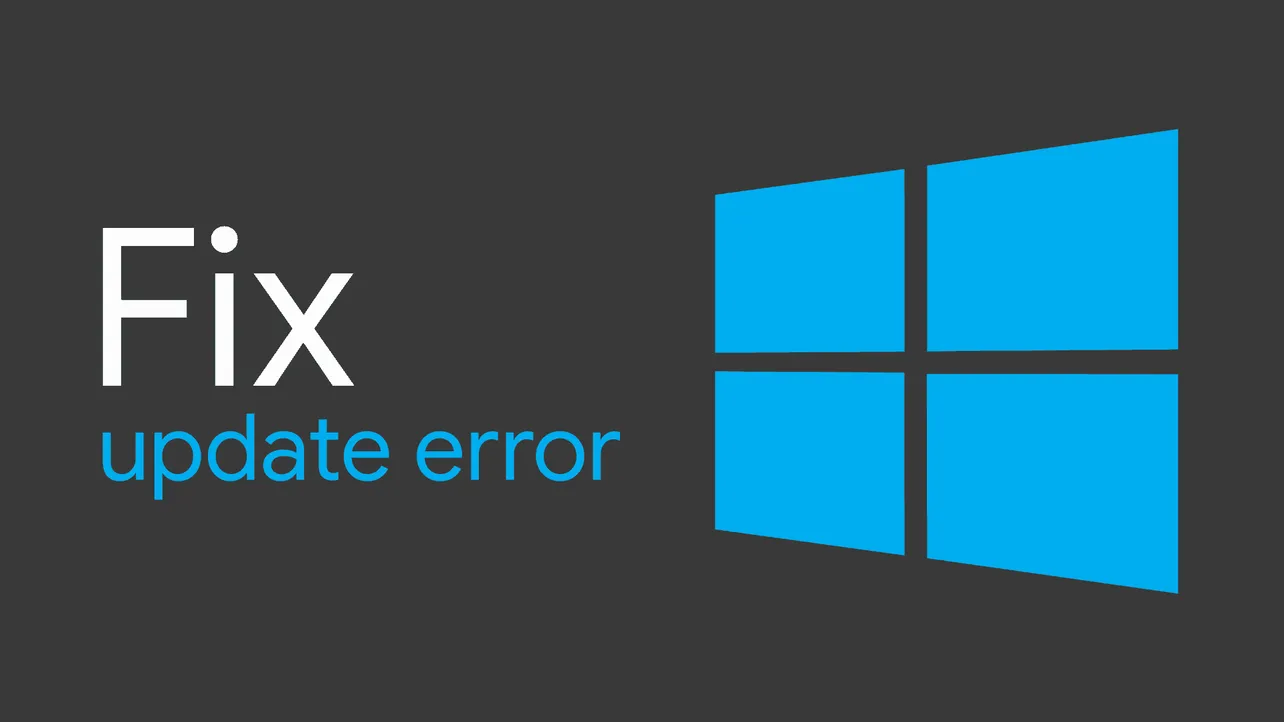Unable to install the Windows 10 1809 update using the Media Creation Tool? For some users, the tool downloads and installs the update to 100% but after the restart, it says “undoing changes to windows” and then boots back to the previous version of Windows with error 0x80070003 – 0x2000D.
Must read before installing Windows 10 1809:
→ Fix Windows 10 1809 User Profile and Files Deletion Problem
To fix the Windows 10 1809 installation error 0x80070003, you need to perform a “clean boot” with a minimal set of drivers and startup programs on your PC. Check out the instructions below:
- Sign in to your Windows 10 as an administrator.
- Search for System Configuration from the Start menu, and open it.
- Click the Services tab, then tick/check the Hide all Microsoft services at the bottom of the window.
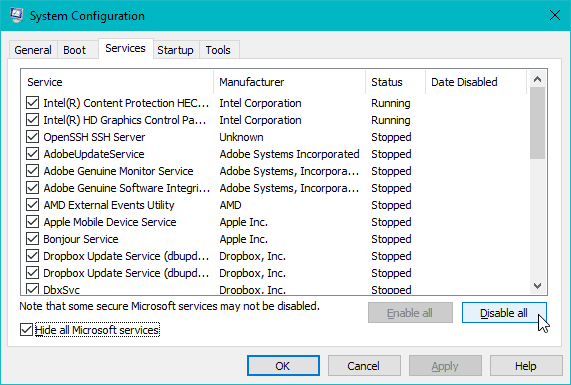
- Click the Disable all button.
- Then go to the Startup tab, click the Open Task Manager link.
- Select each enabled program under the Startup tab, and click the Disable button bottom left corner of the window.
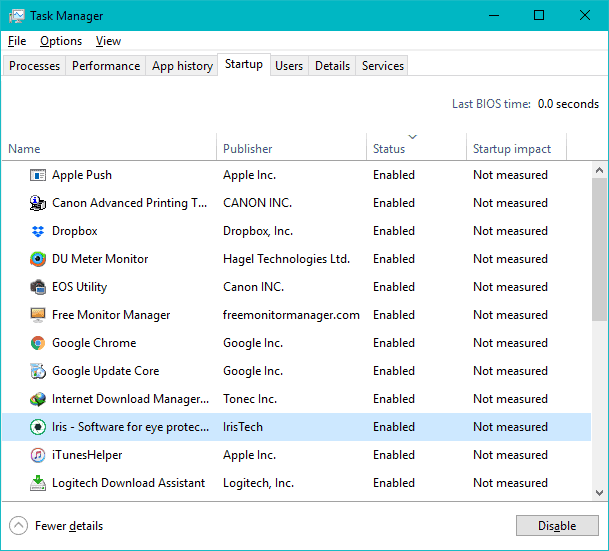
- Close Task Manager, and click OK on the System Configuration window.
- Restart the computer.
After performing a “clean boot” on your Windows 10 machine, run the Windows 10 1809 Media Creation Tool again and it should download/install the update without any error now.
Remember to keep your VPN program closed (if any) while downloading the update from Media Creation Tool.