Windows Sandbox in Windows 11 provides a secure, isolated environment for running untrusted software, but its usefulness drops sharply when internet connectivity fails inside the sandbox. Web browsing, software downloads, and connectivity-dependent testing all become impossible when Sandbox displays the "No Internet Access" error, even though the host PC is online. This guide details proven methods to resolve the Windows Sandbox no internet connection error, starting with the most effective approaches.
Reinstall Windows Sandbox and Enable Required Features
Reinstalling Windows Sandbox is the most direct way to fix persistent connectivity issues, especially if you've installed or removed virtualization software (like VMware or VirtualBox), changed system components, or updated network drivers. This process also ensures that all required virtualization features are active.
Step 1: Open the Start menu and type Turn Windows features on or off. Select the matching result to launch the Windows Features dialog.
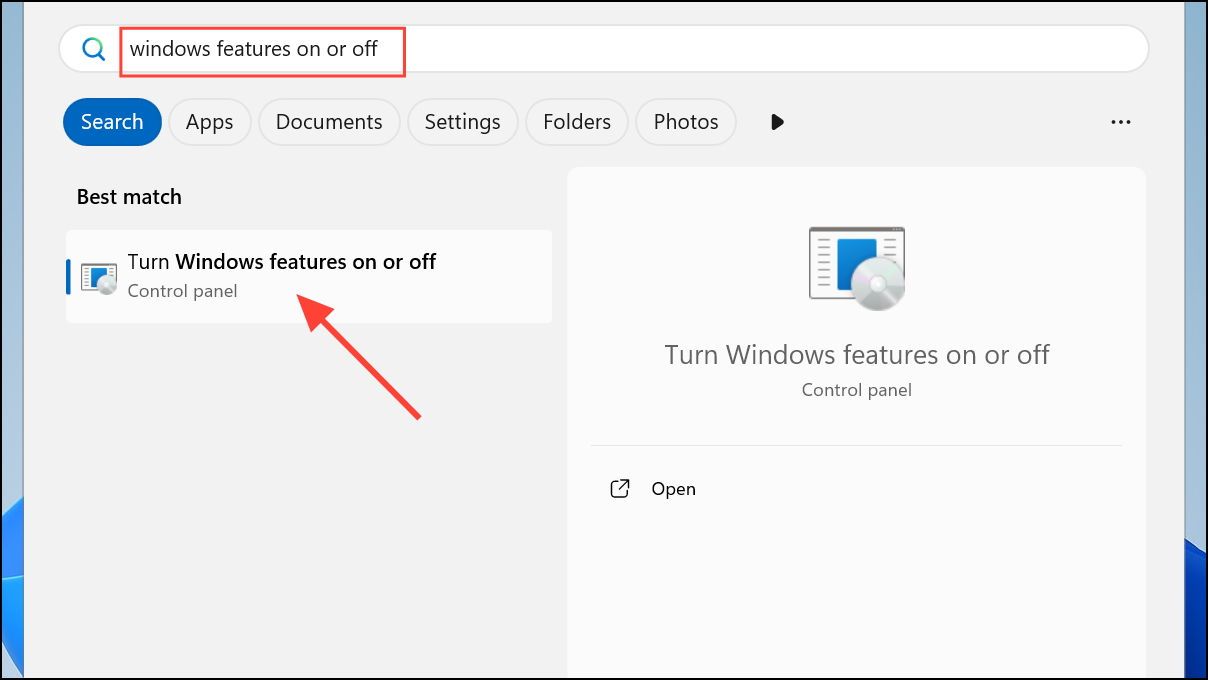
Step 2: In the list, uncheck Windows Sandbox. Click OK to remove the feature.
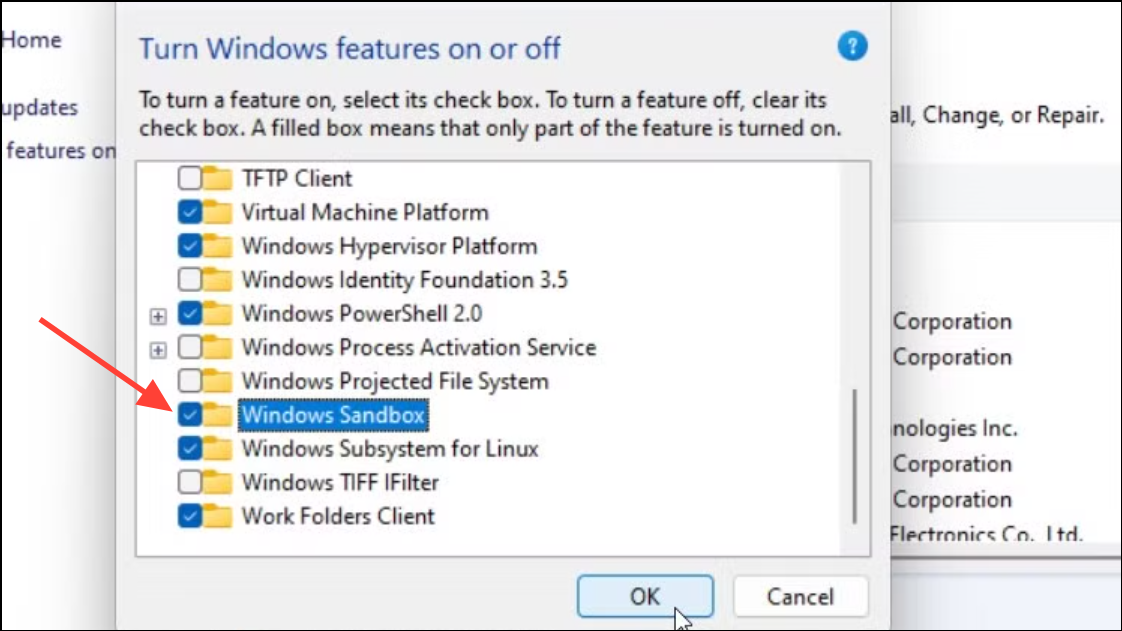
Step 3: When prompted, restart your computer to complete the removal.
Step 4: After restarting, repeat Step 1 to return to the Windows Features dialog. This time, check Windows Sandbox to reinstall it. Also, ensure the following features are checked:
- Containers.
- Hyper-V.
- Virtual Machine Platform.
- Windows Hypervisor Platform.
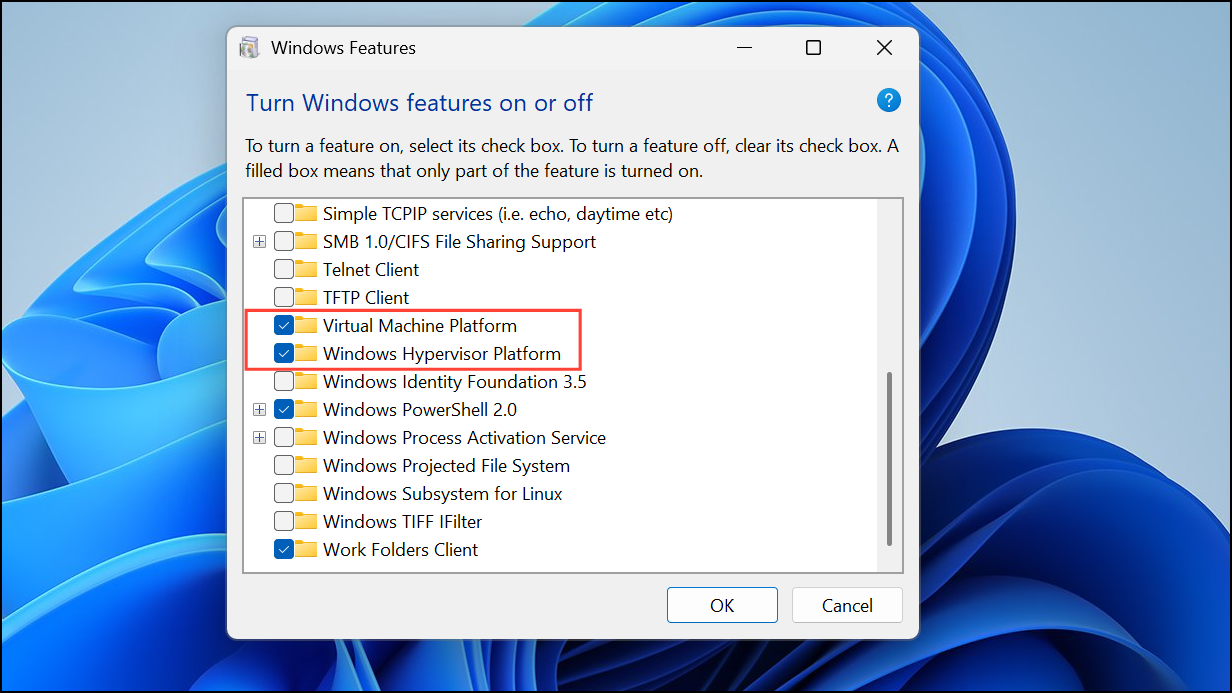
Step 5: Click OK and restart your computer again when prompted. After the reboot, launch Windows Sandbox and test for internet connectivity.
Disconnect VPN and Proxy Connections
VPN software and proxy settings often route network traffic in ways that block or isolate virtual environments like Windows Sandbox. This is a common cause of internet loss inside the sandbox, even while the host PC remains online.
Step 1: Press Windows + I to open Settings. Navigate to Network & internet and select VPN.
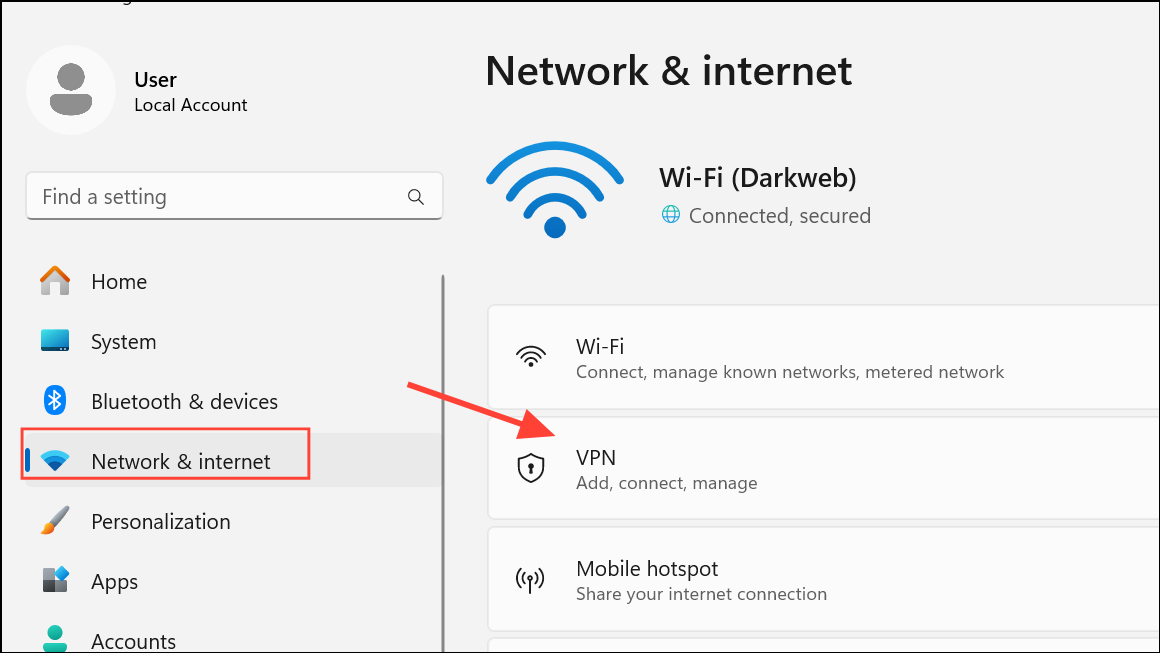
Step 2: If any VPNs are listed as connected, click each one and select Disconnect. If using third-party VPN software, exit or close the application completely.
Step 3: In the same Network & internet section, select Proxy and ensure that Use a proxy server is turned off unless specifically required for your network.
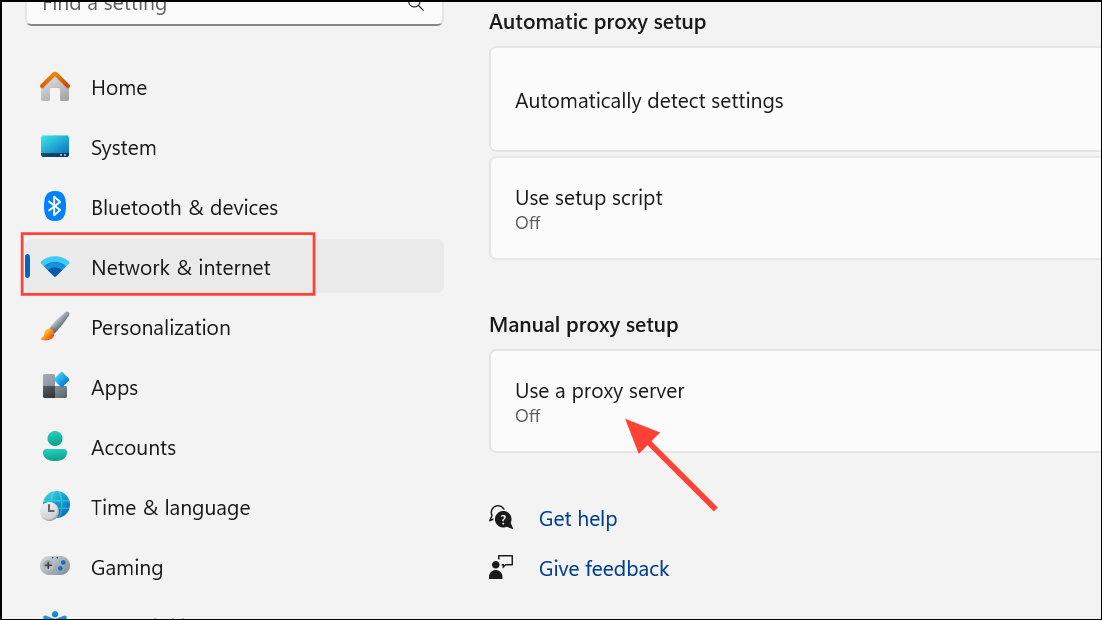
Step 4: Relaunch Windows Sandbox and check if the internet connection has been restored.
Adjust Firewall and Antivirus Settings
Third-party firewalls and security suites can block network traffic for virtualized environments like Windows Sandbox. Even Windows Defender Firewall may require configuration to allow Sandbox connections.
Step 1: Open your firewall or antivirus application. Look for options to disable the firewall temporarily or add exceptions.
Step 2: If using Windows Defender Firewall, open the Windows Security app, go to Firewall & network protection, and select Allow an app through firewall. Ensure that Windows Sandbox is listed and allowed for both private and public networks.
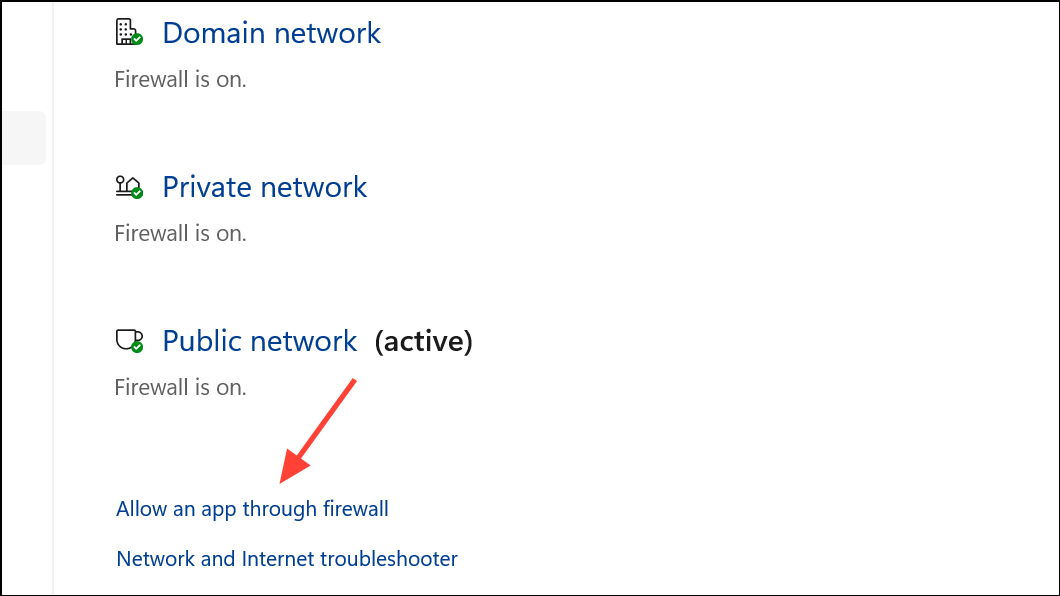
Step 3: For third-party security software, add WindowsSandbox.exe to the allowed or trusted applications list. If unsure of its location, use Windows search or File Explorer to locate the executable.
Step 4: After making changes, restart your PC and open Windows Sandbox to test connectivity.
Bridge Network Connections
Windows Sandbox relies on a virtual network adapter (vEthernet) to share the host’s internet connection. Sometimes, bridging the vEthernet adapter with your main network adapter resolves connectivity issues, especially when network configurations have changed or adapters have been disabled.
Step 1: Press Windows + R, type ncpa.cpl, and press Enter to open the Network Connections window.
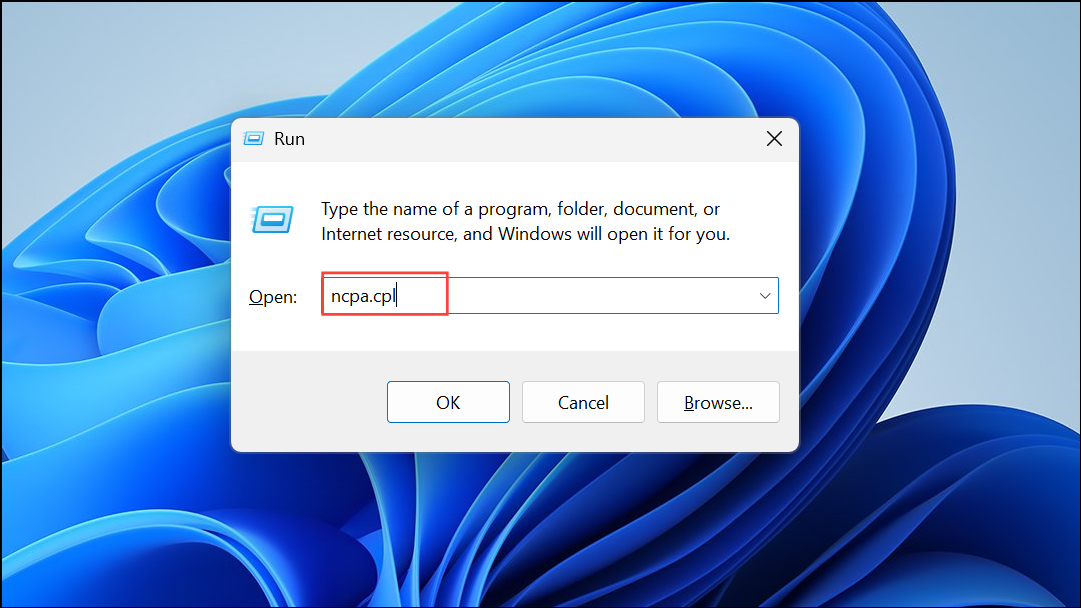
Step 2: Hold Ctrl and click to select both your primary internet connection (e.g., Ethernet or Wi-Fi) and vEthernet (Default Switch) or vEthernet (Hyper-V).
Step 3: Right-click one of the selected adapters and choose Bridge Connections. Wait for Windows to create the network bridge.
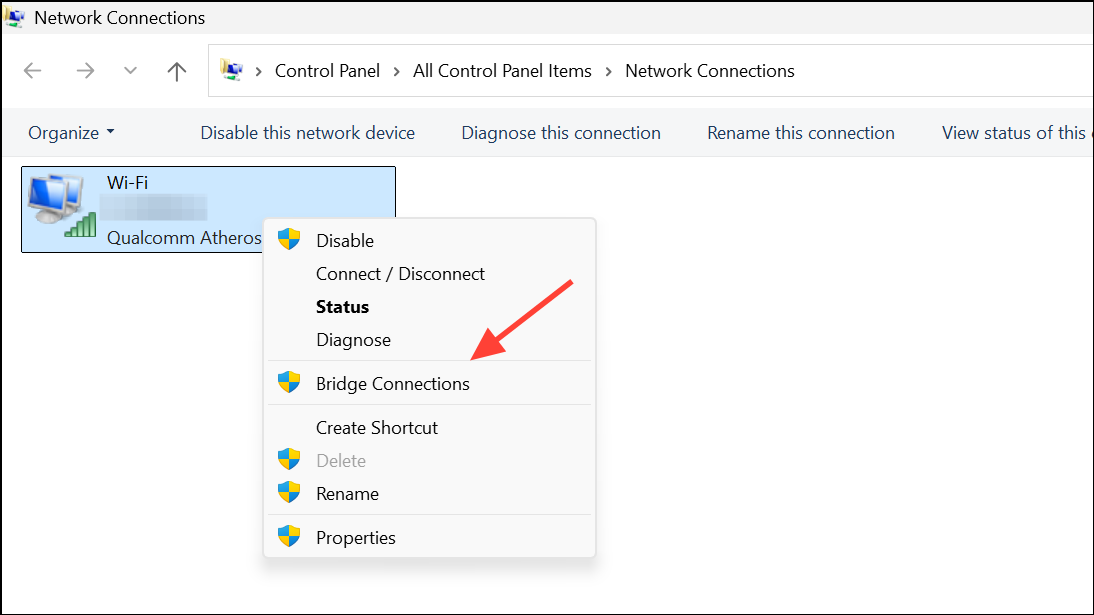
Step 4: Launch Windows Sandbox and check if the internet connection is now available.
Flush DNS Cache
Corrupted or outdated DNS cache can prevent Windows Sandbox from resolving domain names, resulting in the no internet error. Flushing the DNS cache on the host system often resolves this problem.
Step 1: Right-click the Start button and select Terminal (Admin) or Command Prompt (Admin).
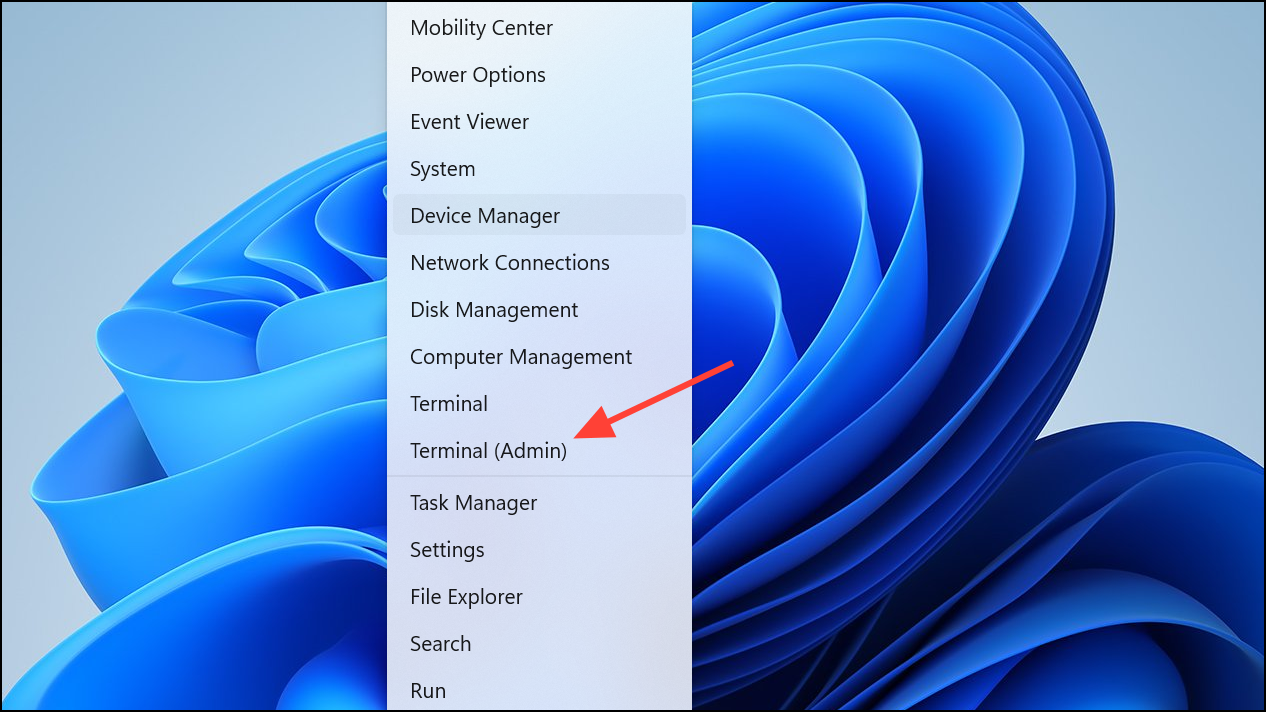
Step 2: Enter the following command and press Enter:
ipconfig /flushdns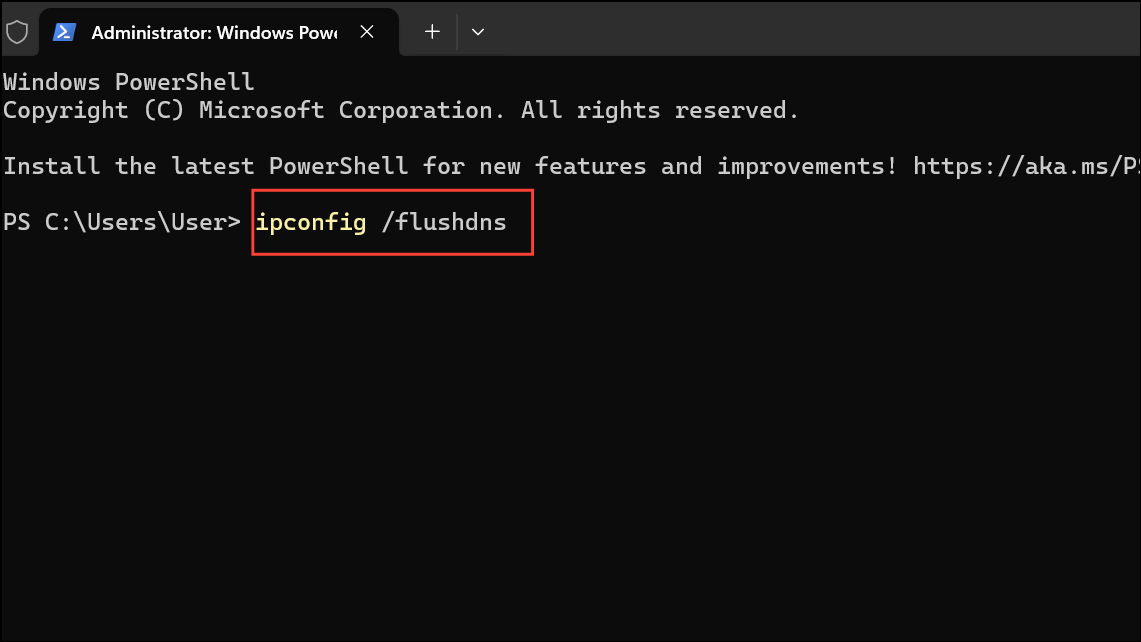
Step 3: Wait for the confirmation message indicating the DNS Resolver Cache was successfully flushed. Restart your computer to apply changes, then launch Windows Sandbox and test connectivity.
Disable Unnecessary Network Adapters
Multiple active network adapters, especially virtual adapters from third-party software, can interfere with Windows Sandbox’s ability to access the internet. Disabling unused adapters streamlines the host’s network configuration and may resolve the error.
Step 1: Open Settings with Windows + I, then navigate to Network & internet > Advanced network settings.
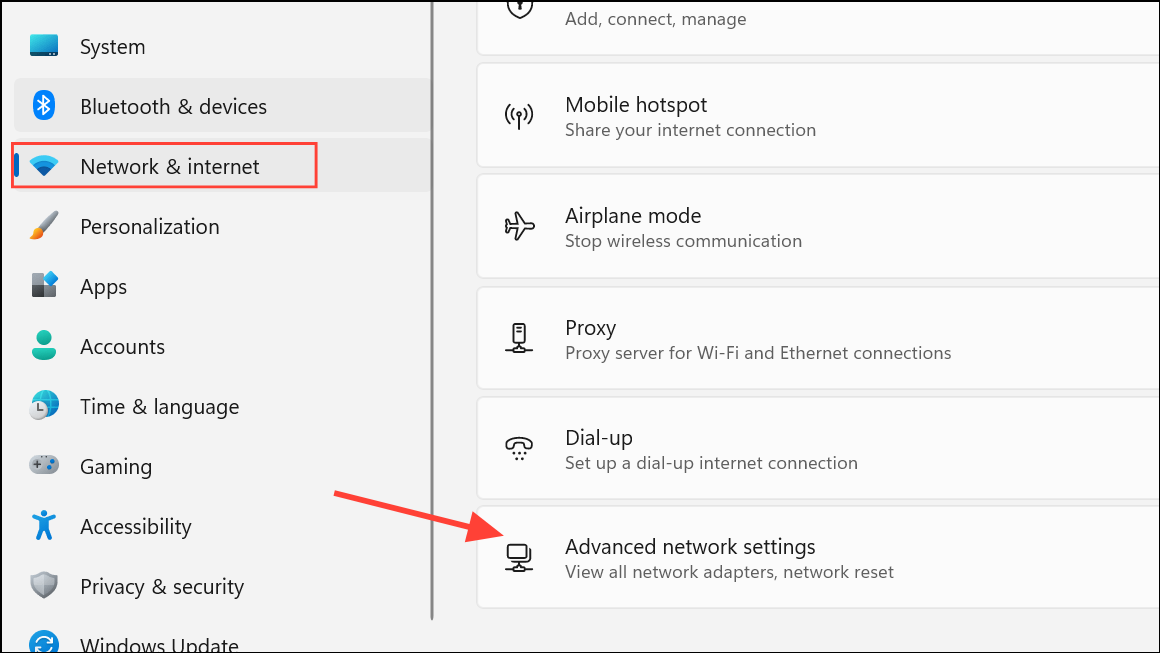
Step 2: Under Network adapters, click Disable next to adapters you do not use (such as virtual adapters from old VPNs or virtual machines).
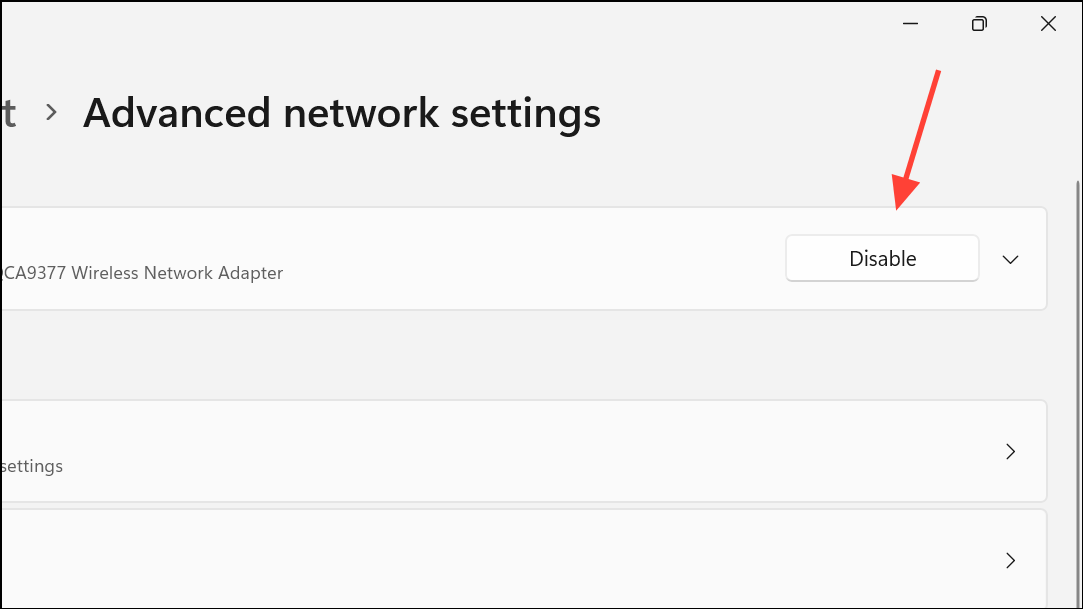
Step 3: After disabling unnecessary adapters, restart your computer and test Windows Sandbox internet access.
Run Windows Troubleshooters
Windows 11 includes built-in troubleshooters that automatically diagnose and fix common network issues, including those affecting virtual environments like Sandbox.
Step 1: Press Windows + I to open Settings, then go to System > Troubleshoot > Other troubleshooters.
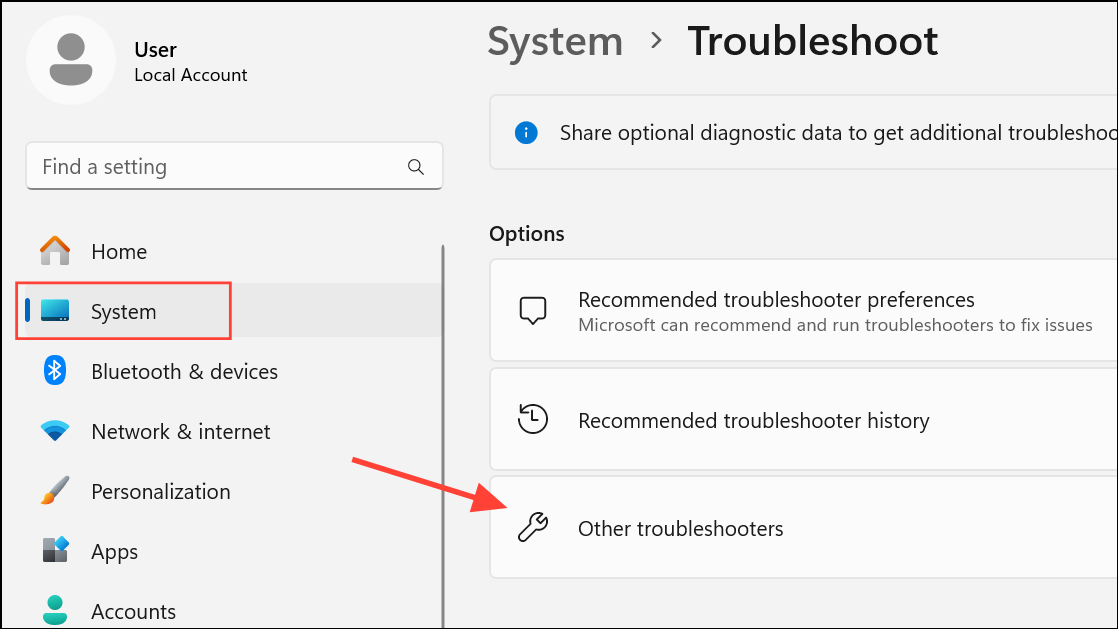
Step 2: Find Network and Internet and click Run. Follow the on-screen instructions to let Windows identify and resolve issues.
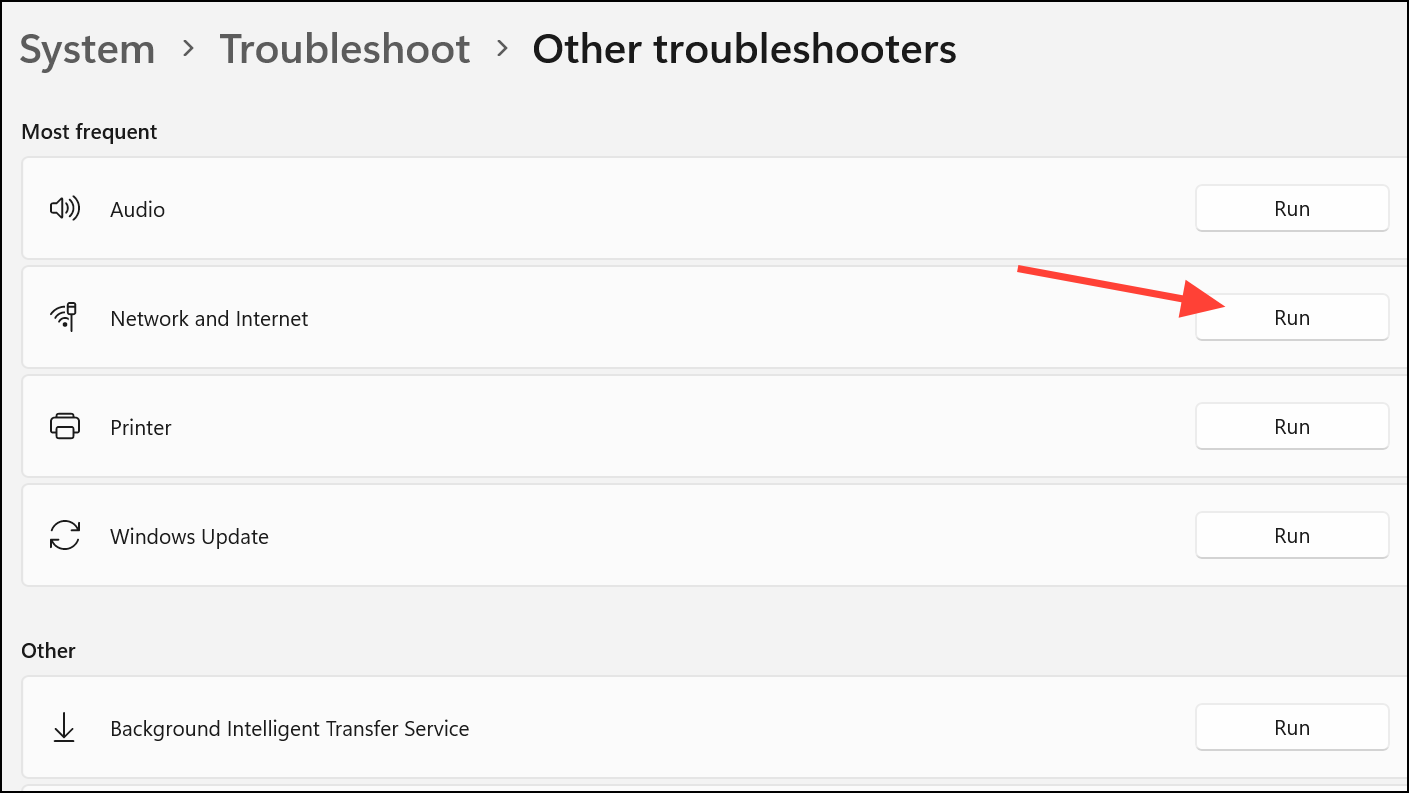
Step 3: Reboot your computer after troubleshooting and check Windows Sandbox connectivity.
Verify and Reset Virtual Network Adapter
Windows Sandbox uses a virtual Ethernet adapter (vEthernet) managed by Hyper-V. If this adapter is disabled or malfunctioning, Sandbox will lose internet access.
Step 1: Open Device Manager by right-clicking the Start button and selecting Device Manager.
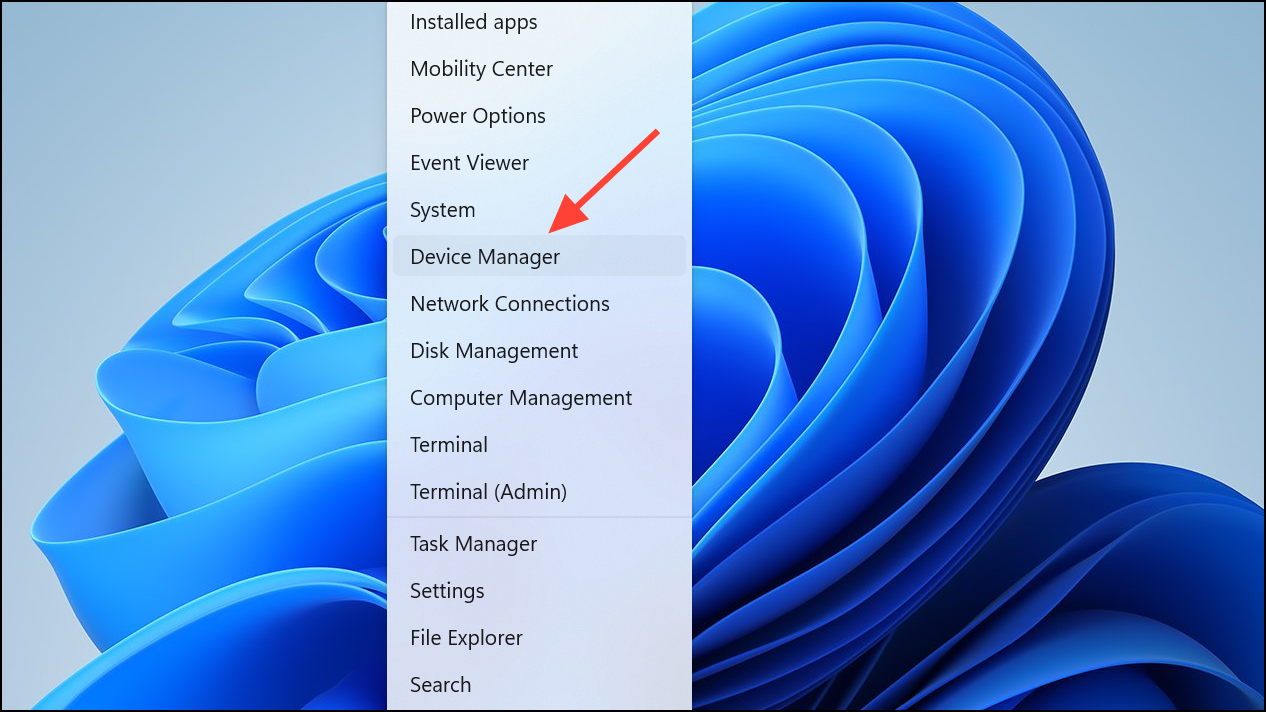
Step 2: Expand the Network adapters section. Locate Microsoft Hyper-V Network Adapter or Microsoft Windows Virtual Ethernet Adapter.

Step 3: Right-click the adapter and choose Disable device. Wait a few seconds, then right-click and select Enable device.
Step 4: Restart your computer and open Windows Sandbox to see if the issue is resolved.
Restoring internet access in Windows Sandbox on Windows 11 usually involves addressing VPN, firewall, or network adapter conflicts, or reinstalling the Sandbox feature to reset its configuration. After applying these methods, you should be able to use the sandbox for web browsing, software testing, and other tasks requiring connectivity.


