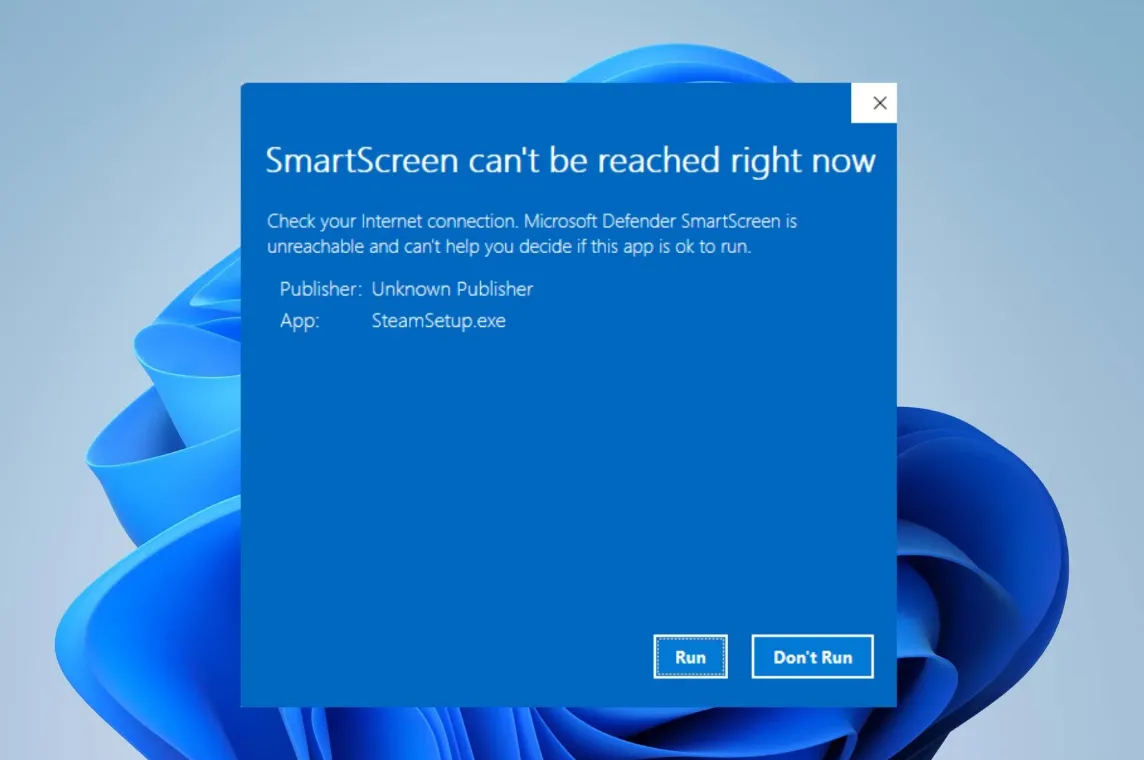Receiving the message "SmartScreen can't be reached right now" means Windows Defender SmartScreen is unable to check app safety with Microsoft’s servers. This disrupts the system’s ability to block potentially harmful software, leaving your device less protected. The problem often stems from network interruptions, incorrect security settings, or policy misconfigurations. The following methods address the most effective solutions, starting with network troubleshooting and moving through system settings and group policy adjustments.
Check Internet Connection and Network Configuration
SmartScreen relies on a stable internet connection to verify files and apps. If your connection is unstable or blocked, SmartScreen cannot function. Start by testing and fixing your network.
Step 1: Open your preferred web browser and visit a site such as Speedtest.net to check your internet speed. If the connection is slow or fails, this may be the cause.
Step 2: If you notice connectivity issues, unplug your modem and router for at least 30 seconds, then plug them back in to reset your network hardware. Wait for all lights to return to normal.
Step 3: For wired connections, unplug and reconnect the Ethernet cable to ensure a solid link. For Wi-Fi, disconnect and reconnect to your wireless network.
Step 4: Run the built-in Windows Network Troubleshooter. Open Settings > System > Troubleshoot > Other Troubleshooters and select Network and Internet troubleshooter. Follow the prompts to let Windows automatically detect and fix network problems.
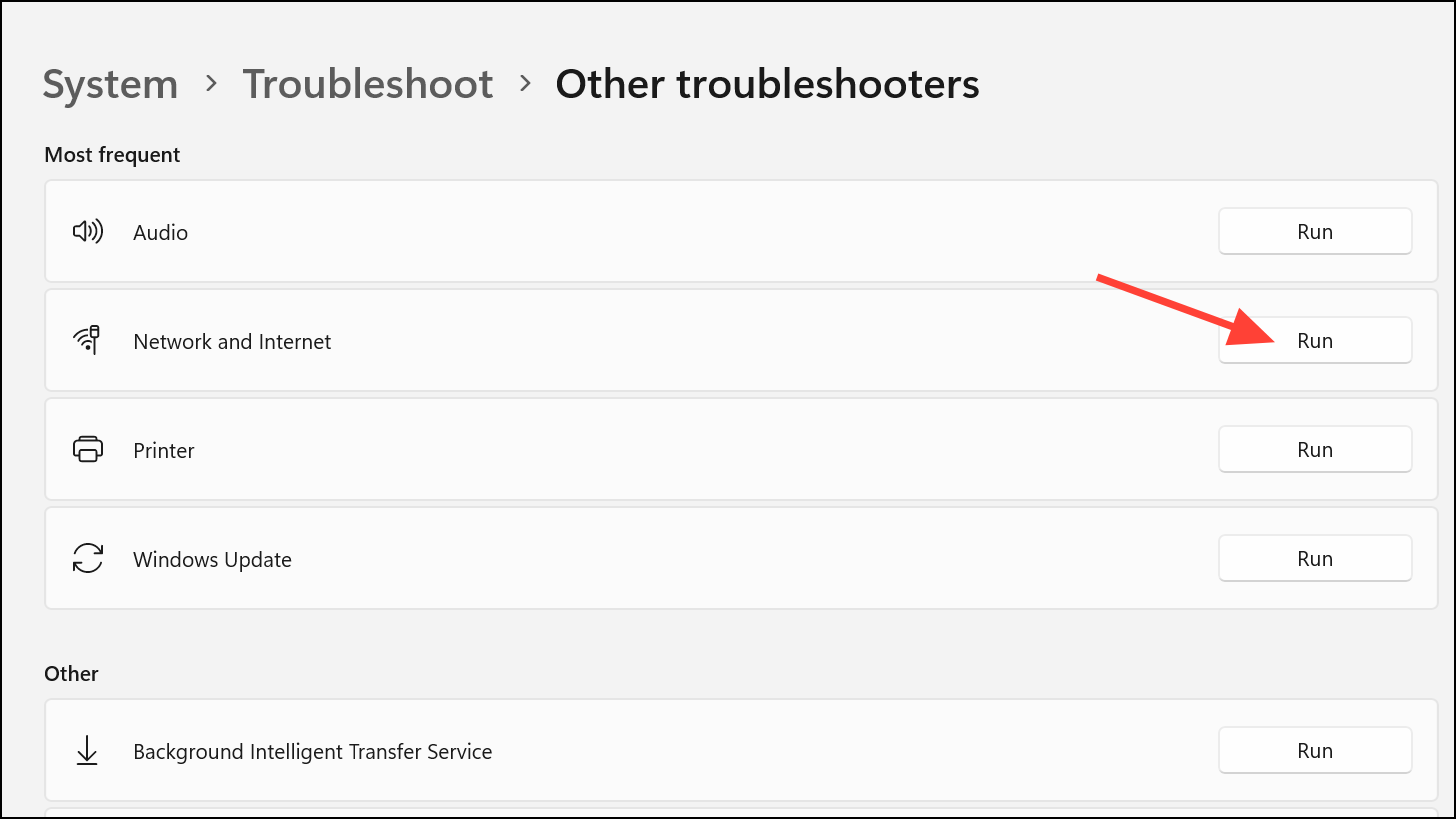
Step 5: If you use a VPN, temporarily disconnect it. VPNs can sometimes block SmartScreen’s requests or use IPs that Microsoft servers reject. Try running the installer again after disconnecting from the VPN.
Verify and Adjust SmartScreen Settings in Windows Security
Incorrect SmartScreen settings or disabled features can trigger the error. Confirm that all SmartScreen protections are active.
Step 1: Click the Start button, then select Settings.
Step 2: In the left sidebar, choose Privacy & security, then click Windows Security on the right.
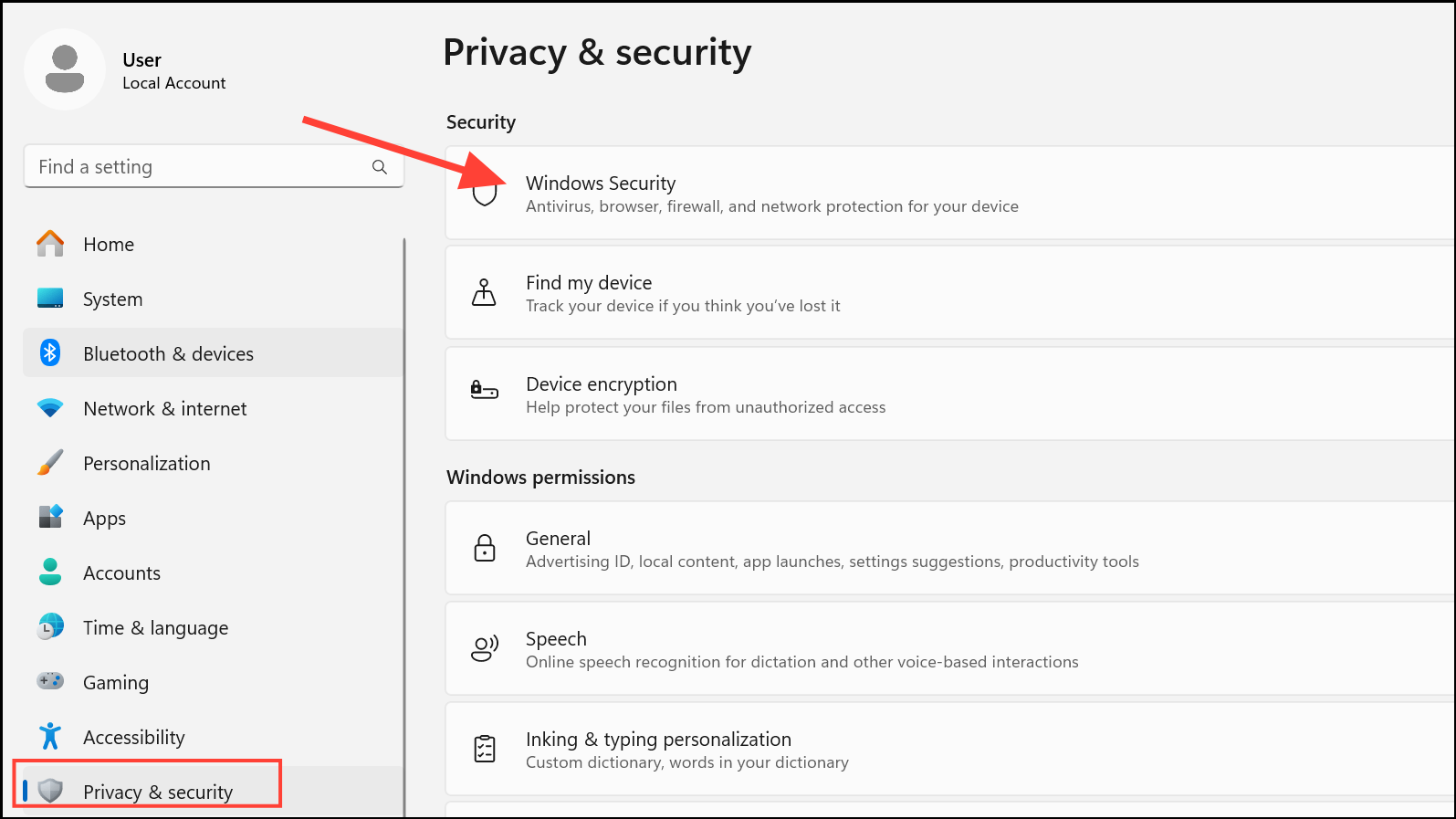
Step 3: Click App & browser control to access SmartScreen settings.
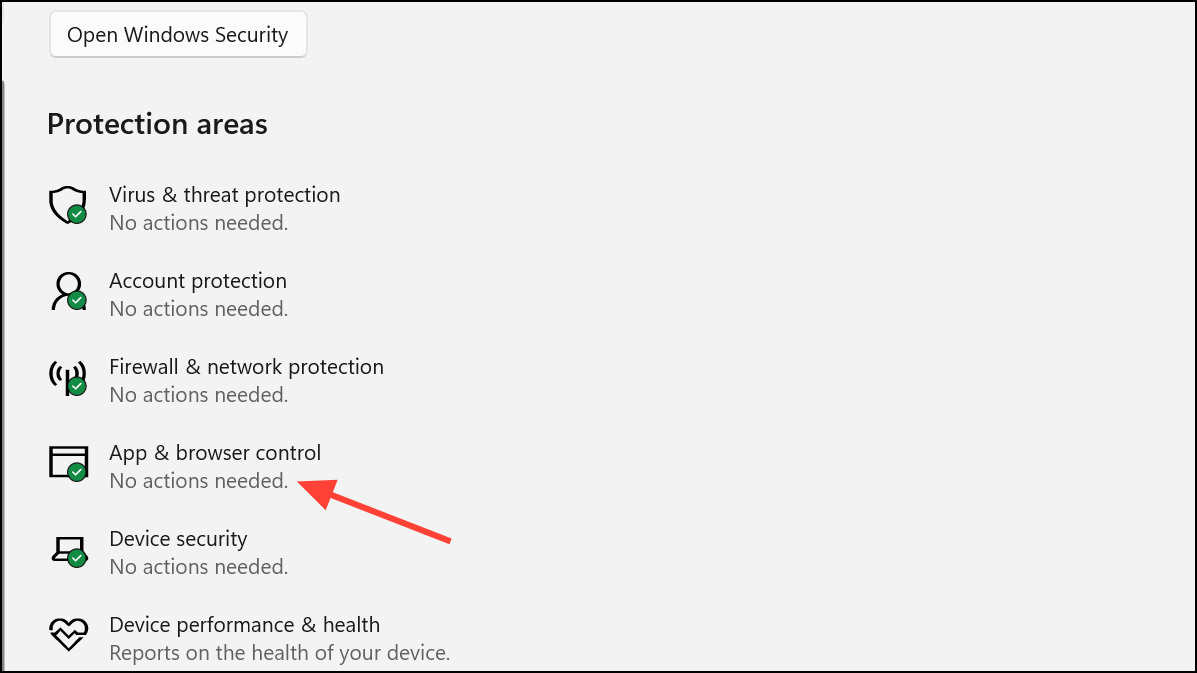
Step 4: Select Reputation-based protection settings.
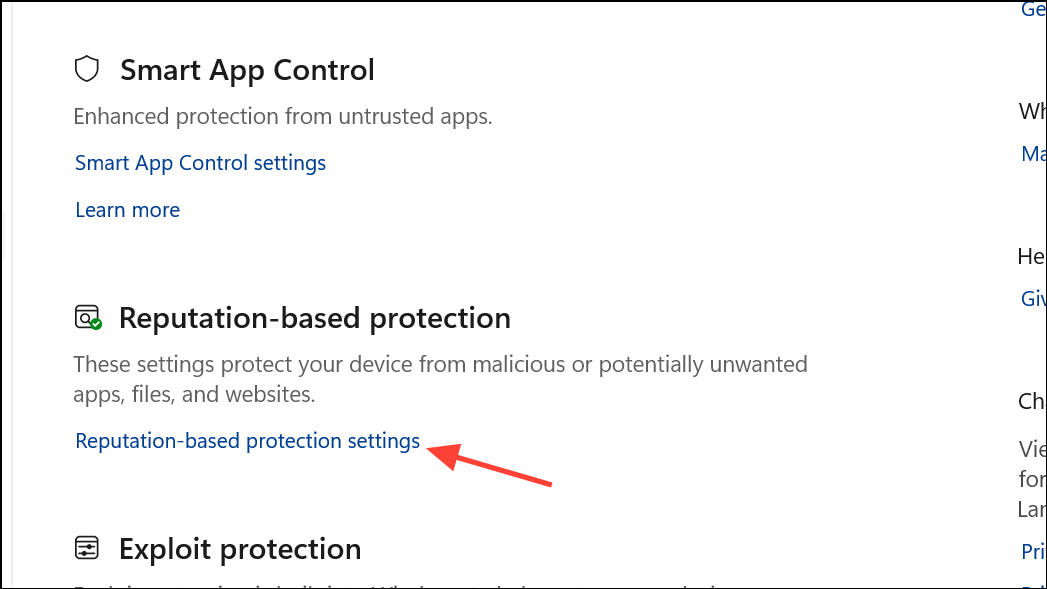
Step 5: Ensure that the following toggles are set to On:
- Check apps and files.
- SmartScreen for Microsoft Edge.
- Potentially unwanted app blocking.
- SmartScreen for Microsoft Store apps.
This configuration allows SmartScreen to scan files and apps, and blocks suspicious content in real time.
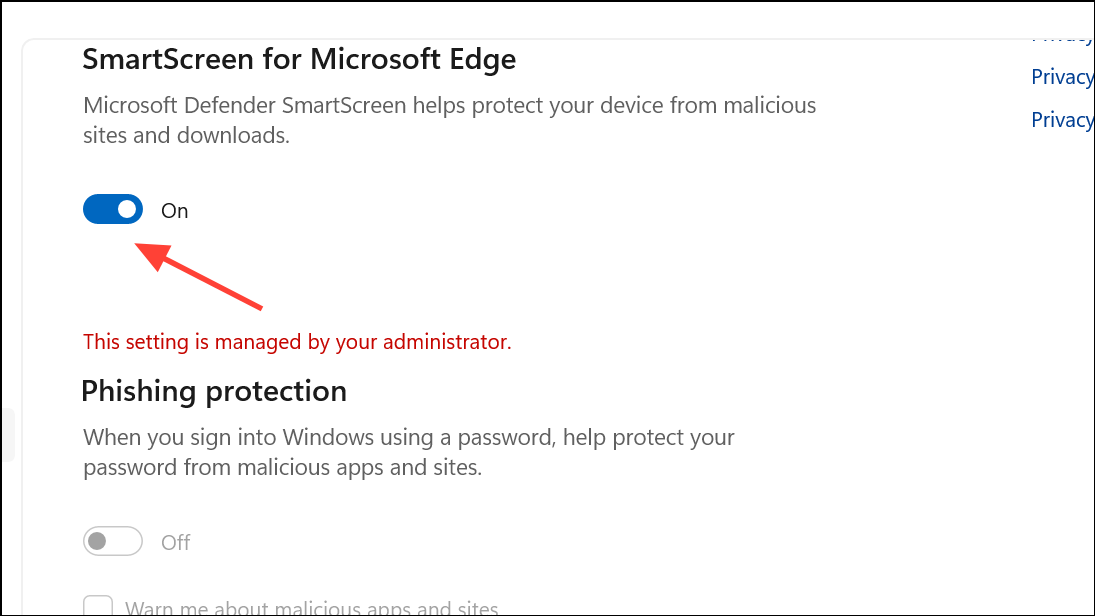
Step 6: If you need to temporarily bypass the error for a specific app, you can turn Check apps and files to Off, install or run the app, then turn it back On. Only do this for trusted files, as disabling SmartScreen reduces your protection.
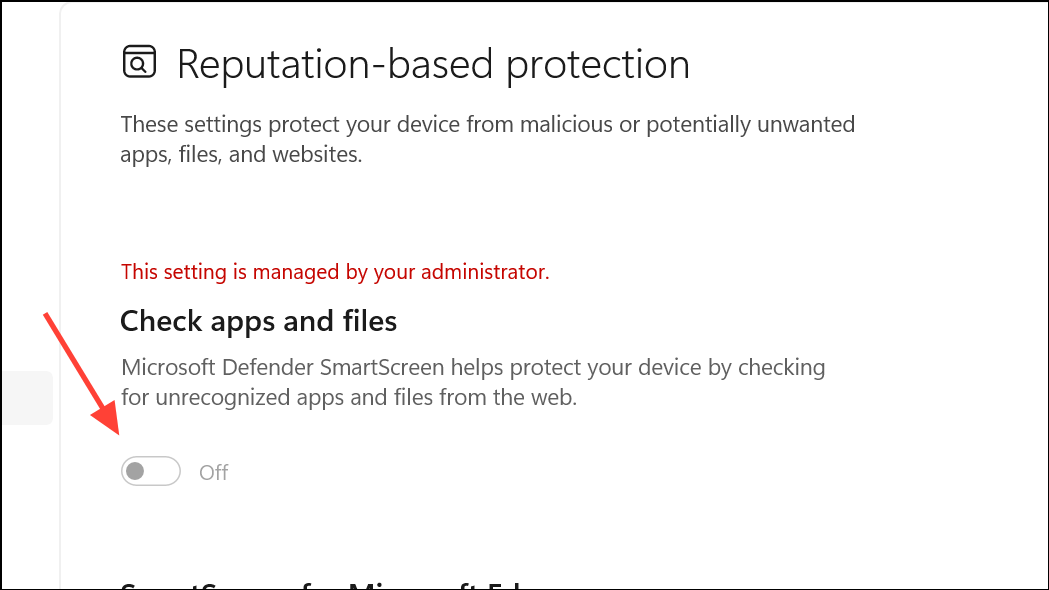
Enable SmartScreen Through Local Group Policy Editor (Windows 11 Pro)
On Windows 11 Pro or Enterprise, group policy settings may override user controls. If SmartScreen is disabled by policy, you can re-enable it with these steps.
Step 1: Press WIN+R to open the Run dialog. Type gpedit.msc and click OK to launch the Local Group Policy Editor.
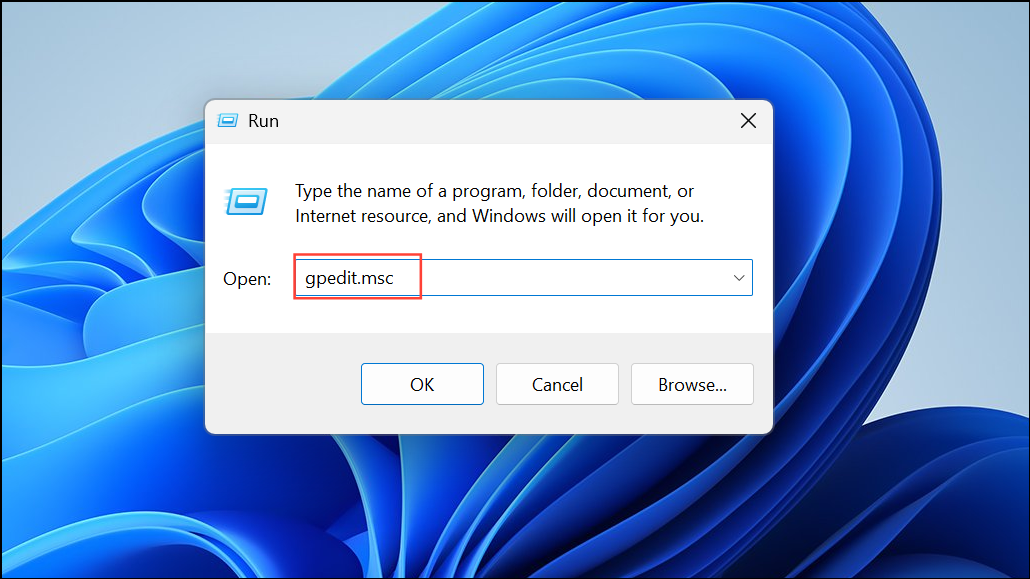
Step 2: In the left pane, navigate to:
Computer Configuration > Administrative Templates > Windows Components > File Explorer
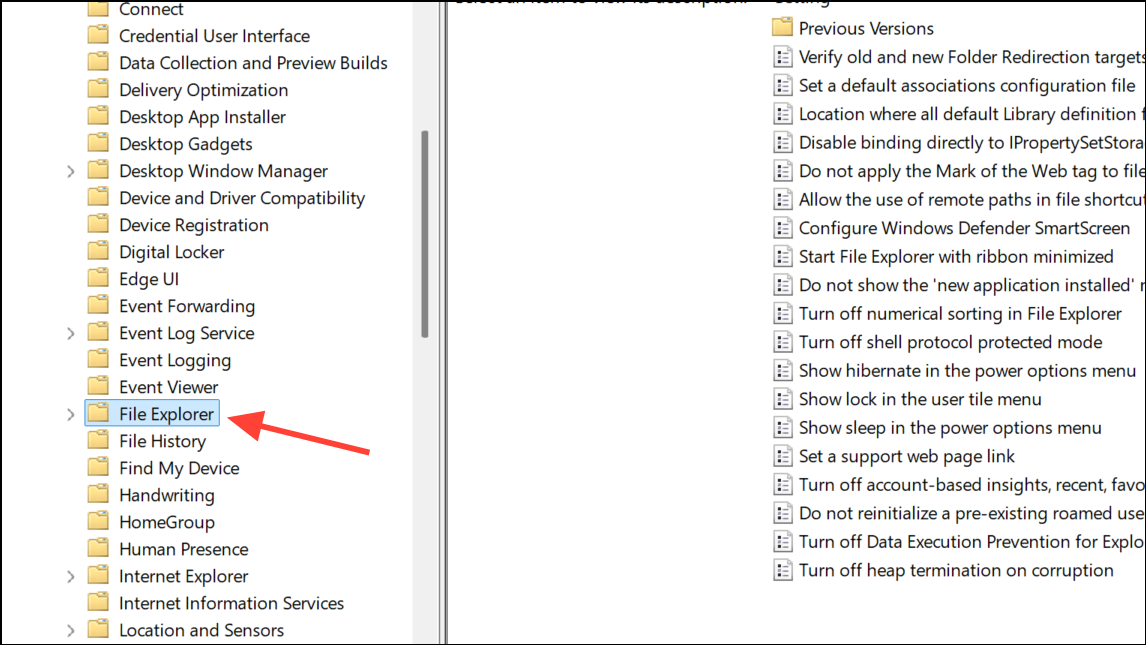
Step 3: In the right pane, double-click Configure Windows Defender SmartScreen.
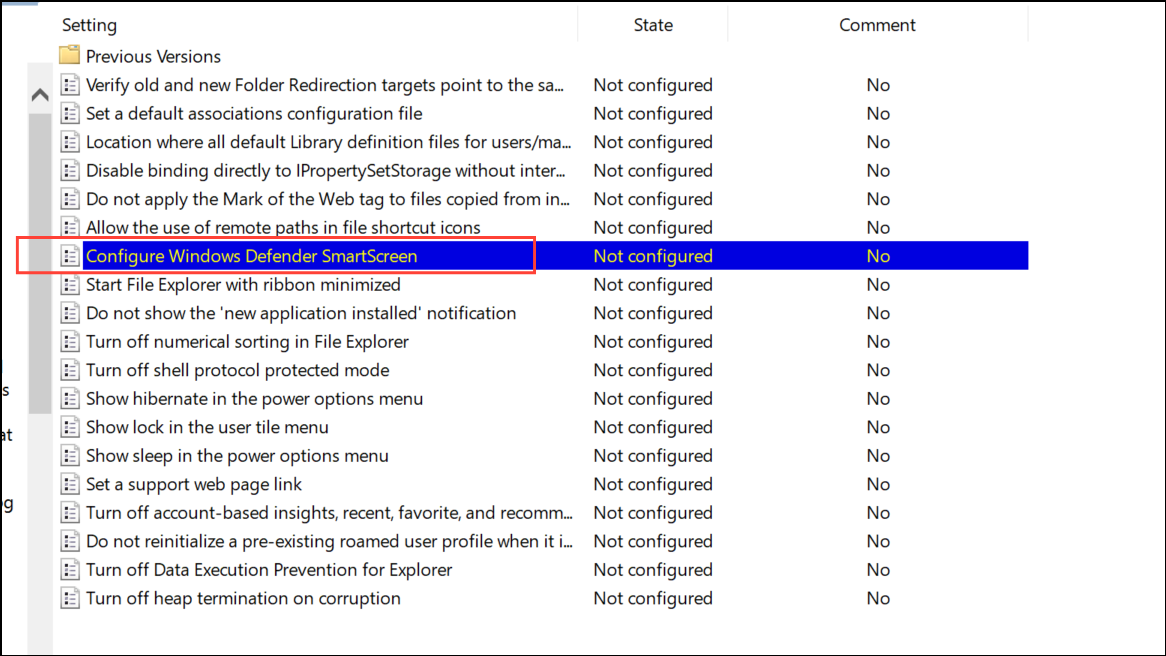
Step 4: Set the policy to Enabled. Click Apply and OK to save changes.
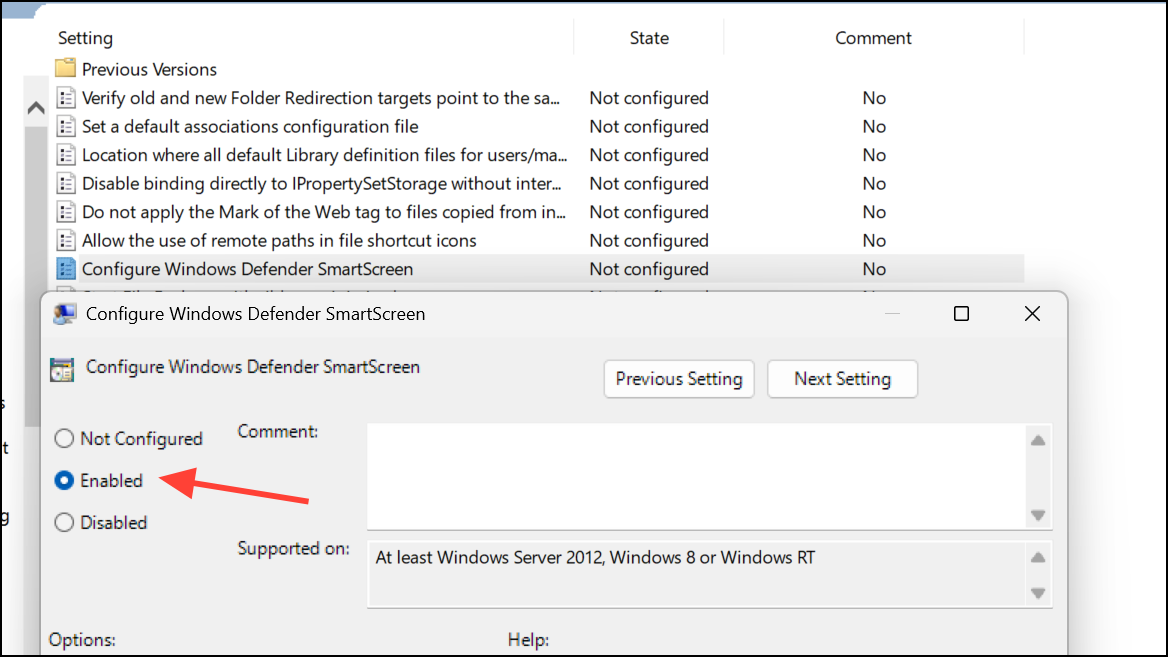
Step 5: Restart your computer to apply the new policy. After rebooting, check if SmartScreen operates normally.
Scan for Malware or System Corruption
Malware or system corruption can interfere with SmartScreen’s ability to connect or function. A thorough scan helps rule out this possibility.
Step 1: Open Windows Security from the Start menu.
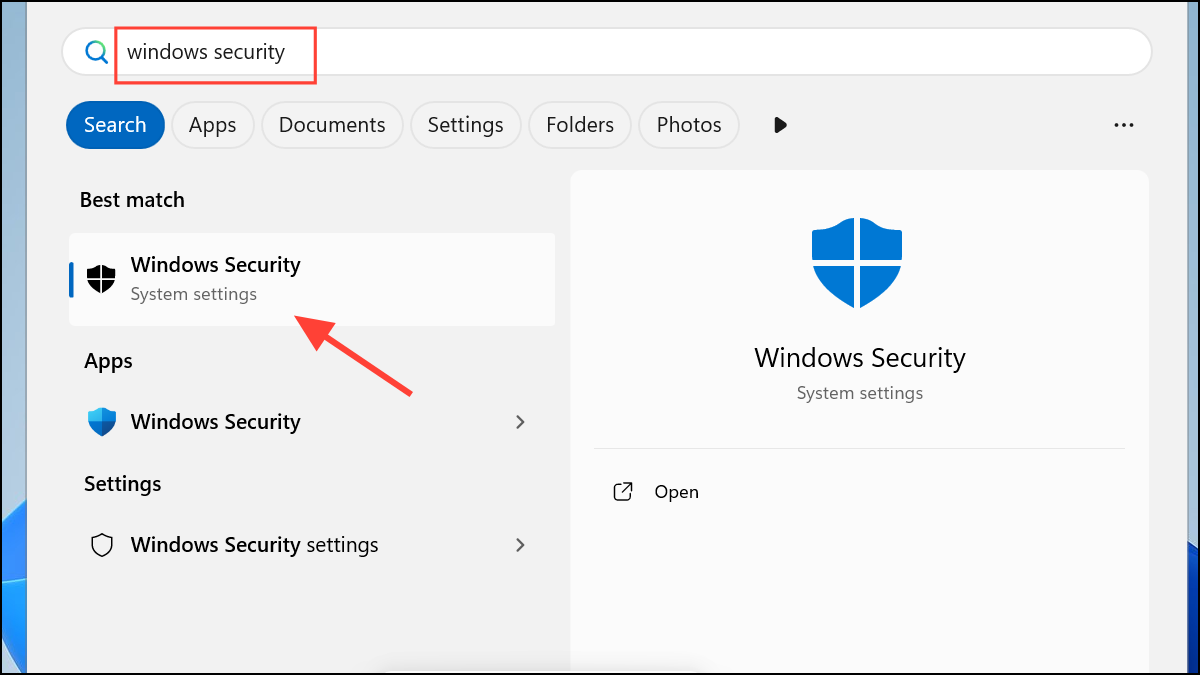
Step 2: Select Virus & threat protection, then click Scan options.
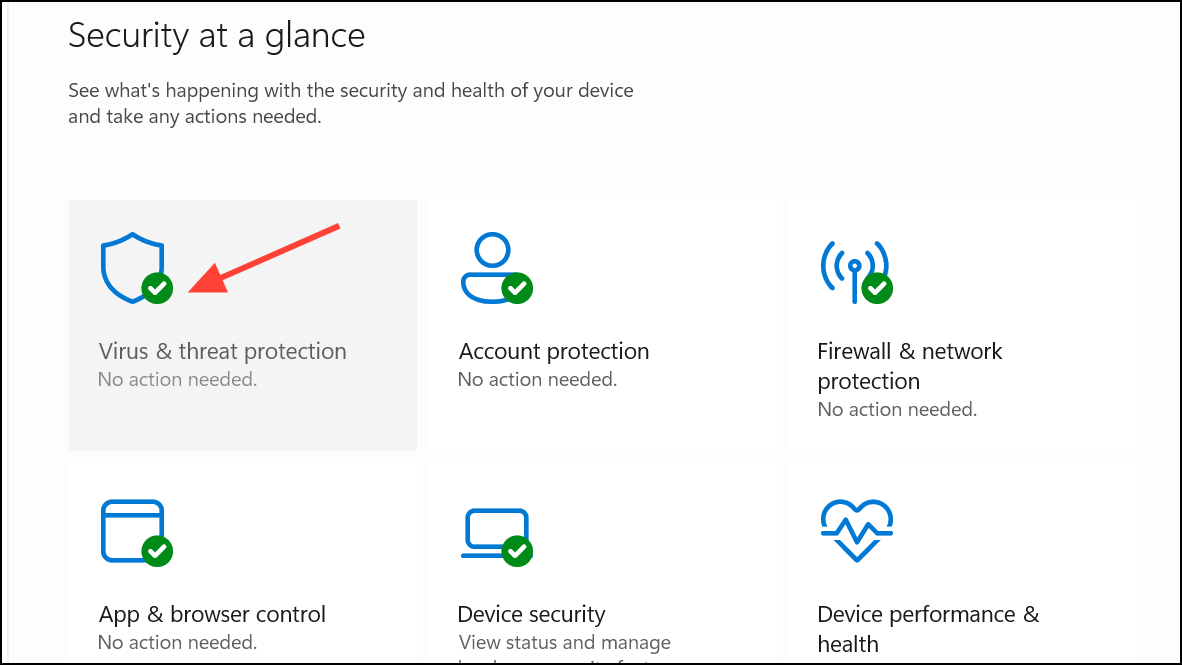
Step 3: Choose Full scan and click Scan now. Wait for the scan to complete and follow any prompts to remove threats.
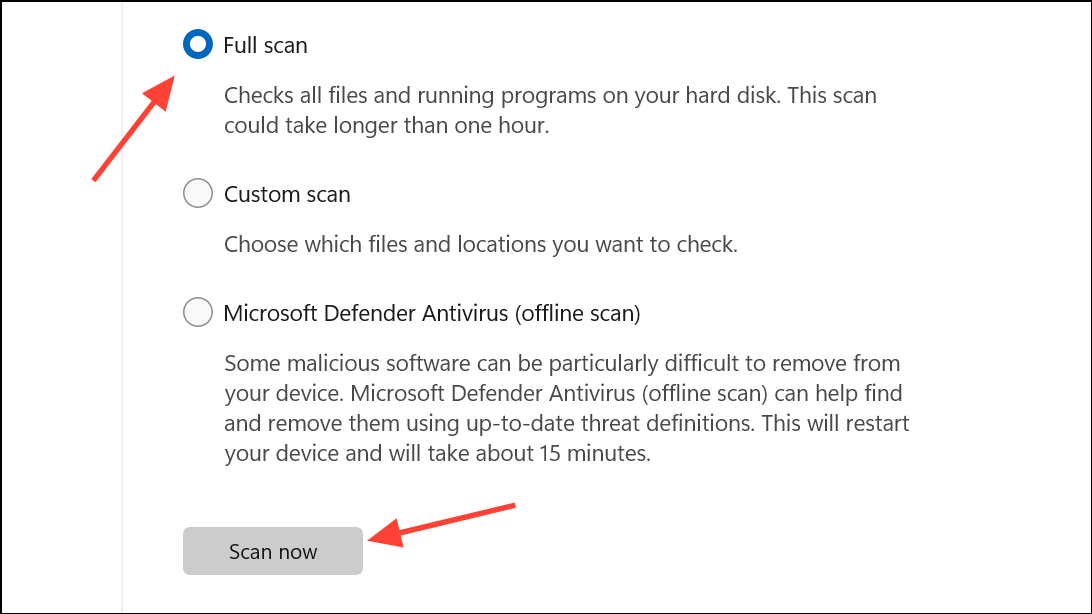
Step 4: For a second opinion, you can use a reputable third-party malware scanner, such as Malwarebytes. Download from the official site, install, and run a full scan with rootkit scanning enabled.
Additional Checks and Troubleshooting
There are a few more steps to try if the problem persists:
- Check for proxy settings in
Settings > Network & Internet > Proxyand disable any active proxy, as it can block SmartScreen communication. - Test with a new Windows user account. Sometimes, user profile corruption causes persistent issues. Create a new local admin account, sign in, and see if SmartScreen works.
- Temporarily disable third-party antivirus or firewall software. Some security suites block SmartScreen connections. Re-enable them after testing.
- Check for Windows updates in
Settings > Windows Updateand install any pending updates.
Resolving the "SmartScreen can't be reached right now" error restores Windows 11’s real-time protection for apps and downloads. If you continue to see the error after these steps, consider checking Microsoft’s support forums for ongoing server issues or reporting your case for further troubleshooting.