The “Your Personal Vault isn’t up to date” alert appears when OneDrive sees pending changes in your Personal Vault while it’s locked. Personal Vault is a protected OneDrive area that auto‑locks after inactivity, so you need to let the sync finish while it’s unlocked before relocking it. You can adjust the lock timer in OneDrive settings if the vault locks too quickly (official guide).
Complete the vault sync (unlock, resolve, relock)
Step 1: Unlock Personal Vault on your Windows PC from your OneDrive folder. This lets the sync app access the encrypted content and upload any pending changes.
Step 2: Wait for OneDrive to finish. Watch the OneDrive taskbar icon; it should switch from “Syncing” or “Processing changes” to “Up to date.” If any file shows an error, address it before proceeding.
Step 3: Relock Personal Vault from its folder menu once the status is “Up to date.” The red X should clear if no errors remain.
Step 4: If the vault keeps relocking too soon, open OneDrive Settings > Account and increase “Lock Personal Vault after:” so uploads have enough time to complete.
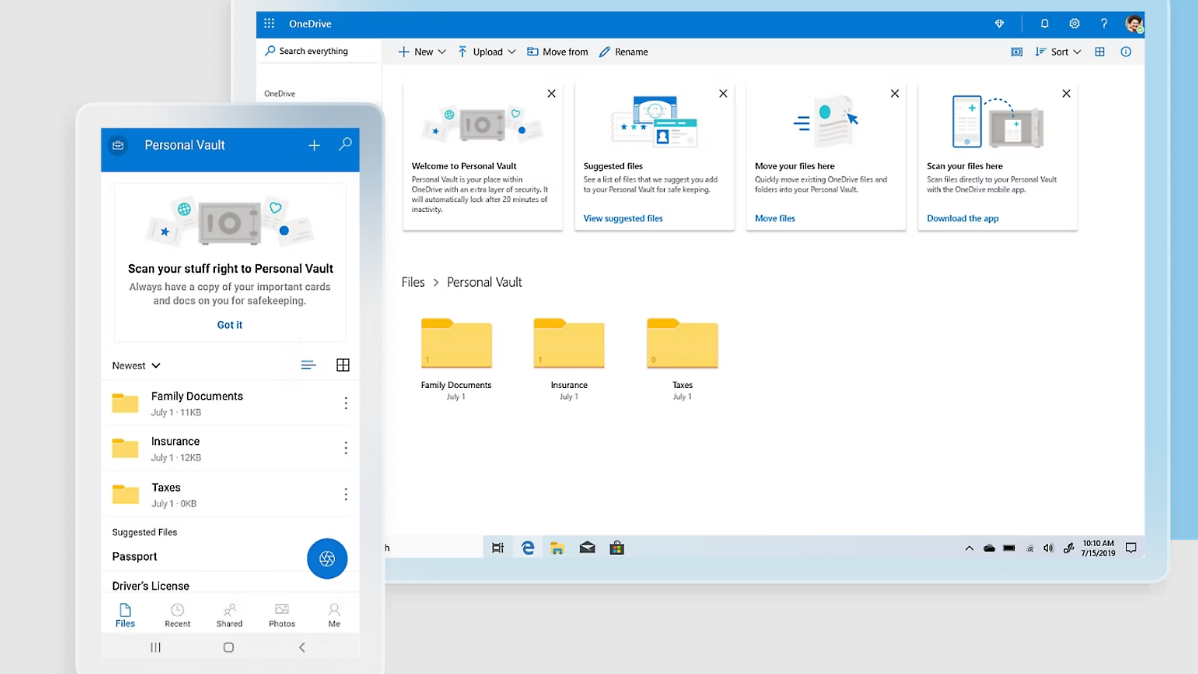
Fix problem files inside Personal Vault
Step 1: Temporarily move hard‑to‑sync files out of Personal Vault, then let OneDrive upload. Large, frequently updated database‑style files (for example, Outlook .pst) can keep the vault in a perpetual “not up to date” state.
Step 2: After OneDrive reaches “Up to date,” relock the vault. If you still need those files in the vault, move them back in and confirm OneDrive completes syncing again.
Unlock Personal Vault on OneDrive.com to clear state
Step 1: Sign in to OneDrive on the web and open Personal Vault. Unlock it with your second step of verification.
Step 2: Leave the vault open for a minute, then check your PC’s OneDrive status. In many cases the red X clears once the service recognizes the vault is unlocked and in sync.
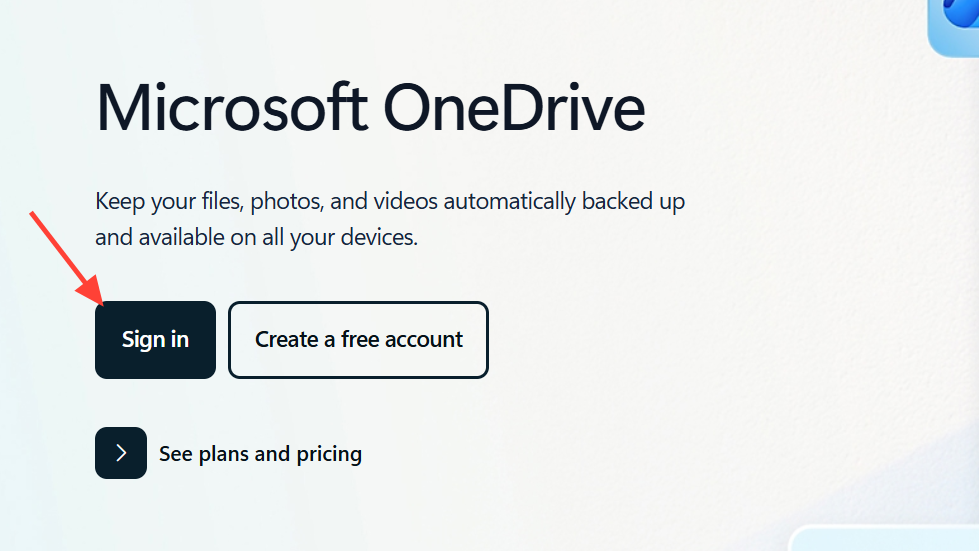
Fix “Personal Vault.lnk” shortcut name/type errors
Step 1: If OneDrive flags the Personal Vault shortcut with “item name or type is not allowed,” delete the shortcut from your OneDrive folder. OneDrive recreates it automatically without the error.
Step 2: If it reappears with an error, try marking the shortcut as “Free up space” so it remains cloud‑only, or rename the shortcut to remove spaces or special characters (for example PersonalVault.lnk). The vault itself remains intact.
Reset the OneDrive sync app
Step 1: Reset the OneDrive client to clear stuck states. Press Windows + R, then run one of these commands based on your install path:
%localappdata%\Microsoft\OneDrive\OneDrive.exe /reset"C:\Program Files (x86)\Microsoft OneDrive\OneDrive.exe" /resetStep 2: Wait for OneDrive to restart (or launch it from Start if it doesn’t). Let it rescan and complete syncing. See Microsoft’s reset guide if needed: Reset OneDrive.
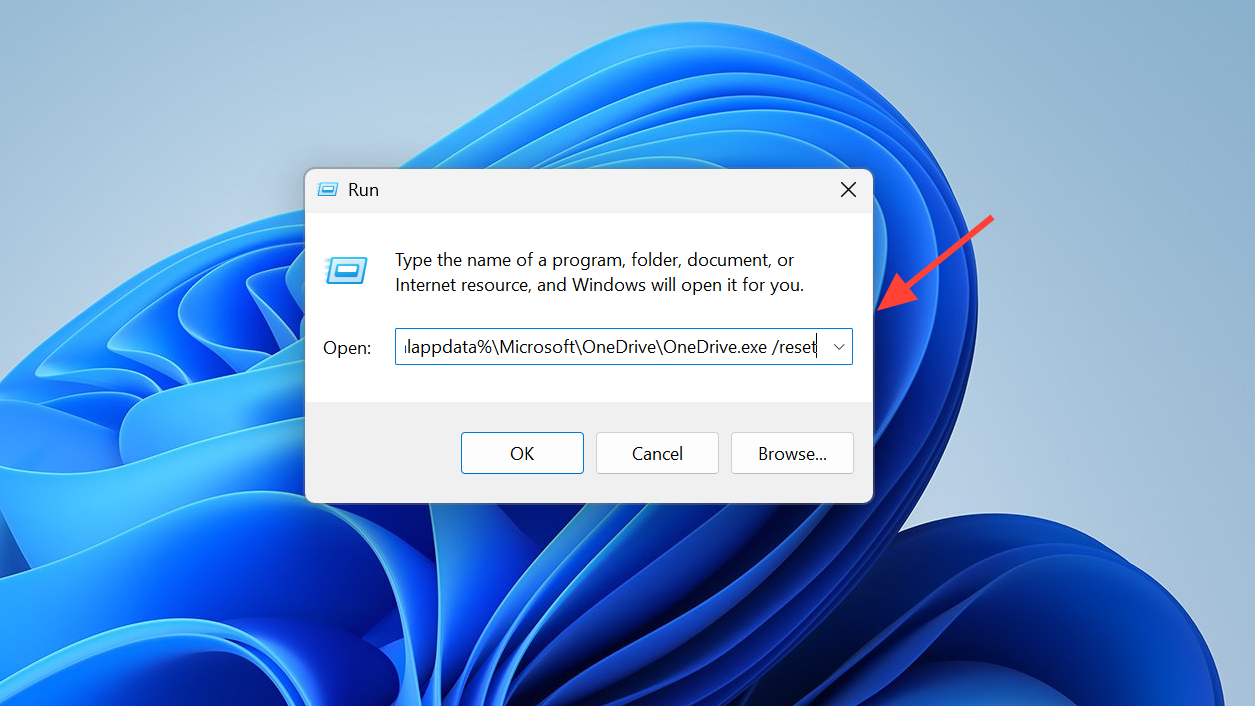
Unlink and relink your PC
Step 1: Open OneDrive Settings and choose “Unlink this PC.” This signs the client out and stops syncing locally without touching your cloud data.
Step 2: Restart Windows, open OneDrive, and sign back in. Choose the same local OneDrive folder to avoid duplicates, then allow a full resync before checking the vault status.
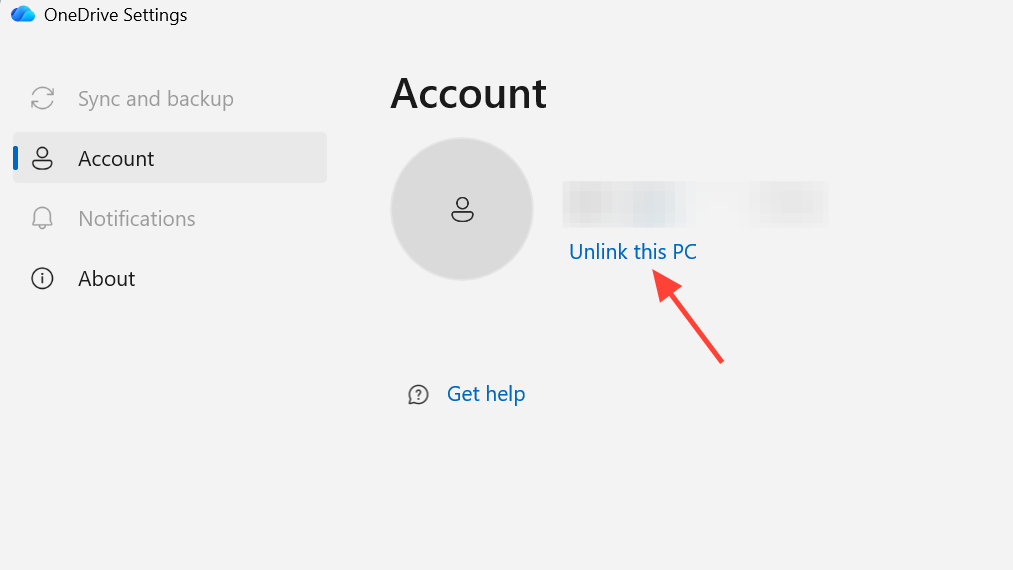
Resolve invalid filenames and stuck “Pending” items
Step 1: Scan your OneDrive for invalid characters or reserved patterns (for example ~, #, %, &, names starting with ~$). Rename any offending items anywhere in OneDrive; these can block overall sync and surface as a vault warning. Reference: OneDrive restrictions.
Step 2: Clear “Pending” items by temporarily making them available offline, letting them finish uploading, and then switching back to “Free up space” if desired. Ensure OneDrive shows “Up to date” before relocking the vault.
Check connectivity, VPN, and security software
Step 1: Pause or disconnect VPNs and web‑filtering/firewall tools that may block OneDrive endpoints. A blocked connection can leave the vault in a constant out‑of‑date state.
Step 2: After disabling the blocker, unlock the vault and wait for OneDrive to complete syncing. Re‑enable your VPN or security tool and add an allow‑rule for OneDrive if needed.
Rebuild the vault (last resort)
Step 1: Unlock Personal Vault and move its files to a regular OneDrive folder or a local temp folder. Confirm OneDrive reaches “Up to date.”
Step 2: Lock and then unlock the vault to refresh its state. Move the files back into the vault in small batches, watching for any item that triggers sync errors.
After these steps, the Personal Vault indicator should return to “Up to date.” If the alert persists across devices, keep the vault unlocked on the web for a minute and verify no other OneDrive sync errors are pending.


