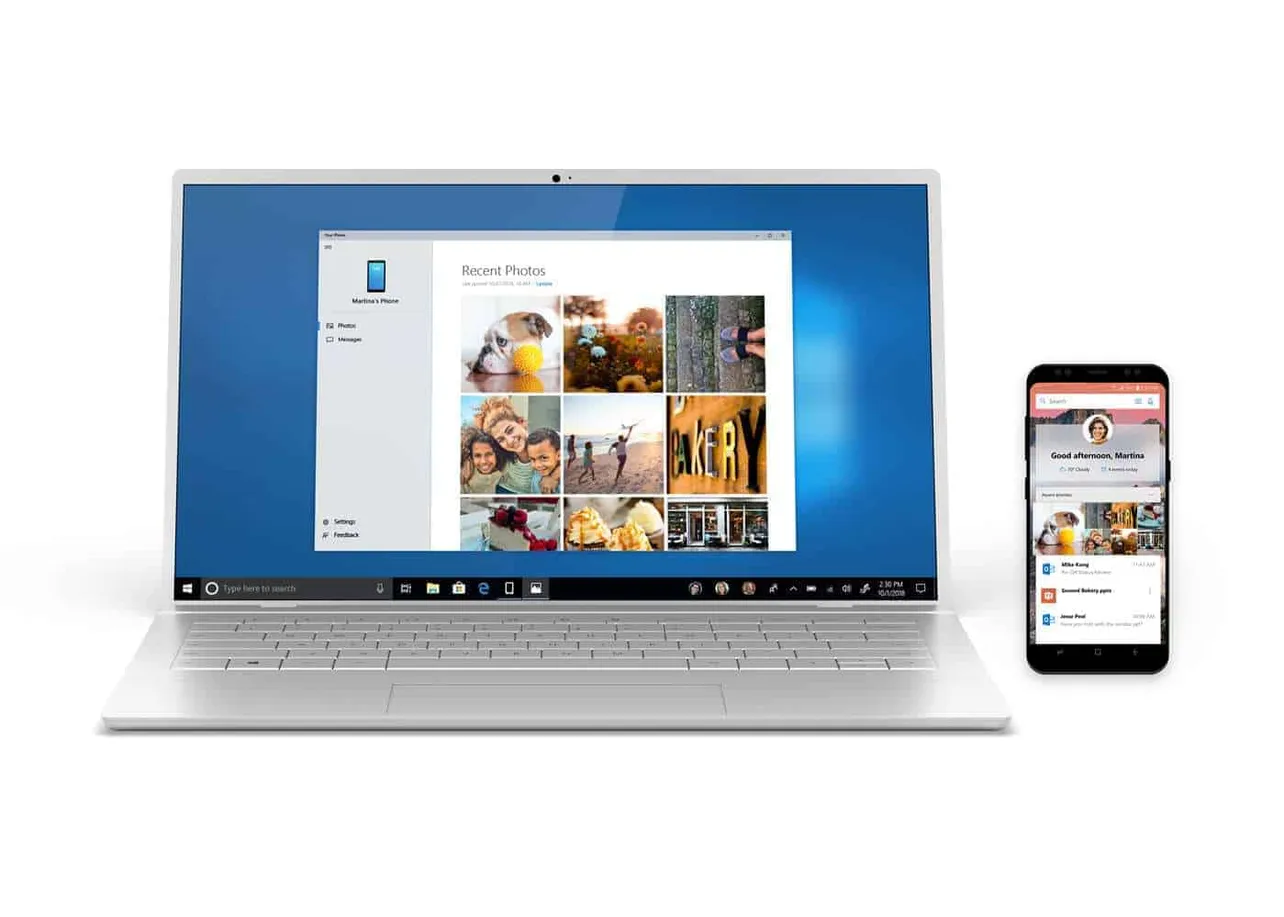The Microsoft Your Phone app lets users connect Android devices to their Windows 10 PC to view Messages and Photos from their phone directly on the PC. But unfortunately, the app itself often gets stuck on “waiting to connect” while connecting an Android device.
Since launch, many users have complained about Your Phone app getting stuck at the progress wheel with “waiting to connect” status. Microsoft has acknowledged this issue and has advised the affected users to unlink their Android phone from their Microsoft Account, and clear cache for ‘Microsoft Apps’ app on Android and Your Phone app on Windows before trying to connect.
Let us show you in detail how to fix the “waiting to connect” problem on Your Phone app.
How to Unlink Microsoft Account and Clear App Cache
- Go to accounts.microsoft.com/devices on your PC and log in with your Microsoft account.
- Click Unlink this phone below your Android device name on the page.
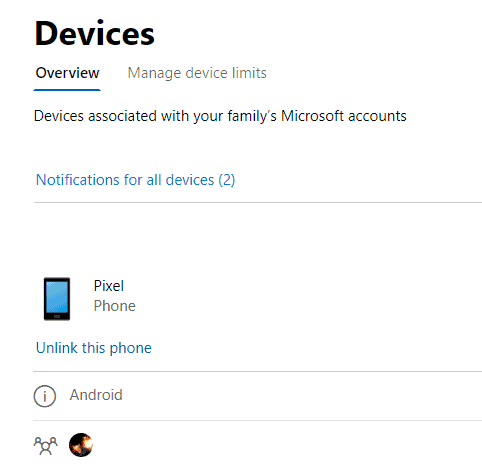
- On your Android phone, uninstall the Microsft Apps app and then install it right back. This is to clear the app’s cache.
- On your PC, go to Settings » Apps » Apps & Features » Your Phone » select Advanced options, and click Reset (to clear app cache).
After unlinking the account and resetting app cache on both your PC and Android device, try to connect Your Phone app again with your Android phone. It should work flawlessly this time.
Cheers!