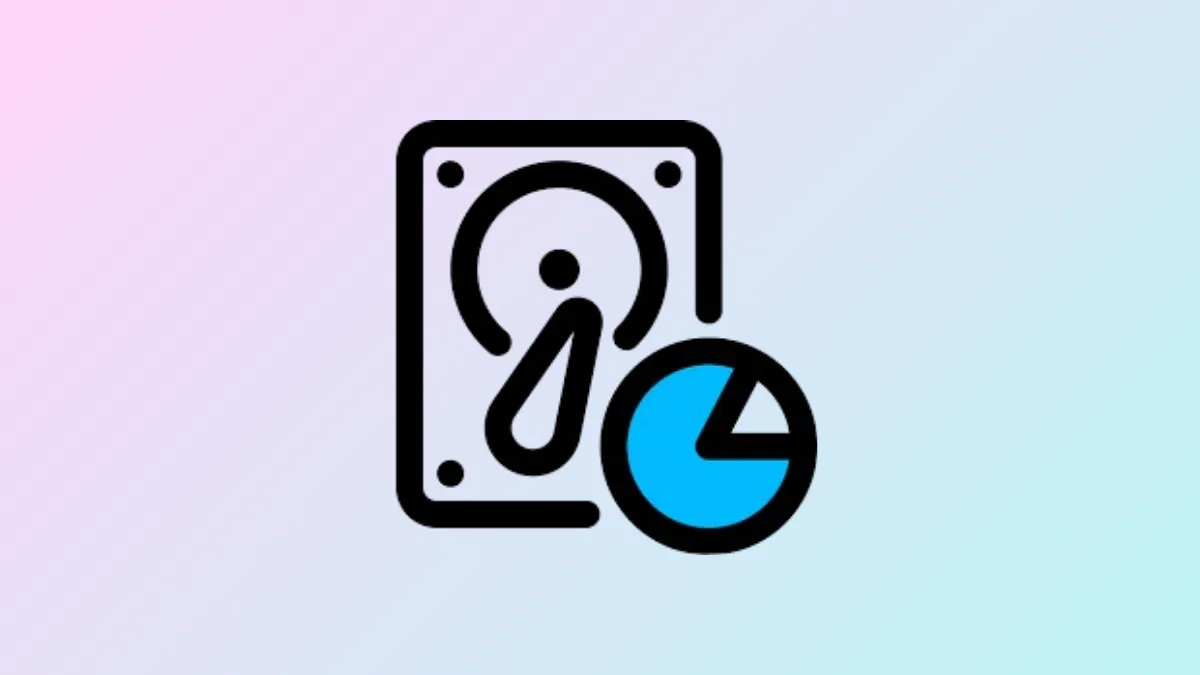macOS 15 systems can quickly reach their storage limits, especially with high-resolution media, system data, and growing application caches. When your disk space runs low, you may notice system slowdowns, failed software updates, and warnings about a nearly full startup disk. Addressing disk space issues requires a mix of built-in utilities, manual cleanup, and, in some cases, third-party tools to target hidden or stubborn storage hogs.
Identify Storage Usage and Hidden Files
Step 1: Open System Settings and select General > Storage. Wait for the storage bar to populate; this visual breakdown shows which categories—like Applications, Photos, System Data, and more—are consuming the most space. Hover over each color segment for details. The “System Data” or “Other” category often contains hidden files, caches, and backups that aren’t immediately accessible through Finder.
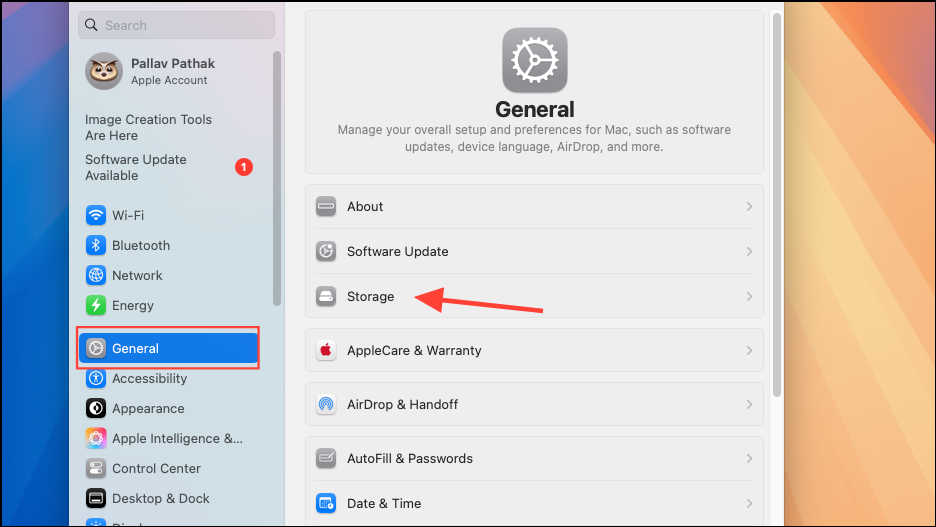
Step 2: Review Apple’s storage recommendations directly below the storage bar. Options such as Store in iCloud, Optimize Storage, and Empty Trash Automatically can quickly free up significant space by offloading infrequently accessed files, removing watched media, and regularly clearing deleted items.
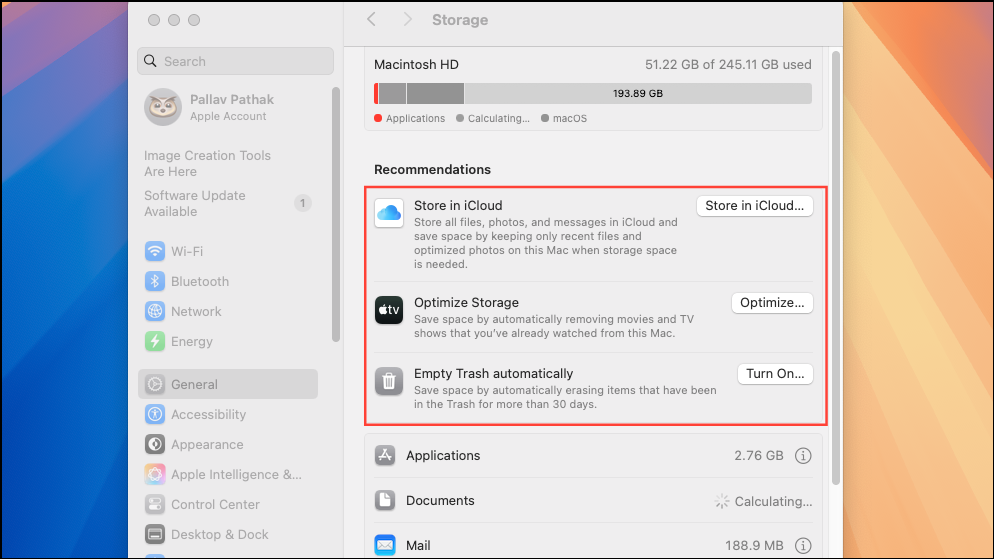
Remove Large and Unnecessary Files
Step 1: Open Finder and select Recents from the sidebar. Click the six-square icon to sort files by size and identify the largest items. Manually review and delete files you no longer need, focusing on folders like Documents, Downloads, Movies, and Desktop.
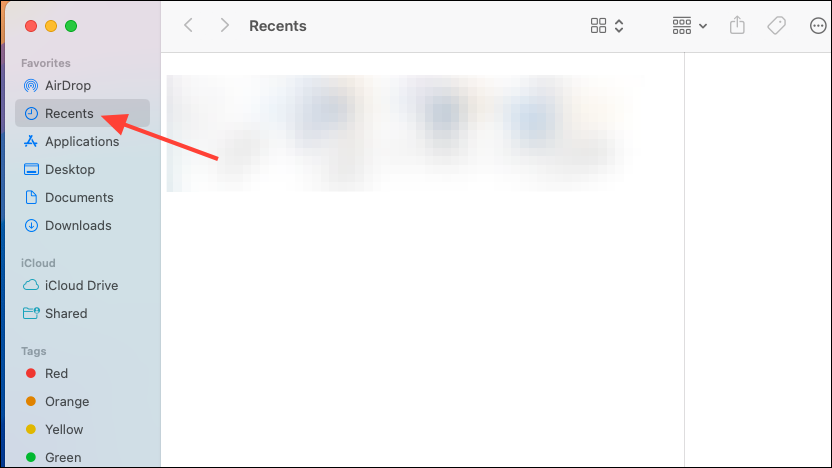
Step 2: For a more targeted approach, press Shift + Command + F to open a Finder search. Set the filter to “File Size is greater than” and enter a value like 100 MB. This reveals large files across your system that may be candidates for removal.
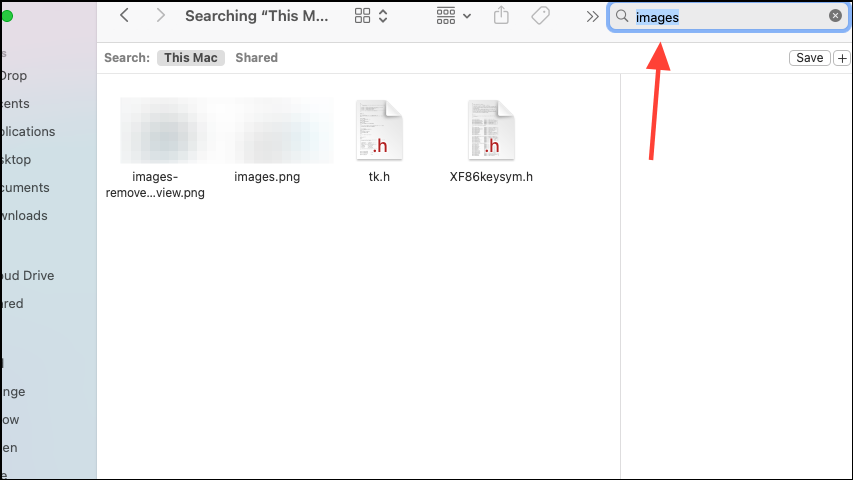
Step 3: Don’t forget to empty the Trash after deleting files. Right-click the Trash icon in the Dock and select Empty Trash; otherwise, deleted files will continue to occupy disk space.
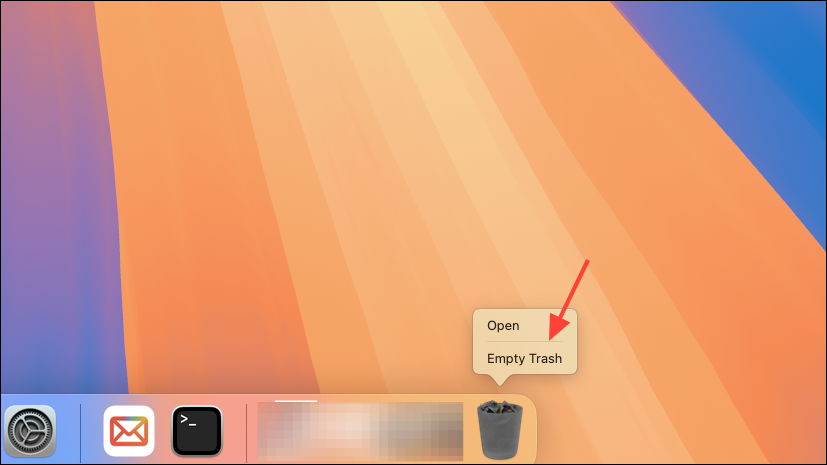
Clear System Data and Application Leftovers
Step 1: Application caches and log files can accumulate over time. Open Finder, press Shift + Command + G, and enter ~/Library/Caches. Delete the contents of subfolders, but avoid removing unfamiliar files unless you’re certain they’re safe to delete. Repeat for ~/Library/Logs and ~/Library/Application Support to clear leftover support files from uninstalled apps.
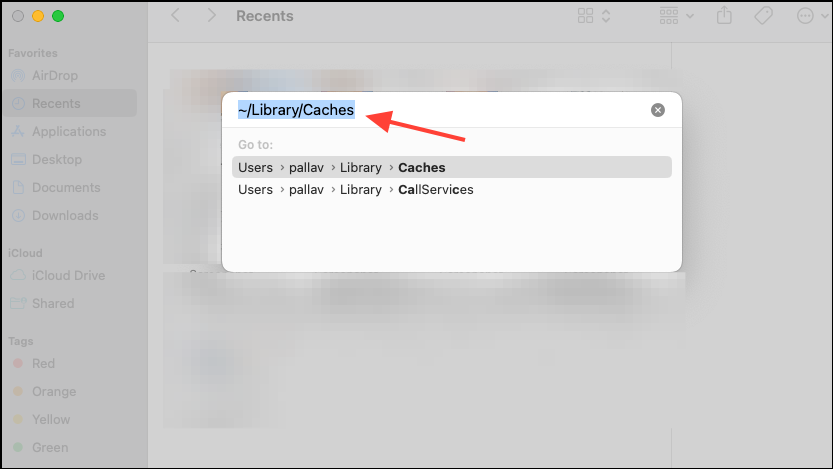
Step 2: Time Machine local snapshots can consume tens of gigabytes in hidden storage. To check and remove them, open Terminal and run:
tmutil listlocalsnapshots /.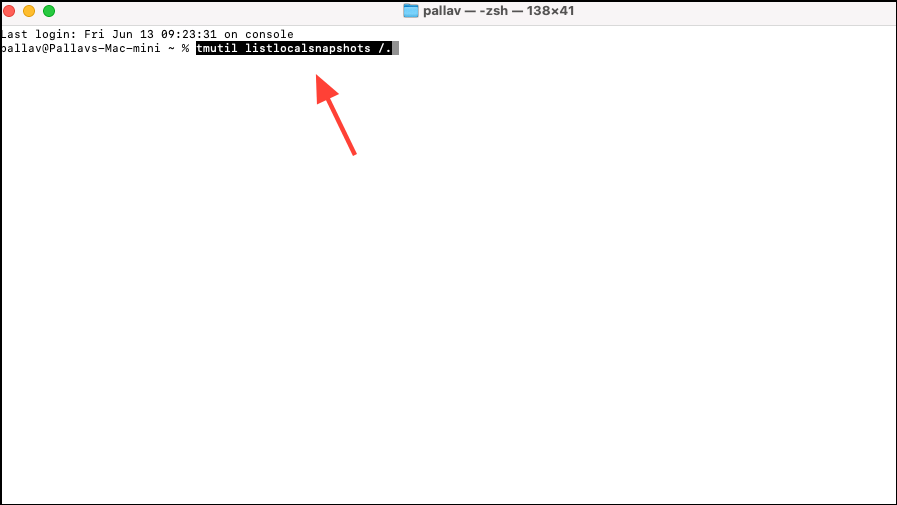
Then, to delete a specific snapshot:
tmutil deletelocalsnapshots [snapshot_name]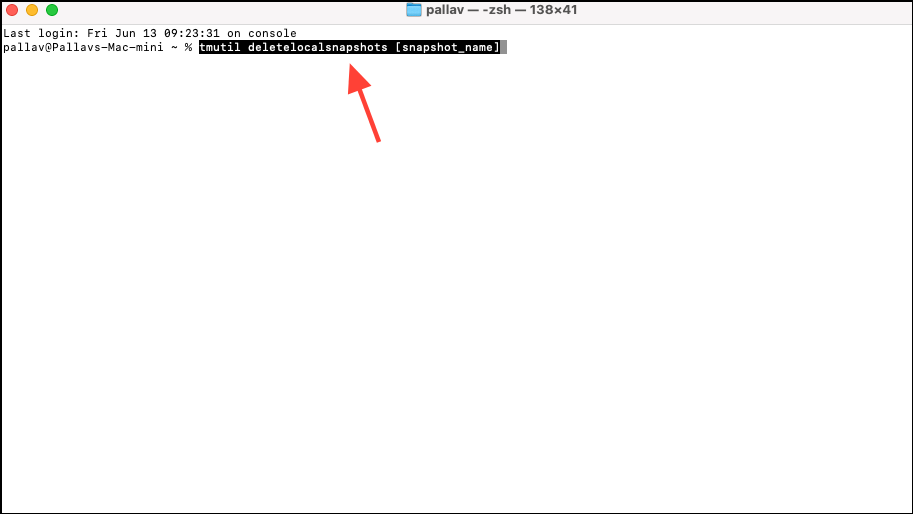
This process can reclaim space that isn’t visible in Finder or the standard storage breakdown.
/System, /Library, or hidden folders you don’t recognize), as this can destabilize your Mac.Leverage Storage Optimization Features
Step 1: Activate Optimize Storage in System Settings > General > Storage. This setting automatically removes watched TV shows and movies from the TV app and deletes old email attachments that are already stored on the server.
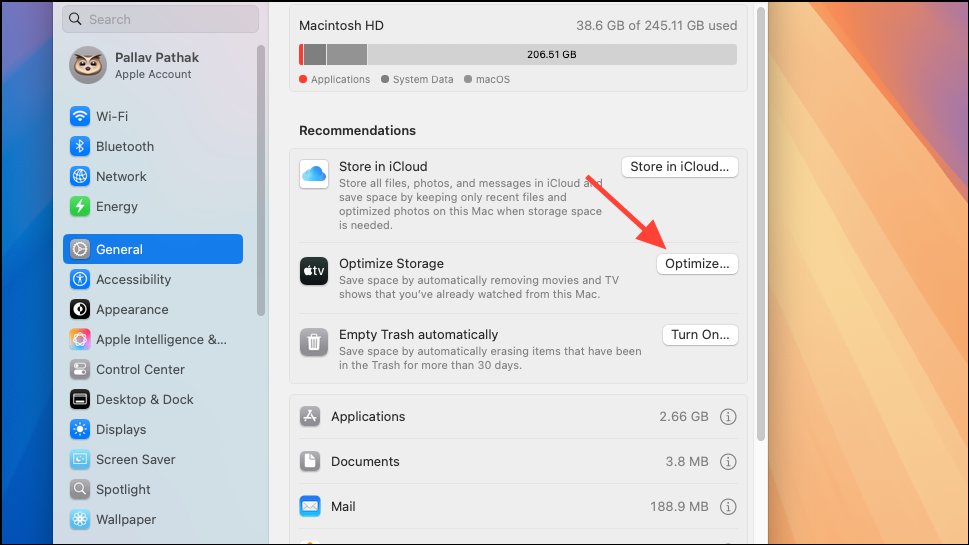
Step 2: Enable Store in iCloud to offload Desktop, Documents, and Photos to iCloud Drive. Files remain accessible via the cloud, but only download to your Mac when needed. Make sure “Optimize Mac Storage” is checked to prevent local copies from consuming space when disk space is low.
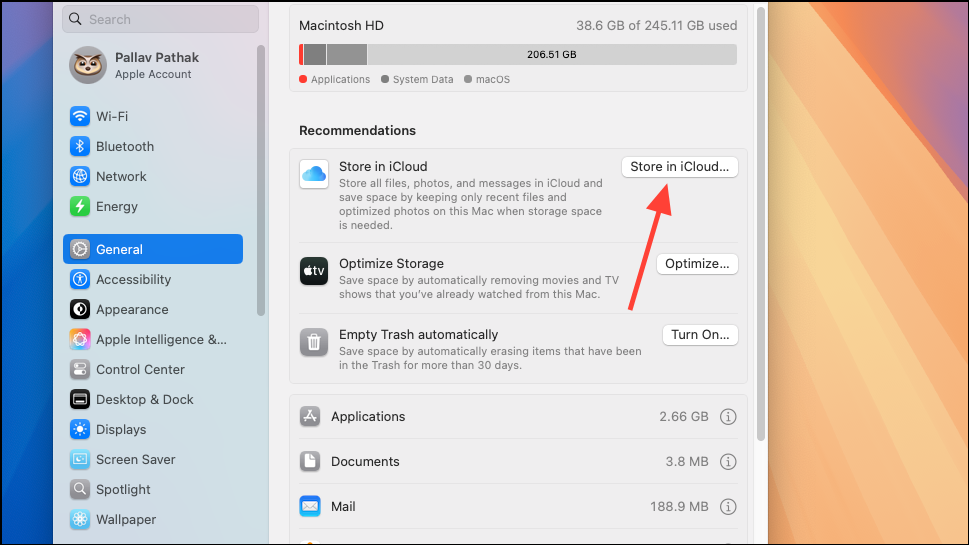
Step 3: Set your Mac to automatically empty the Trash after 30 days. In System Settings, go to General > Storage and turn on the option using the provided button. This prevents old deleted files from lingering and occupying valuable storage.
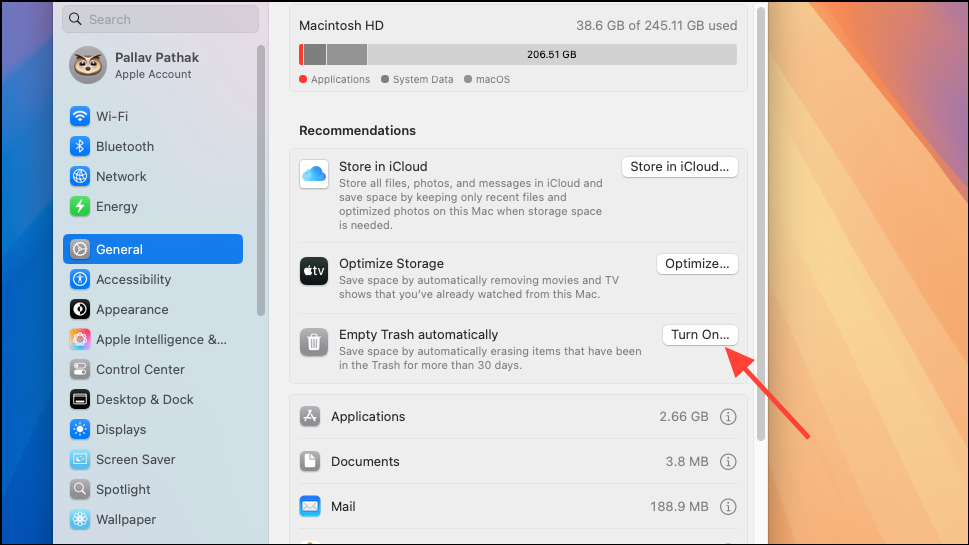
Target Hidden and Duplicate Files with Third-Party Tools
Step 1: Use disk analysis utilities like DaisyDisk or GrandPerspective to visualize storage usage and uncover large or hidden files not easily found through Finder. These tools scan your drives and present a graphical map, making it easy to identify space hogs and safely delete them.
Step 2: Consider cleanup software such as CleanMyMac X or Sensei for automated removal of system junk, old caches, language files, and app leftovers. These applications offer additional features like application uninstallers and duplicate file finders, streamlining the cleanup process. Always review what these tools propose to delete, as some files may be needed for specific apps or workflows.
Step 3: For duplicate files, apps like Gemini or built-in Finder search (using “Kind” and “Name” filters) can help you locate and remove redundant copies, especially in your Music, Photos, and Downloads folders.
Move Libraries and Large Media to External or Cloud Storage
Step 1: Media libraries—Photos, Music, iMovie—often consume the most space. Move these libraries to an external drive by copying the library file (e.g., “Photos Library.photoslibrary”) to your external disk, then opening the app while holding Option and selecting the new location. Confirm the new library is working before deleting the original from your Mac.
Step 2: For ongoing storage needs, use cloud services like iCloud Drive, Google Drive, or Dropbox. Configure selective sync to prevent cloud files from being mirrored locally unless needed, which is essential for maximizing free space on smaller SSDs.
Regular Maintenance and Advanced Tips
- Periodically review the Downloads folder and remove old installers, archives, and media files.
- Compress infrequently used files by right-clicking and selecting “Compress”—this reduces their disk footprint without deleting them.
- Keep at least 15–20% of your drive free to maintain optimal macOS performance and avoid slowdowns or update failures.
- Restart your Mac occasionally to clear temporary files and caches created by long-running applications.
- Archive or back up files to external storage before major cleanups to prevent accidental data loss.
Reclaiming disk space on macOS 15 is straightforward with the right mix of built-in tools, careful manual cleanup, and, when needed, specialized utilities. Regular maintenance keeps your Mac running fast and ensures you’ll have room for future updates and projects.