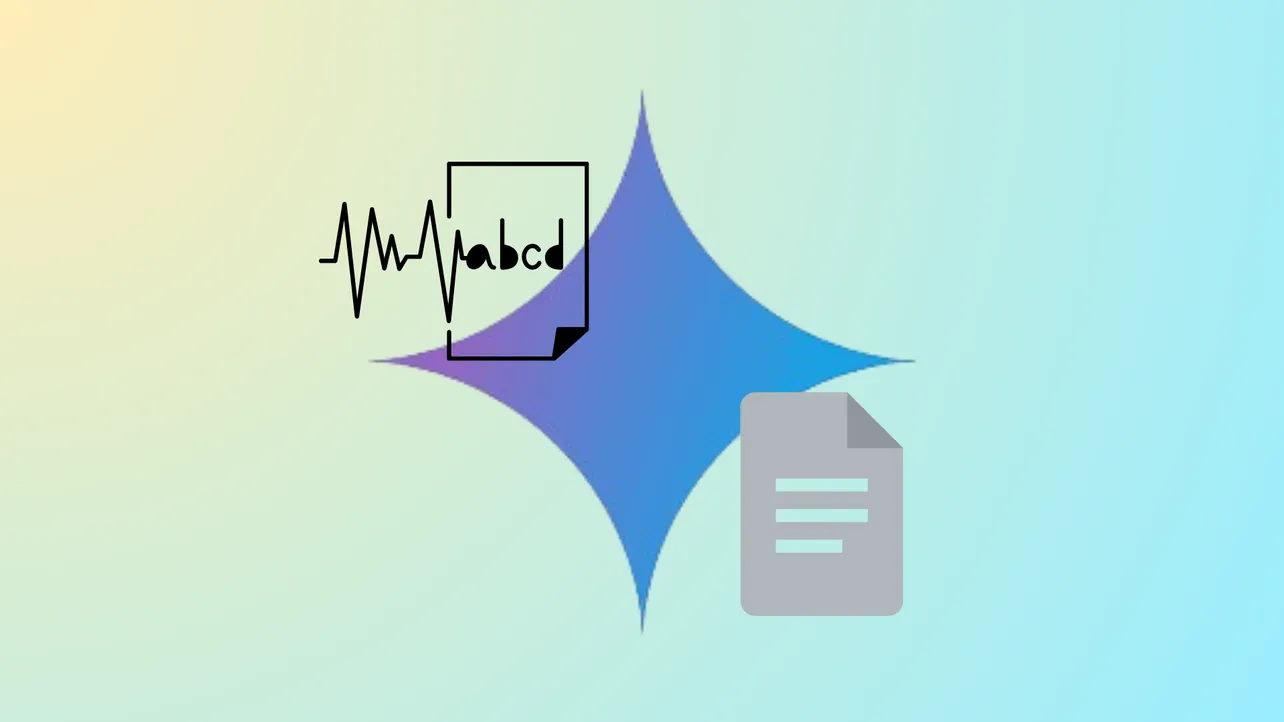Reading lengthy reports or editing drafts in Google Docs can slow down workflows, especially for users who process information better by listening. Google’s Gemini AI now addresses this limitation by introducing a built-in audio generation feature in Google Docs, letting users convert written content into natural-sounding speech with just a few clicks.
Using Gemini Audio Playback in Google Docs
Step 1: Open your document in Google Docs on the web. Ensure the document contains the text you want to listen to—audio playback won’t start without content present.
Step 2: Access the new audio feature from the top menu by selecting Tools > Audio > Listen to this tab. Alternatively, use the toolbar’s dedicated “Listen to this tab” button for quicker access. This action launches a floating audio player directly on your screen.
Step 3: Control playback using the player interface. You can play, pause, or scrub through the audio, adjust playback speed, and select from several voice profiles—including Narrator, Educator, Teacher, Persuader, Explainer, Coach, and Motivator. Each voice offers a distinct tone and delivery, so you can choose the style that best matches your content or preference.
Step 4: Move the floating audio player anywhere on your screen for convenience. The player displays the total duration and current progress, making it easy to track your listening session or pause to make edits when you spot issues by ear.
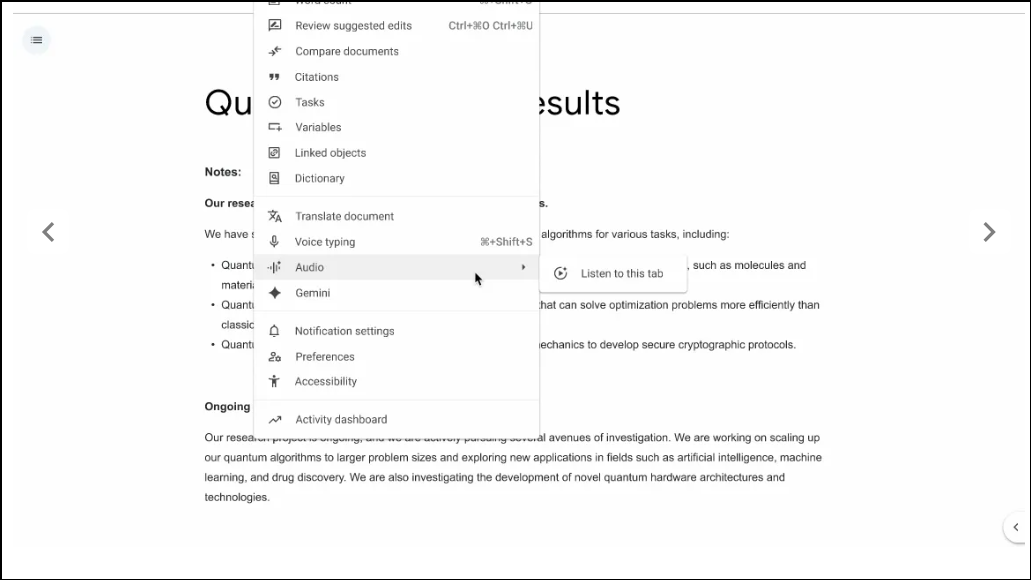
Adding Audio Buttons and Chips for Document Viewers
For collaborative documents or shared reports, editors can insert audio buttons directly into the document. This lets viewers play audio for specific sections or the entire document without navigating menus.
Step 1: To insert an audio button, go to Insert > Audio buttons > Listen to tab. After placement, you can customize the button’s label, size, and color to fit your document’s design or highlight important sections.
Step 2: To add an audio chip to a particular section, highlight the desired text, type @, and select “Listen to tab” from the menu. This embeds an interactive chip that triggers audio playback for that section.
These features are especially useful for making documents more accessible or for colleagues who prefer listening over reading. The ability to embed and customize audio controls streamlines review and feedback cycles, particularly in team environments.
How Gemini’s Text-to-Speech Works Behind the Scenes
Gemini’s audio generation uses advanced text-to-speech (TTS) models capable of producing lifelike speech in various styles. The technology supports multiple voices and allows for fine-tuning of tone, pacing, and clarity. This approach not only makes the audio sound more natural but also helps listeners catch nuances or errors that might be missed when reading silently.
For developers or those interested in technical details, Gemini’s TTS can be accessed through the Gemini API, supporting both single-speaker and multi-speaker audio. Custom prompts can further adjust the delivery, making it possible to simulate dialogues or set a specific mood for the narration. While the Docs integration focuses on straightforward document reading, the underlying technology is robust enough for more creative scenarios like podcast or audiobook generation.
Supported Plans and Language Availability
Currently, the Gemini audio feature in Google Docs is available to users with eligible Google Workspace or Google AI subscriptions, including AI Pro and Ultra plans, Business Standard and Plus, and various Gemini add-ons for education and enterprise customers. The rollout is web-only and in English at launch, with support for additional languages and platforms likely to expand in the future.
Playback options are designed to be intuitive, and the audio feature can be used for proofreading, accessibility, or simply to absorb information while multitasking. Feedback options are integrated into the audio player, allowing users to report issues or suggest improvements directly to Google’s AI team.
Alternative Methods: Using Gemini’s API and Other TTS Tools
While the built-in Docs feature is the most seamless approach for everyday users, those with technical backgrounds can leverage the Gemini API to generate audio from text in custom workflows. This method offers more flexibility, such as choosing from a wider range of voices, integrating with other applications, or generating audio in multiple languages.
For example, developers can use Python or JavaScript to send text to Gemini’s TTS models and receive audio files in return. The API supports advanced features like multi-speaker dialogues, SSML (for speech markup), and custom pitch or speed settings. This approach is ideal for automating audio generation at scale or for embedding TTS into proprietary apps.
Additionally, Google Cloud’s Text-to-Speech API offers similar capabilities, with hundreds of voices and support for dozens of languages, making it a strong choice for organizations with broader international needs or those who require custom voice branding.
Gemini’s audio playback in Google Docs transforms how users interact with their documents—making it easier to review, share, and absorb information. Whether you’re editing, collaborating, or simply listening on the go, this feature brings a new level of flexibility to your workspace.