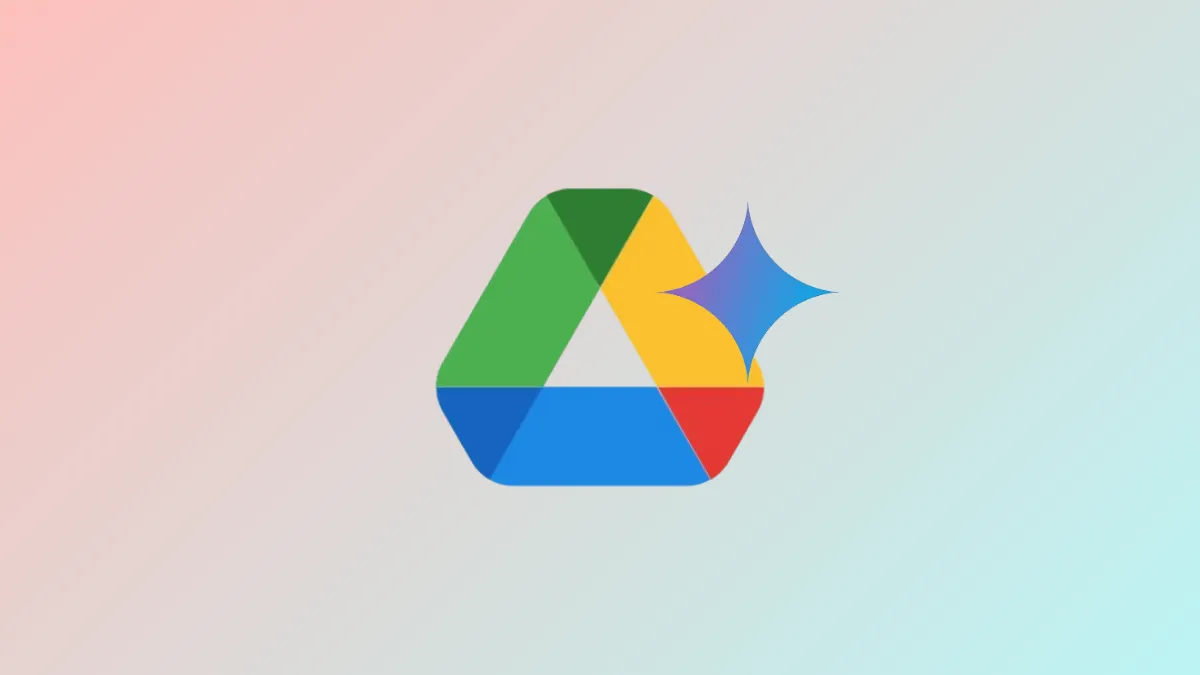AI-generated summaries now surface recent edits, comments, and updates in Google Drive, cutting down the time spent manually checking your files for changes. The new “Catch Me Up” feature, powered by Google’s Gemini AI, is rolling out to select Workspace and AI plan users, delivering concise activity overviews directly in the Drive sidebar or on individual files. This upgrade targets a common pain point: sifting through notifications or opening each document to spot what’s changed, especially after being away from shared files for a while.
How “Catch Me Up” Works in Google Drive
Gemini’s “Catch Me Up” command identifies files with activity since your last view and generates a bullet-point summary of those changes. The feature appears as a shortcut in the Gemini side panel carousel or as a small indicator next to updated file names in your Drive list. When activated, it provides a high-level overview across your Drive or a focused synopsis on a single document, including:
- Edits in Google Docs.
- New comments in Docs, Sheets, or Slides.
- File updates and recent collaborator actions.
This approach streamlines the review process: instead of opening each file or scrolling through lengthy notification lists, users get all essential updates in one glance. For those managing large projects or collaborating with multiple team members, it means faster onboarding after time away and fewer missed critical changes.
Accessing “Catch Me Up” Summaries
Step 1: Open Google Drive and look for the Gemini side panel on the right side of your screen. If you’re eligible, you’ll see a Catch me up button in the carousel of suggestions.
Step 2: Click Catch me up. Gemini will scan your Drive for files with updates since your last visit and display a summarized list of changes as bullet points in the side panel.
Step 3: To check updates on a specific file, look for a Gemini circle icon next to the file name in list view. Clicking this icon generates a summary of changes for that particular file, allowing you to catch up on edits and comments without opening the document itself.
Summaries are currently available in English and will appear gradually over the next two weeks, depending on your Workspace plan and region. Google notes that AI-generated summaries may occasionally contain inaccuracies, so it’s wise to double-check important details before making decisions based on the summary alone.
Availability and Requirements
The “Catch Me Up” feature is rolling out to users with the following subscriptions:
- Google Workspace Business Standard and Plus.
- Workspace Enterprise Standard and Plus.
- Gemini Education or Gemini Education Premium add-ons.
- Google One AI Premium (now Pro and Ultra) plans.
- Existing Gemini Business and Enterprise customers.
Admins must enable smart features and personalization in the Google Admin console for their organization. End users simply access the feature from Drive Home or the Gemini panel if their account is eligible.
Admin and User Setup Instructions
Step 1: Admins should verify that “smart features and personalization” are enabled in the Admin console. This step is essential for activating Gemini-based features, including “Catch Me Up.”
Step 2: Once enabled, end users will see the Catch me up shortcut on their Google Drive homepage or in the Gemini side panel. Clicking it instantly triggers the summary generation process.
Step 3: For individual file summaries, users can click the Gemini icon next to a file name in Drive’s list view to review recent changes since their last access.
“Catch Me Up” accelerates the process of staying informed about file activity, making it easier to keep projects moving and collaboration tight—no more guessing what’s changed since your last login.