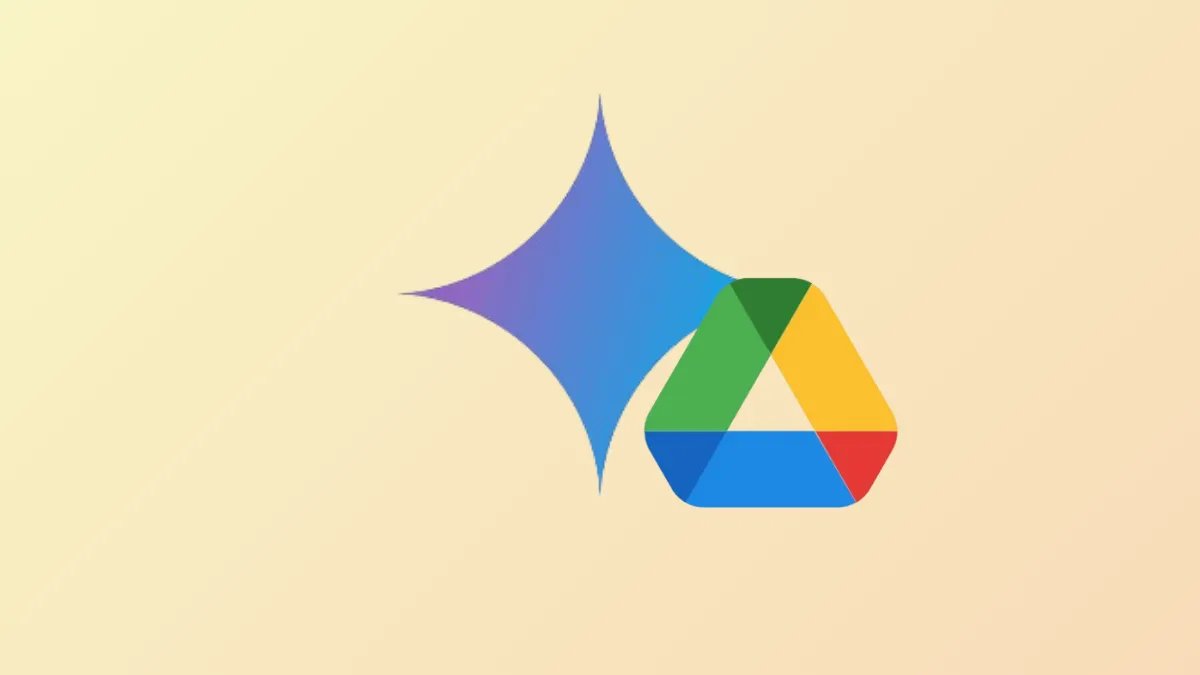Meeting recordings, training sessions, and product demos stored in Google Drive often contain valuable information, but reviewing them can eat up hours of your day. Google has rolled out a new capability in Gemini, its AI assistant, that addresses this challenge by allowing users to quickly extract summaries and actionable insights from video files directly within Google Drive.
How Gemini Analyzes Videos in Google Drive
Gemini’s latest upgrade adds video analysis to its existing document and PDF summarization features. Users can now ask Gemini to provide a concise summary of a video, list action items mentioned, or answer specific questions about the content. This means you can skip rewatching lengthy files just to find key points or decisions.
For example, after uploading or locating a video in your Drive, you can:
- Request a summary of the video’s main topics and takeaways.
- Ask for a list of action items or next steps discussed in a meeting recording.
- Query Gemini about specific moments or details, such as announcements or important updates.
This process speeds up information retrieval, especially for users managing large libraries of meeting recordings or training materials. Instead of manually scrubbing through footage, Gemini delivers the essential details in seconds.
Using Gemini to Analyze Google Drive Videos
Step 1: Locate the video file within your Google Drive. Double-click the file to open it in the overlay previewer or a standalone file viewer in your browser. This is necessary, as Gemini’s video features are only accessible through these interfaces.
Step 2: Click on the “Ask Gemini” button, represented by a star icon in the top right corner of the video viewer. This opens the Gemini chat side panel, where you can interact with the AI assistant.
Step 3: Choose from suggested prompts, such as Summarize this video, List action items from this meeting recording, or What are the highlights from this announcement video?. You can also type your own questions about the video’s content.
Step 4: Review Gemini’s response, which includes a summary, key points, or direct answers to your query. If you need further details, continue the conversation in the chat panel by refining your questions.
Gemini relies on captions to process video content. Auto-generated captions are typically enabled by default for consumer Google Drive accounts, but Workspace administrators may need to activate this feature for enterprise domains. If Gemini cannot analyze your video, check the caption settings and use the Manage Caption Tracks option to generate or adjust captions as needed.
Who Can Access Gemini’s Video Analysis Feature?
Currently, Gemini’s video analysis is available to users with specific subscriptions:
- Google Workspace Business Standard and Plus
- Google Workspace Enterprise Standard and Plus
- Gemini Education and Gemini Education Premium add-ons
- Google One AI Premium
- Legacy Gemini Business and Enterprise add-ons (if previously purchased)
The feature is only supported in English and is rolling out in phases. Rapid Release domains may see the feature within 15 days of launch, while Scheduled Release domains will begin receiving access in mid-June 2025. End users must have smart features and personalization enabled, and captions must be active for videos in their domain.
Alternative: Manually Reviewing Videos
Before Gemini’s update, the only way to extract information from stored videos was to watch them in their entirety or manually scrub through to find key moments. This traditional approach is time-consuming and less efficient, especially for long meetings or detailed training sessions. While playback speed controls and timestamps offer some help, they cannot match the speed and flexibility of AI-powered summarization and Q&A.
Tips for Maximizing Gemini’s Video Capabilities
To ensure Gemini delivers accurate summaries and answers, confirm that your videos have clear audio and well-structured captions. For enterprise users, coordinate with your Workspace admin to enable automatic captioning. When using Gemini, start with broad prompts for overviews, then narrow down with specific questions to drill into details.
Keep in mind that AI-generated summaries are only as reliable as the underlying captions and audio quality. Always double-check critical details before making decisions based on Gemini’s output.
With Gemini’s new video analysis in Google Drive, users can skip the tedious process of rewatching long recordings and get straight to the information that matters most.