When Apple decided to ditch the notch in favor of the pill-shaped cut-out this year with the iPhone 14 Pro series, everyone expected it to be the dead space that you can find on all the other phones with a pill. But every now and then, Apple still manages to surpass everyone’s expectations.
And with the Dynamic Island, it has done exactly that. Instead of leaving users with a dead space that takes more space than a notch and just hangs out on the screen, Dynamic Island makes the area interactive. While Dynamic Island in itself is a great software implementation, third-party app developers are taking the fun one step further.
One such playful use of the Dynamic Island that’s sent social media into a frenzy is the addition of digital pets to the island. Chances are that you saw people flaunting these adorable little pixel pets on their island on social media and now you want one too. It’s easy to get one. Here’s everything you need to know.
What are Pixel Pals?
Pixel Pals is a feature of the Apollo for Reddit app that lets you have a little pet on the dynamic island of your iPhone 14 Pro or Pro Max. If you haven’t used Apollo before, it’s a third-party Reddit client for iOS that’s extremely popular because of its native iOS design, customization capabilities, and a lot of other features.
And it’s now become even more popular for its Pixel Pals, formerly known as Dynamic Zoo. In fact, the feature has become so popular that the developer has moved the option for Pixel Pals to the main settings. It used to be buried in General settings before; if that’s not a testament to its appeal, what else could it be? Well, the fact that one user bought a new iPhone 14 Pro solely to have an Otter Pixel Pal on Dynamic Island could be another testament (we’re not kidding!)
Now, onto the feature itself: with Pixel Pals, you can have a cute little pixelated critter hanging out on your dynamic island while you’re using the app. You can also feed your pets, play games with them, and increase overall friendship. They’ve evolved into complete Tamagotchi-style pets. Remember those little buggers?
But there’s a catch – these pets are only available on the island while you’re using Apollo. There’s no way to get them to hang on your island and keep you company permanently. However, owing to their popularity, the developer has also added the ability to add your Pixel Pals to Home Screen and Lock Screen widgets.
There are several pets to choose from, but some of them are only available with an Apollo Ultra subscription that costs around $0.99 per month or $10 per year. You can also unlock it for a lifetime with a one-time fee of $50. Apollo Ultra offers many additional features over the free mode if you want to check it out. Remember that additional Pixel Pals aren’t available with Apollo Pro, which is one tier down from Apollo Ultra.
Get a Pixel Pal on the Dynamic Island
The first step to getting a Pixel Pal on your Dynamic Island is to get the Apollo app from the App Store. If you already have the app, you can skip the next few instructions.
Go to the App Store and search for Apollo for Reddit. You can also get the app using this link.

Then, tap the ‘Get’ button to install the app.

Once the app installs, open it and tap the ‘Settings’ tab from the bottom of the screen.
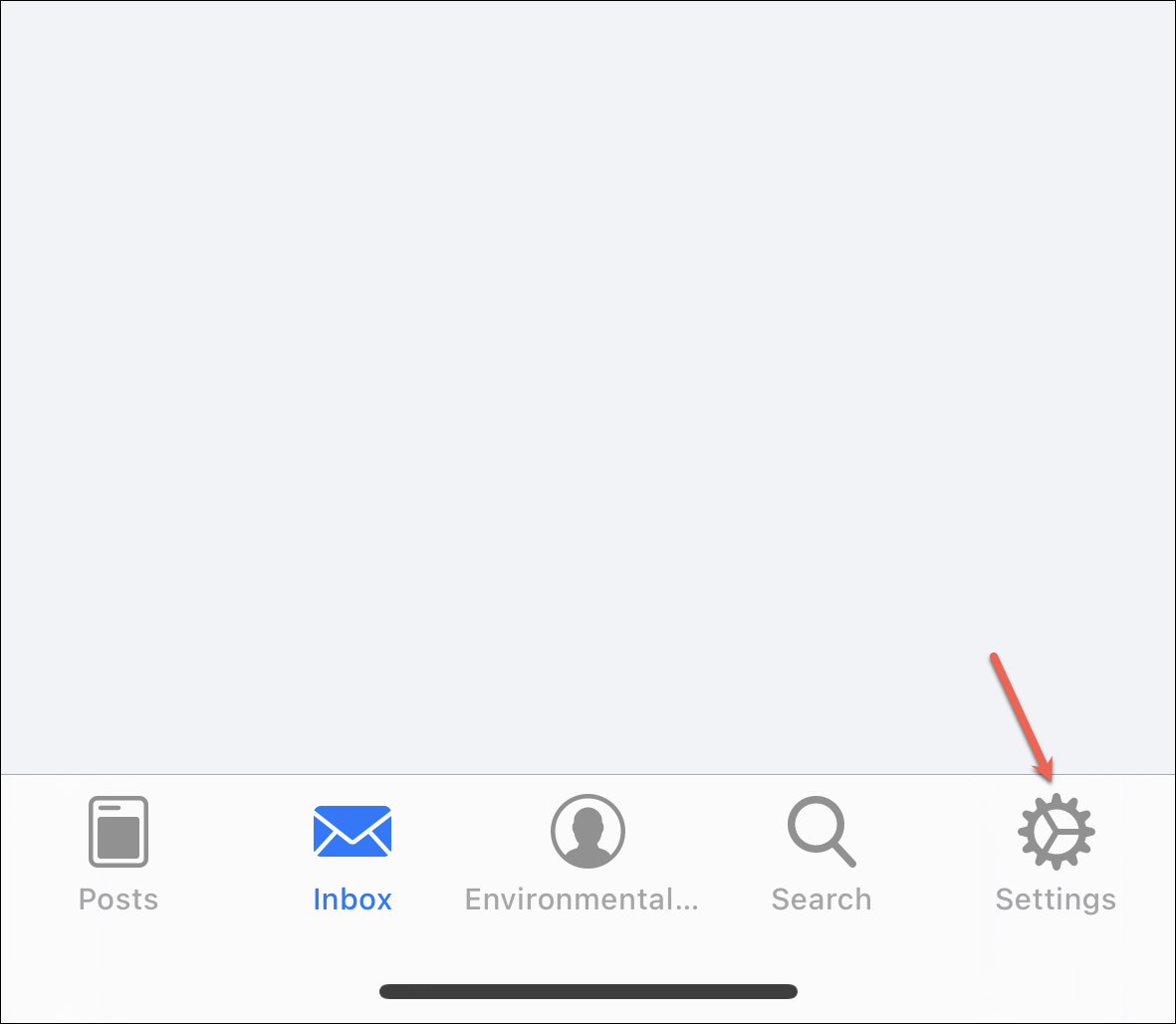
Then, tap the ‘Pixel Pals’ menu option.
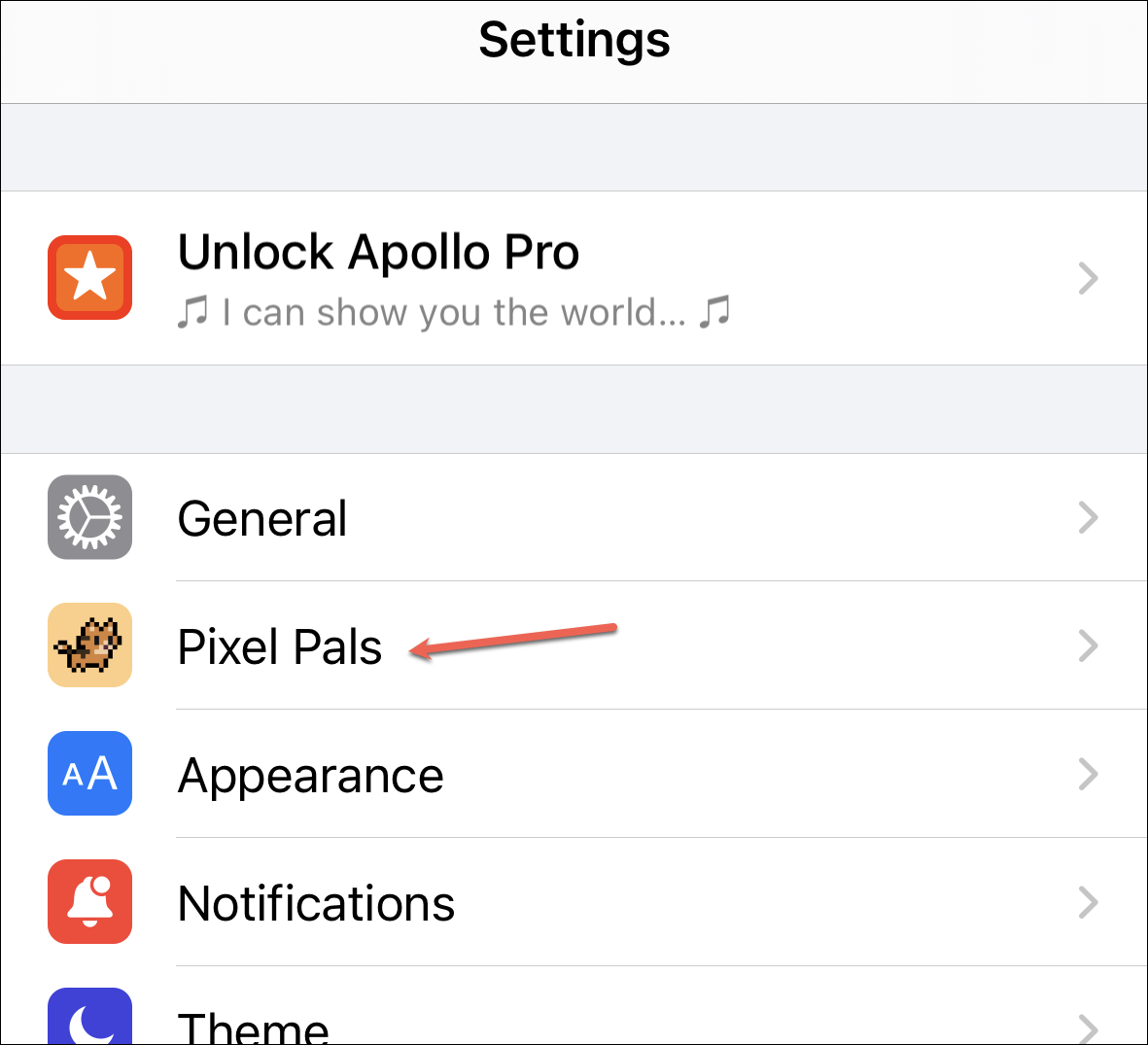
Now, turn on the toggle for ‘Enable Pixel Pals’.
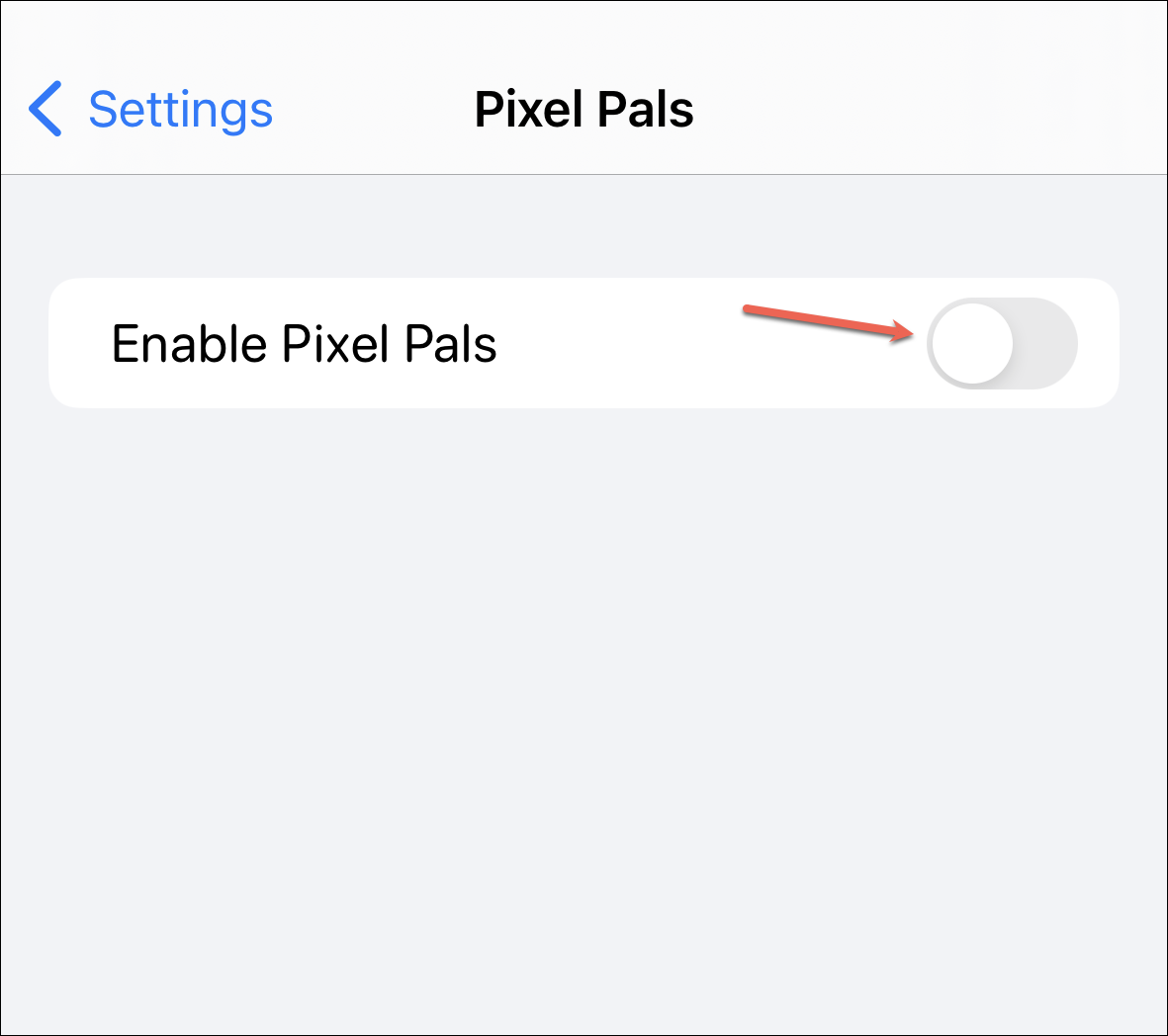
By default, Hugo, the cat, will appear on your dynamic island. Tap another pet to switch to it instead. Only Hugo the cat, and Rupert the dog are available for free. Other pets – which include Chortley the hedgehog, Finnegan the fox, Mochi the axolotl, Nugget the otter, and Fu-Fu the bat – are only available with the Apollo Ultra subscription at the time of this writing. The developer keeps adding more pets, so there might be more in the future.
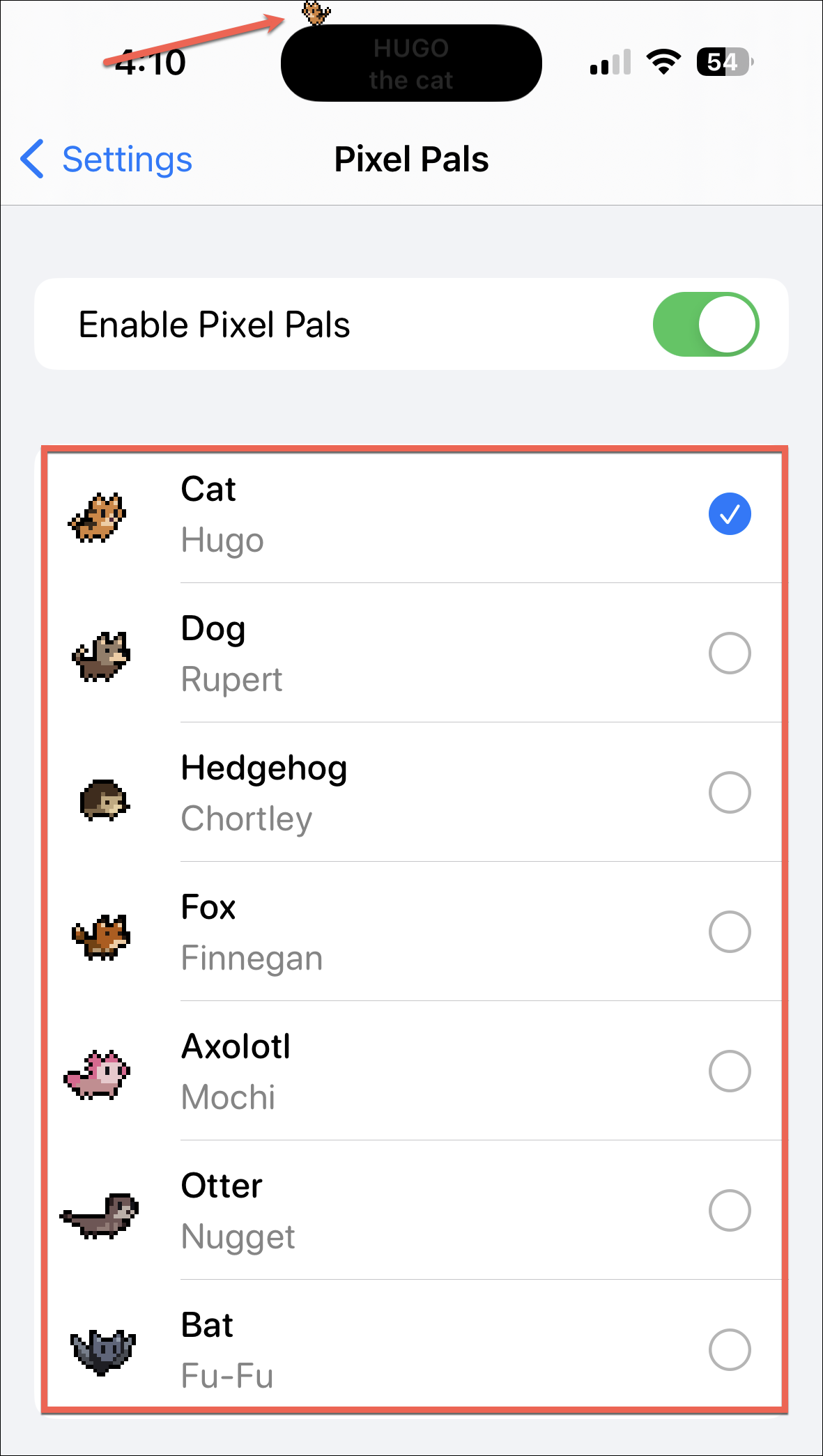
Interacting with your Pet
You can interact with your pet on the dynamic island. Tap it to play with it or feed it and increase friendship.
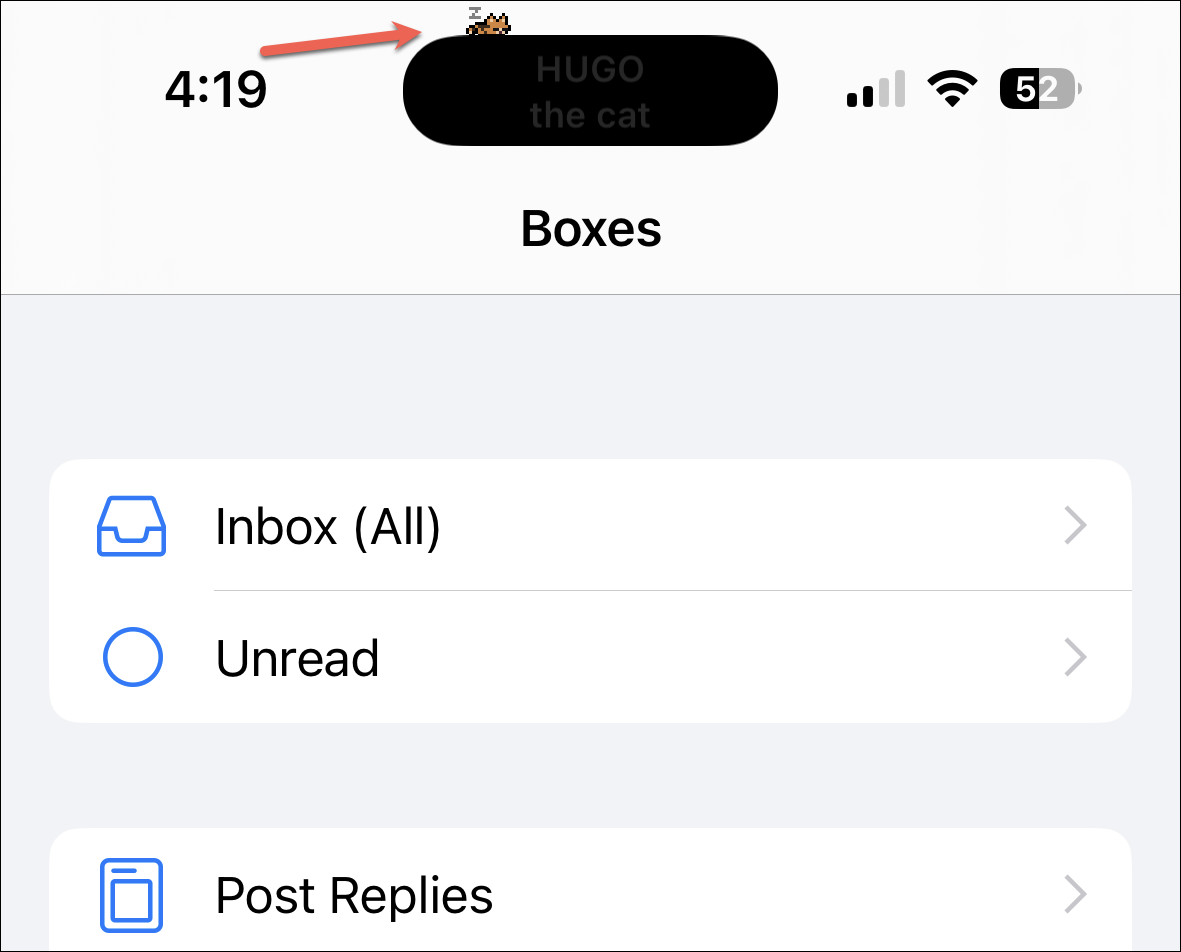
An overlay menu would open. You can see all the stats for your pixel pal, including its age, weight, and time scrolled together.
To change your pet’s name, tap the current name.
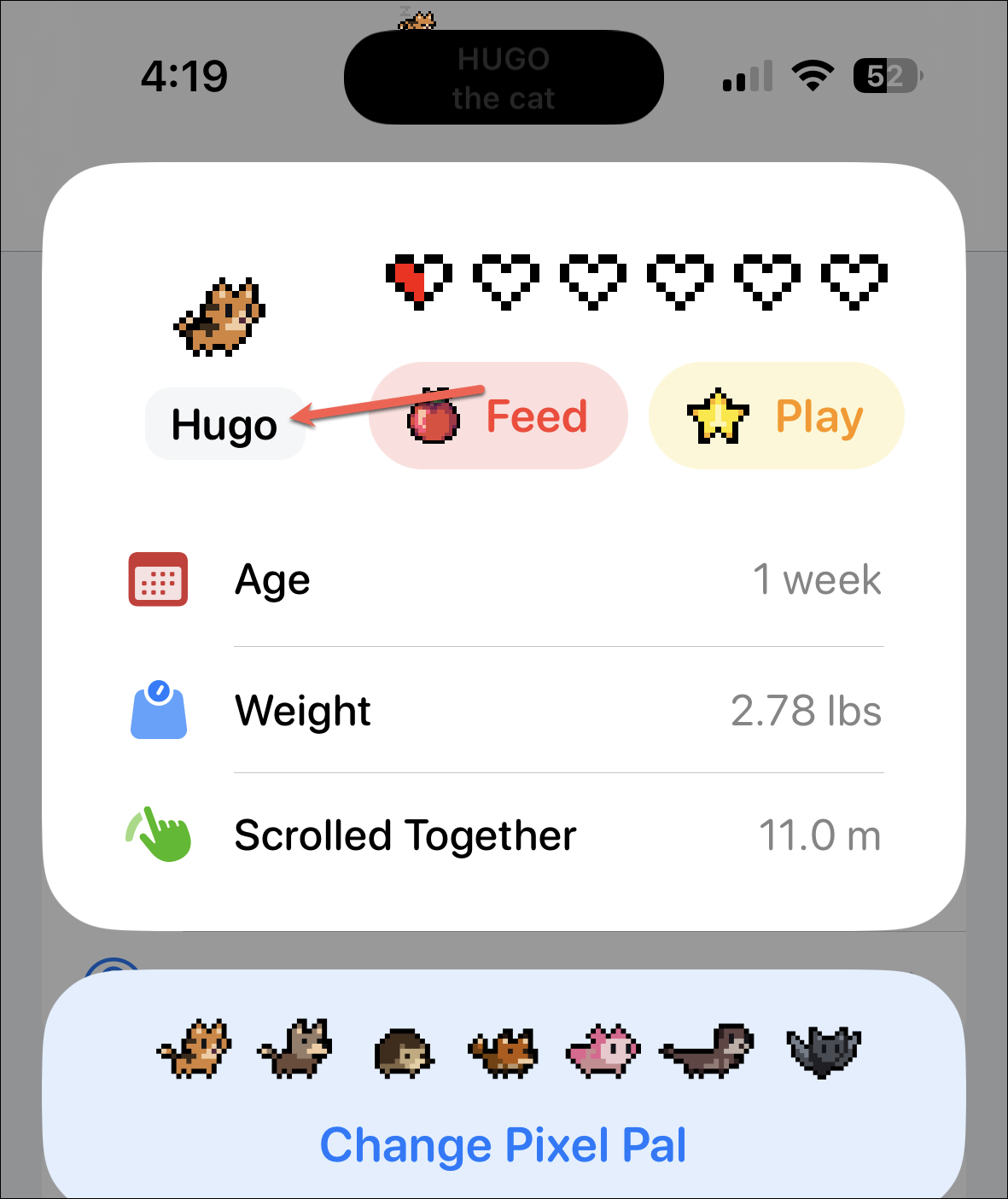
Then type the new name and tap ‘Rename’. Renaming your pet won’t reset the stats.
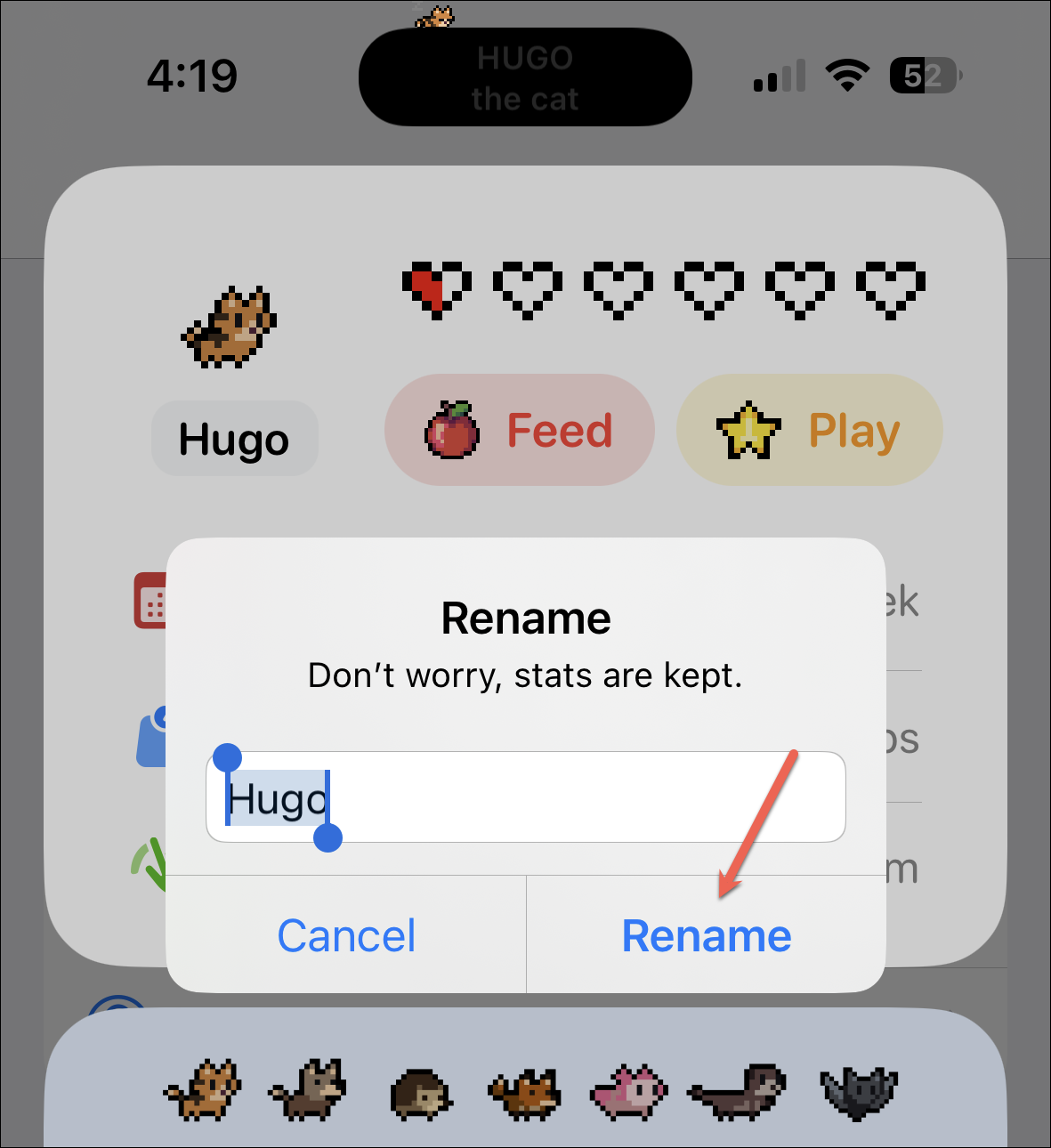
Tap ‘Feed’ to feed your pet.
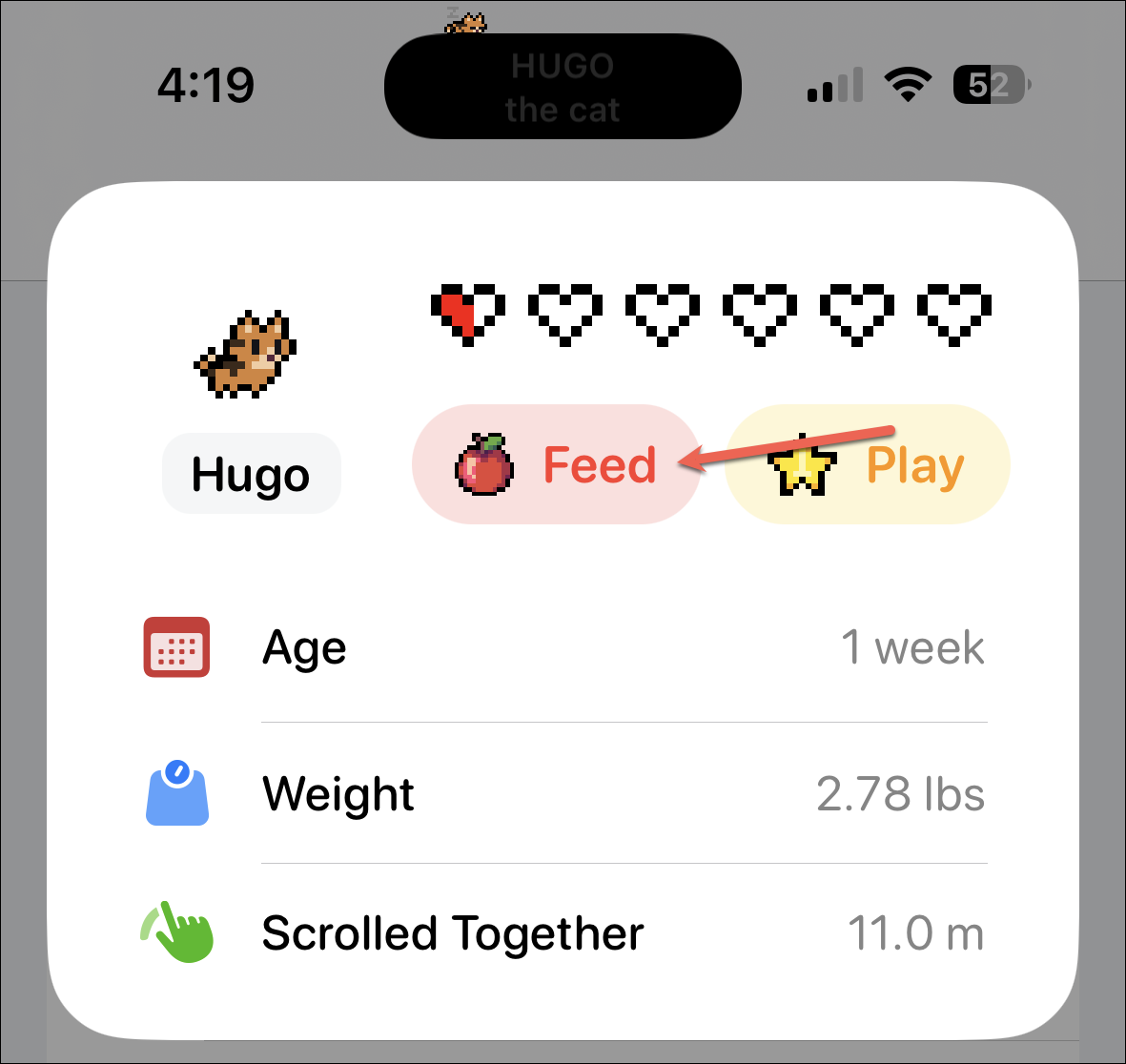
The options available for feeding your pet will appear. Food is limited but you can find more while using the app, such as by scrolling, upvoting, commenting, or posting. You can also unlock more food when you buy an Apollo Ultra subscription. Feeding them increases their hearts.
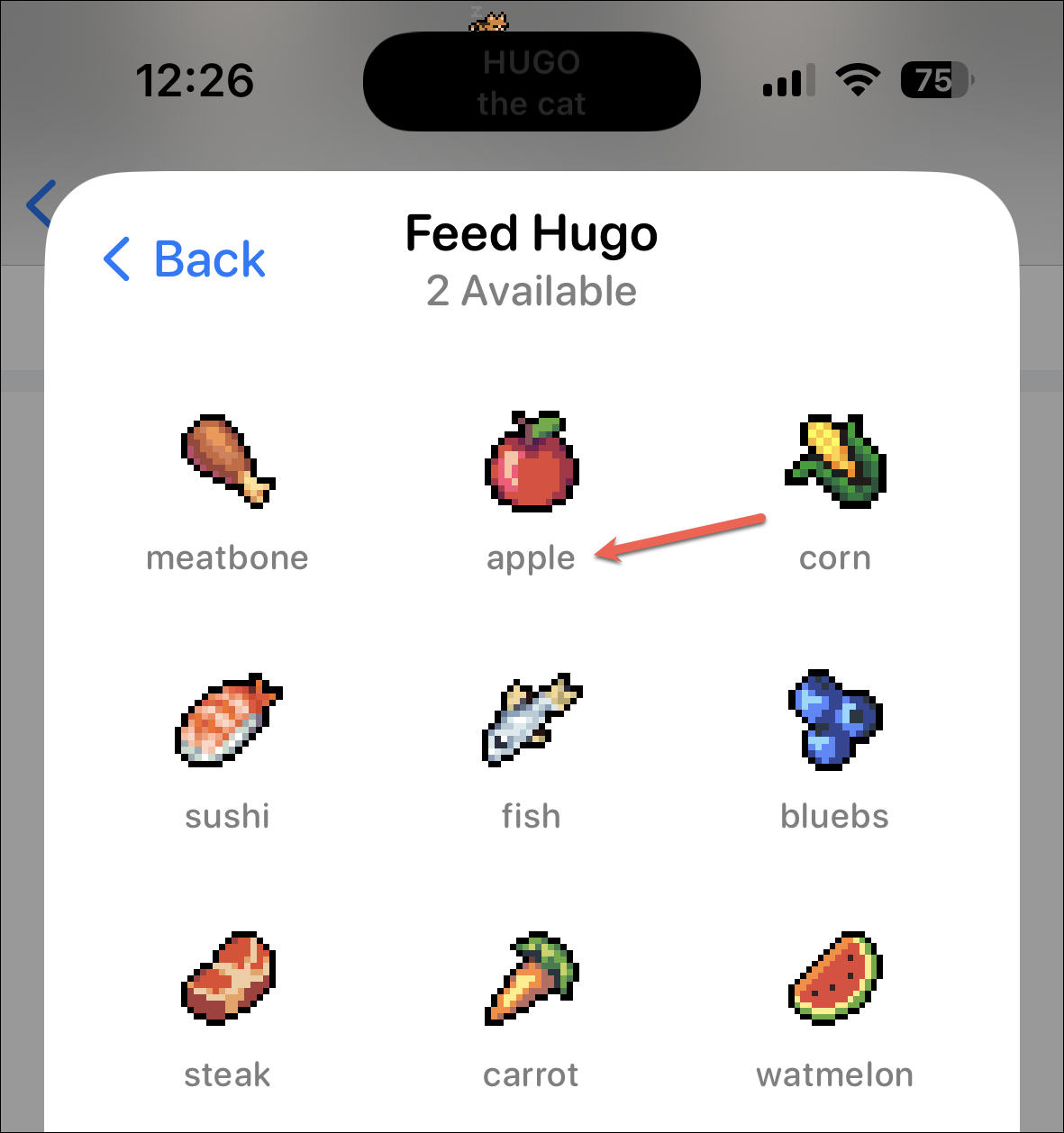
You can also play with your pet by tapping ‘Play’.
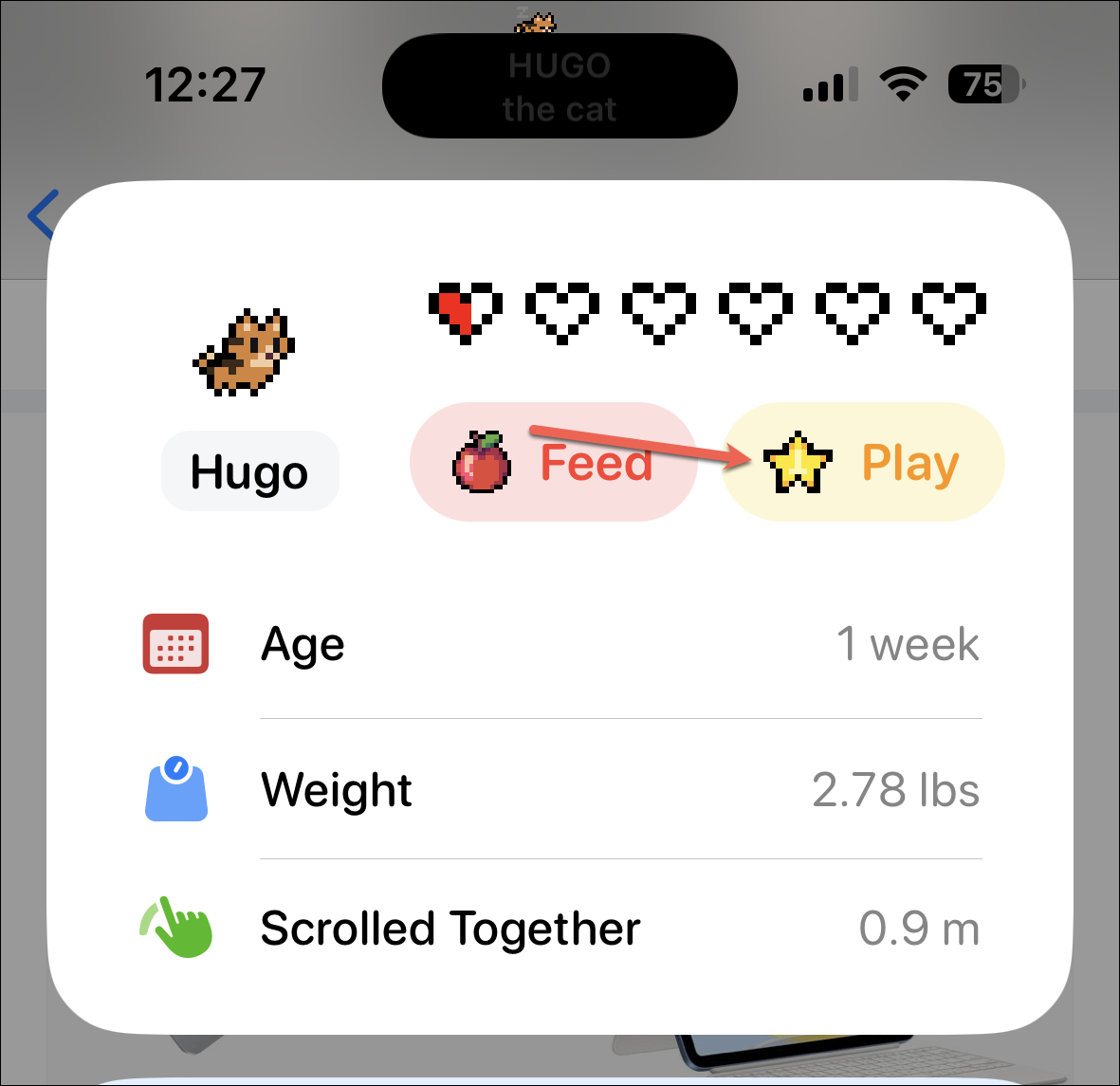
Then, choose the game you want them to play. Playing with them also increases the hearts over time.
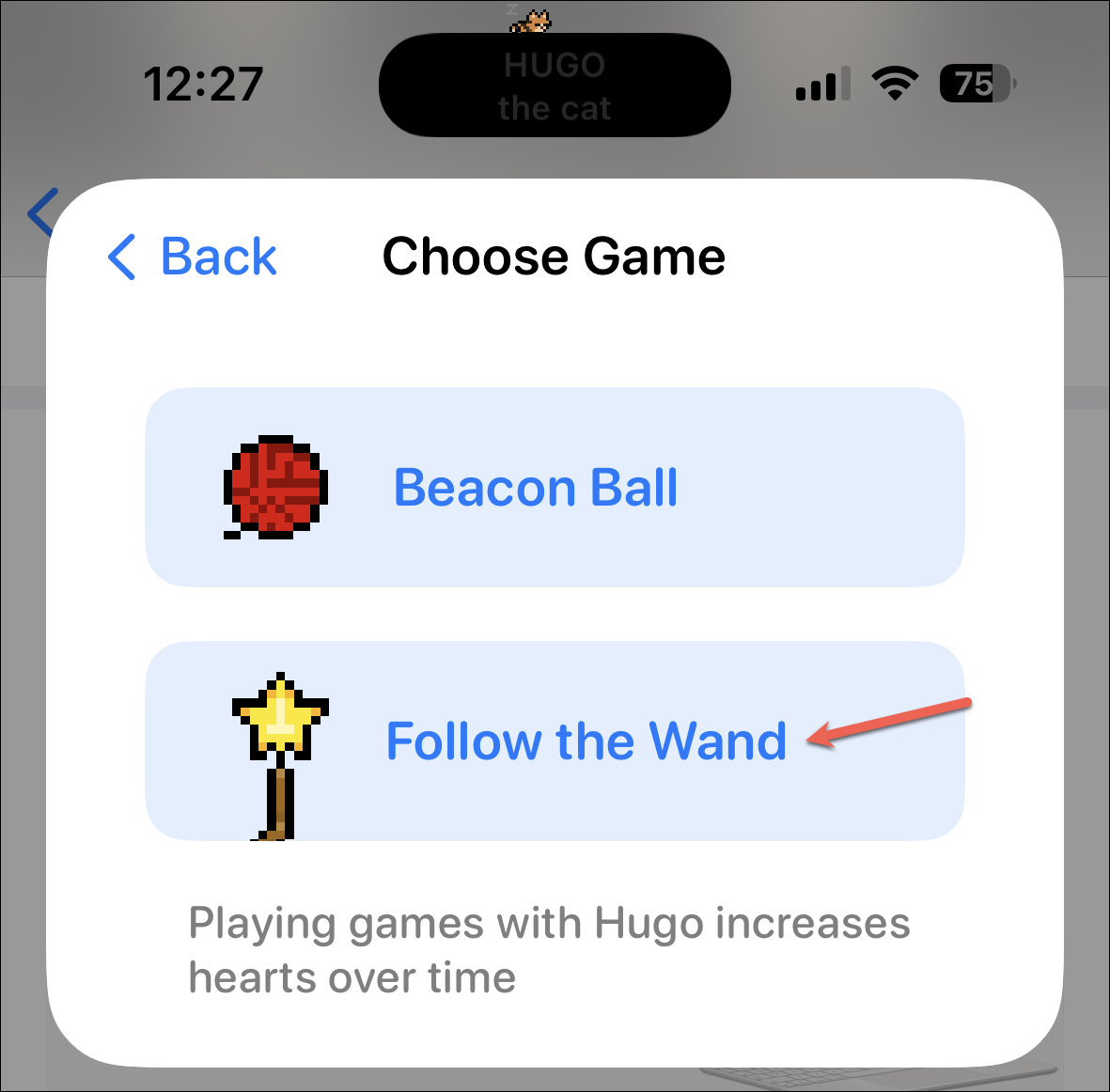
Then, follow the instructions to play the game or let your pet play, depending on the game.
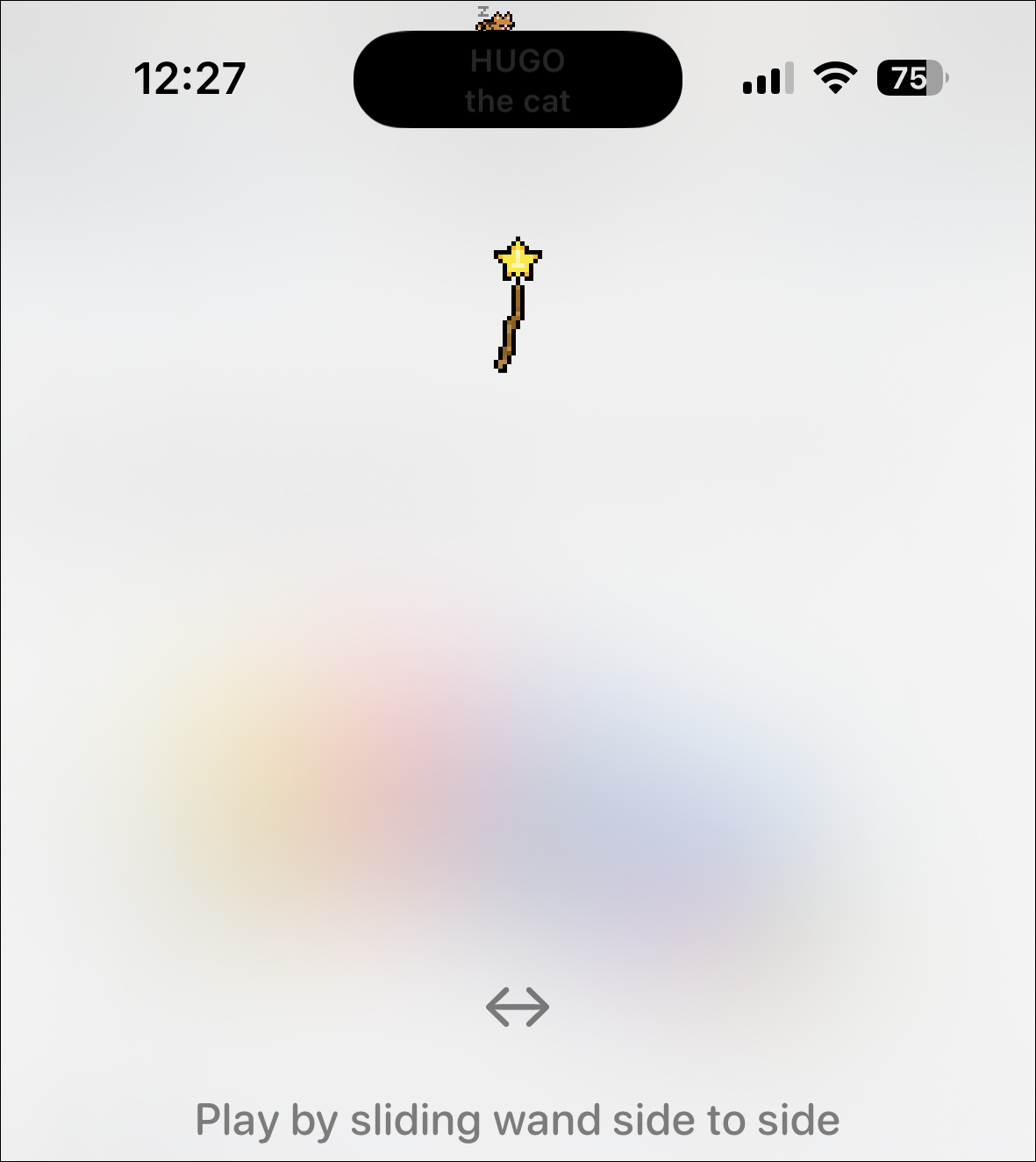
You can also change your pixel pal from here by tapping ‘Change Pixel Pal’. It’ll take you to the original Pixel Pal menu.
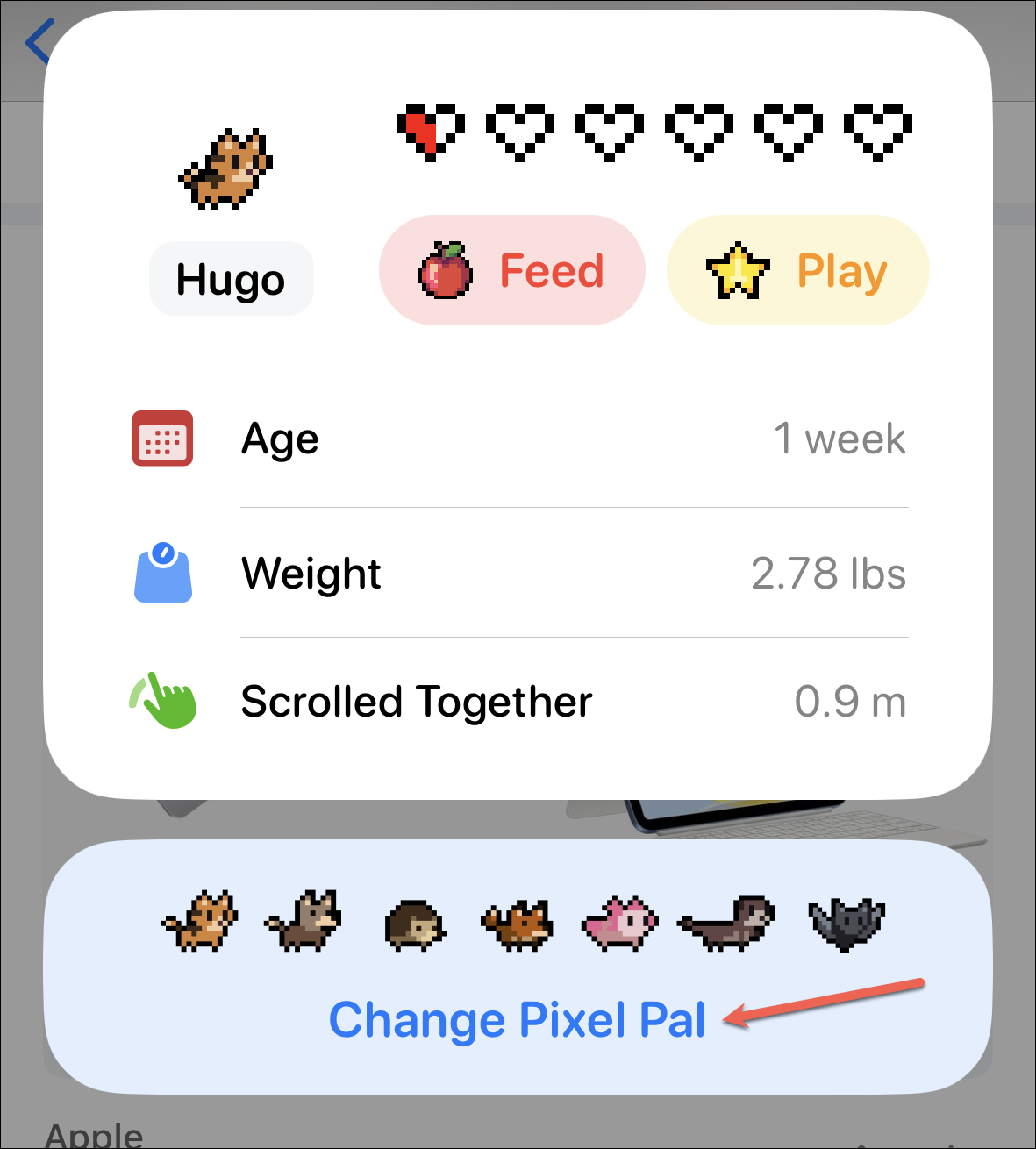
Adding a Pixel Pal to the Home Screen and Lock Screen
Whether you just can’t get enough of your Pixel Pal and want it even outside the app or you don’t have an iPhone 14 Pro or Pro Max, Home Screen and Lock Screen widgets with Pixel Pals are here for the rescue.
You can add a Pixel Pal, or even multiple, to the lock screen and home screen and watch them be their adorable self and do cute stuff whenever you wake your phone or switch between apps.
Adding a Pixel Pal to the Lock Screen
To have Lock Screen widgets, you must have iOS 16 or greater on your device.
Now, to add a pixel pal, unlock your phone and tap and hold the current lock screen. Swipe left or right if you want to change the lock screen, otherwise tap the ‘Customise’ button at the bottom.
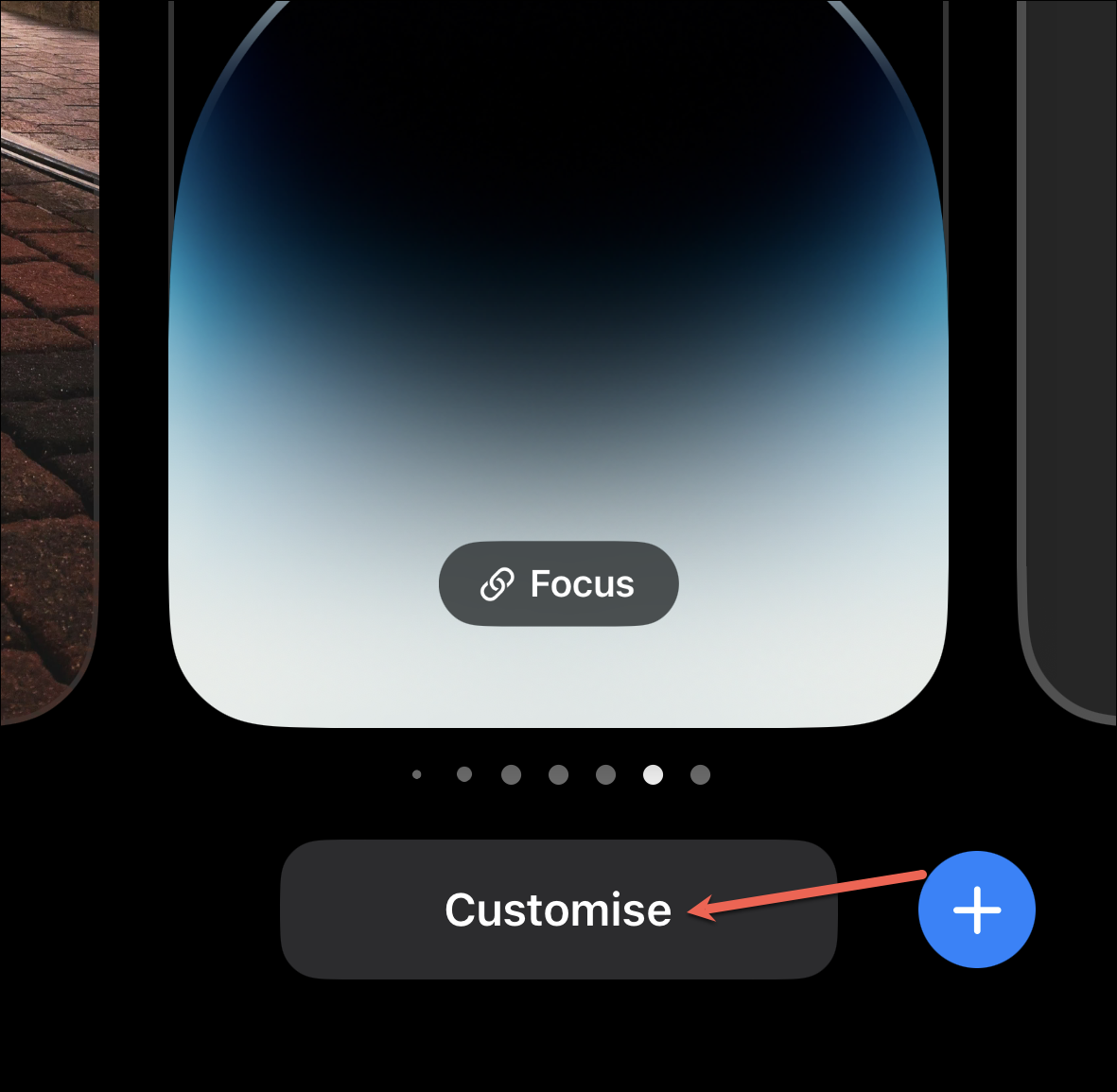
Then, tap the ‘Add Widgets’ option or the existing widgets to add/ edit widgets.
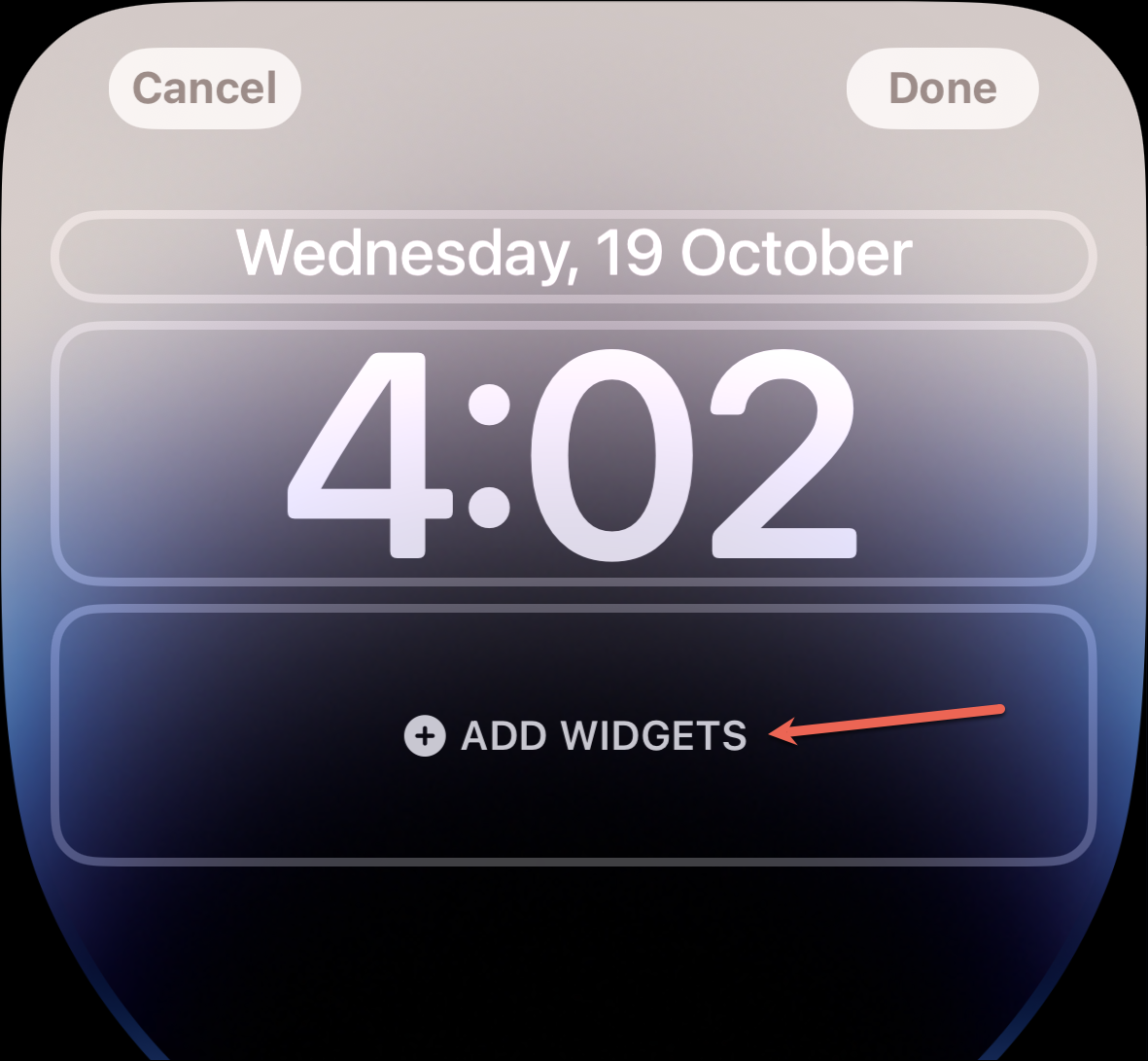
The menu for adding widgets will appear from the bottom. If you already have widgets on the lock screen, make sure you have the space required to add a new widget of the desired size. Now, tap the option for ‘Apollo’ from the apps.
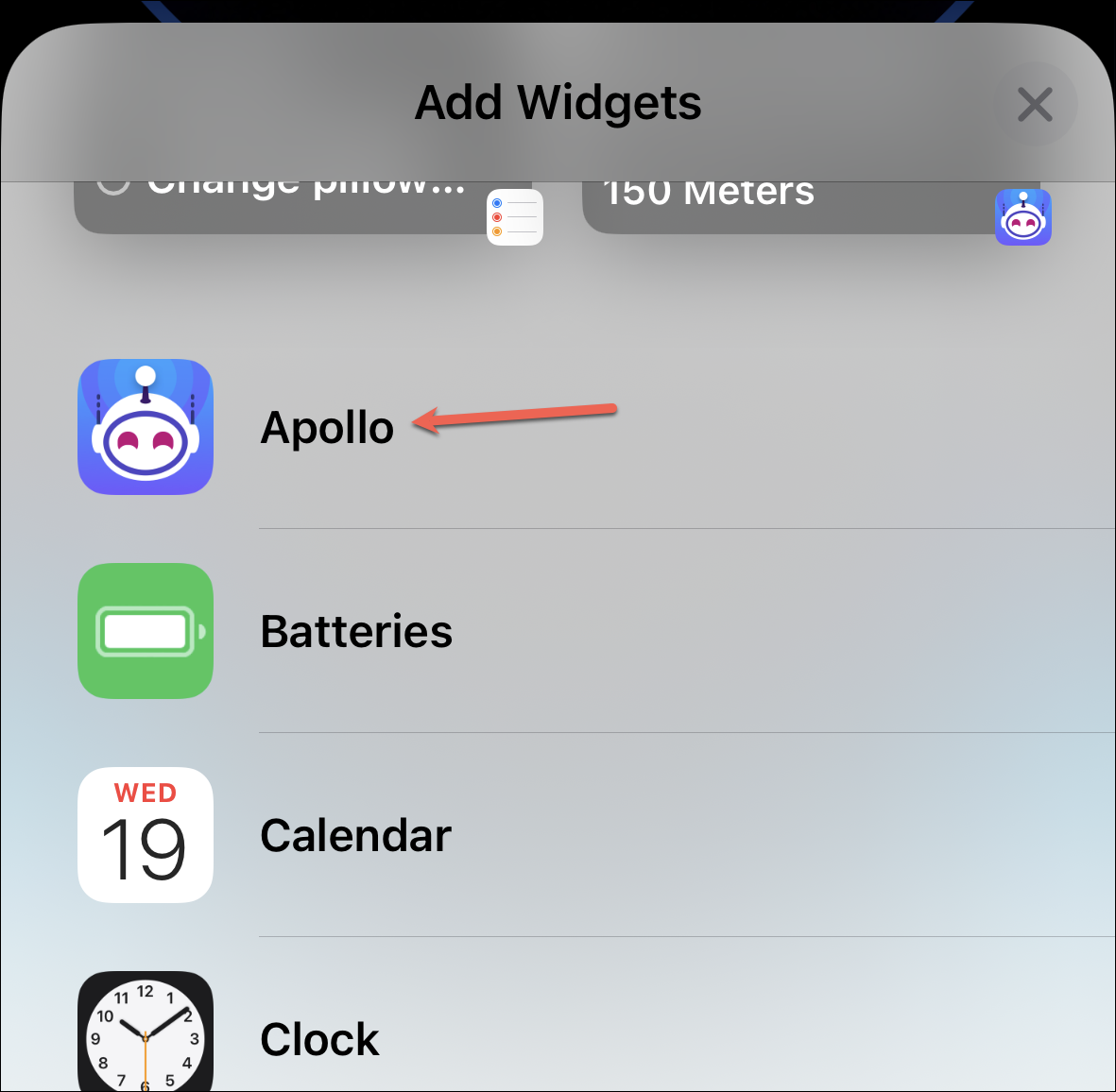
An overlay menu for adding Apollo widgets will open. Select the Pixel Pal widget you want to add to your lock screen from the two sizes available.
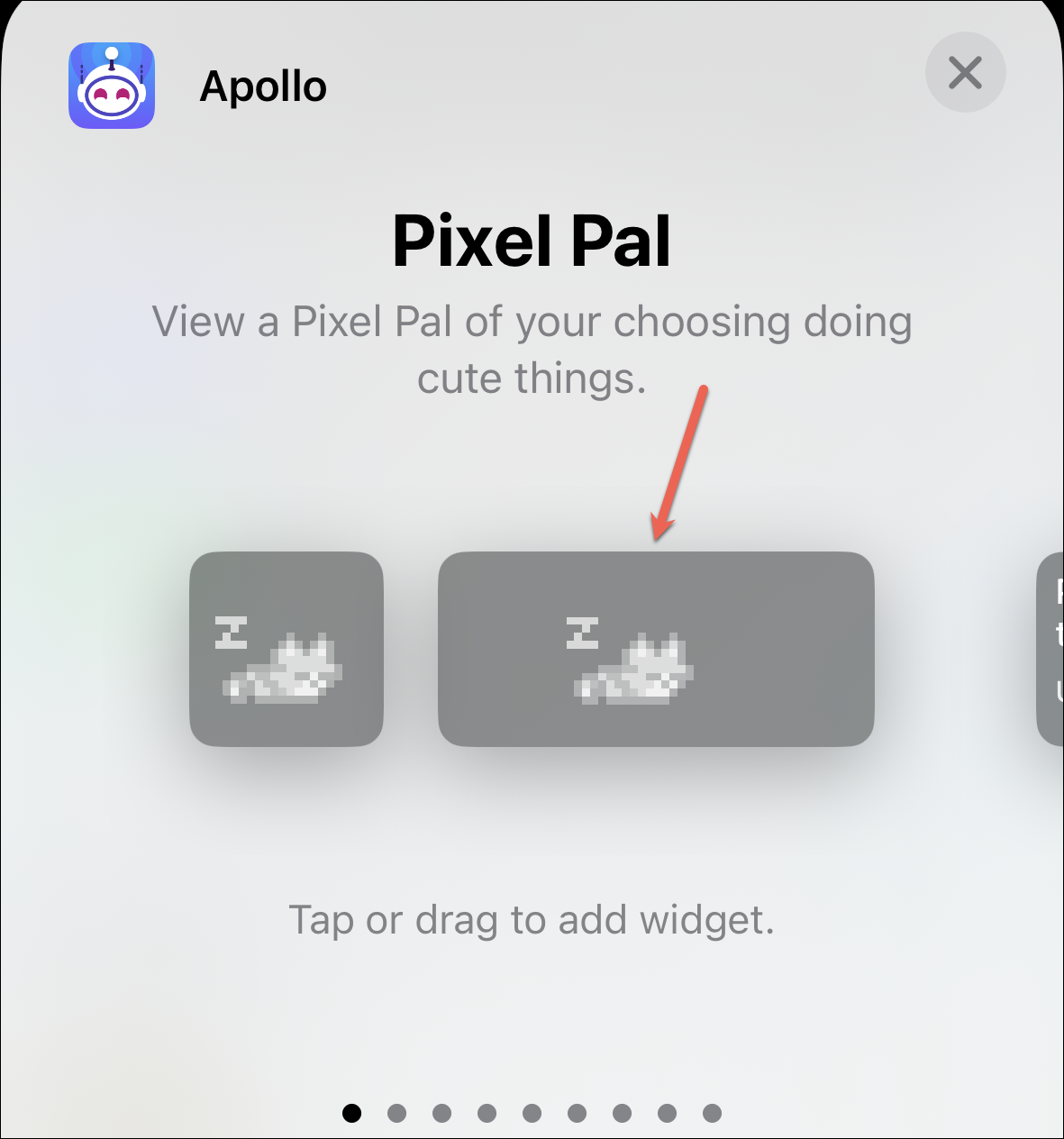
Tap ‘Close (x)’ on the overlay menus.
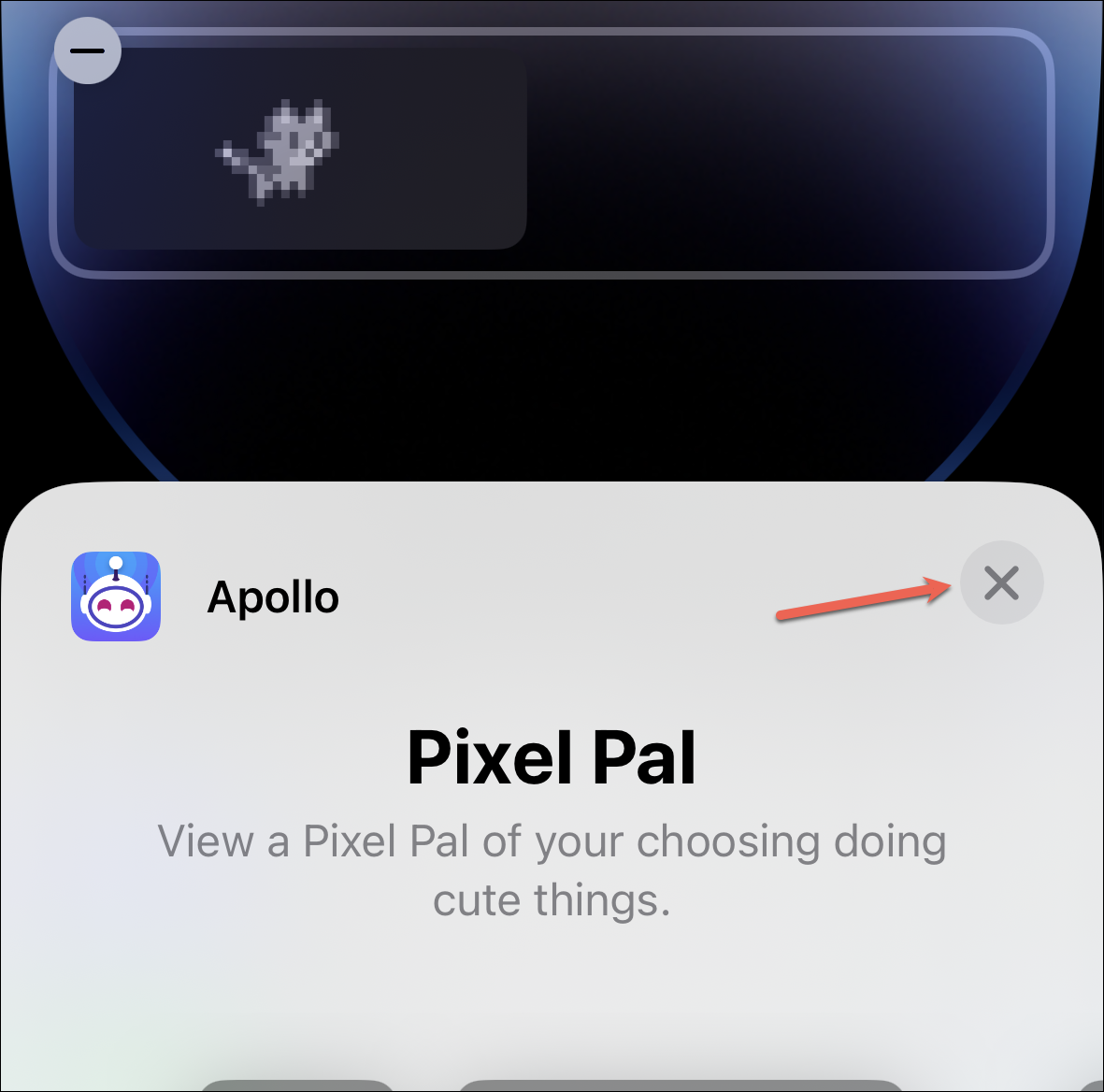
Then, tap ‘Done’ to save the widget.
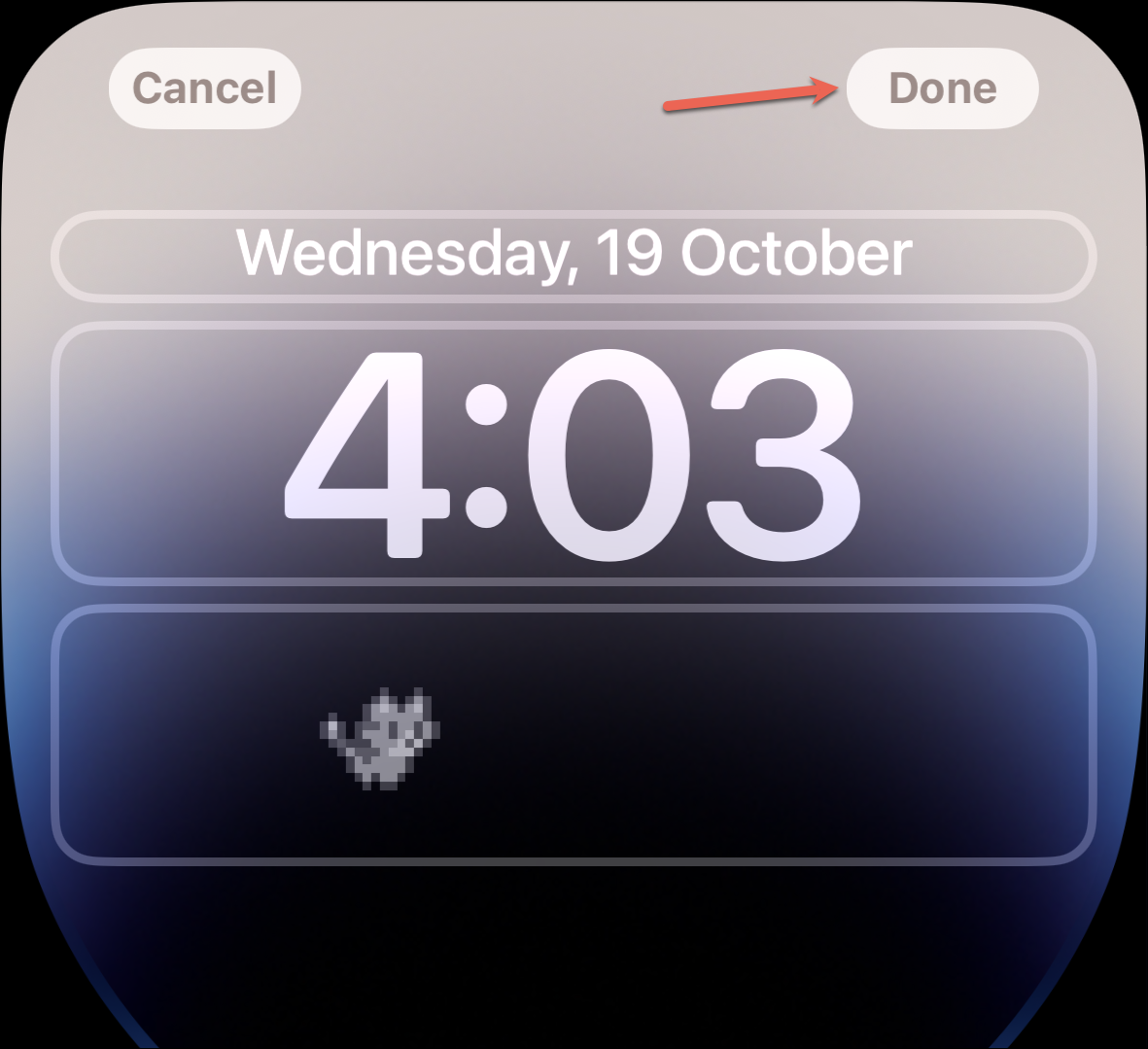
Adding a Pixel Pal to the Home Screen
Go to the Home Screen and tap and hold any app or the home screen itself until the apps start to jiggle.
Then, tap ‘Add Widget (+)’ in the upper-left corner of the screen.
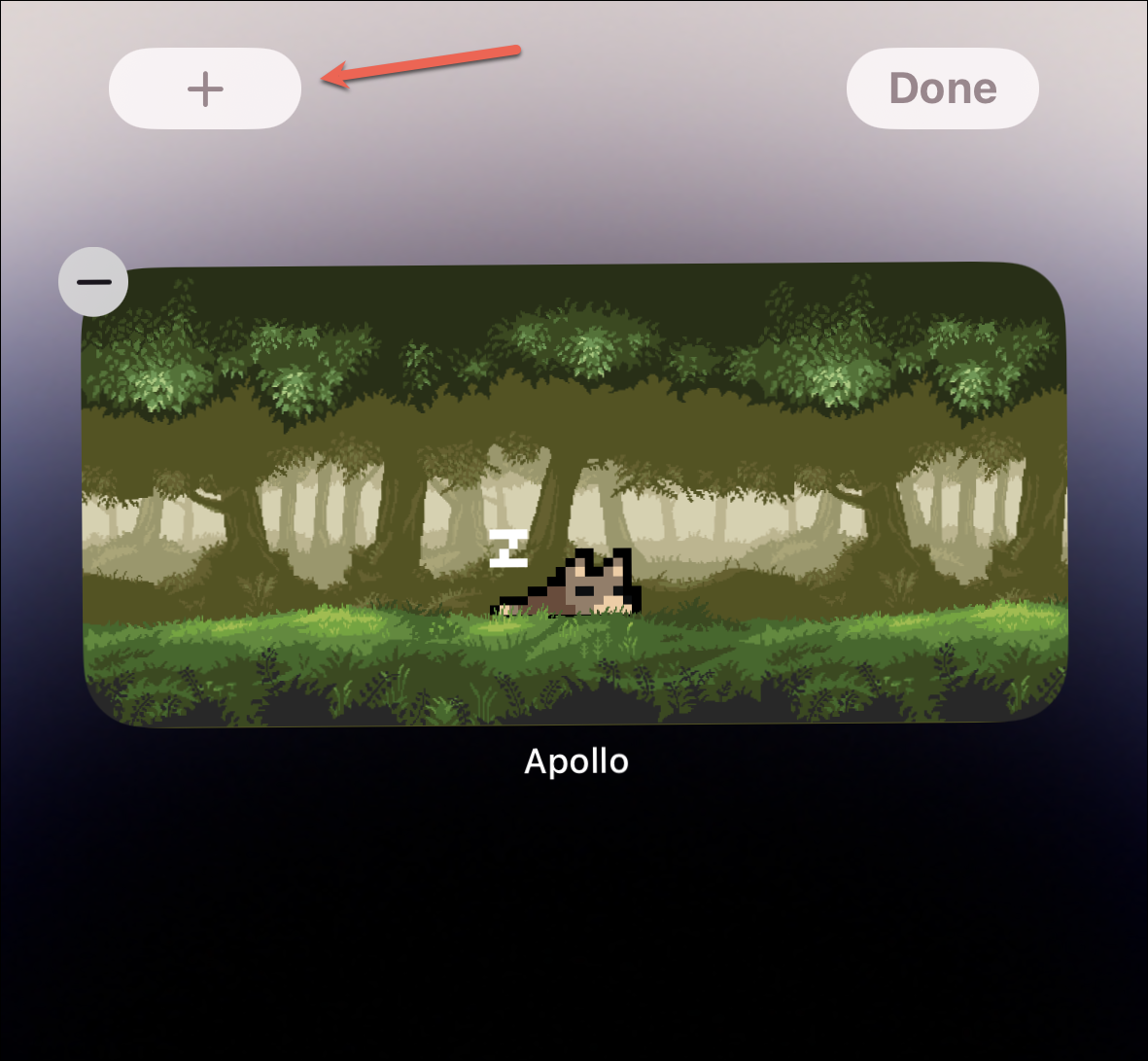
An overlay menu for adding home screen widgets will open. Select ‘Apollo’ from the list of apps.
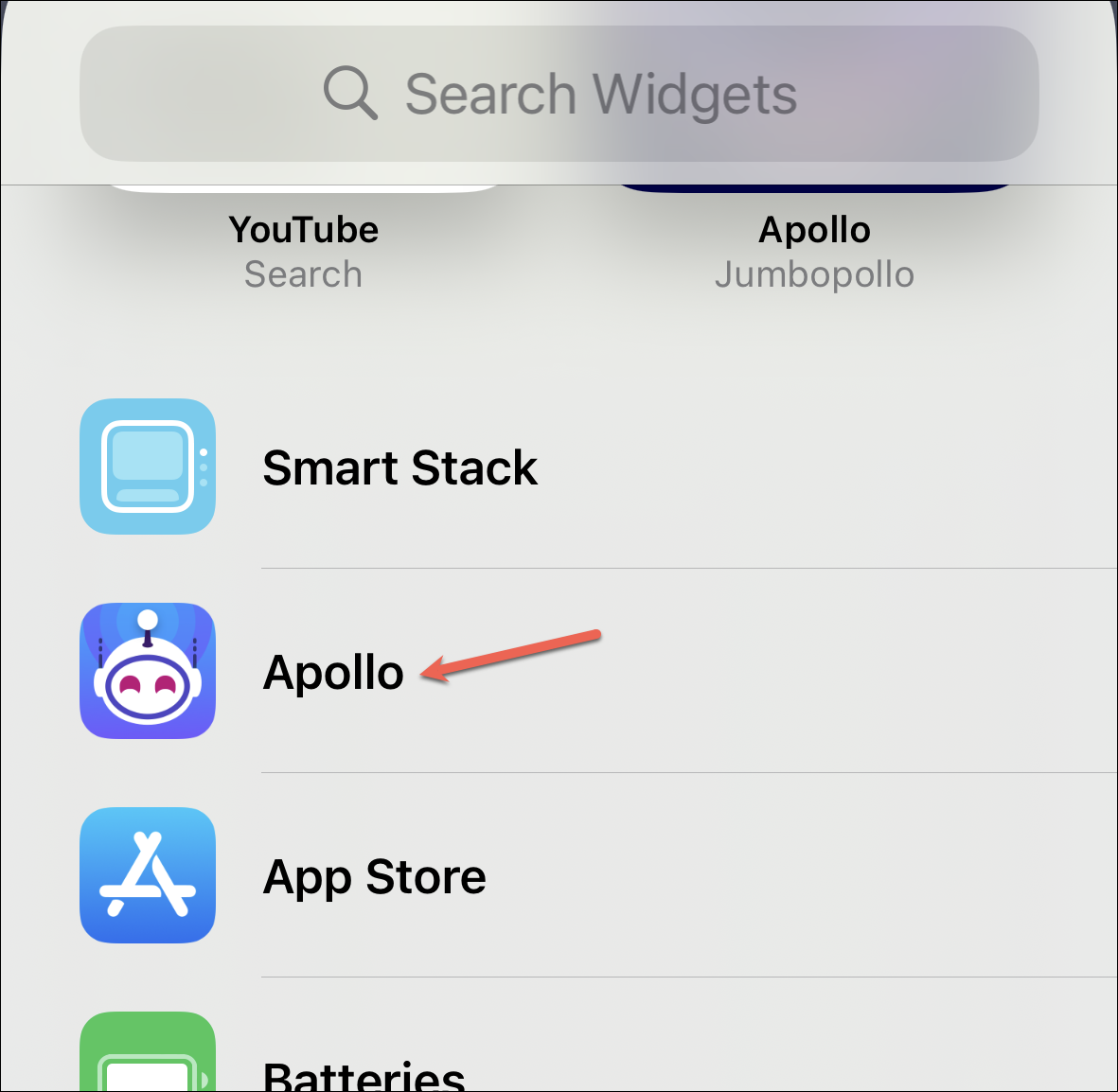
Then, swipe to the preferred size of the Pixel Pal widget and tap ‘Add Widget’.
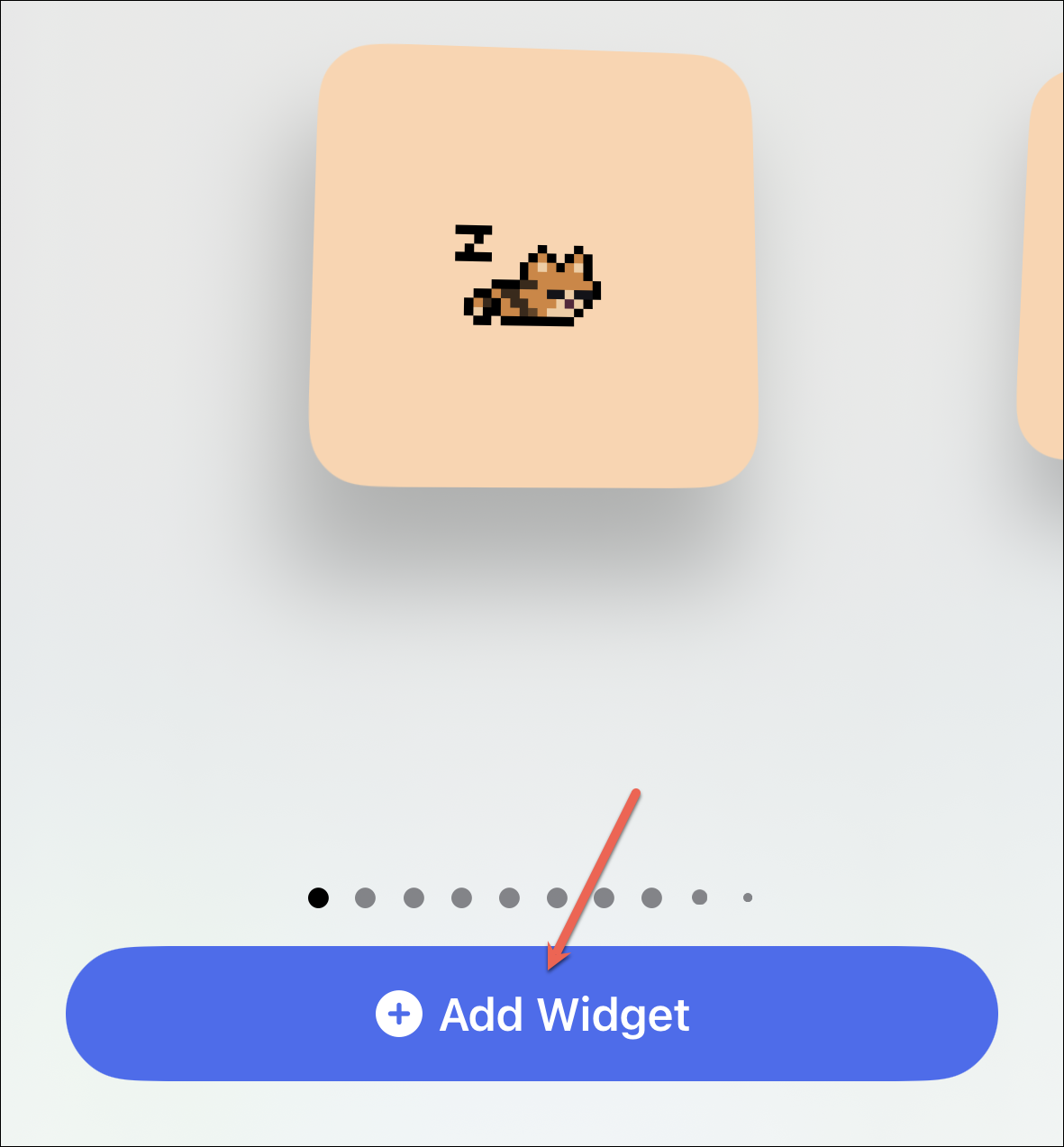
The Pixel Pal widget will appear on the home screen.
Customizing the Pixel Pal Widget
Whether it’s the lock screen or the home screen widget, you can customize the widget.
Enter the editing mode, whether you want to edit the lock screen or the home screen widget, and tap the Pixel Pal widget.
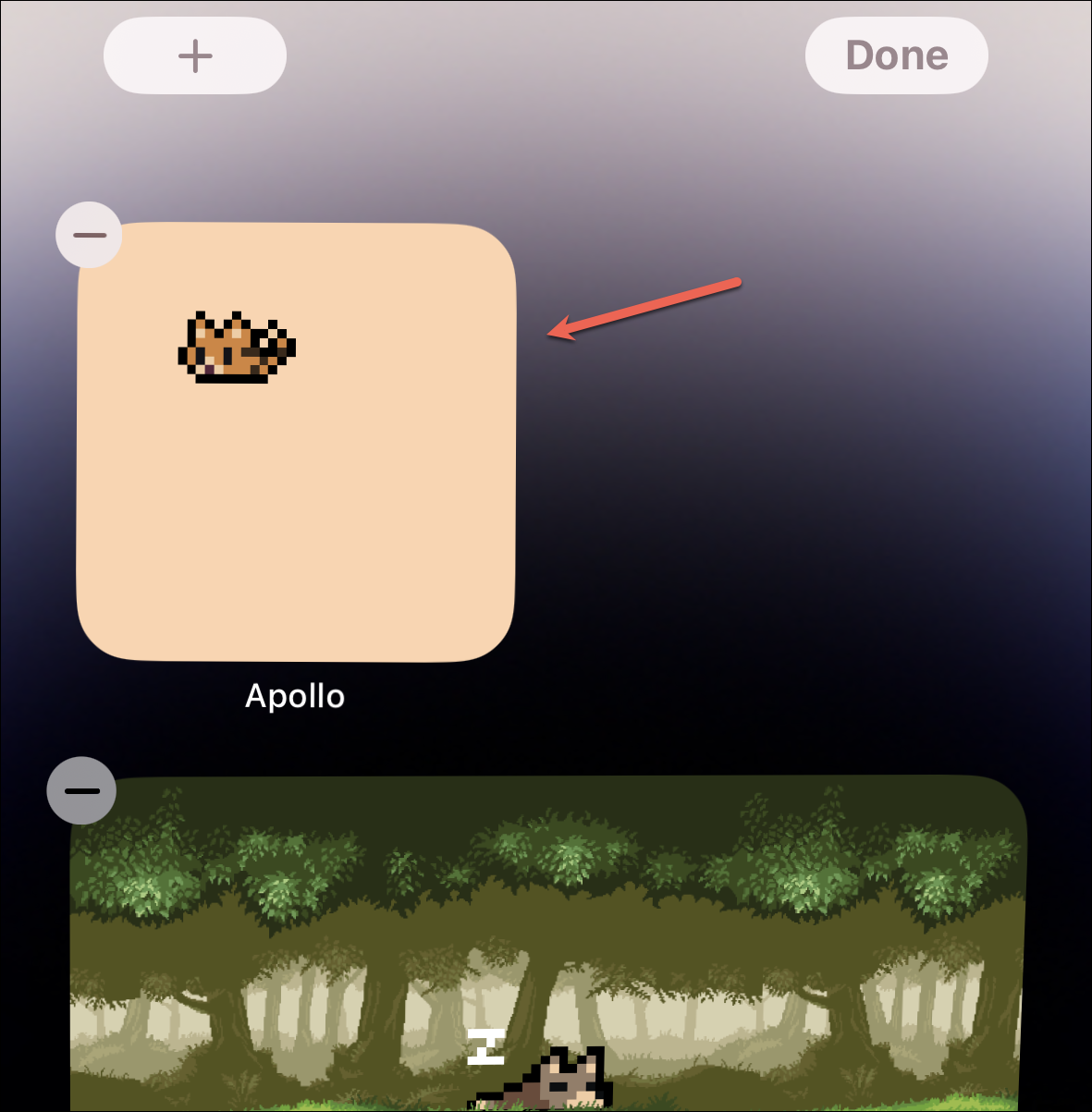
An editing menu will appear.
For the lock screen widget, you can change the Pixel Pal, its action, choose to animate it and choose to show the background. Changing the pet for the lock screen widget does not alter it for the Home screen widget or the Apollo app (for iPhone 14 Pro users). Tap each action in the menu to alter it.
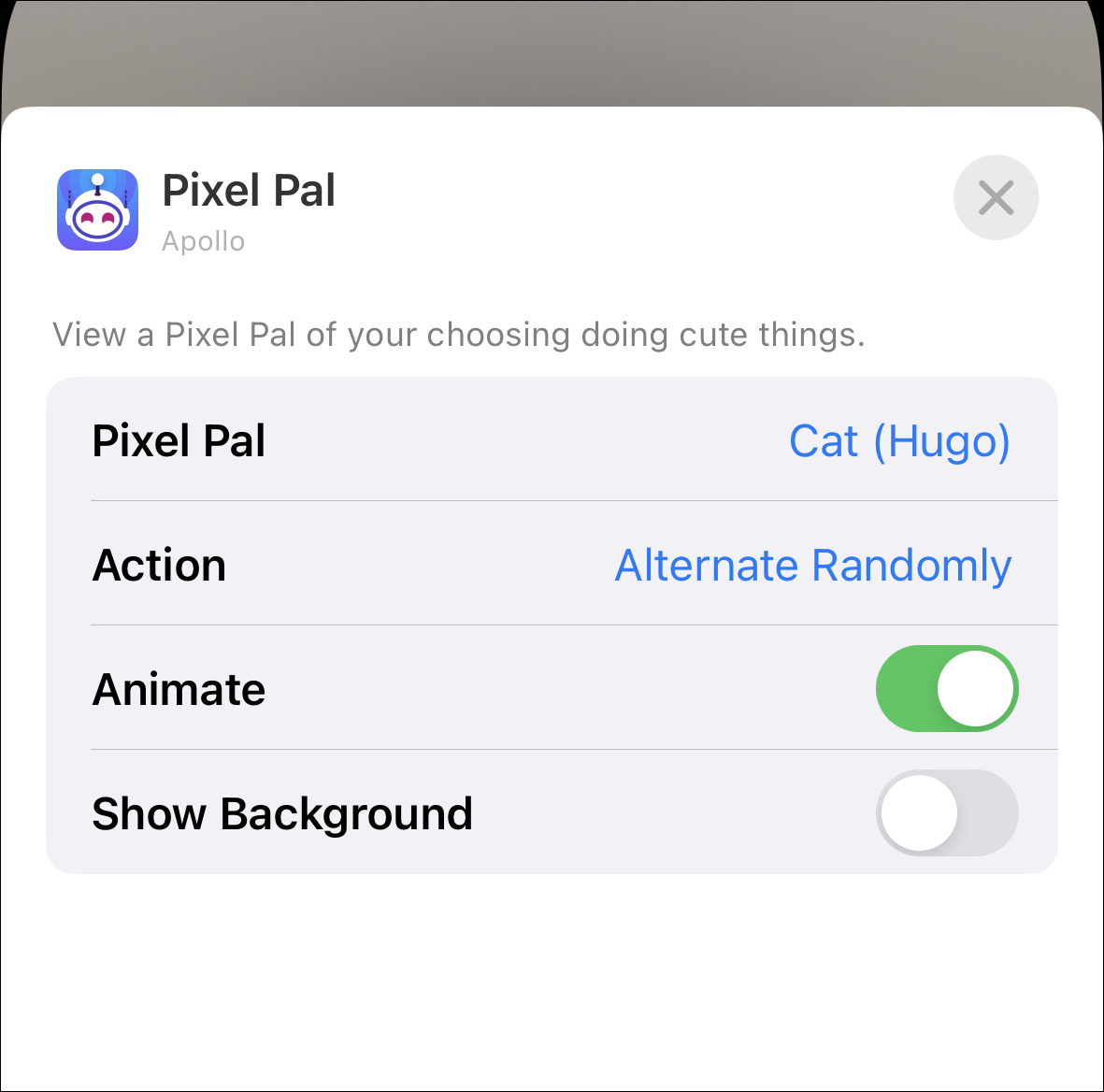
For example, tapping the action will bring another menu where you can either select ‘Alternate Randomly’ or select a specific action, such as walk, run, sleep, etc.
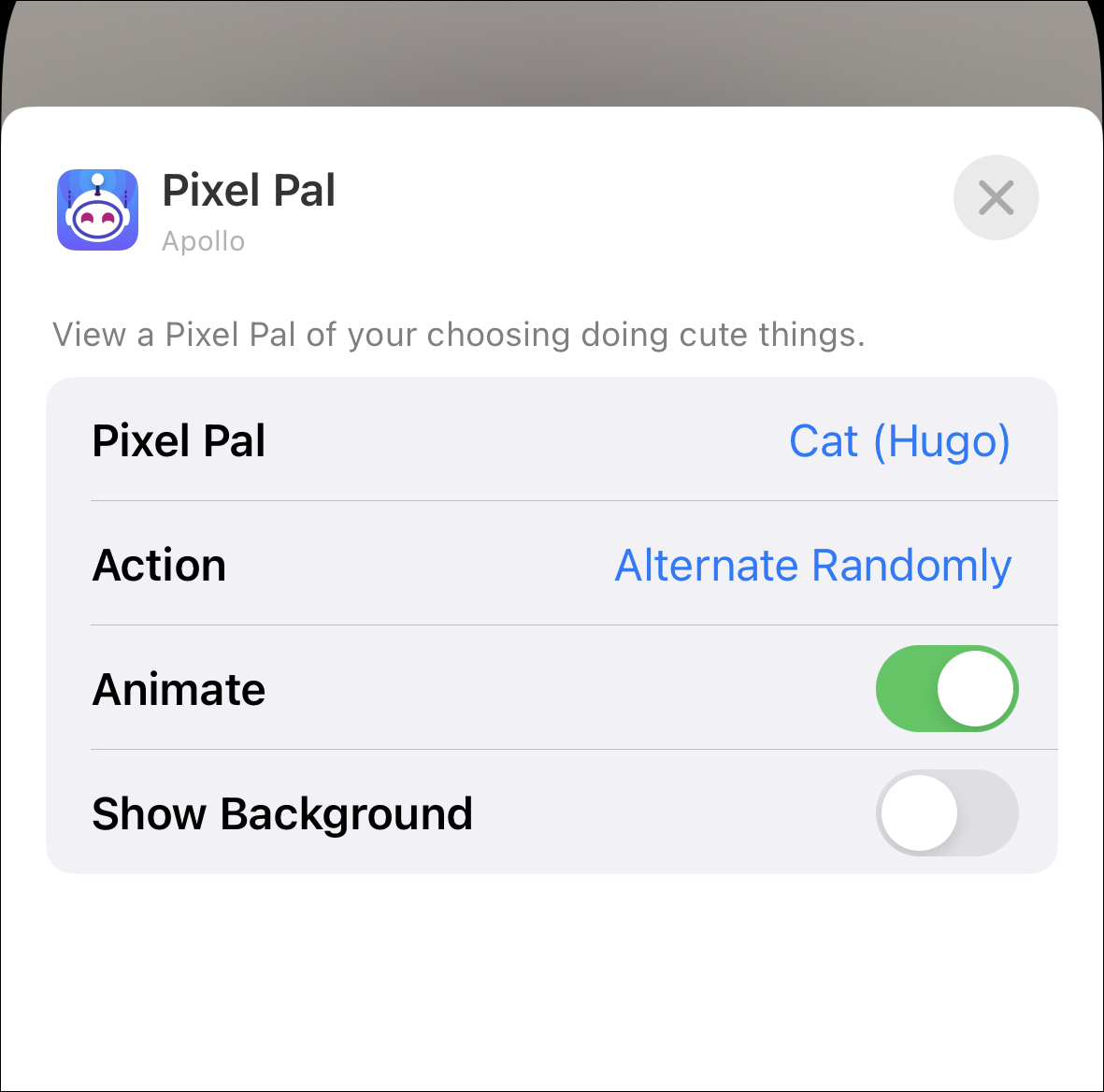
Similarly, for the Home Screen widget also, you can change the Pixel Pal (which is again independent of the app as well as its lock screen counterpart), its action, its background, and whether or not to animate it.
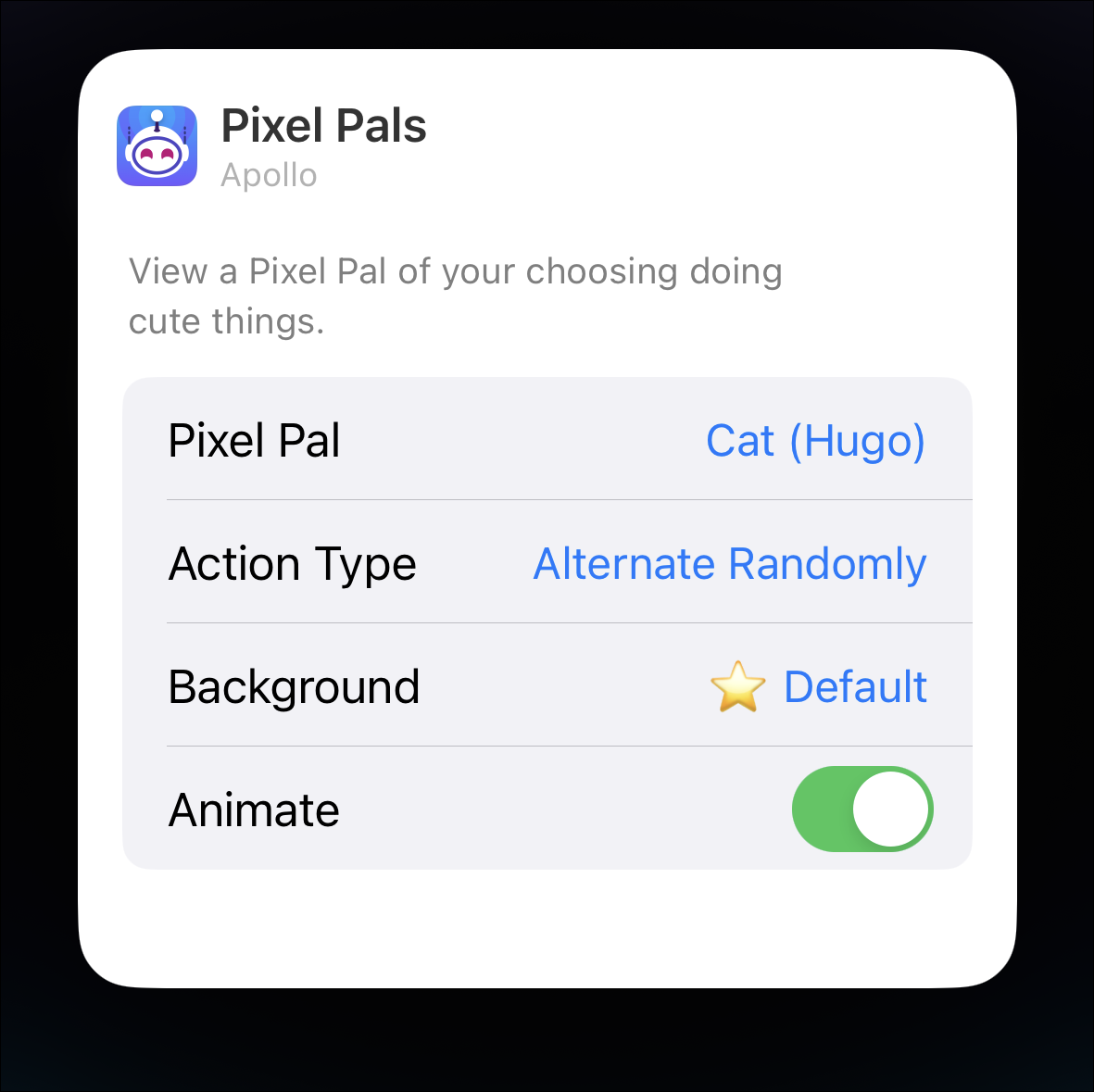
For home screen widgets, you can have fun backgrounds, like forest walk, underwater, beach, etc. Tap the option in the menu to change the background.
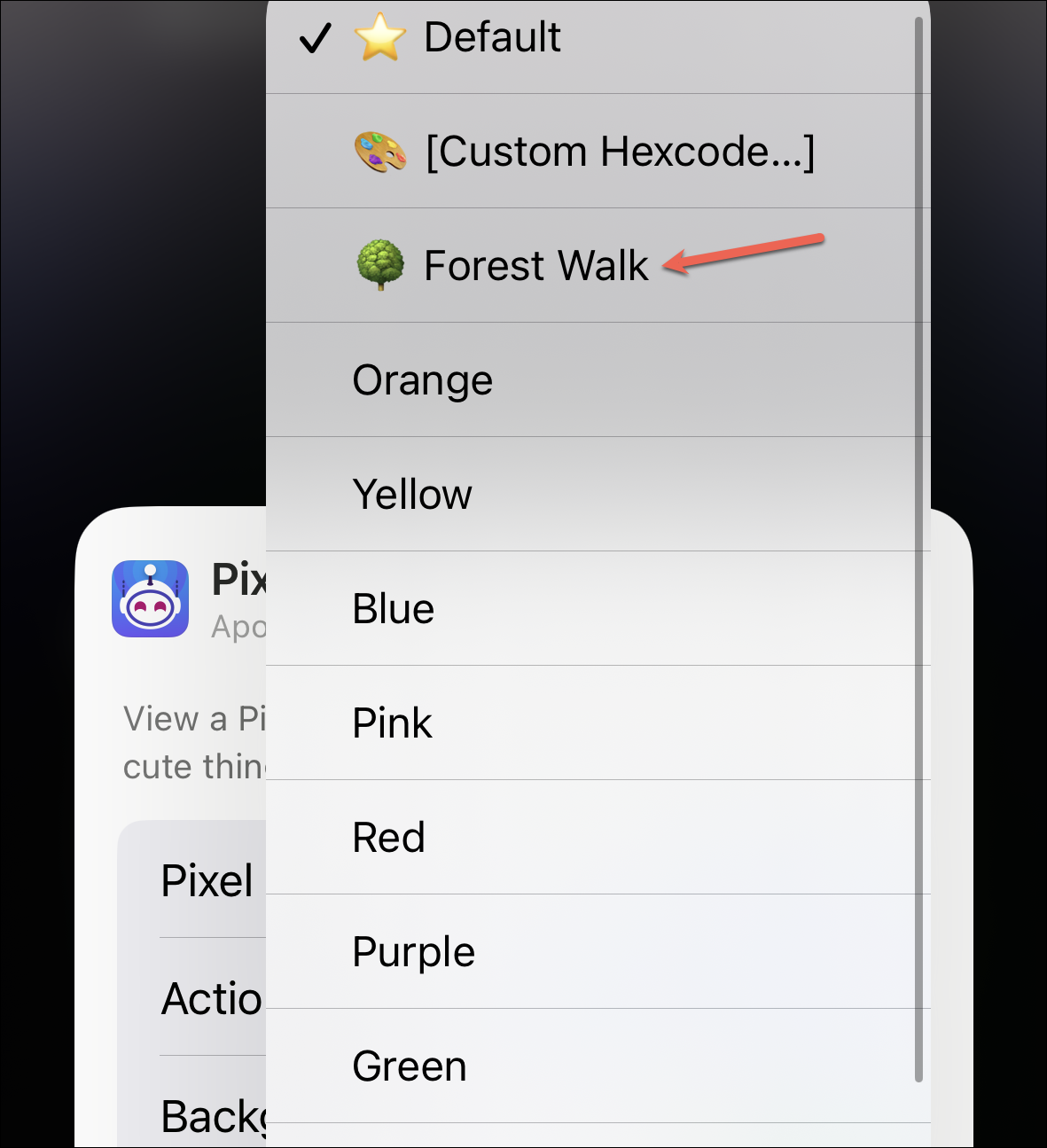
You’ll have a customized widget when you close the menu.
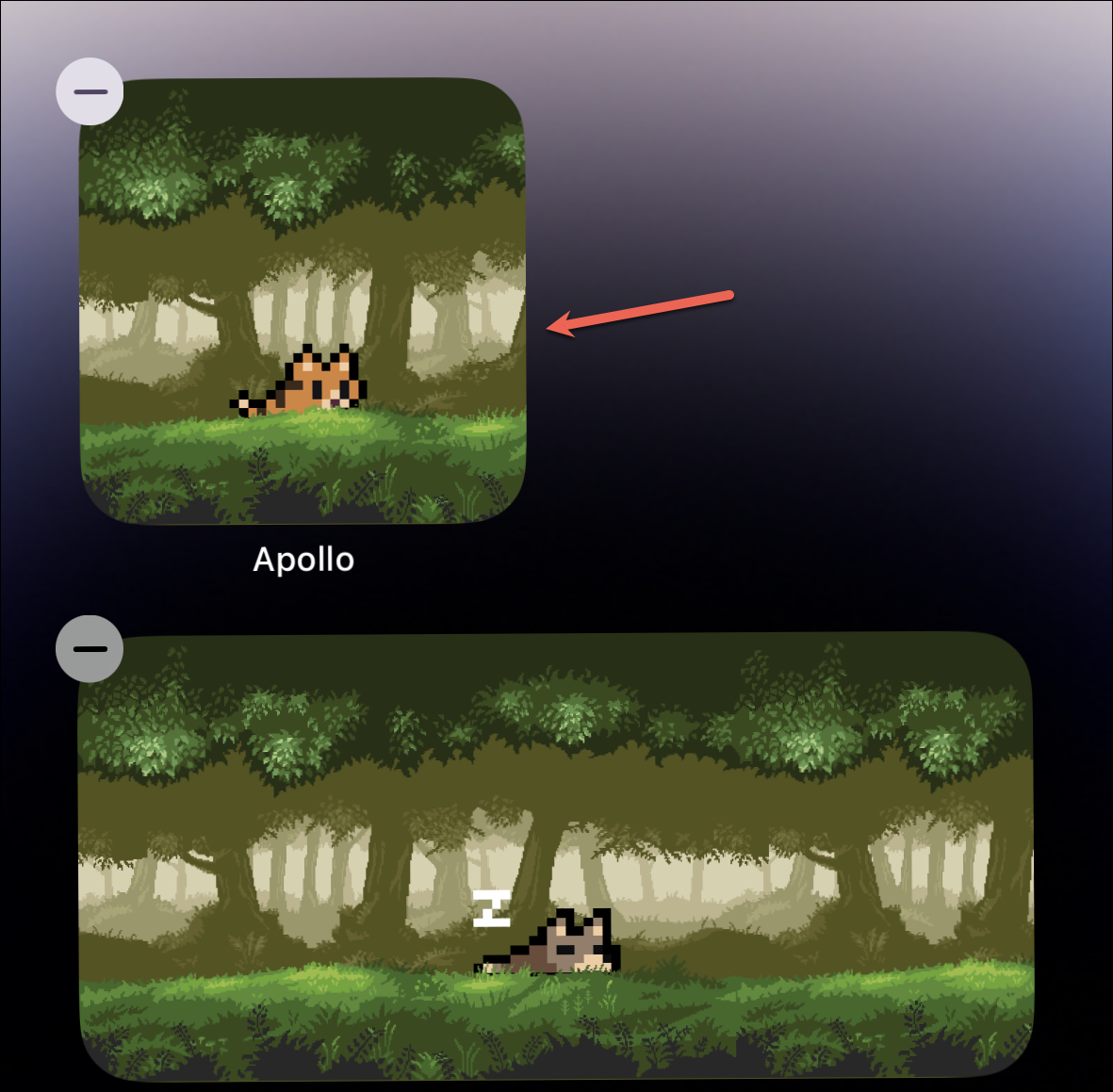
For the lock screen, remember to tap ‘Done’ in the upper-right corner, or the changes won’t be saved.
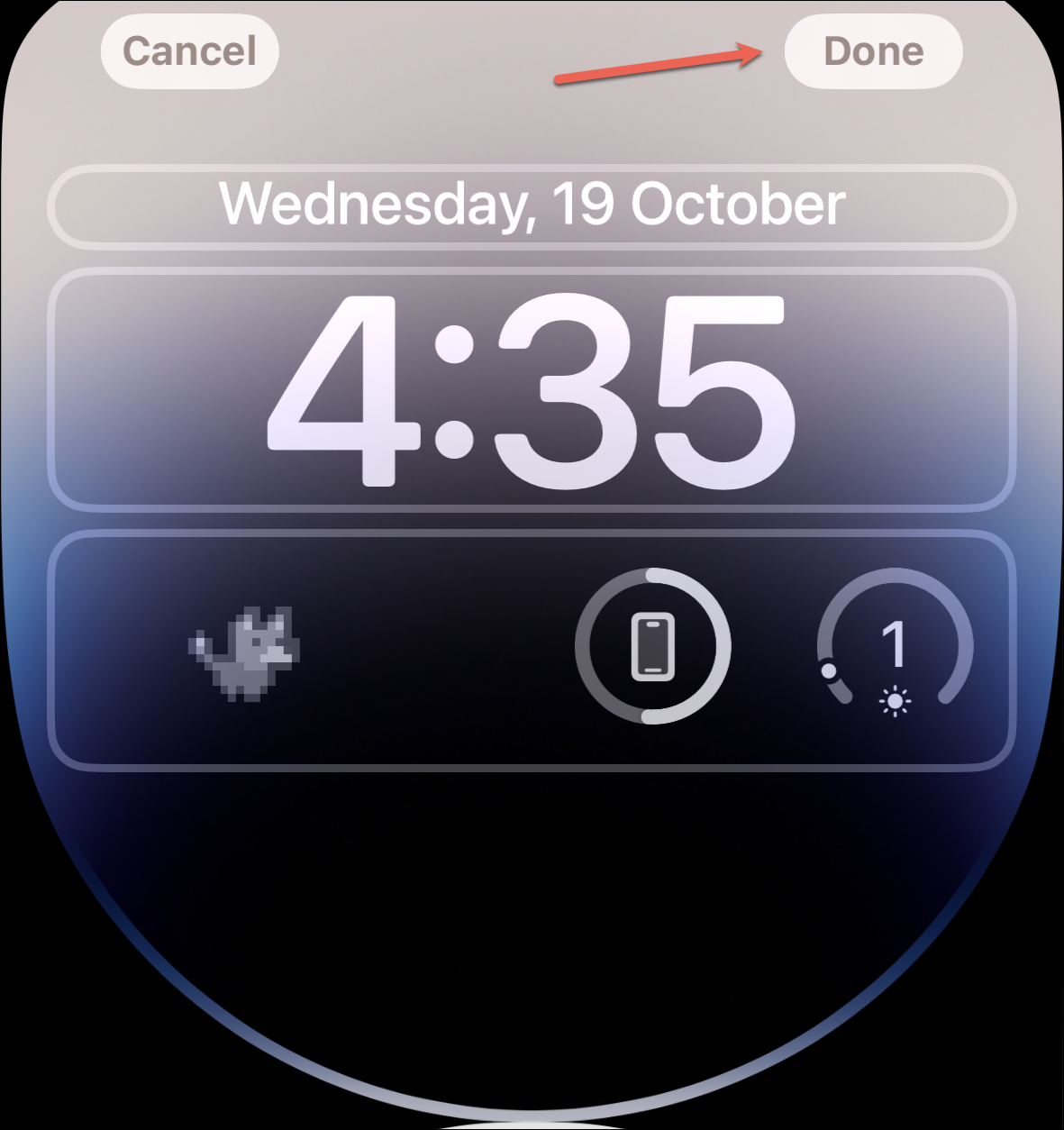
Now that you know all about Pixel Pals, go on and have fun with the one hanging on your Dynamic Island (or Lock/ Home Screen).

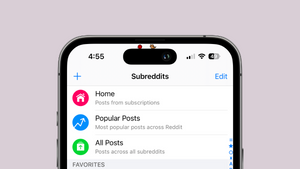








Member discussion