Photo Frames in Canva aren’t what they really sound like. They aren’t a border-like frame that you add to your photos. Using Frames, you can crop your images and videos to the shape that you’d like. Want your photo in the shape of a window, circle, heart, star, a digit, etc. – you get the gist.
There are countless shapes, i.e., frames, that Canva offers that you can put your images and videos into. Frames are really useful when you want to add a headshot to your design, for example. And using them is really easy too!
Adding a Frame to the Design
Go to canva.com or open the app on your phone. Open your existing design or create a new design of any size. Frames will work with all post sizes available in Canva and also with any custom size designs you create.
Then go to the navigation panel on the left and click the ‘Elements’ tab.
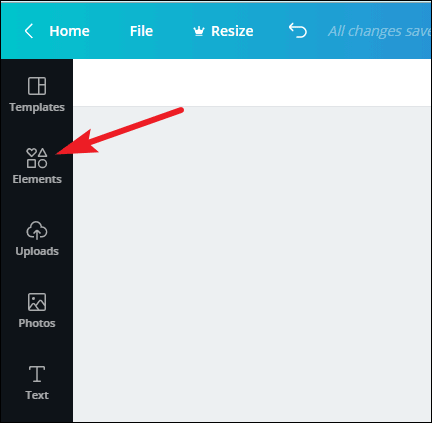
The panel for Elements will expand. Scroll down, and you’ll find the option for ‘Frames’. Click the ‘See all’ button.
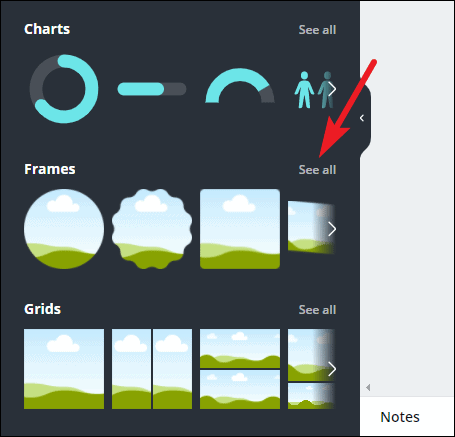
All frames available in Canva will open. Choose the one you’d like.
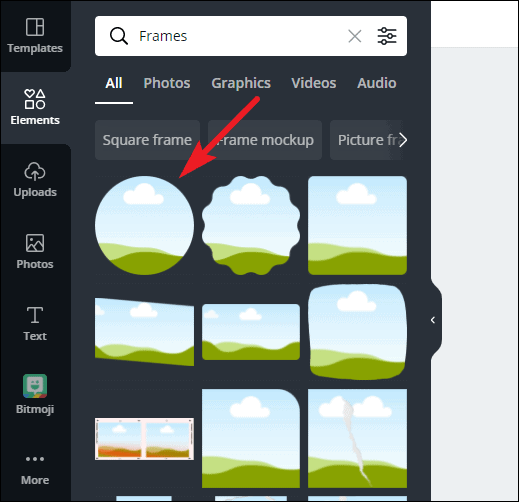
The empty frame will appear on your design.
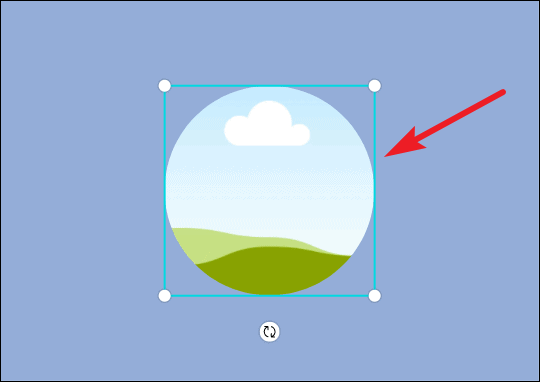
Now, to add a photo to it, either go to the Photos tab to use a photo from Canva’s library or the ‘Uploads’ tab to use your own photo.
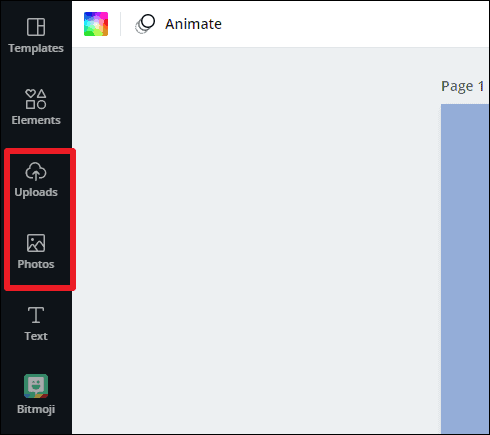
Drag the image from the left panel instead of clicking it and drop it to the frame. You can also similarly drag videos to the frame.
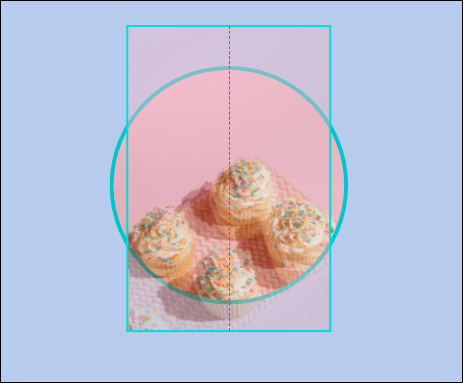
Your photo will appear in the frame. You can adjust the photo and the size of the frame both.
To adjust the photo, double-click on it. You can also click the element once and then select ‘Crop’ from the toolbar on the top.
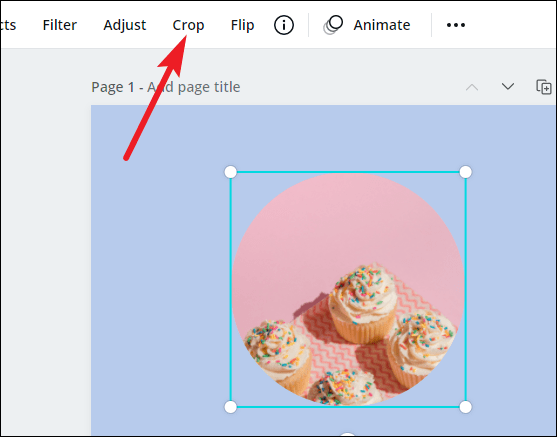
The photo will be selected. You can adjust its placement in the frame by dragging it. When you adjust the photo in the frame, it’ll sort of crop the photo. To resize it, hold any of the white circle handles in the corners and drag in or out.
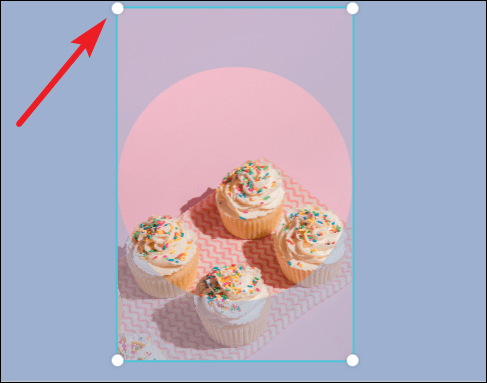
Then, click the ‘Done’ option.
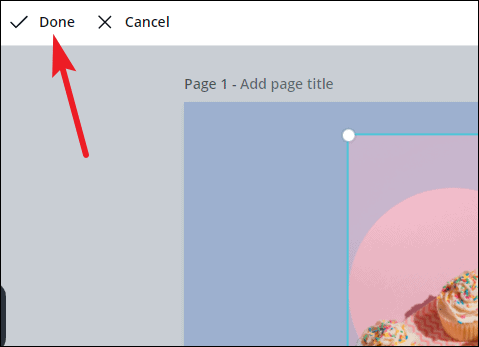
To readjust the frame, click the element once. By default, it’ll be the frame that’ll be selected and not the image. Drag it to change its position or drag the white circle handles to resize it.

You can delete the image or frame and start again with another. Select the element and click the ‘Delete’ button from the toolbar on the top. ‘Delete Image’ and ‘Delete Frame’ options will appear. Click the one you wish to delete.
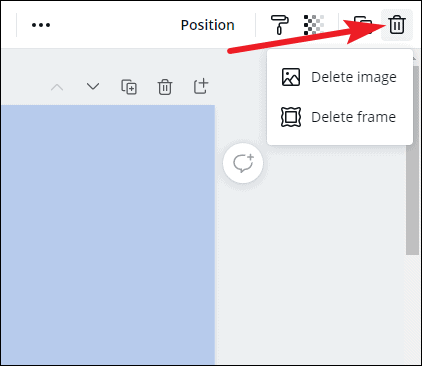
Instead of photos or videos, you can also add color to the frame. Select the frame, and click the ‘Rainbow color’ tile from the toolbar.
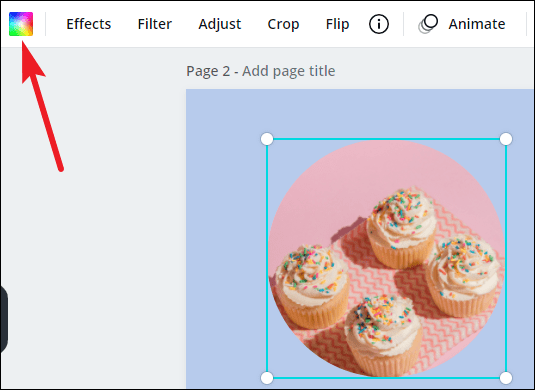
Then, select the color you want from either the suggested colors or by adding a new color by clicking the ‘New Color’ button.
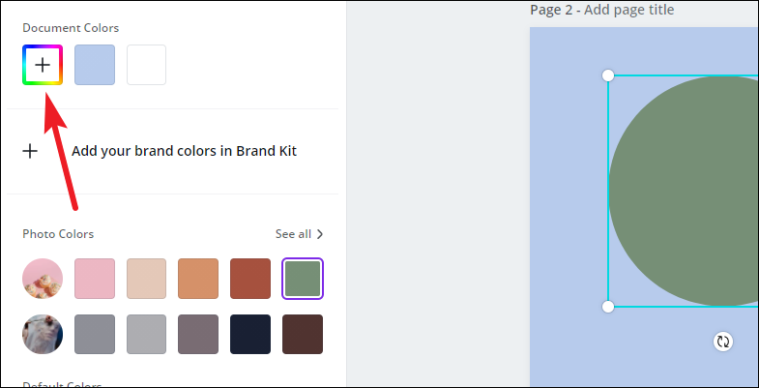
Canva is a great tool for designing. From social media posts to posters and presentations, business cards, T-shirt prints, etc., you can design anything really. Frames add another dimension to your designs and help elevate them to a more professional level with great ease.

