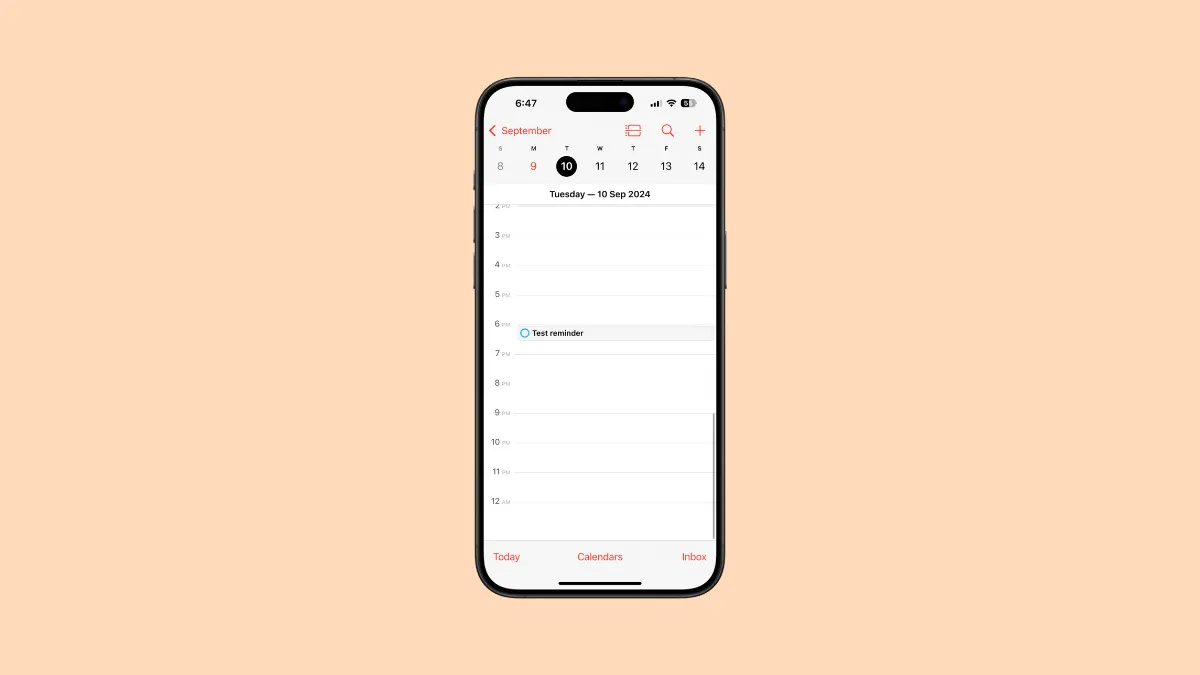With iOS 18, you can now also create Reminders from within the Calendar app, along with the existing option to create events. With the new integration, you can also see your existing scheduled reminders (the ones that have a date and time) as well as the ones you create from the Calendar app in the latter.
The new updates don't affect the existing Reminders app in any way and it will continue to be a standalone app. However, with this new integration, it'll be easier for people to manage their schedules from within a single app itself by seeing their events and tasks in a single place.
To add a new reminder from the Calendar app, follow these steps:
- Open the Calendar app on your iPhone running iOS 18.
- Tap on the '+' icon in the top-right corner of the screen.
- The screen to create a new calendar event will open. Switch to the 'Reminder' tab from the top.
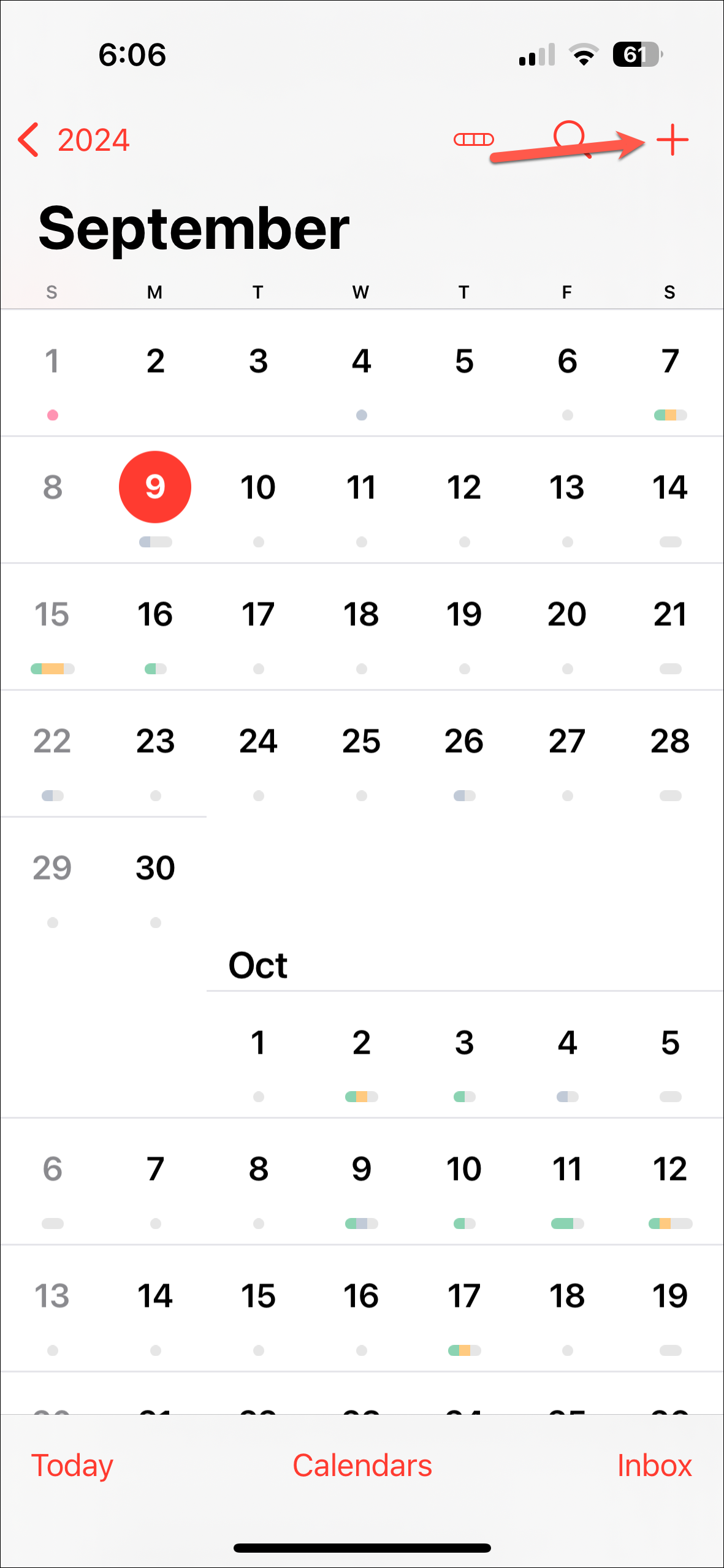
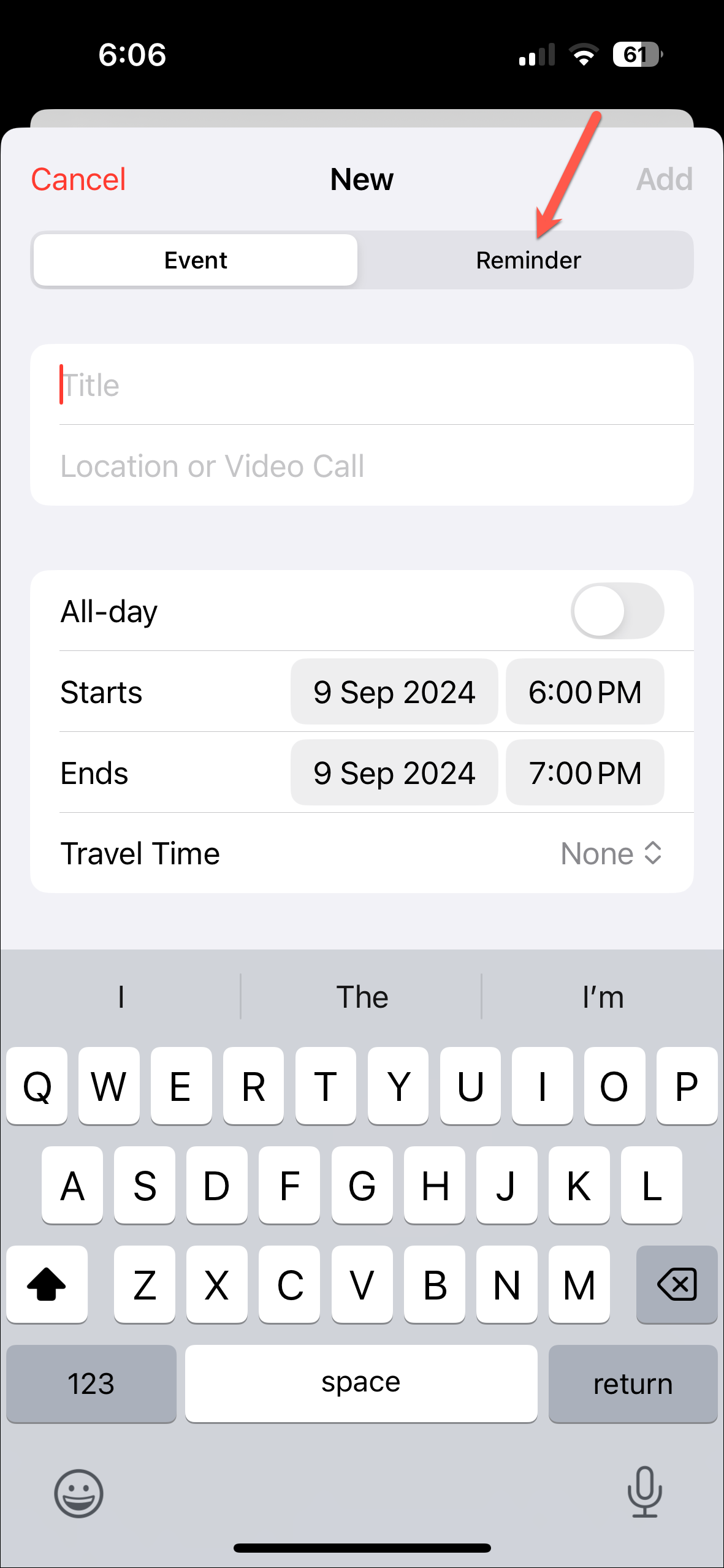
- The screen to create a new reminder will open that is the same as the one you encounter in the Reminders app, with one difference – it will have the option to add a date and time by default since you can only see scheduled reminders in the Calendar app.
- Create the reminder like you normally do, adding a title, date, time, list, etc. and tap on 'Add'.
- The reminder will be created and will be accessible in both the Reminders and the Calendar app.
- To view the Reminder in the Calendar app, tap on the date to expand it. Any scheduled reminders for that day will appear there shown next to a blue circle.
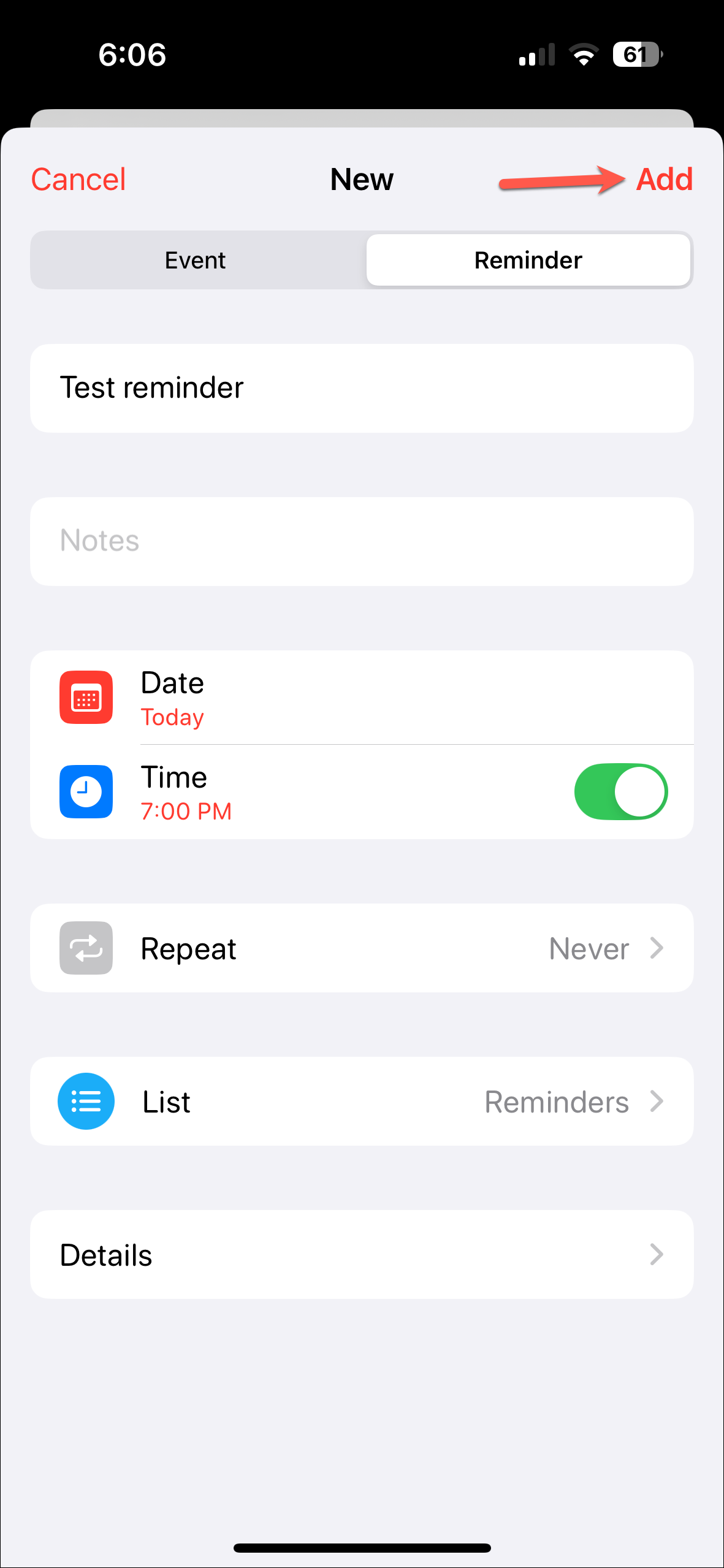
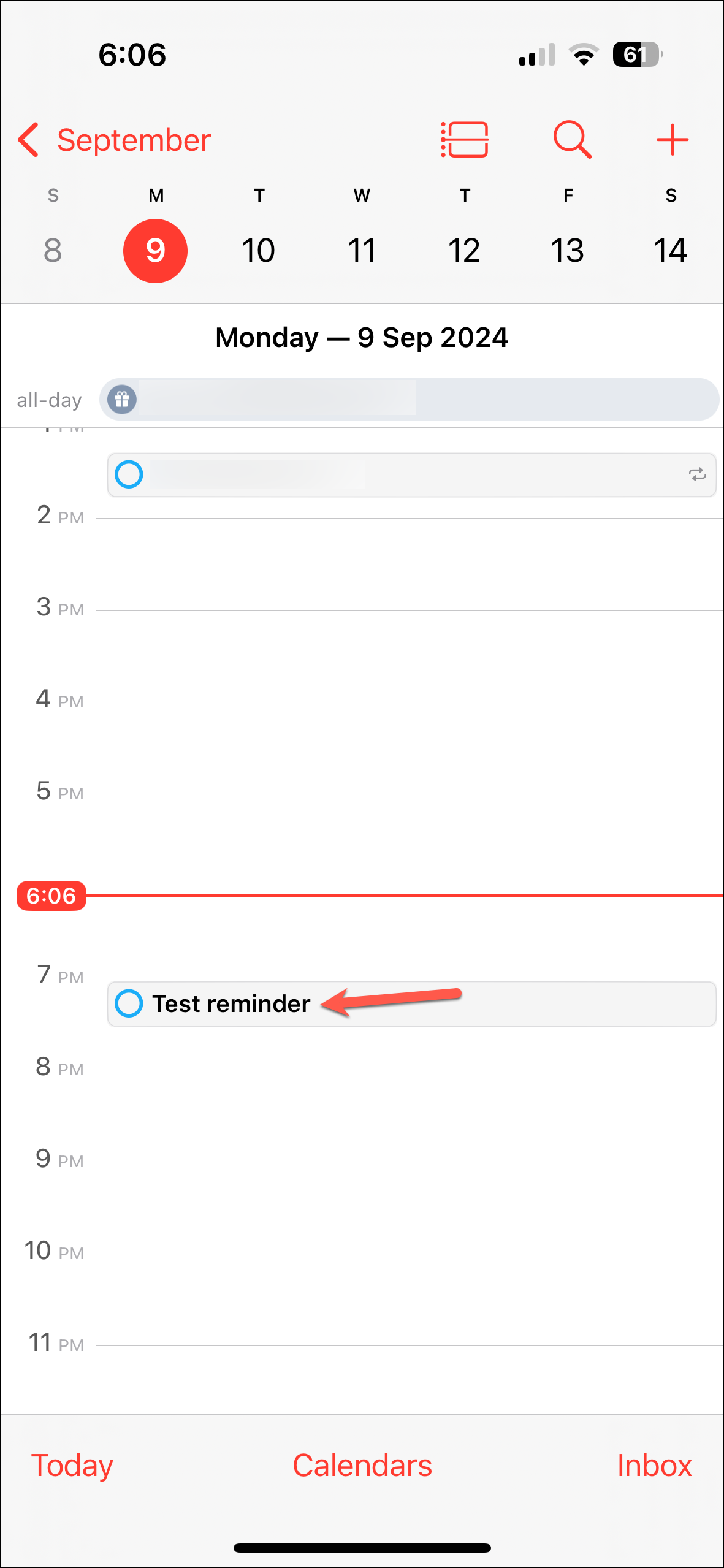
- You can tap on the circle to mark the reminder as complete. Tap on the reminder to view more details about it.
- You can then edit the reminder, open it in the Reminders app, or delete it.
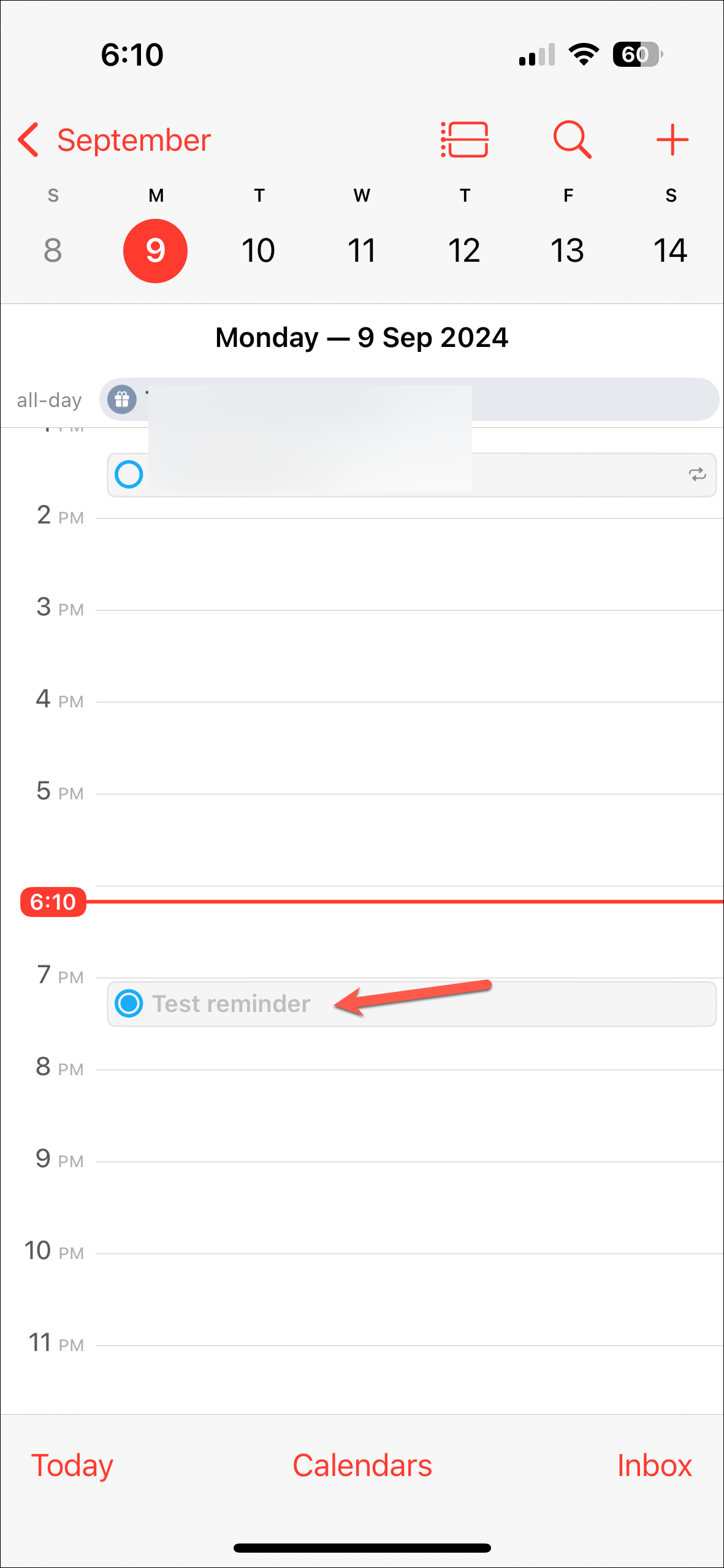
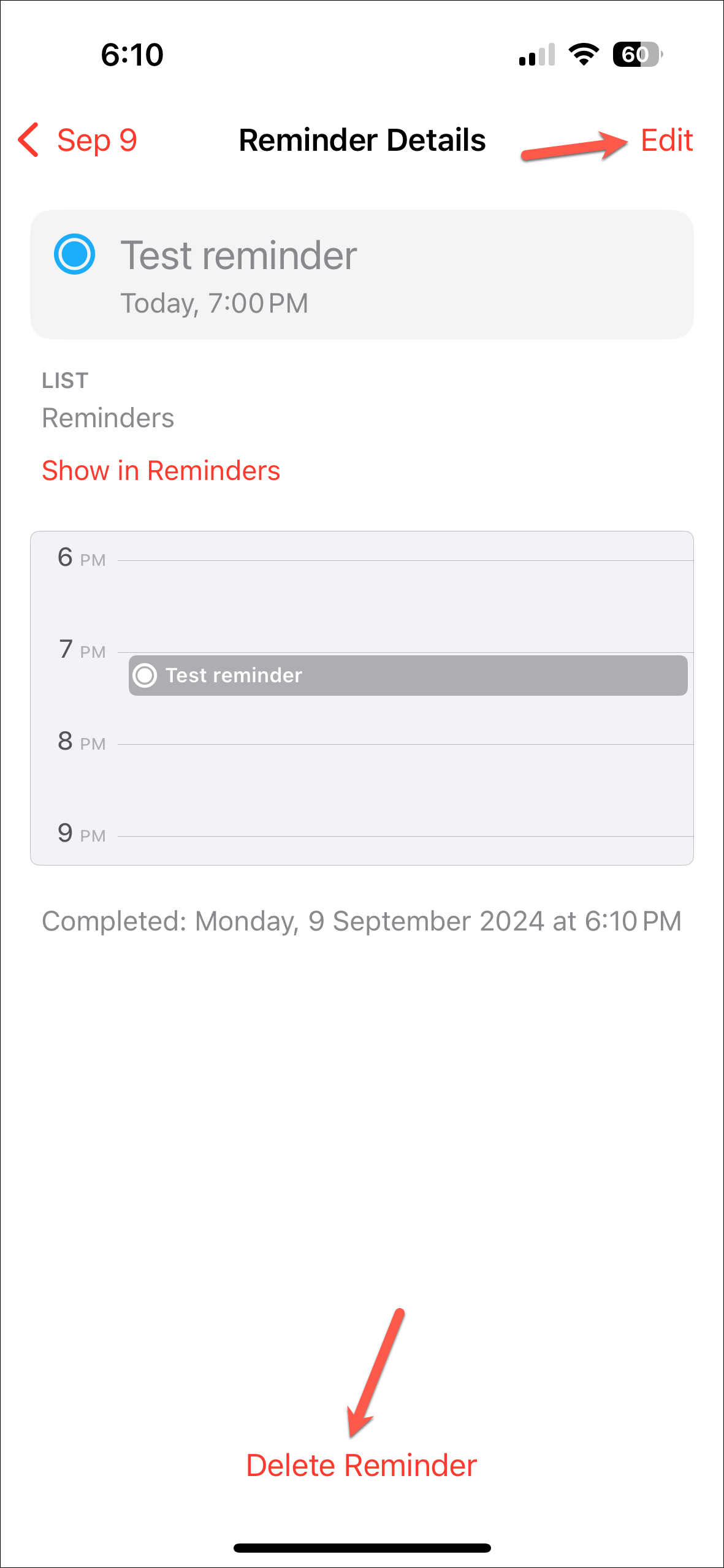
You can also choose not to view your scheduled reminders in the Calendar app.
- Open the Calendar app and tap on 'Calendars' from the bottom.
- Then, scroll down and unselect 'Scheduled Reminders' under the Other section to stop viewing your reminders in the Calendar app.
- You can also choose to not view only completed reminders in the app; turn off the toggle for 'Show Completed Reminders'.
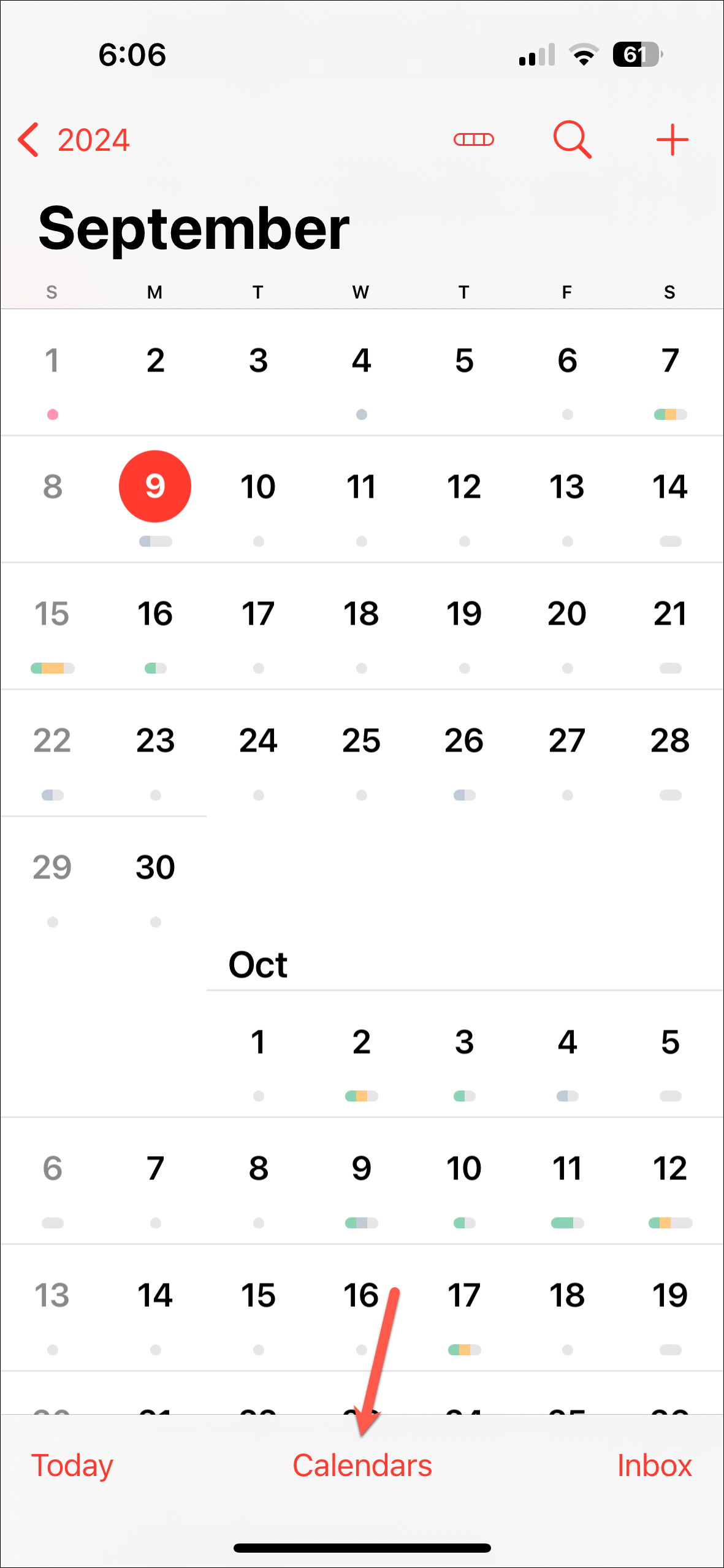
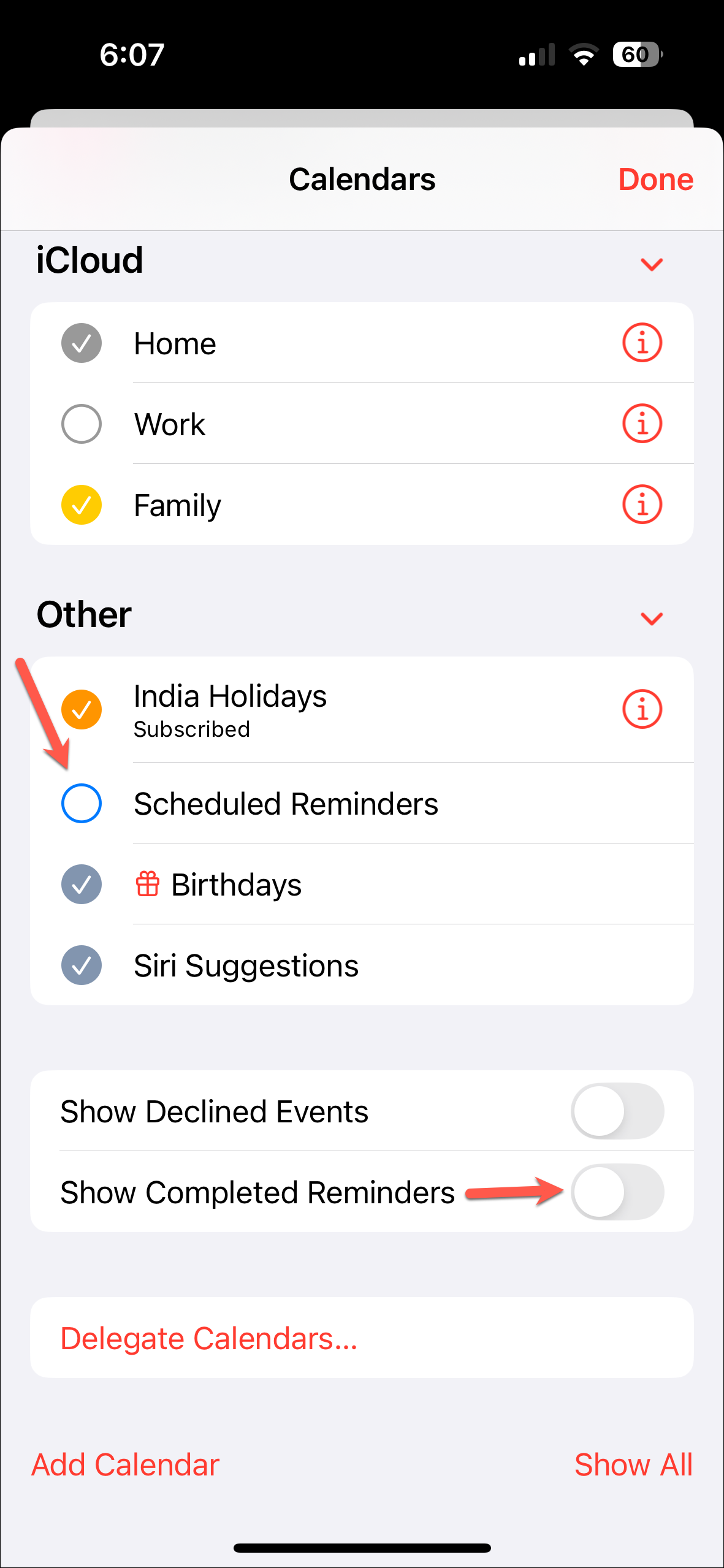
With the integration of these two beloved productivity apps in iOS 18, you can expect your iPhone to be even more helpful in your day-to-day life.