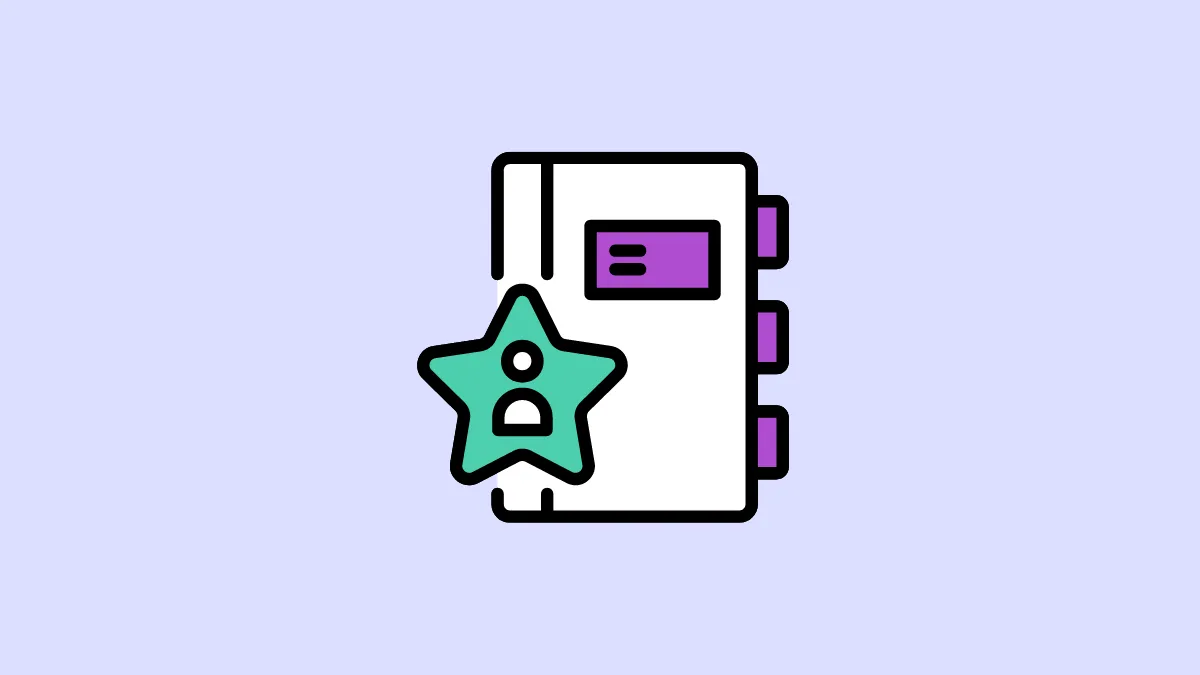Quick Info
- WhatsApp has introduced a new Favorites filter that lets you view chats from contacts you've added to favorites.
- You can add, remove, and organize Favorites in WhatsApp from the Settings page, the Chats tab, and the Calls tab.
- Once you've added a contact as a Favorite, you can always remove them at any time. You can also rearrange your Favorites based on your preferences.
- Any changes you make to your Favorites will reflect across all the devices where you are signed into your WhatsApp account. However, it should be the same account on all devices.
Method 1: From WhatsApp Settings
- To add a contact as a favorite in WhatsApp, tap on the three dots on the top right and then on the 'Settings' option.
- Then tap on the 'Favorites' option on the Settings page.
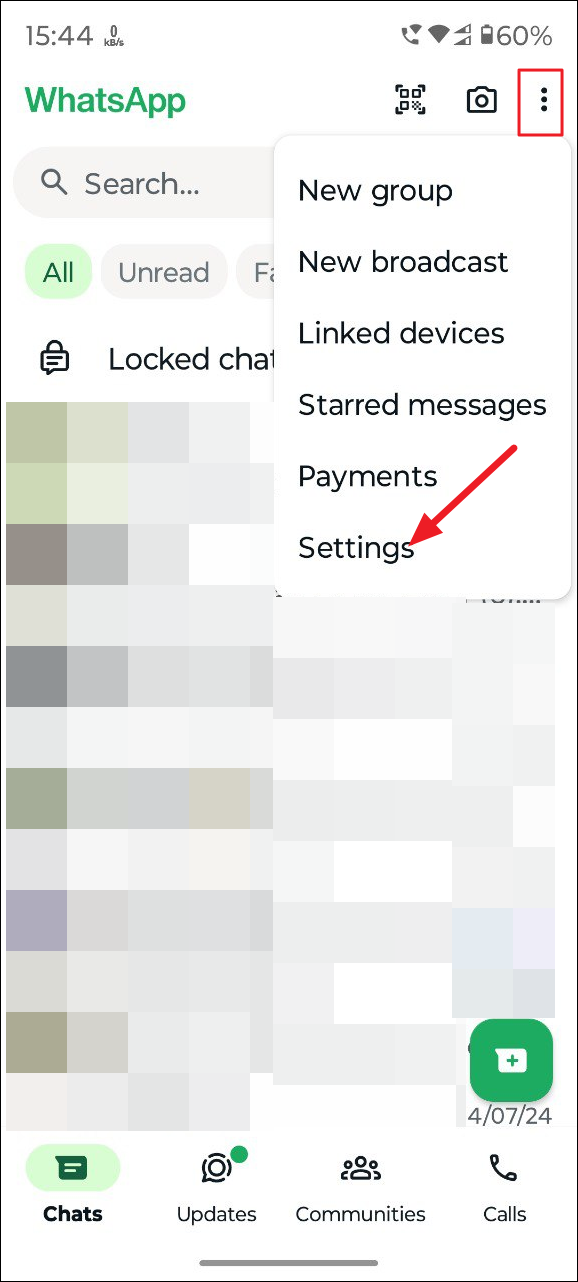
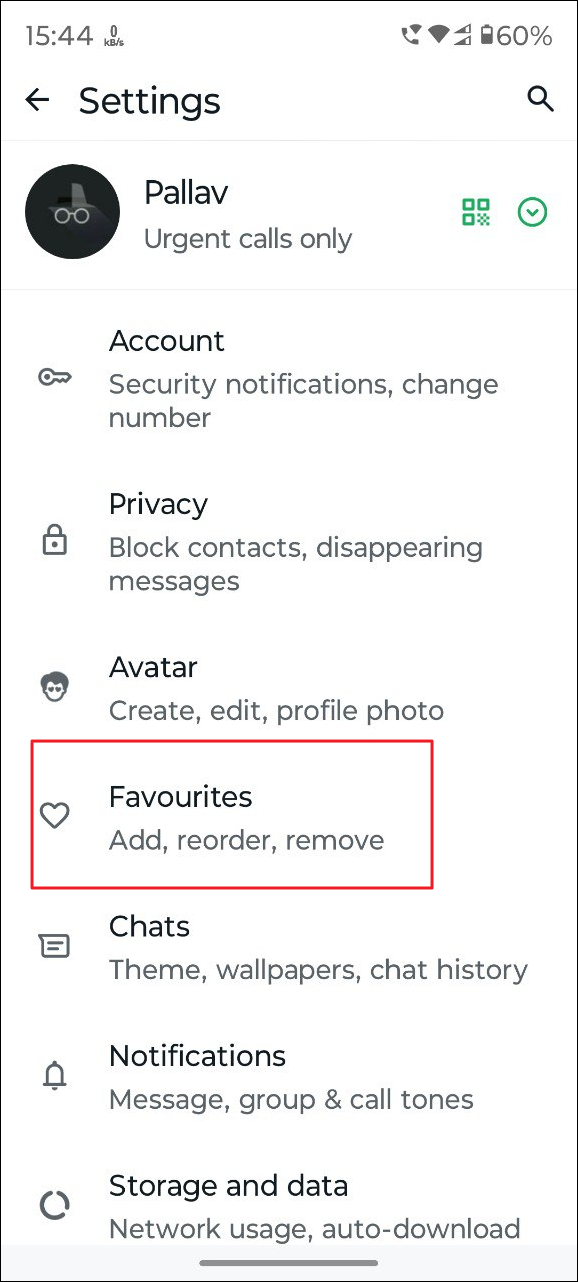
- On the Favorites page, tap on the 'Add Favorite +' button.
- Then tap and hold on the contact you want to add to your Favorites. To add more than one contact to your Favorites, tap and hold the first contact and then tap on others. When you're done, just tap on the checkmark icon.
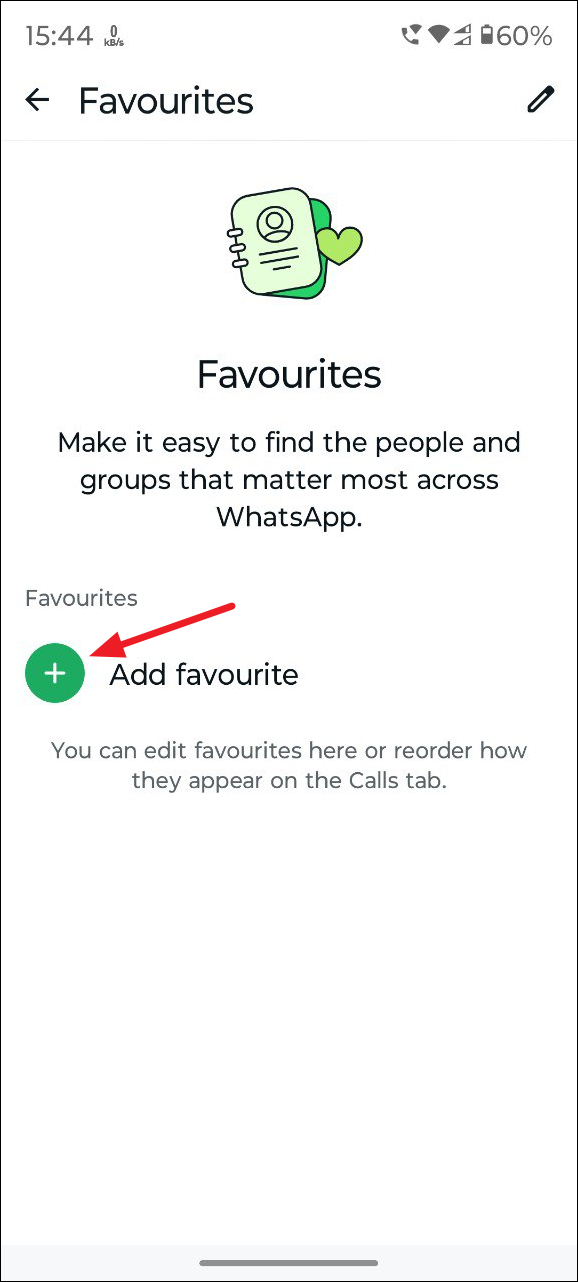
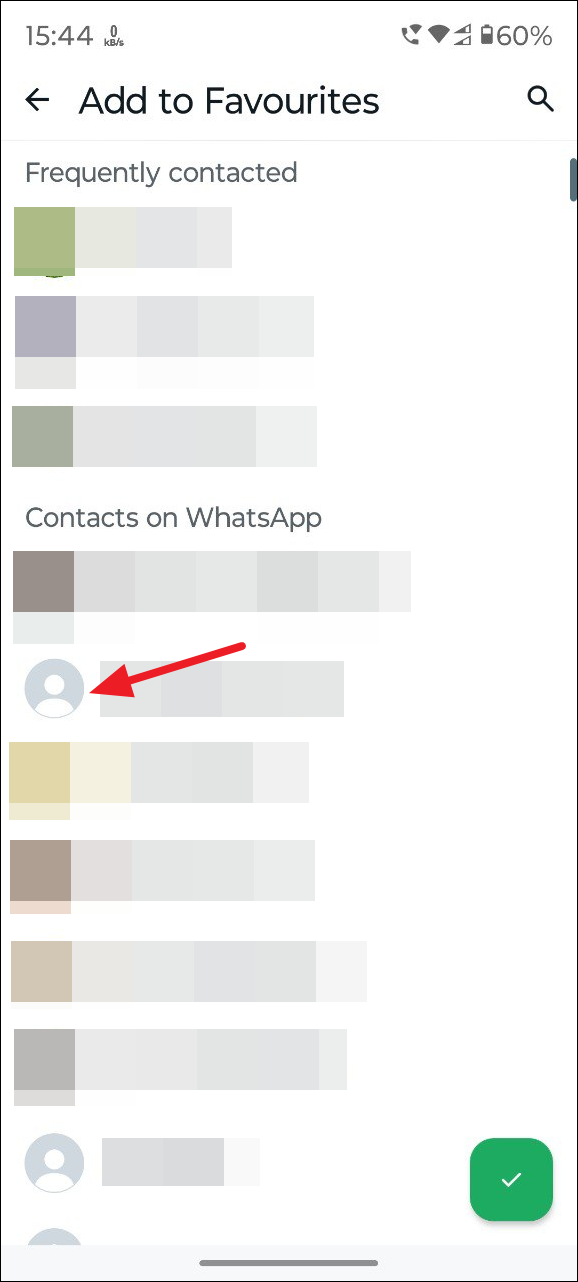
- To remove a contact from Favorites, go to the 'Favorites' section in WhatsApp settings where you add favorites. Tap on the pencil icon at the top right.
- A bin icon will appear next to each of your Favorites. Just tap on the icon for the contact you want to remove and then tap on the checkmark at the top.
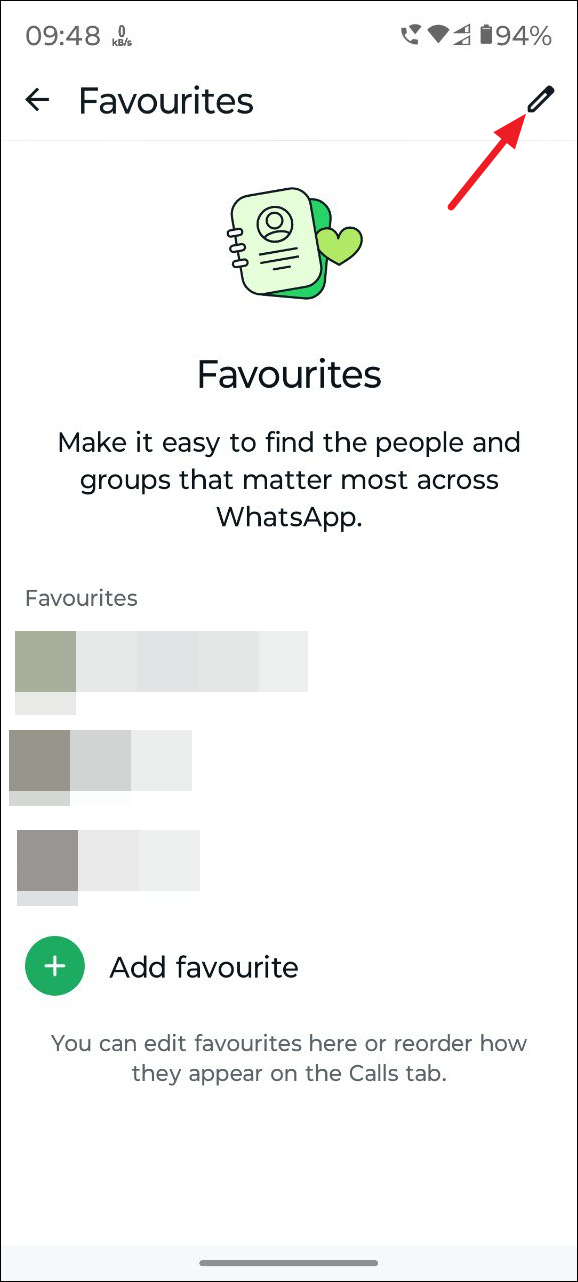
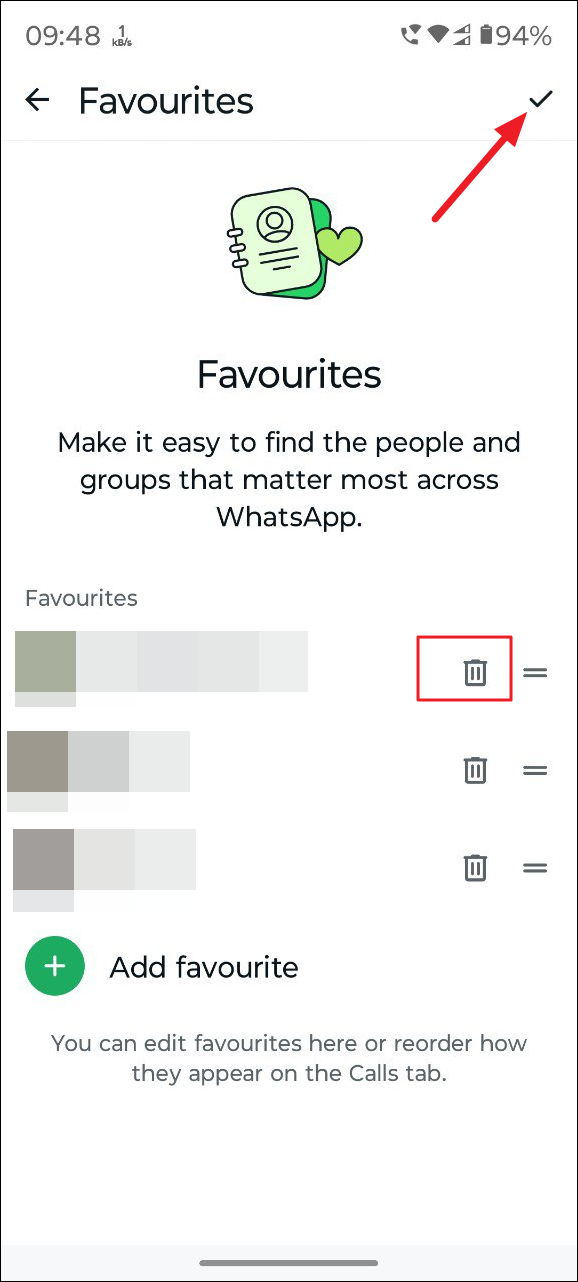
- You can also organize your favorites from here. Simply tap and hold the '=' icon next to a Favorite and move it up or down as you like to reposition your favorites.
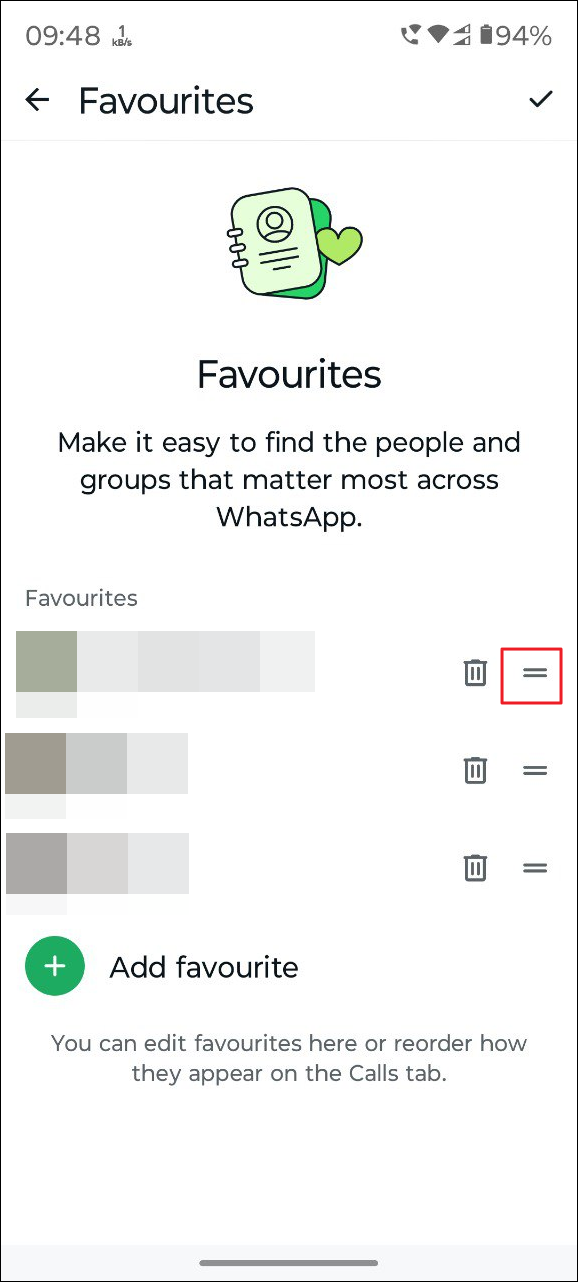
Method 2: From the Chats tab
- To add a contact to your Favorites from the Chats tab, tap and hold the chat to select it. Then tap on the three dots on the top right.
- Next, tap on the 'Add to Favorites' option in the dropdown menu.
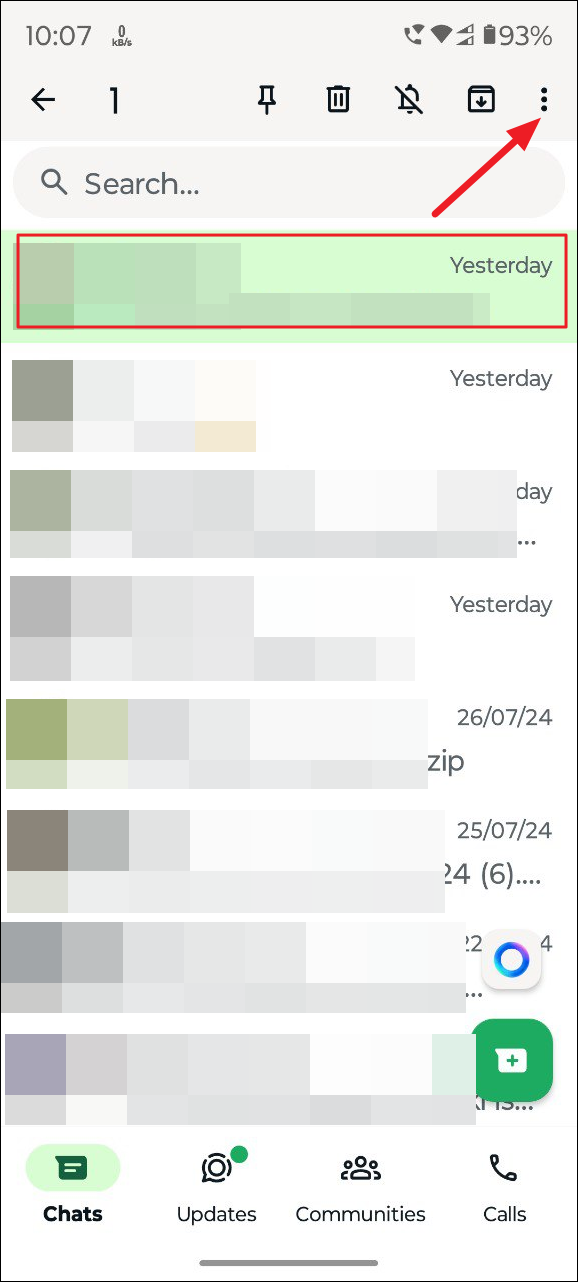
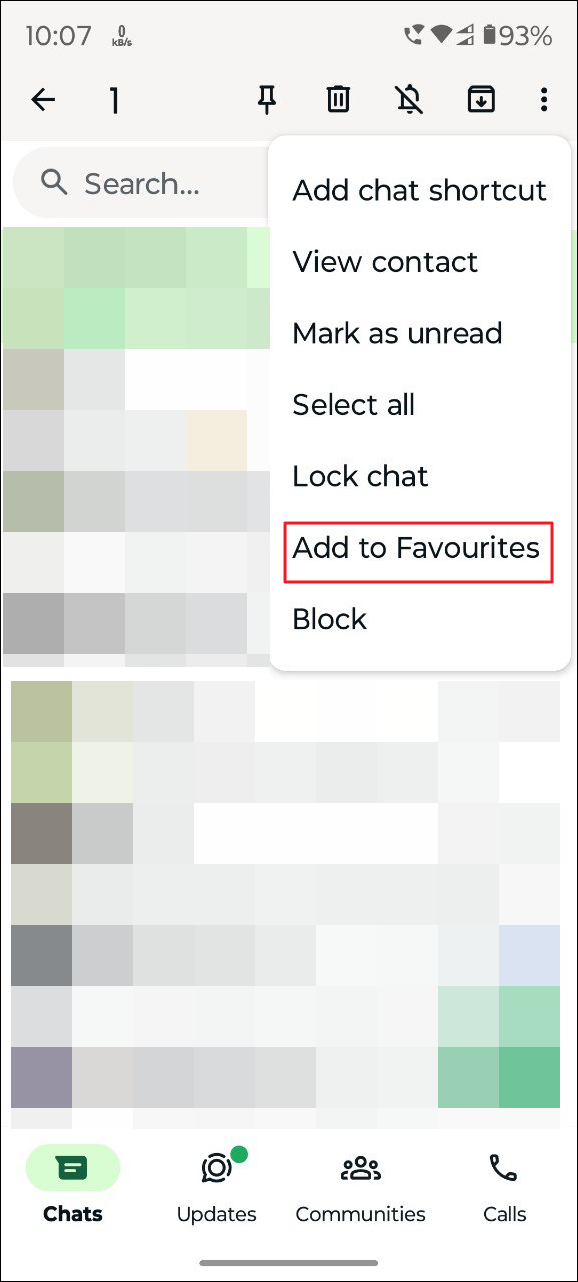
- To remove a contact from the Favorites, tap and hold the chat and tap on the three dots again. Then tap on the 'Remove from Favorites' option.
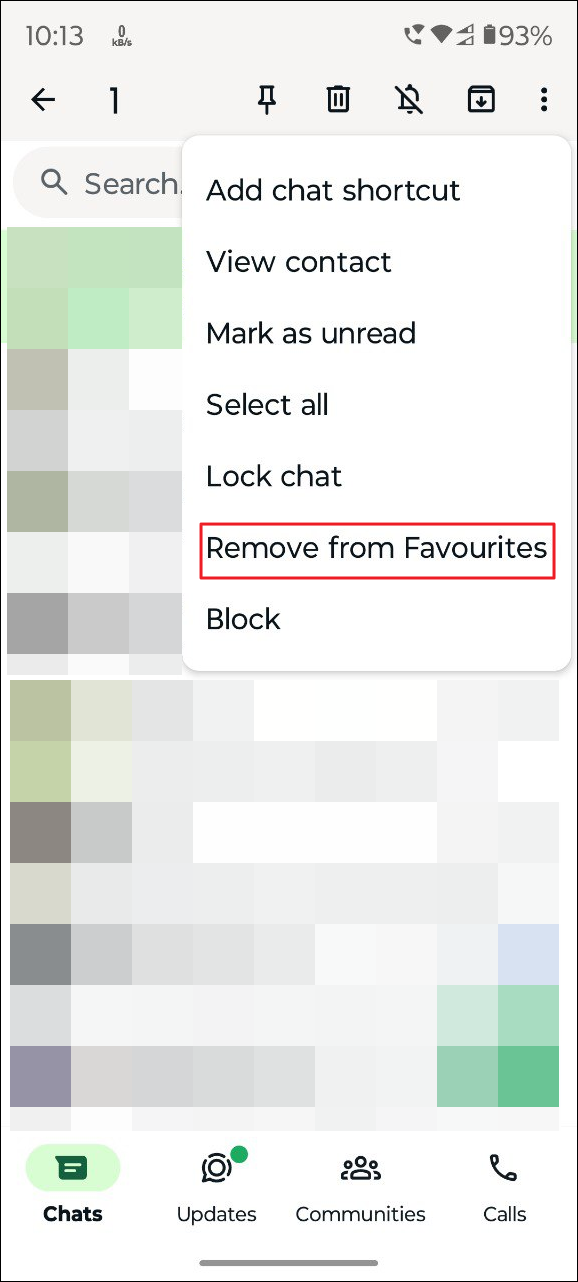
Method 3: From the Calls tab
- Go to the Calls tab by tapping on it at the bottom right.
- Then tap on 'More'.

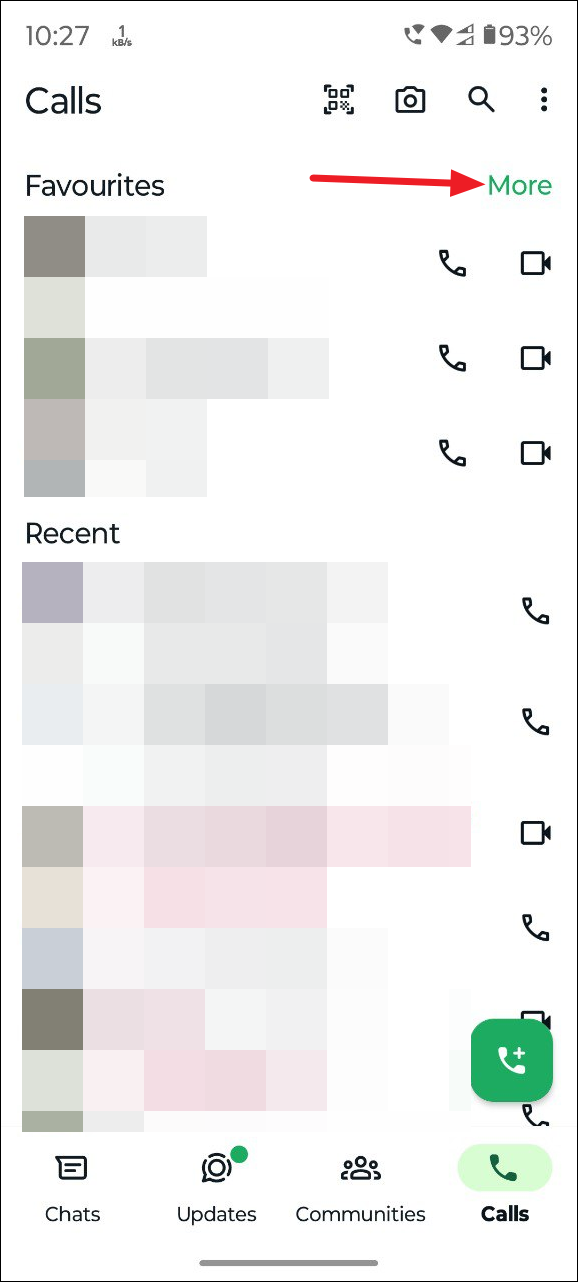
- This will open the Favorites list. Tap on the 'Add contact' icon on the top right to add a contact to the list.
- Select a contact from the contacts list by tapping on their name and they will be added to your Favorites. Then tap the checkmark button.
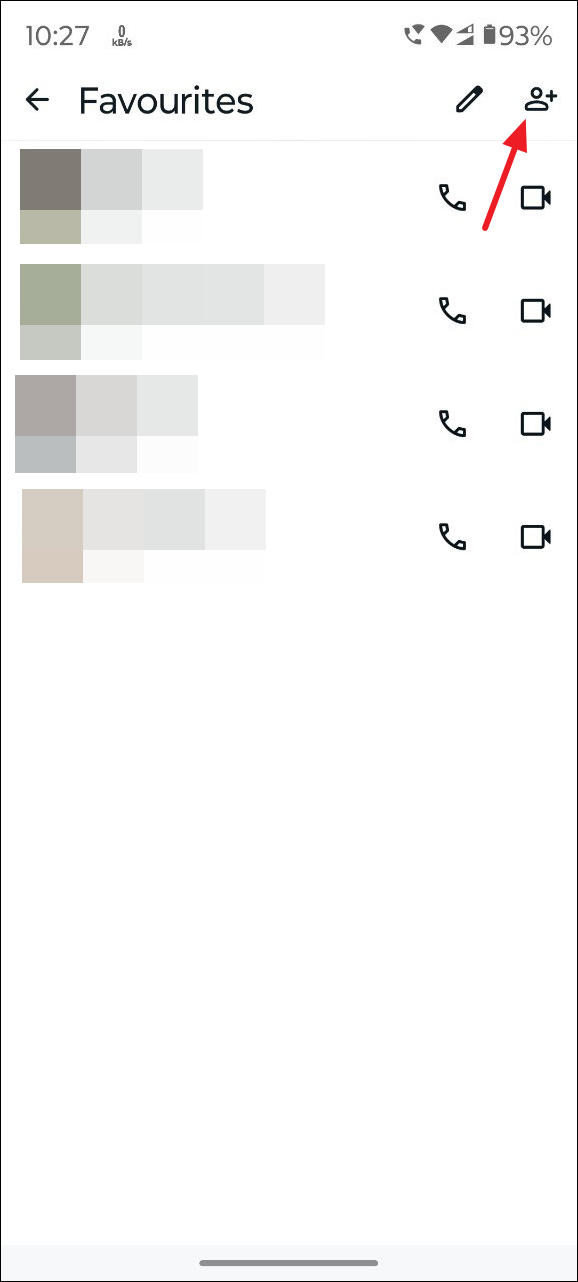
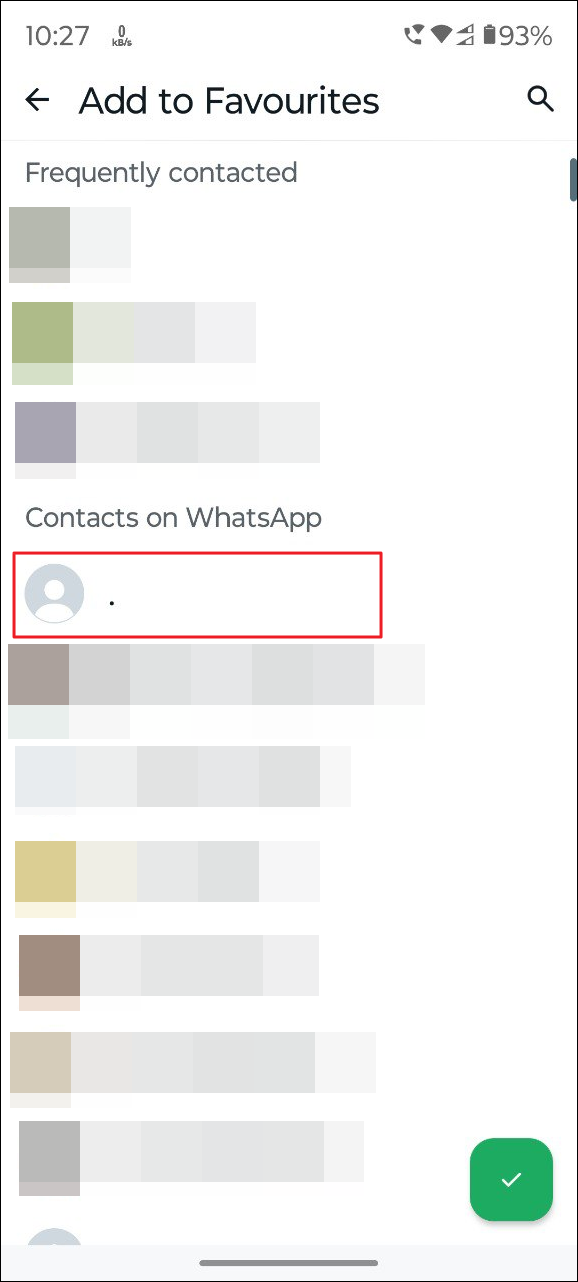
- To remove someone from your Favorites, go to the Calls tab again and tap on 'More'. On the Favorites page, tap on the pencil icon.
- A bin icon will appear next to each of your favorites. Tap on the icon for the contact you want to remove from the list and tap on the checkmark icon.
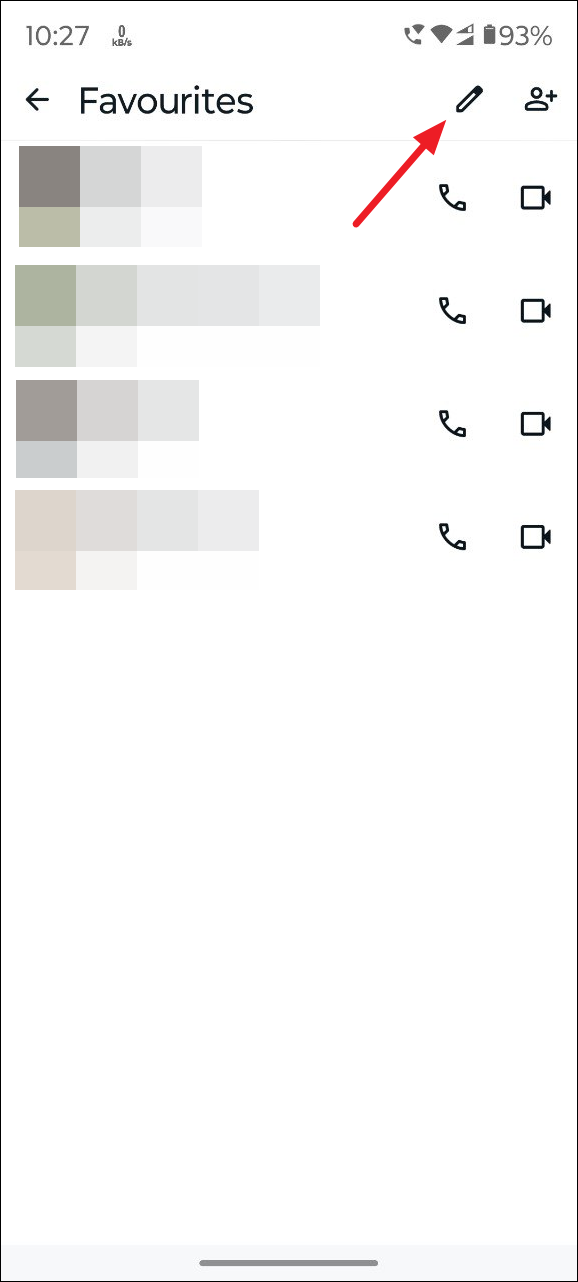
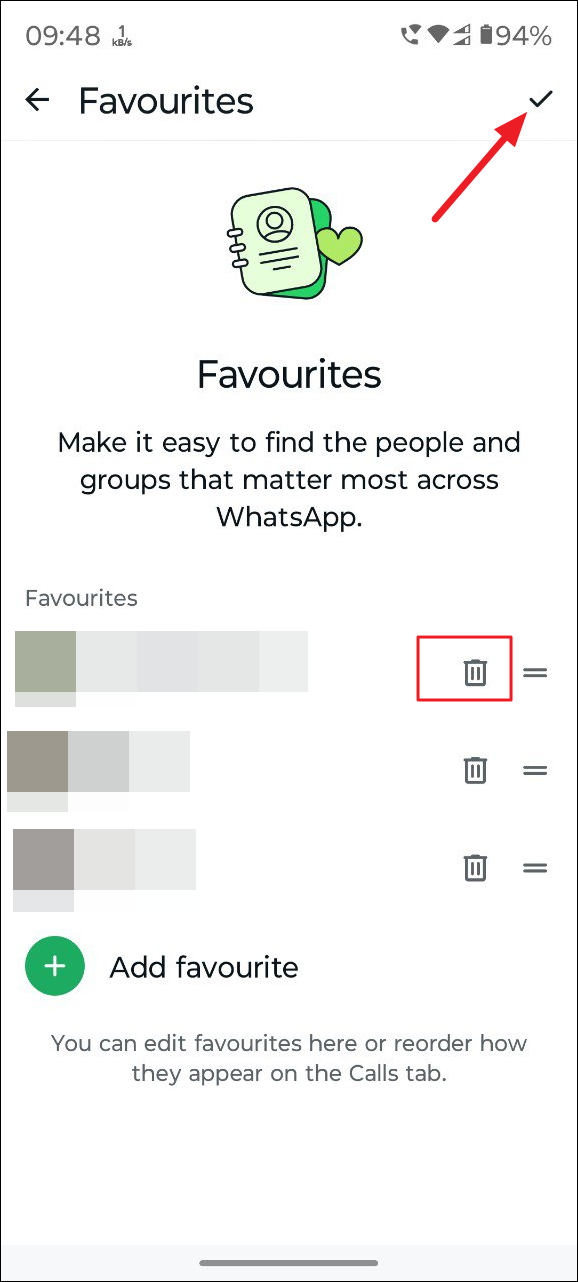
Things to know
- You can add, remove, and organize favorites in WhatsApp using the iOS and Android app but the feature is not yet available on the desktop version.
- Adding or removing favorites will not notify your contacts.
- The process of adding, removing, and organizing favorites is almost the same on both Android and iOS, with very slight differences.
- You can also add or remove groups to Favorites using the methods described here just like individual chats.