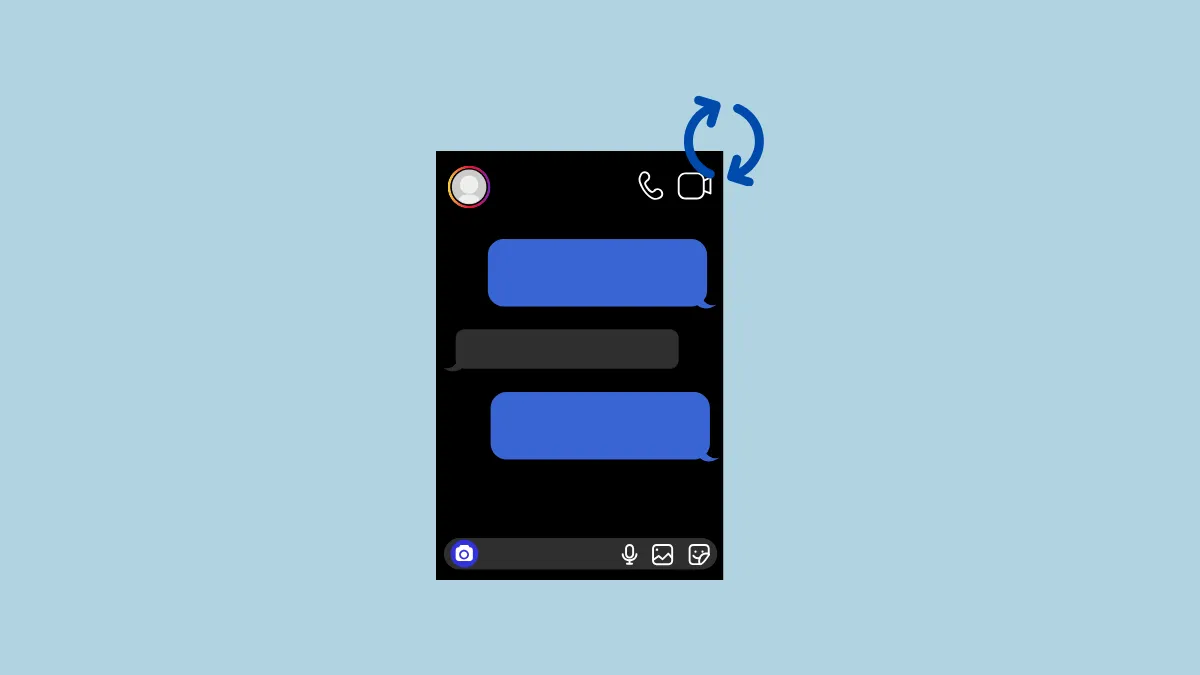Despite being one of the most popular social media platforms today, Instagram lacks a very important feature found on almost all other platforms – data backup. You cannot back up your chats, images, and other things on the platform as you can on platforms like WhatsApp.
What Instagram does allow is to let you download all your data offline, which can be handy if you want to keep a copy of your messages and other data on your device. Alternatively, you can take screenshots of the things you want to back up such as your messages and photos, and save them to your device.
Method 1: Download your Instagram data on your phone
- Open Instagram on your phone and tap on your profile picture on the bottom right.
- Then tap on the hamburger menu that appears as three horizontal lines at the top.
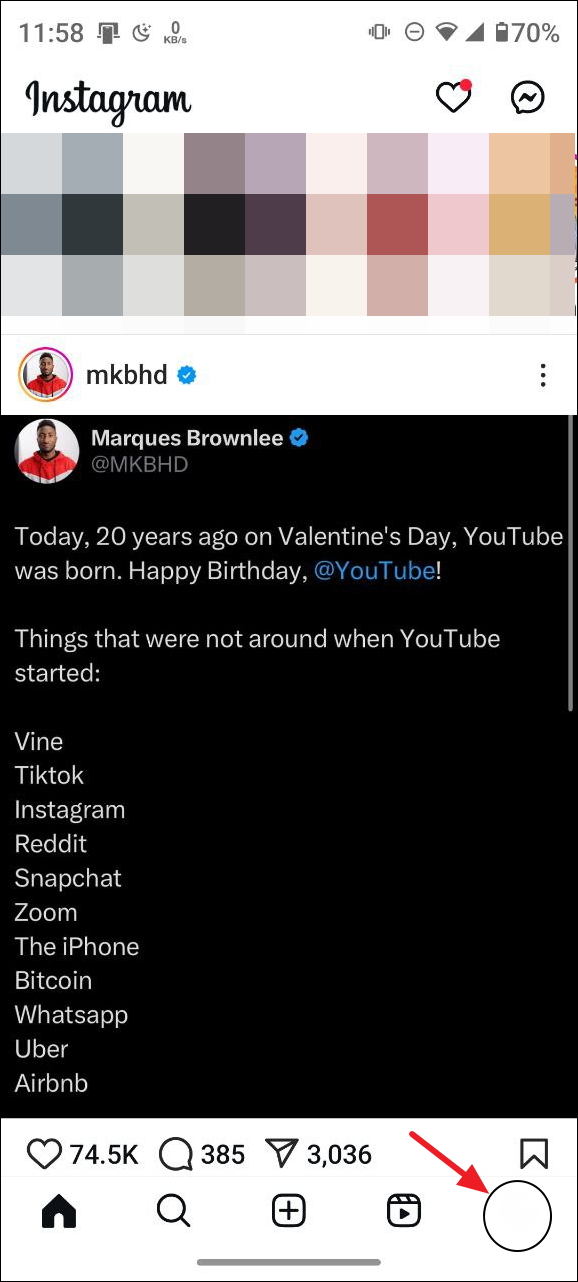
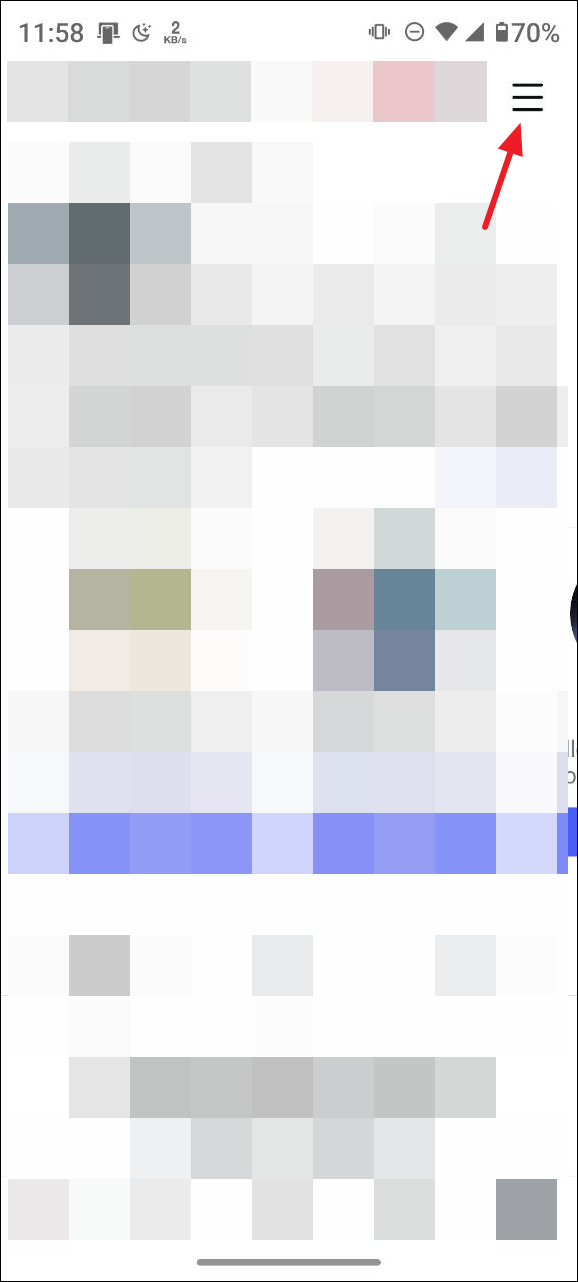
- Next, tap on 'Accounts Center'.
- On the Accounts Center page, tap on 'Your information and permissions'.
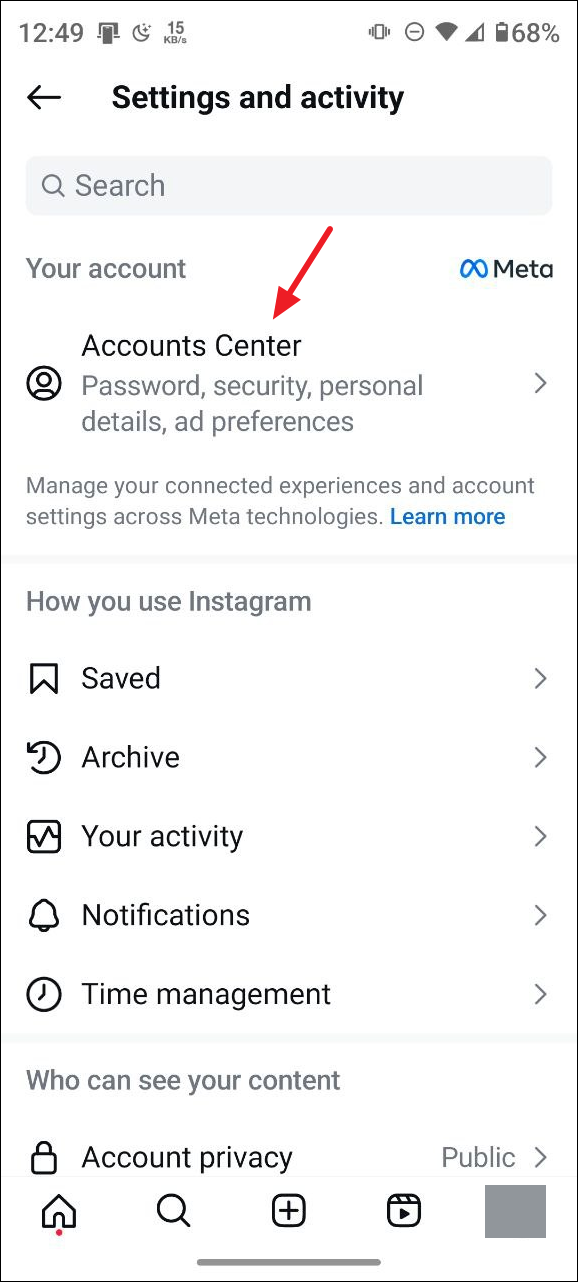
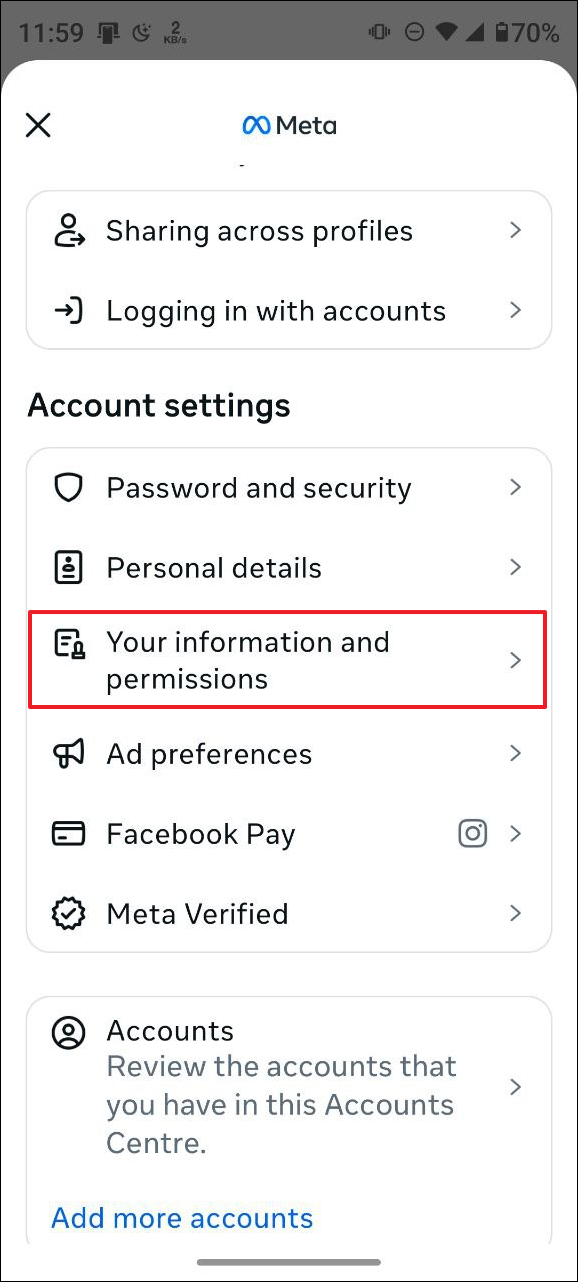
- Then tap on 'Download your information'.
- On the next page, tap on 'Download or transfer information'.
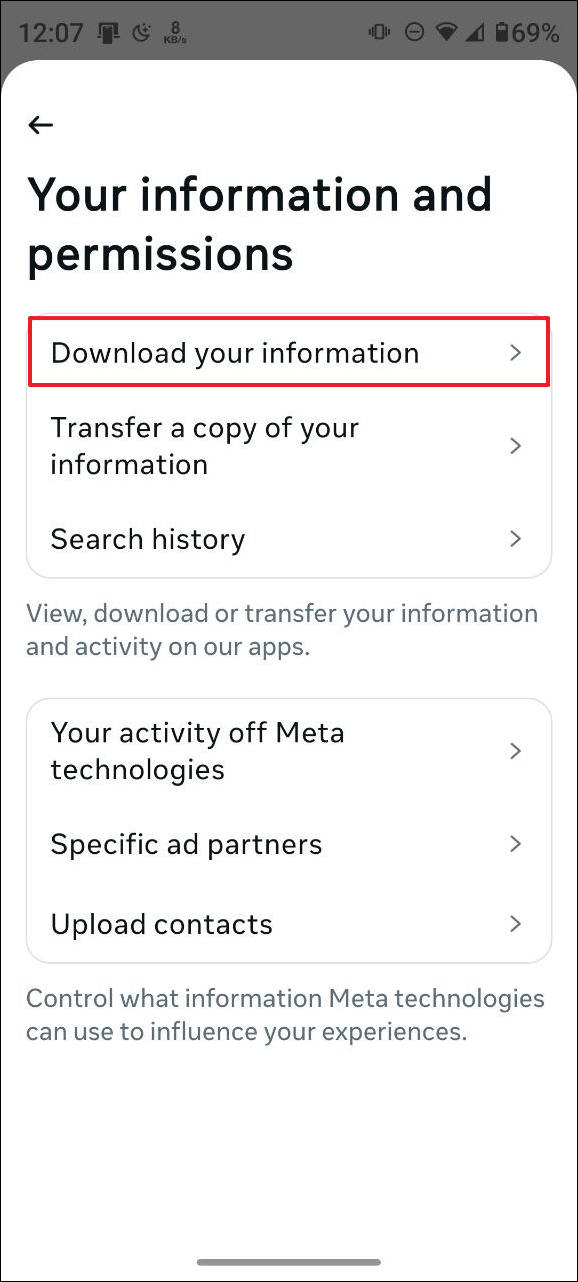
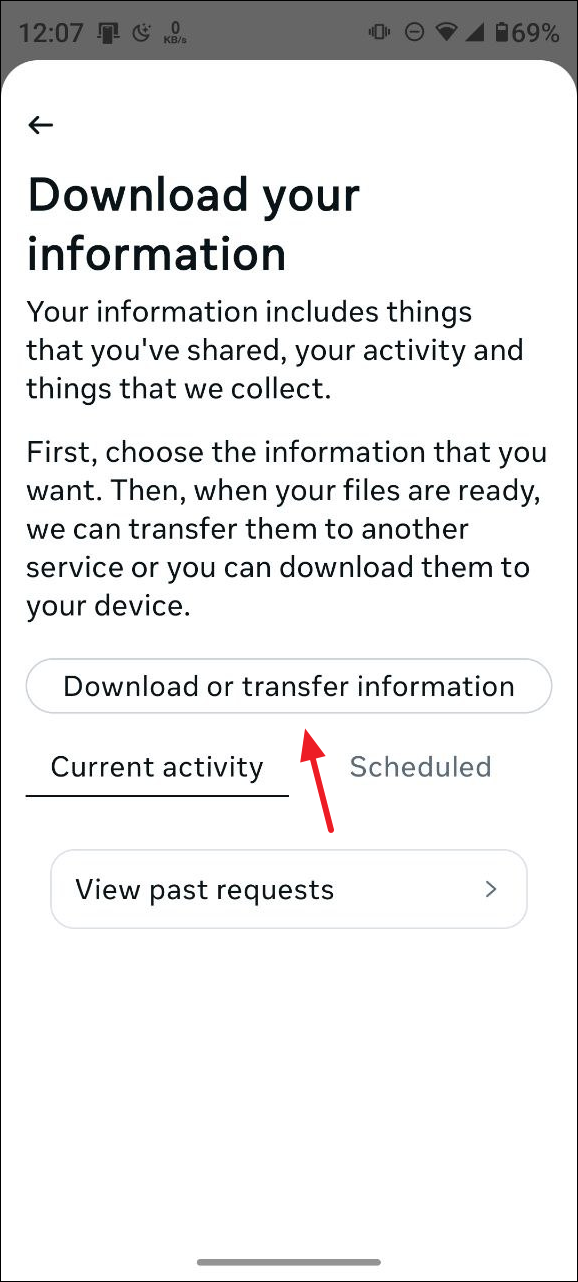
- Now, you can choose whether to download all or some of your information by tapping on the respective option.
- If you just want to download your chat messages, tap on the checkbox next to 'Messages'. Then tap on the 'Next' button at the bottom.
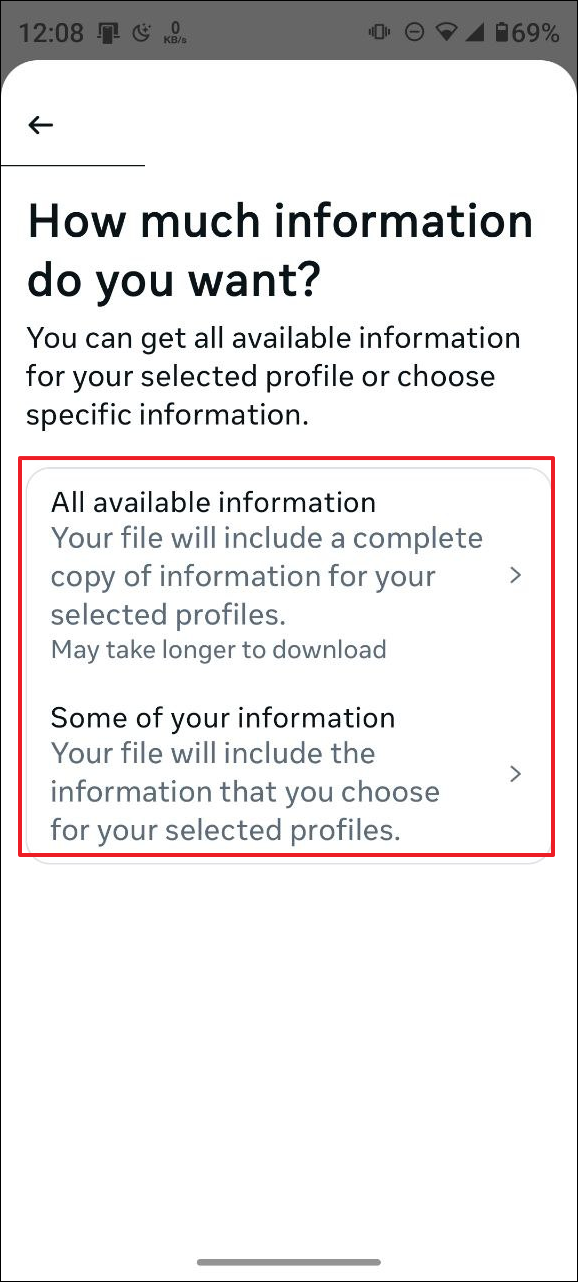
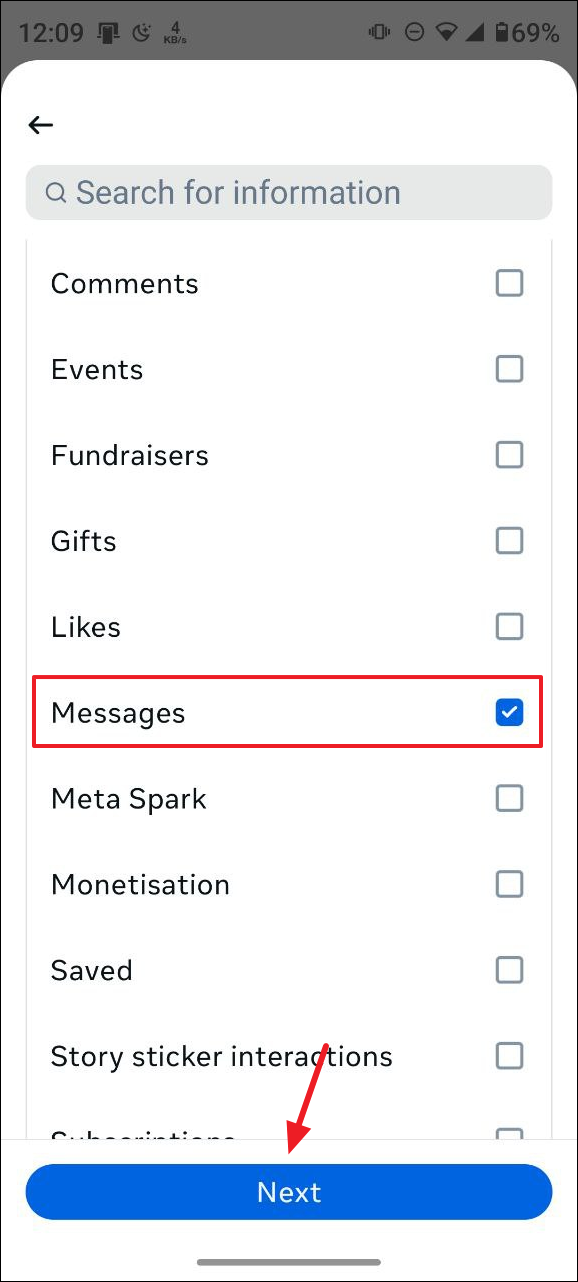
- Now, tap on 'Download to device' to download the data to your phone. You can also send it elsewhere using the 'Transfer to destination' option.
- Finally, you can select the date range for which you want to download your data. Confirm your email address and tap on the 'Create files' button. When the files are ready to be downloaded, Instagram will send an email to your registered email address notifying you of it.
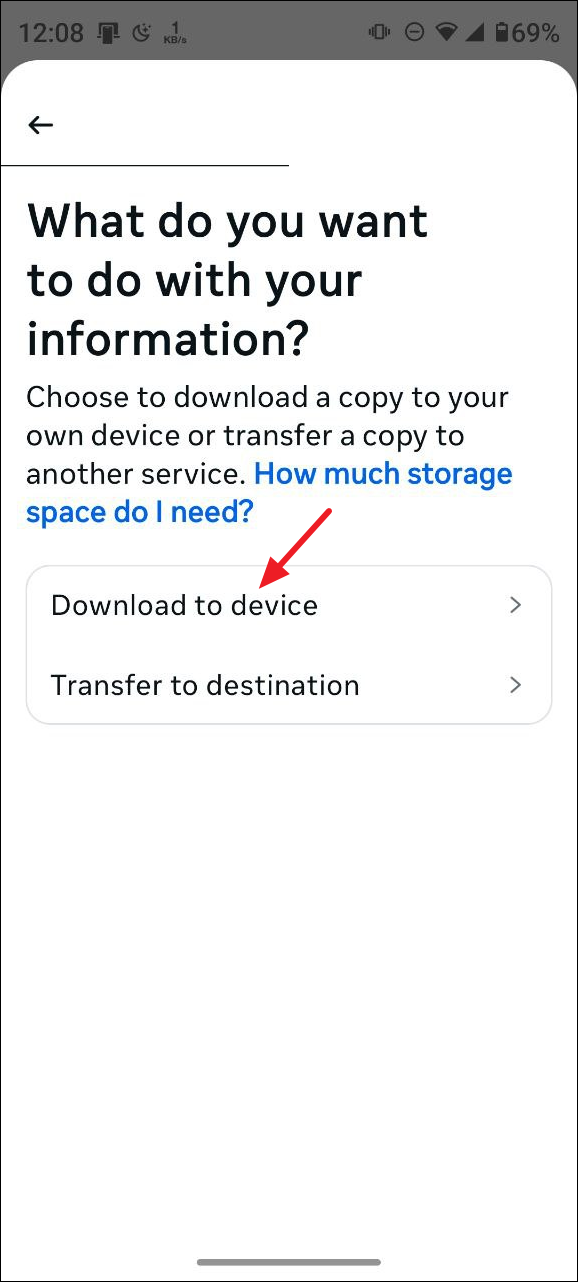
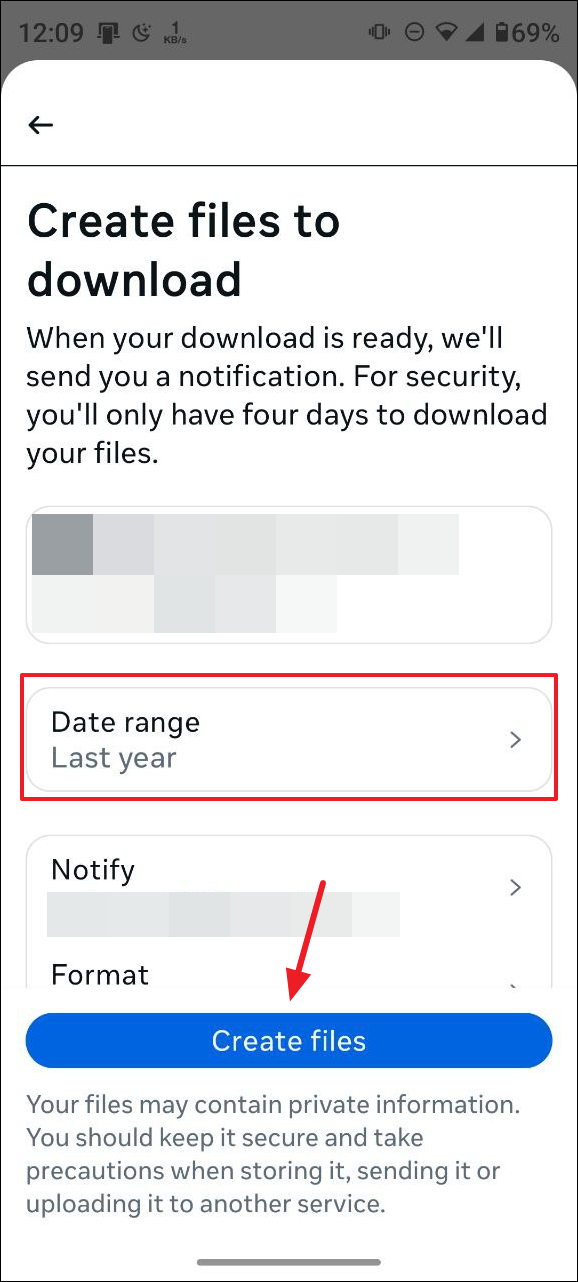
Method 2: Download your Instagram data from the web
You can also download your Instagram data including chats from the web using a desktop browser.
- Open Instagram in your web browser and sign in to your account.
- Click on 'More' on the bottom left.
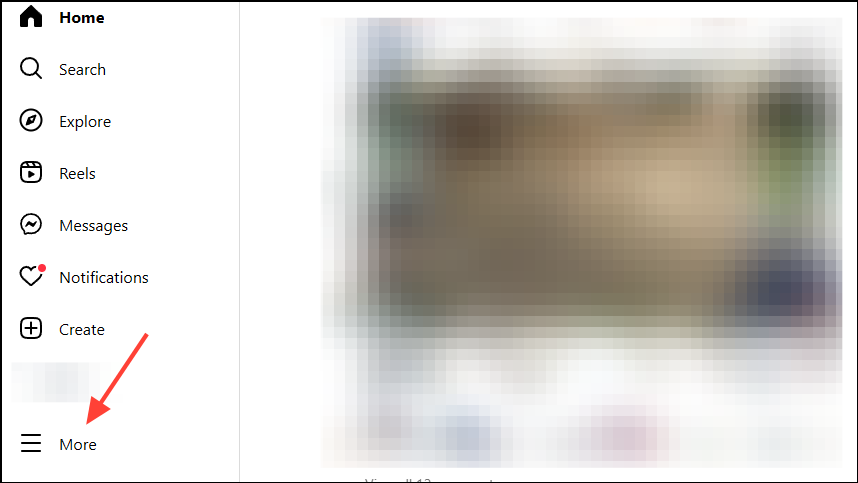
- Then click on 'Your activity' in the pop-up.
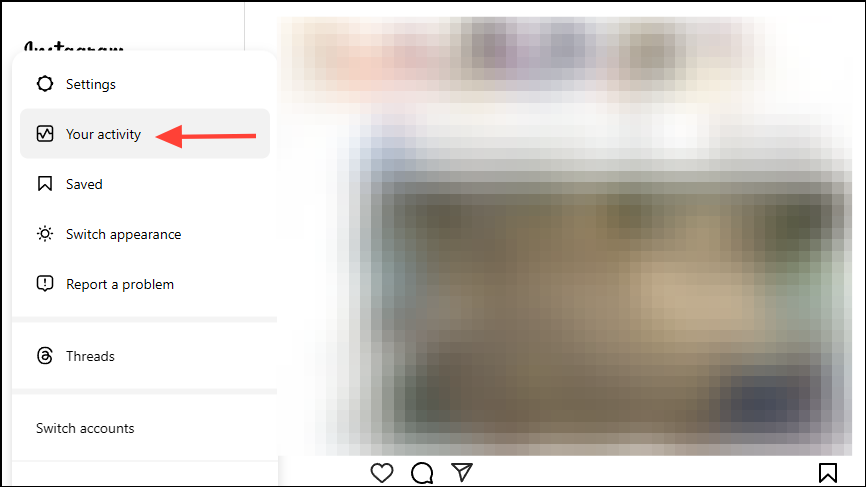
- On the next page, click on 'Download your information'.
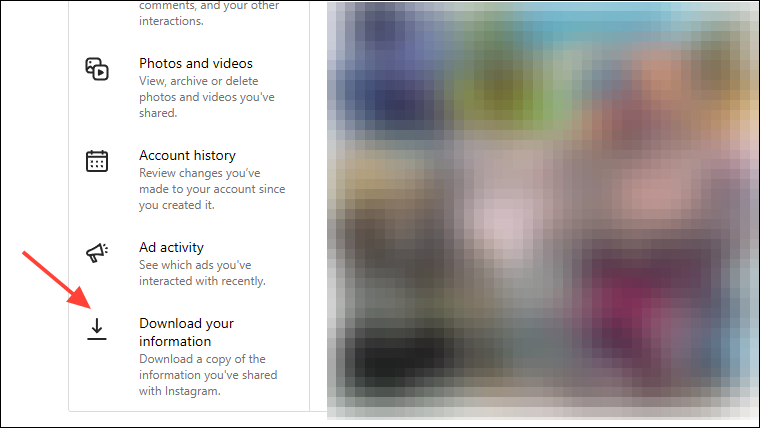
- Then tap on the 'Continue' button.
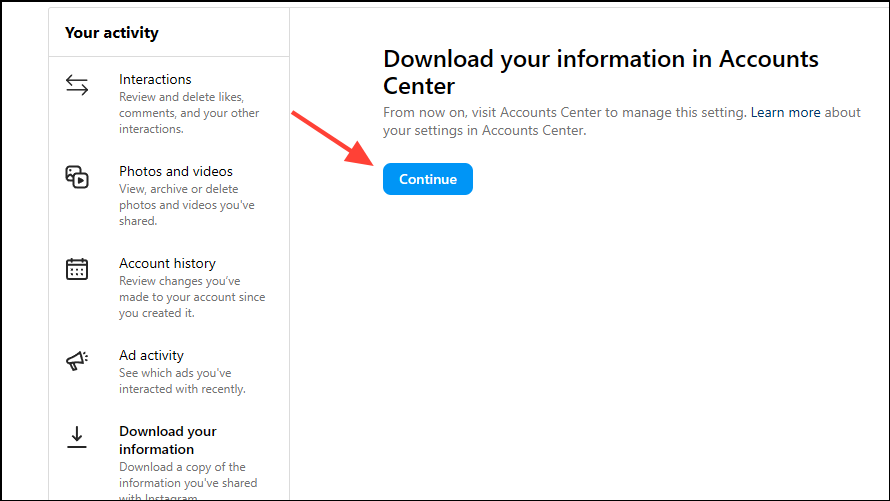
- Next, click on 'Download or transfer information'.
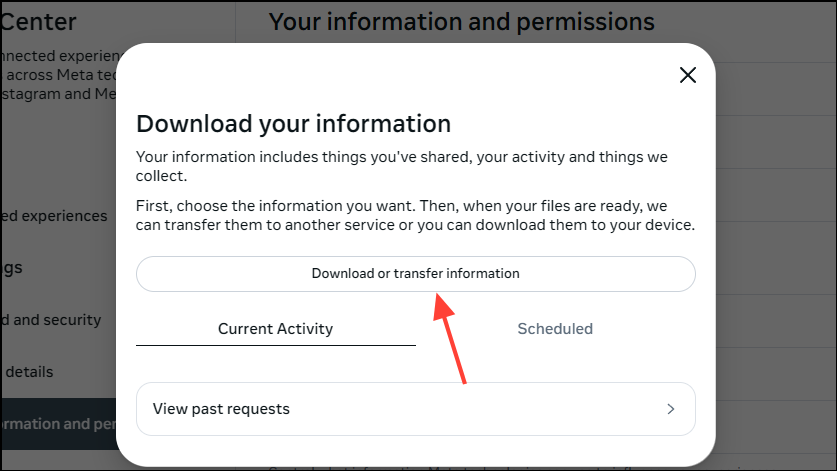
- Now, you can choose whether to download all or some of your information by clicking on it. To download just your chats, you can go with the second option.
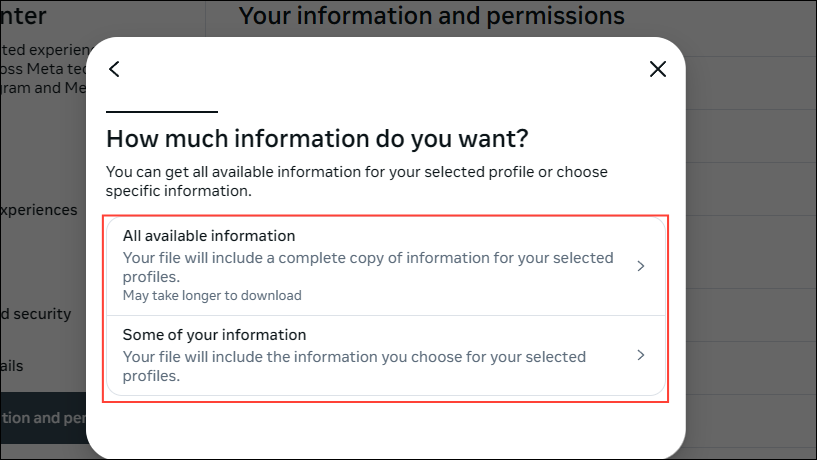
- Then click on the checkbox next to the 'Messages' option before clicking the 'Next' button.
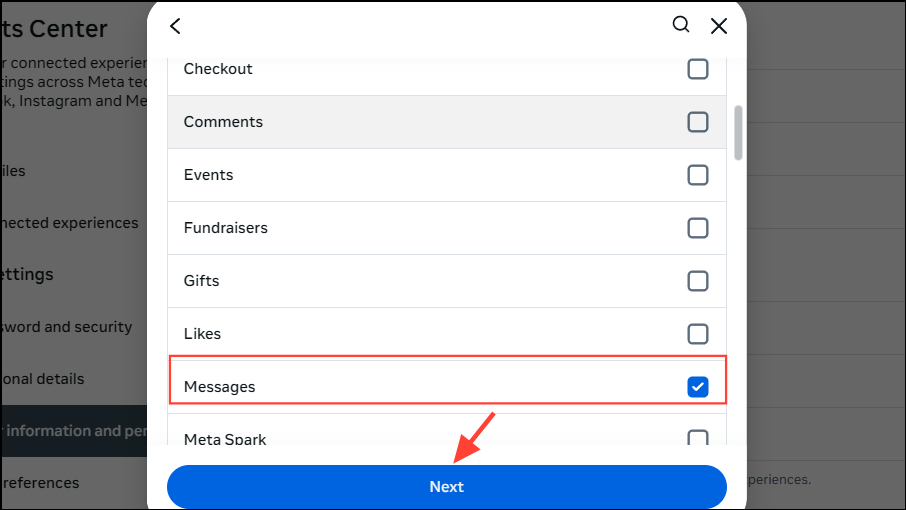
- Click on the 'Download to device' option to download your data.
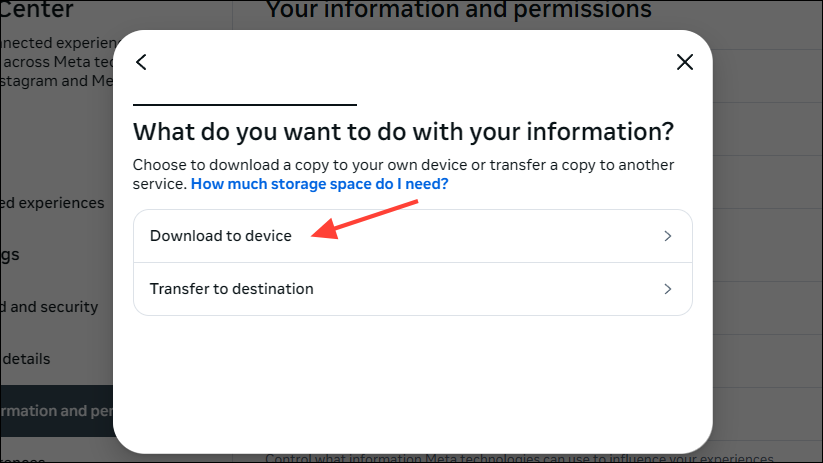
- Finally, select your date range, download format, and media quality, and confirm your email address before clicking on the 'Create files' button. You will get an email when your data is ready to download.
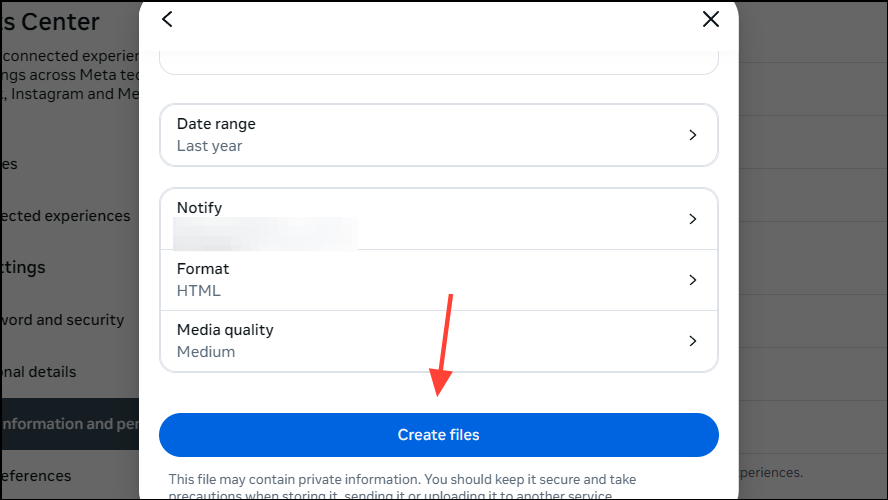
Method 3: Take screenshots of your data
You can take screenshots of your messages, photos, and other things you want to back up. These will then be saved to your device, making it easy to transfer them anywhere else. Just keep in mind that Instagram will notify other users when you take screenshots while using the Vanish Mode or for 'view-once' photos.
- Head to the Instagram chat you want to back up.
- Use the
Power+Volume downkeys together to take a screenshot. Alternatively, you can use other methods supported by your device to take screenshots.
Things to know
- While you can download your data from Instagram to your device, there is no way to upload it to the platform. So, the methods shared can help you if you just want to keep an offline backup of your data.
- You can export a copy of your Instagram messages to Google Drive and iCloud if you want to back them up but you cannot restore them to the platform.
- Some third-party tools are available that claim to let you back up your Instagram data easily but these are not very effective and may not serve your purpose.