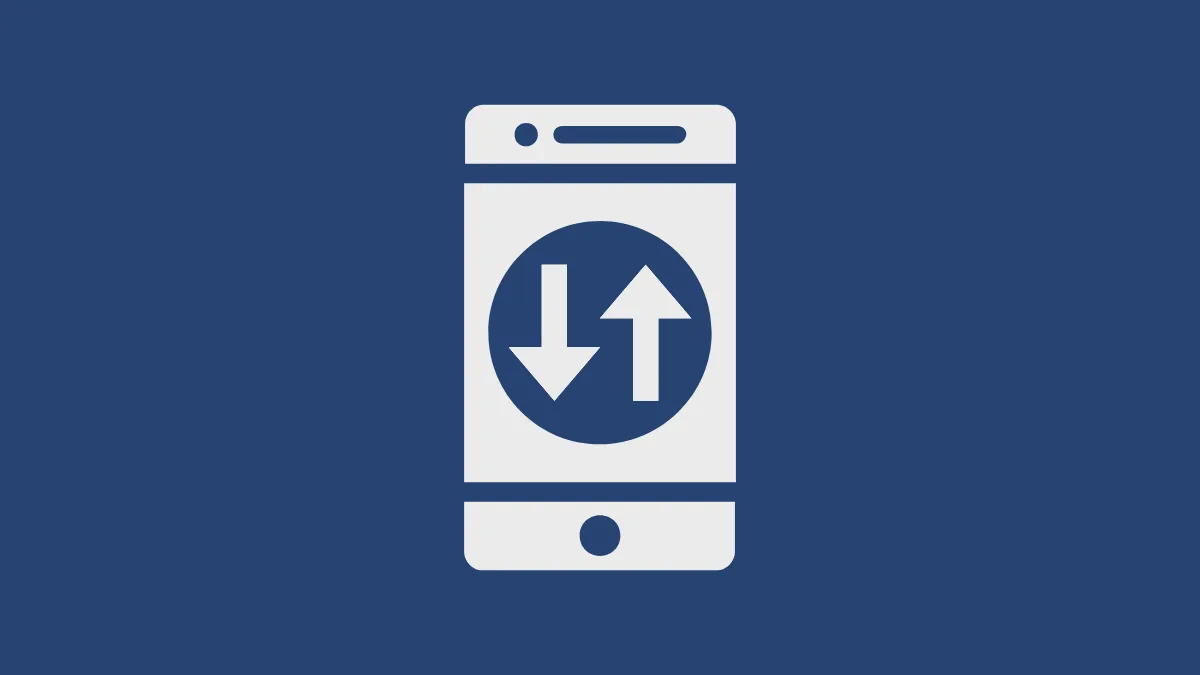Your iPhone stores a ton of precious data: photos, videos, contacts, messages, app data, and so much more. Losing this data could be a significant hassle, and that's why backing up your iPhone is crucial. Regular backups provide a safety net if your iPhone becomes lost, damaged, or needs a reset.
While iCloud backups are the most convenient way to back up your iPhone, there are times when you'll need to use your computer to take a backup. Maybe free iCloud Storage isn't enough for you, and you want to take a local backup on your PC, or you're having trouble with iCloud backup. With a local backup, you can use the backup to restore your data in case you lose your iPhone or if you want to transfer iPhones, just like you can with iCloud backup.
With the new Apple Devices app for Windows, you can easily back up your iPhone.
Follow these steps to use the Apple Devices app to take a backup of your iPhone:
- Open the Apple Devices app on your Windows PC.
- Connect your iPhone to your PC using a USB cable and unlock it once.
- Go to the 'General' tab from the navigation menu on the left.
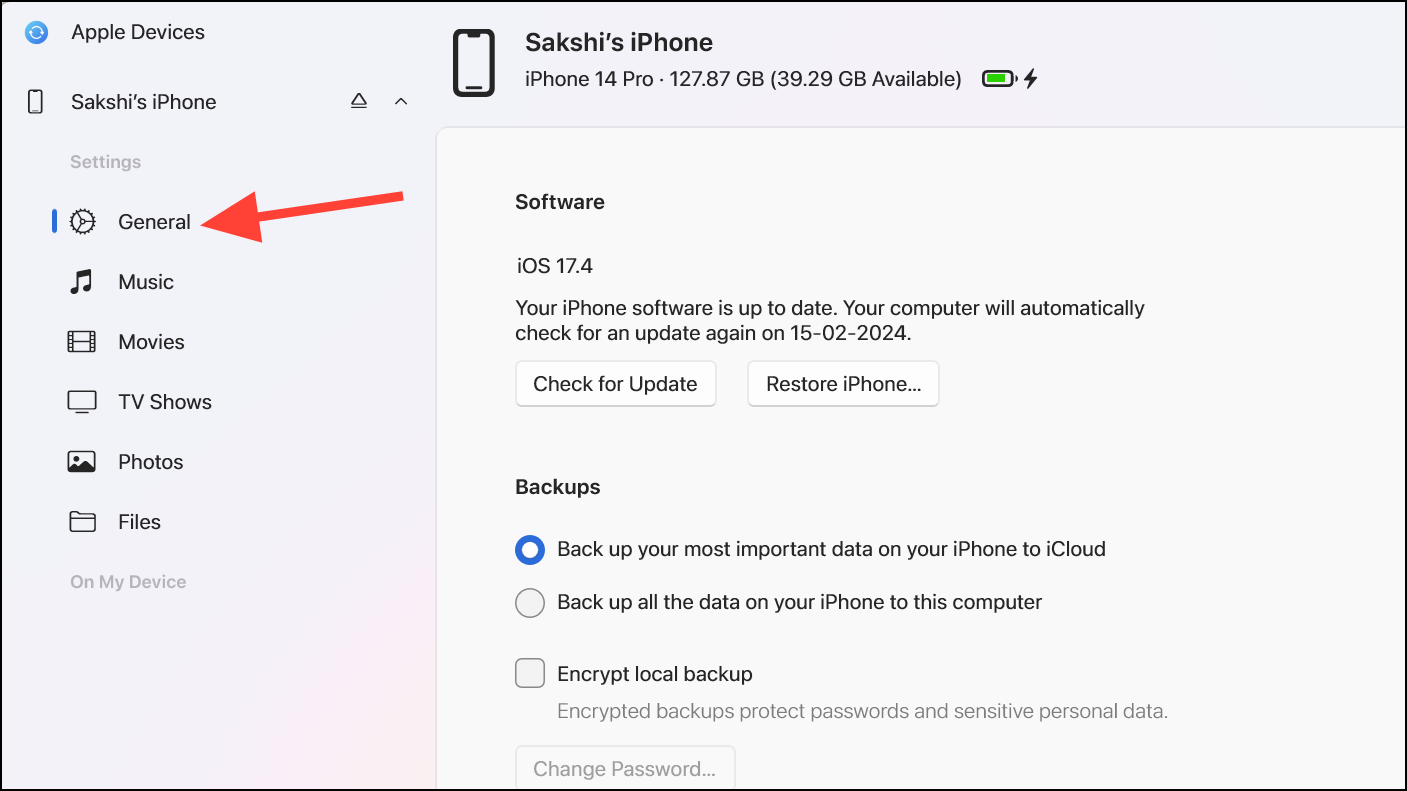
- Then, choose where you want to take a backup under 'Backups'. You can choose to 'Back up your most important data on your iPhone to iCloud' or 'Back up all the data on your iPhone to this computer'.
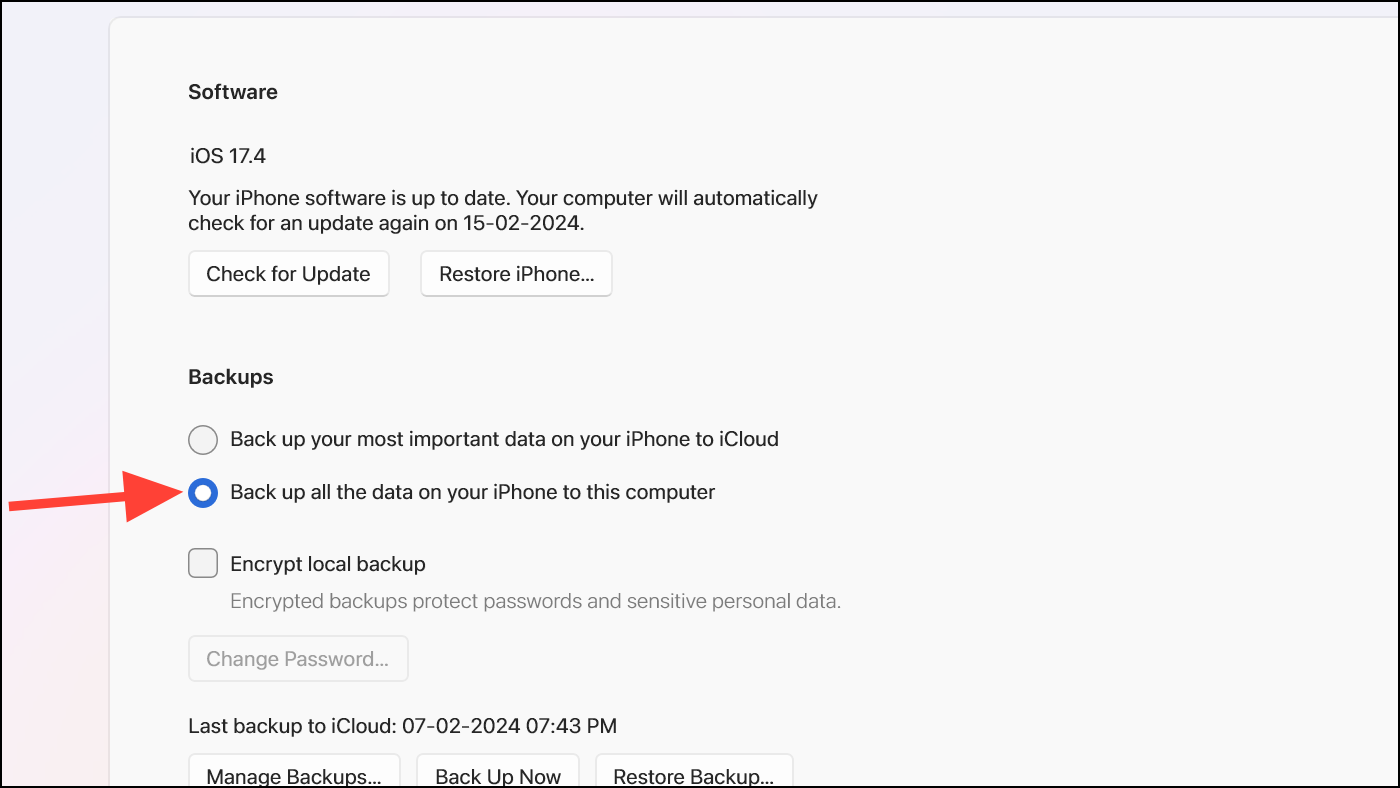
- If you're backing up locally to your computer, you can also encrypt your backup. Encryption protects your passwords and sensitive personal data. Select the checkbox for 'Encrypt local backup'.
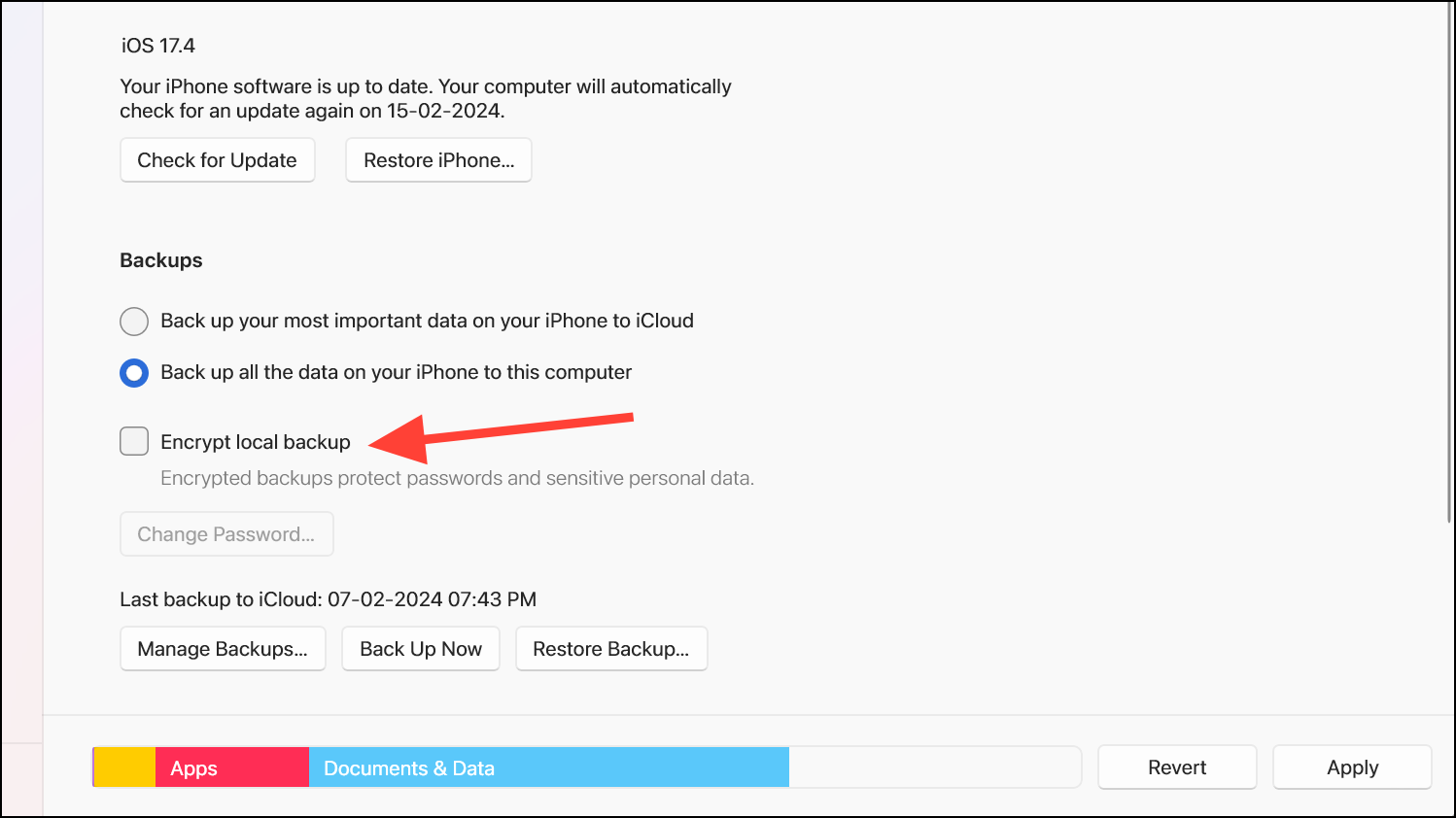
- Then, set a password for the backup. You'll need to enter this password in case you want to use the backup you create now to restore your iPhone, so keep it handy.
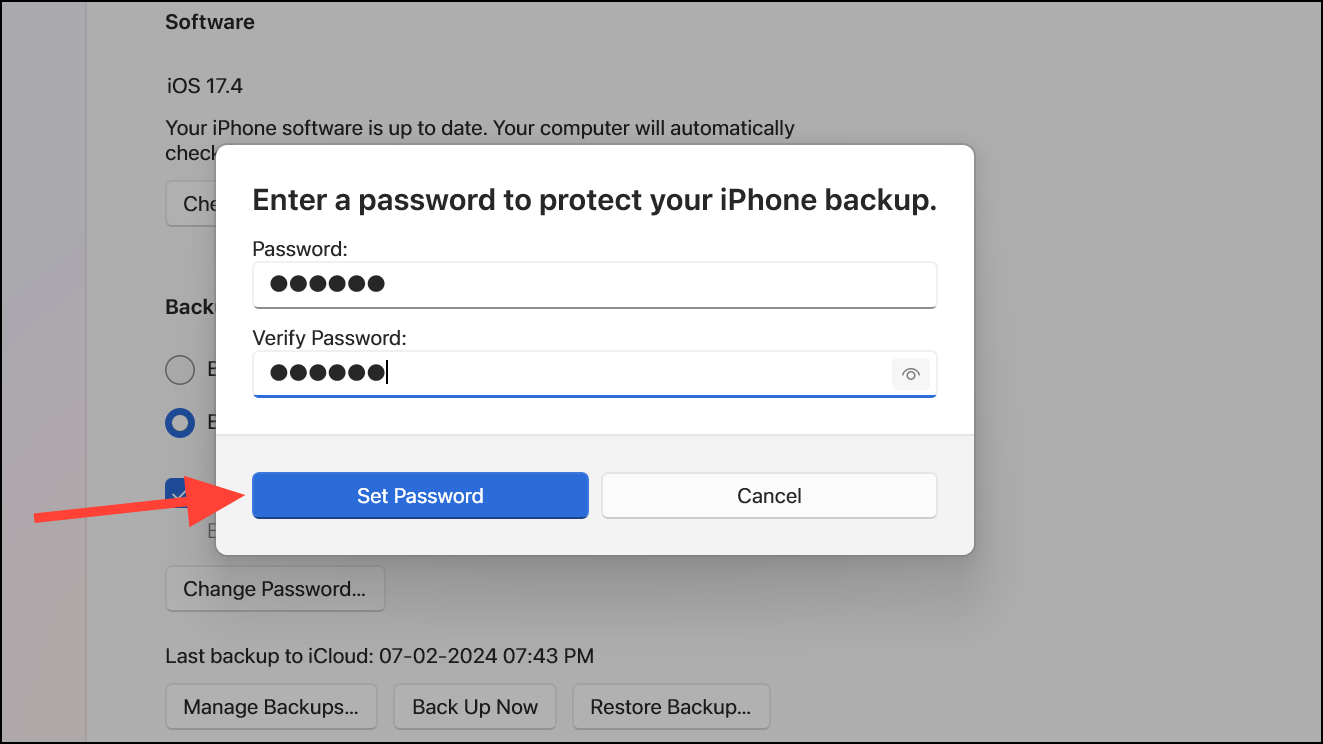
- Finally, click the 'Back Up Now' button. You'll need to enter the passcode on your iPhone to start the process.
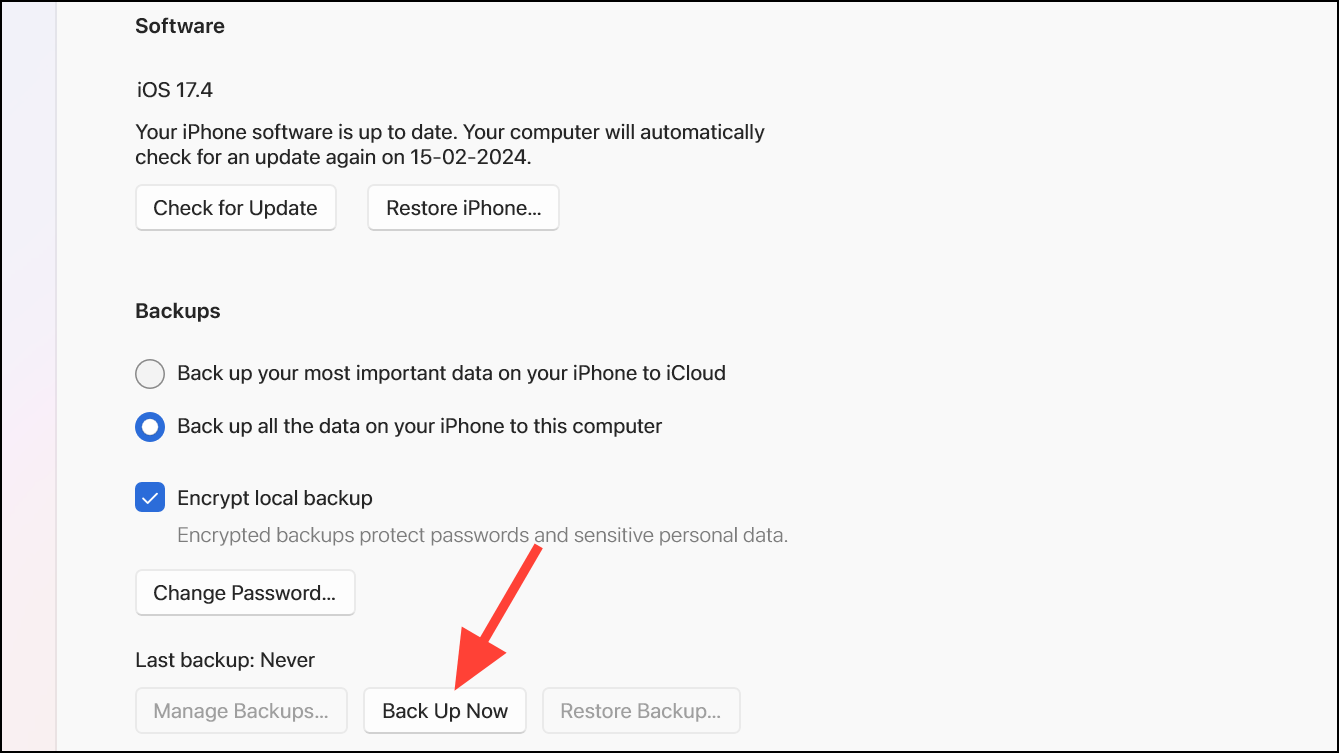
- The backup will start. Just keep your iPhone connected to the PC until the process is complete, and you're good to go. You can monitor the progress from the progress bar at the bottom of the screen.
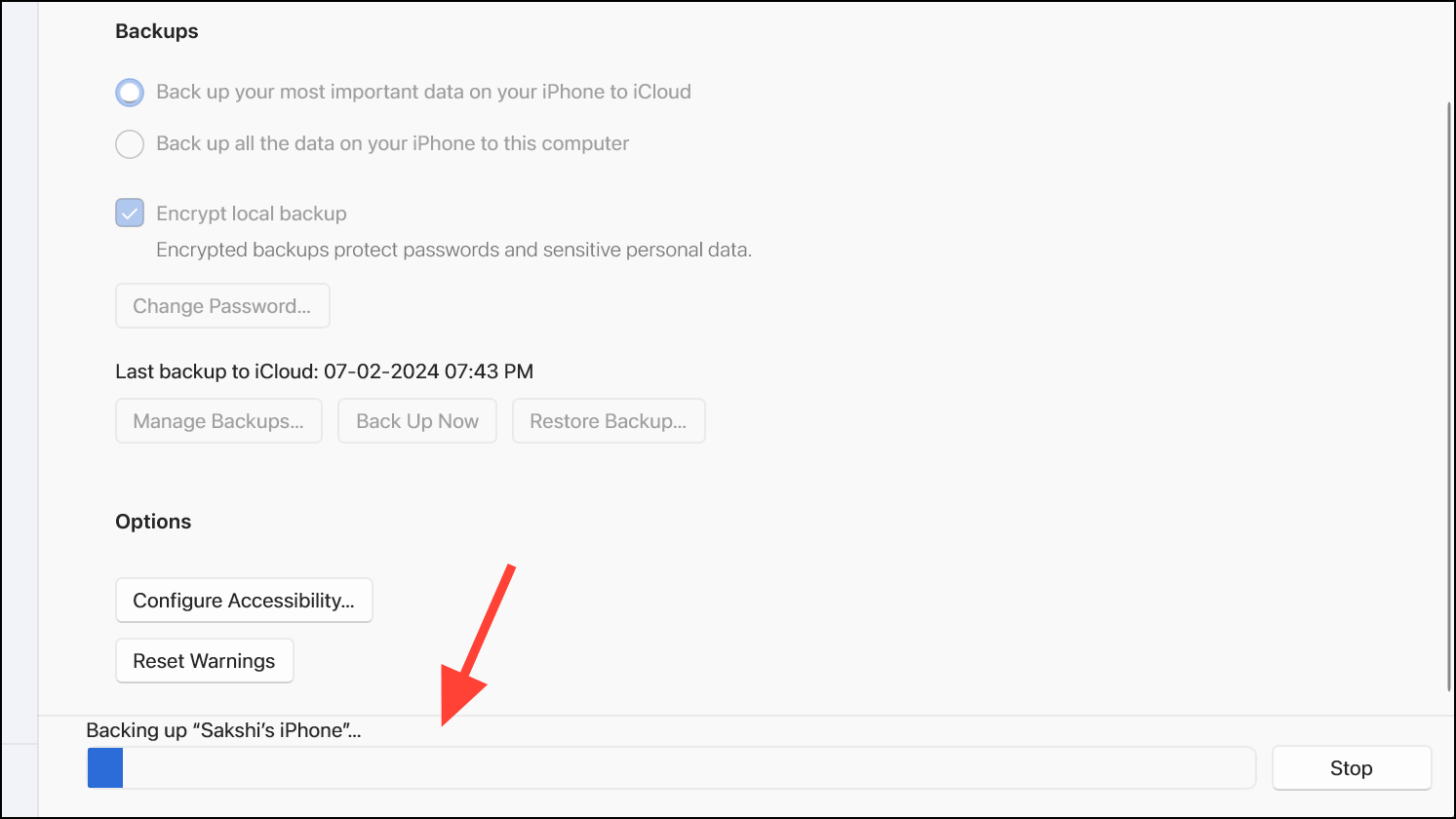
- You can take multiple backups of your iPhone on your computer and choose which backup to use when restoring it. You can also delete previous backups. Click on the 'Manage Backups' button.
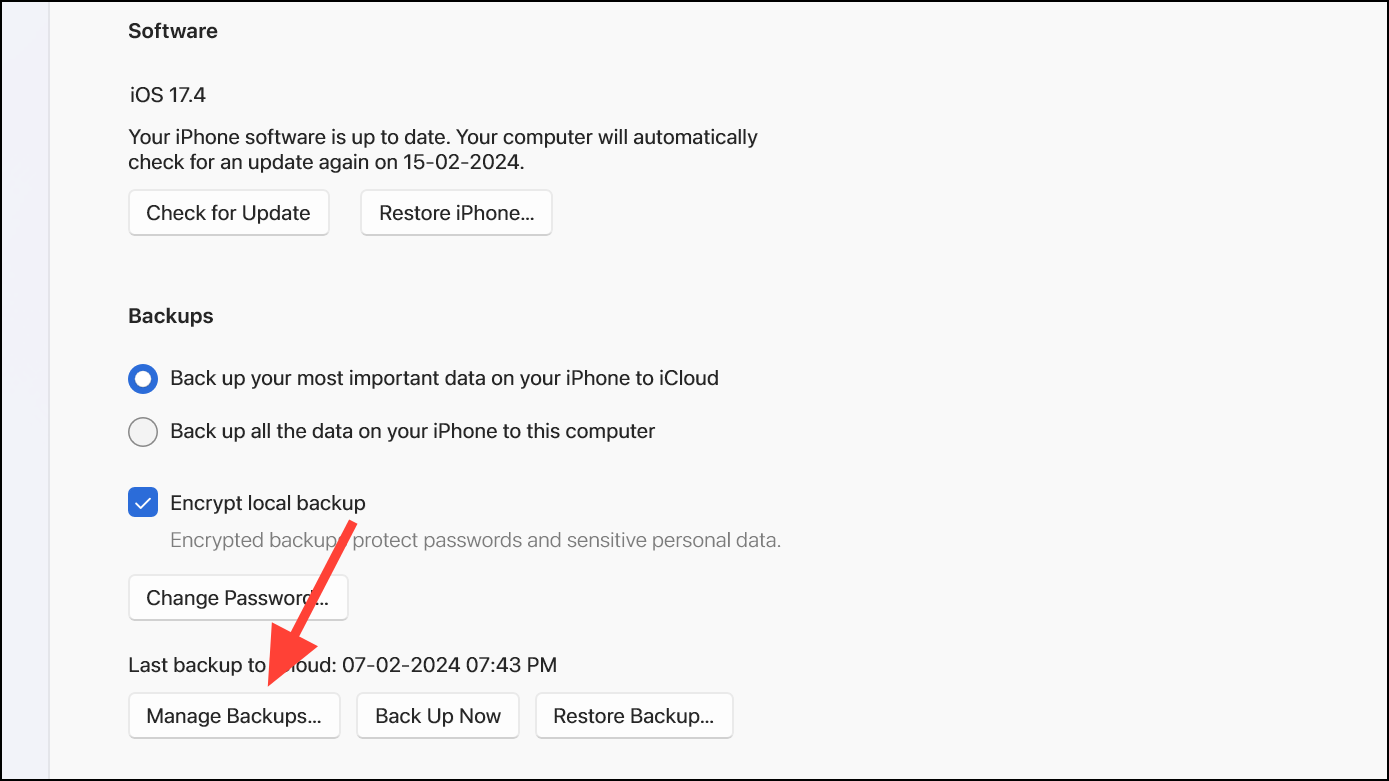
- Your backups, along with the date and time they were taken, will appear. Select a backup and click on the 'Delete' button.
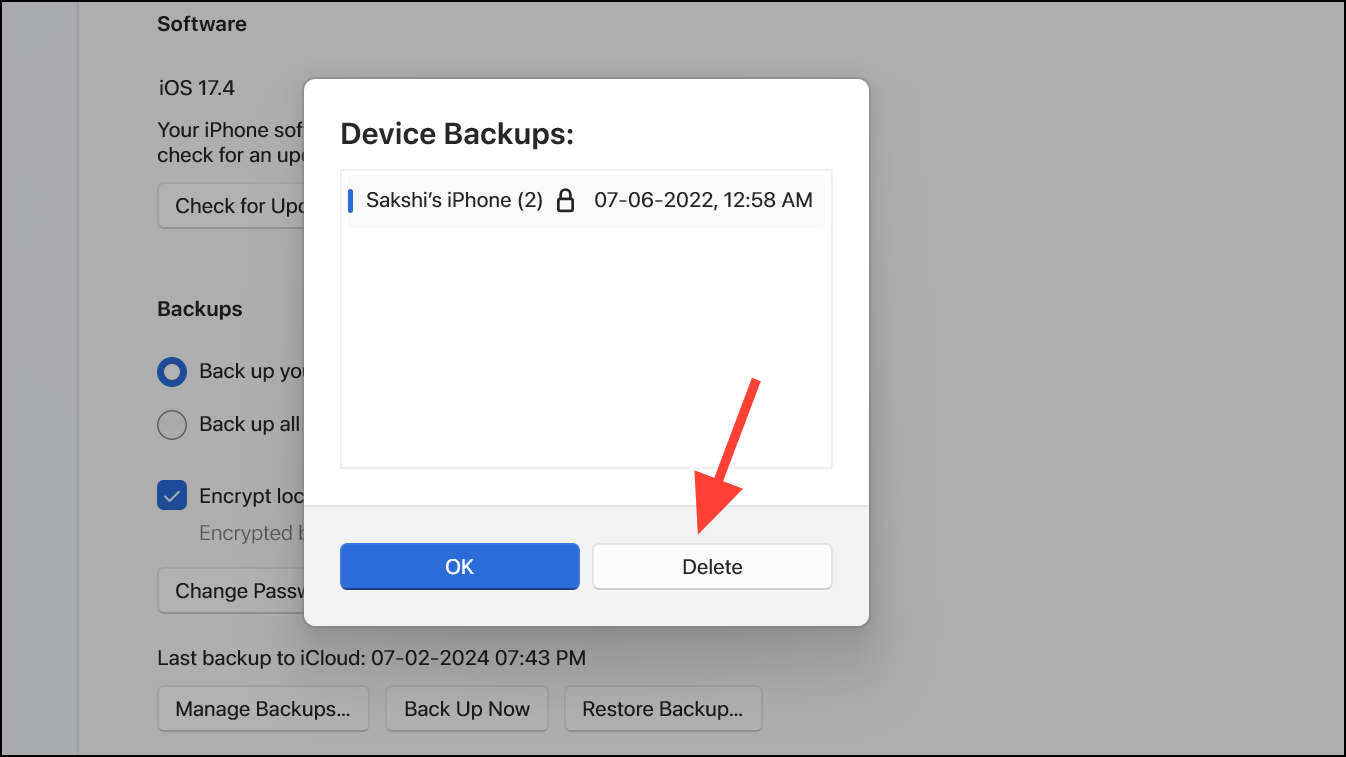
There you go. Using the Apple Devices app to back up your iPhone is a straightforward process. Back up your device to your computer and stop worrying about losing your data.