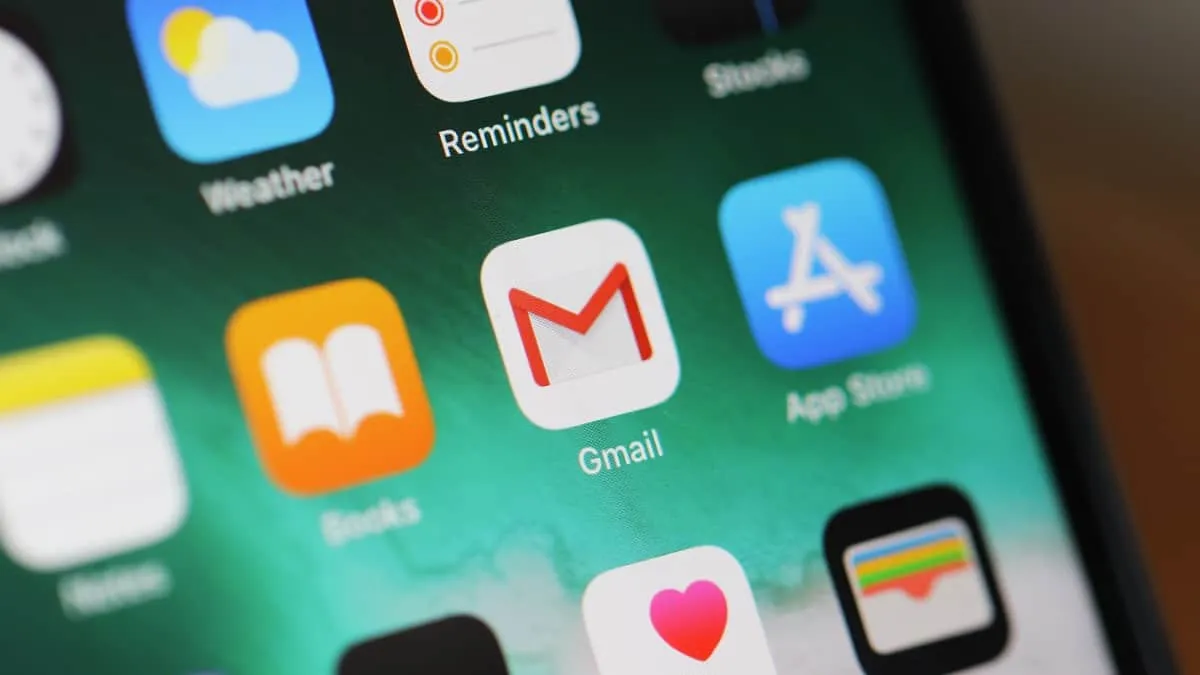Unwanted emails can clutter your inbox and make it challenging to focus on important messages. If you're receiving emails from a sender you'd prefer to avoid, the Gmail app offers a simple way to block their messages.
Blocking an email address in the Gmail app
Step 1: Open the Gmail app on your mobile device.
Step 2: Locate an email from the sender you want to block and open it.
Step 3: Tap on the three vertical dots (ellipsis) next to the sender's name at the top of the email.
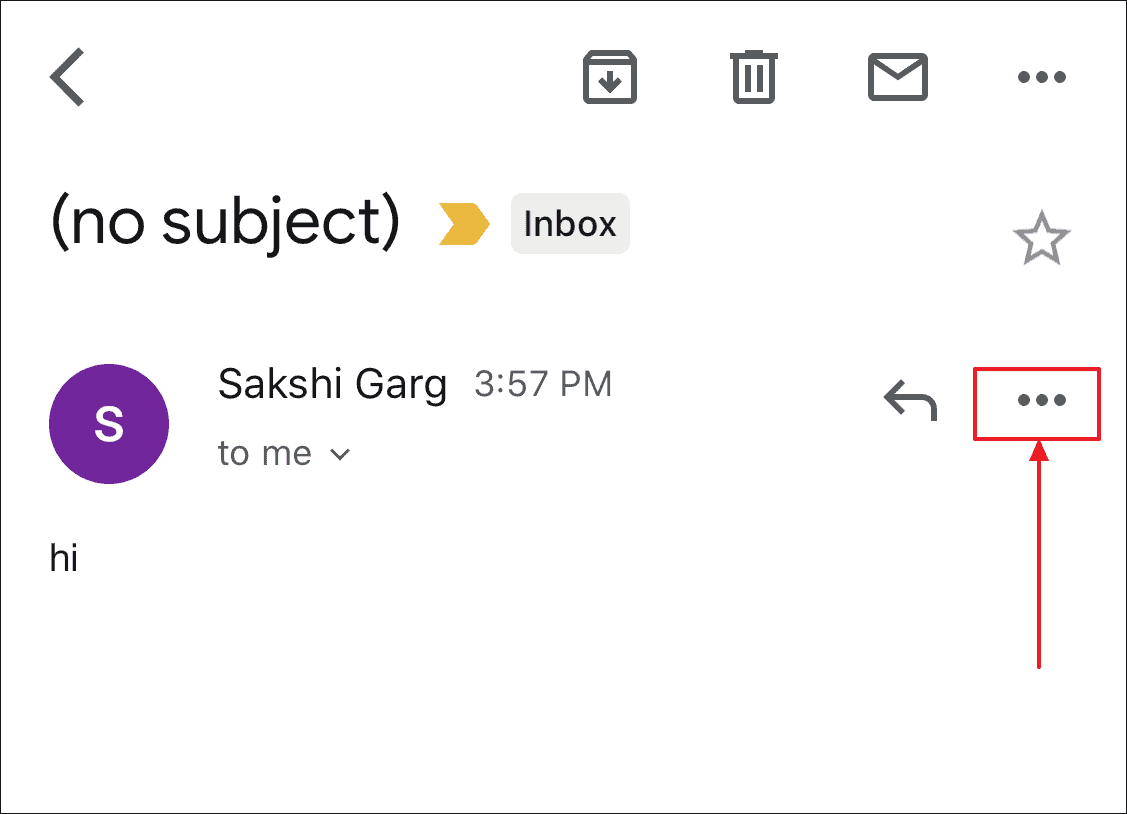
Step 4: A menu will appear with several options. Select Block <sender name> from the list.
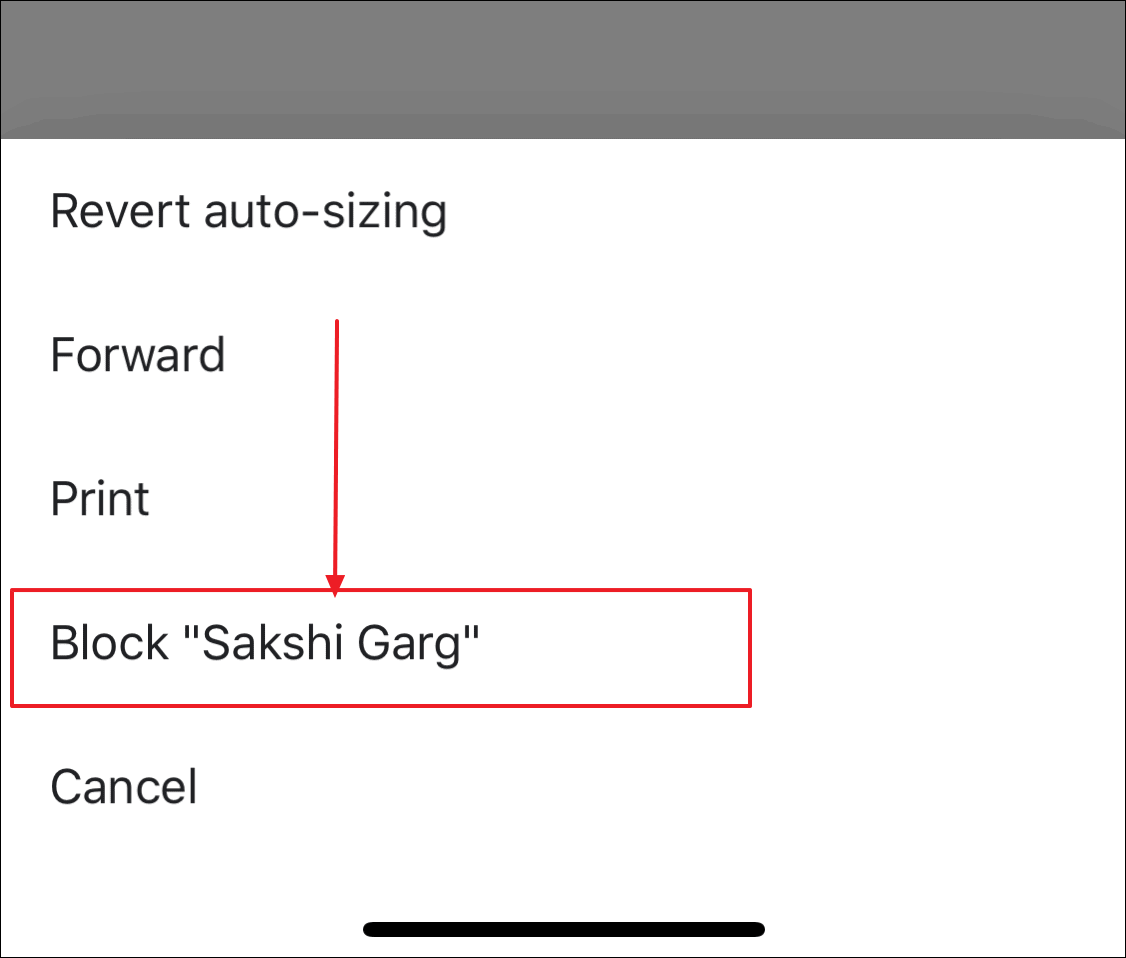
Step 5: After blocking the sender, you'll see a confirmation message at the top of the screen. Future emails from this address will now be marked as spam.
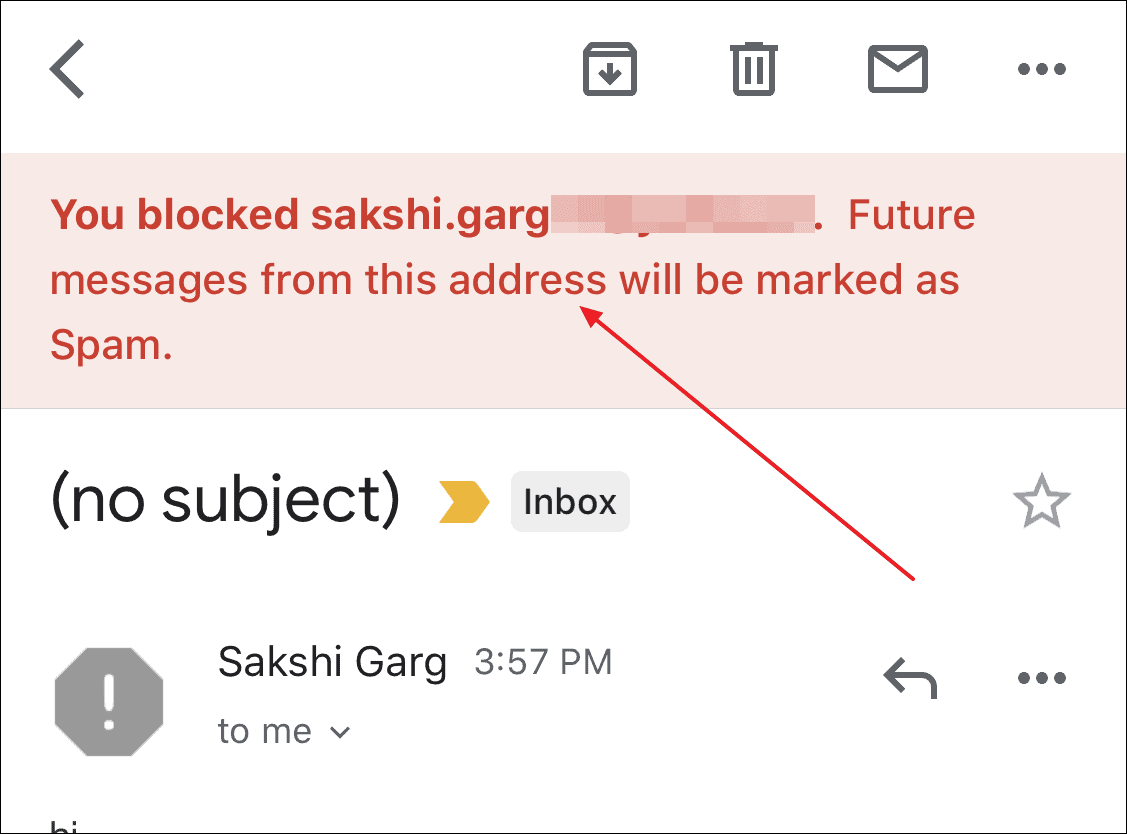
If you decide to unblock the sender later, simply follow the same steps and choose the Unblock <sender name> option.
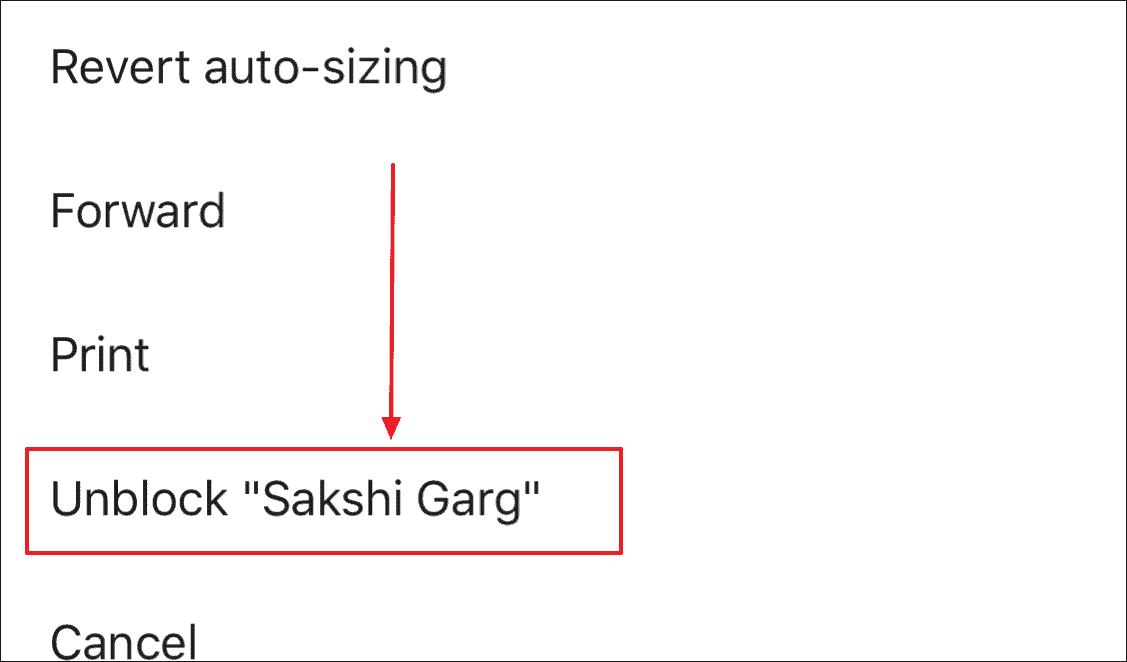
By using this feature, you can keep your Gmail inbox free from unwanted emails and focus on the communications that matter most to you.
🍻 Cheers!