While being able to view locations as if you were present on that spot can be quite advantageous and is one of the best features of Google Maps, it also poses a significant security threat. Unscrupulous agents such as stalkers can use this feature to find out where you live, which is why it is a good idea to blur your house in Google Maps.
The same goes for your vehicle license plate, as it can give away your location easily if someone is diligent enough to search for it using the app. The good news is that it is quite easy to blur your home, license plate, and other objects in Google Maps, and here is how you can do it.
- Visit the Google Maps website, enter your home address in the search bar, and search for your home location using the search bar.
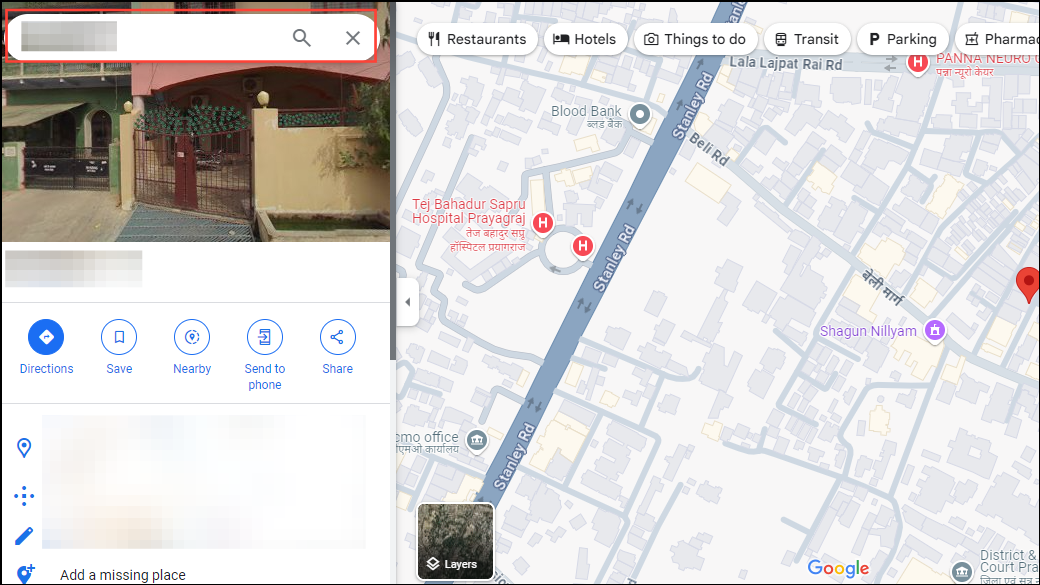
- You will see a picture of your residence on the left and its location on the map on the right. Click on the photo and it will open in full-screen view on the page.

- Next, click on the three dots in the box at the top left and then on 'Report a problem'.
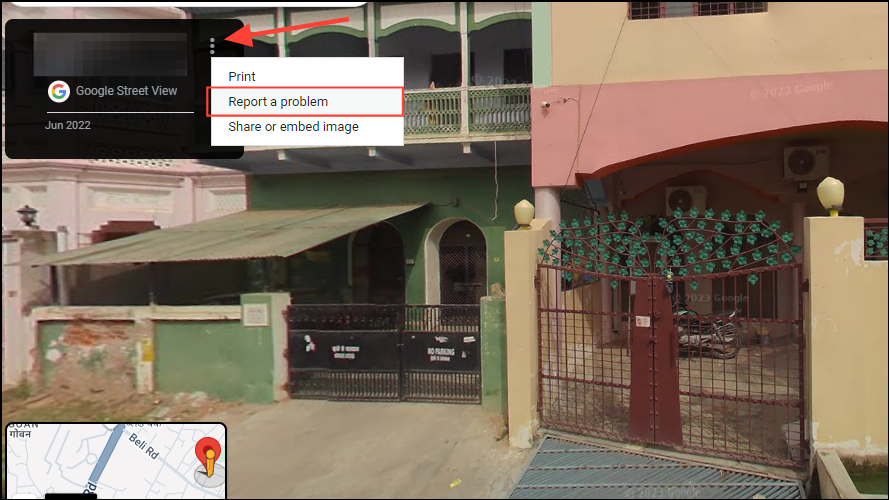
- A new page will open containing a smaller version of the photo with a red rectangle. You can move the rectangle over the areas you want to blur using the zoom-in/zoom-out buttons and your mouse.
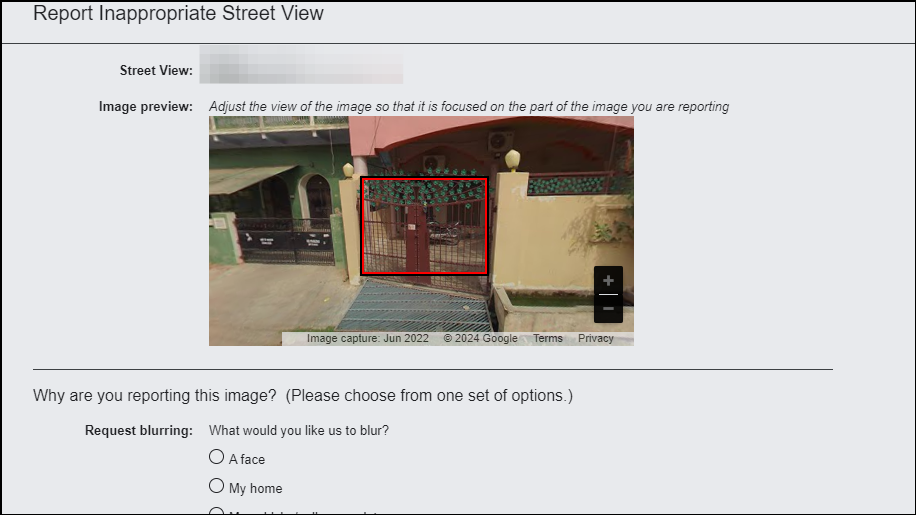
- If you decide to blur your entire home, you will need to click on a checkbox certifying that you are the tenant or owner of the property. You can also provide additional details to explain what you are blurring.
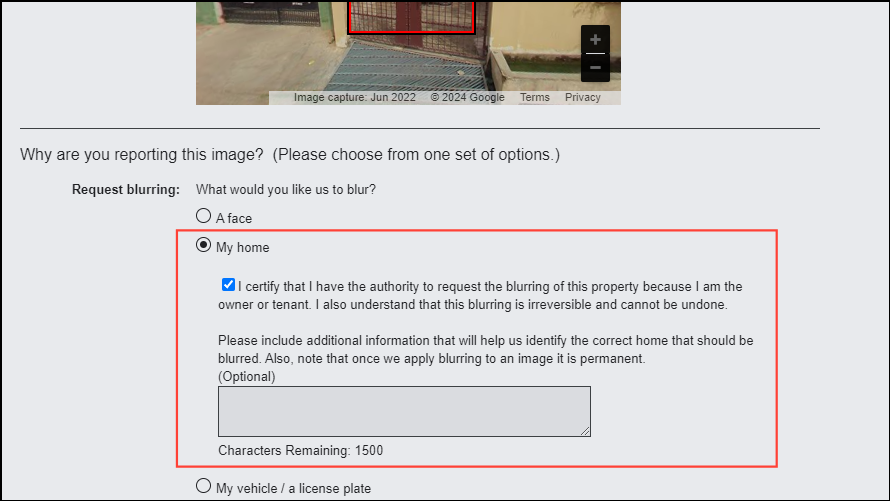
- Then scroll down and enter your email address before verifying the captcha and hitting the 'Submit' button.
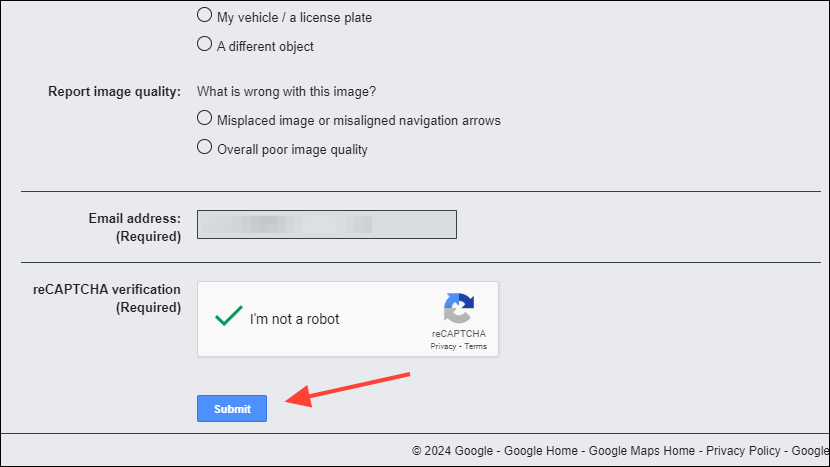
Note: Once you submit a request for blurring your home on Google Maps, it cannot be reversed, so think carefully before doing so. The change will be permanent.
- After you submit your request, you will receive an email from Google informing you that your request is under review. In certain situations, Google may require additional information from you through email before approving the request.
- There is no timeline regarding when Google will accept your request to blur your home on Google Maps. However, if your request is approved, you will need to monitor your home on Google Maps since the images are periodically updated every two to three years. This means newer images may not be blurred out.
- In the same manner, you can blur your license plate or other objects by selecting your vehicle's license plate or the respective subject and clicking on the 'My vehicle/ a license plate' option.
Things to know
- The option to blur objects like your home or license plate is only available when using the web version of Google Maps. It is not available when you use the Google Maps app on Android or Apple devices.
- Google does not store the images of locations for a long time. So, sending a request to unblur an object or a location such as your home will not work.
- Since there is no way to know whether Google will approve your request for blurring your home or license plate, you need to keep checking Google Maps to know whether they have been blurred.
- You can submit multiple requests for blurring objects and even for blurring the same object, but that does not guarantee that the request will be approved.











Member discussion