If you have enrolled yourself into the free 1 week of Apple TV Plus subscription, know that Apple is going to charge $4.99 per month immediately after the free trial run ends. In case you don’t like what you see in the 1 week trial, be sure to cancel your Apple TV Plus subscription before the next billing period.
Cancel Apple TV Plus subscription from iPhone and iPad
Open the TV on your iPhone and tap your profile picture icon at the top right corner of the screen to access your App Store account settings.
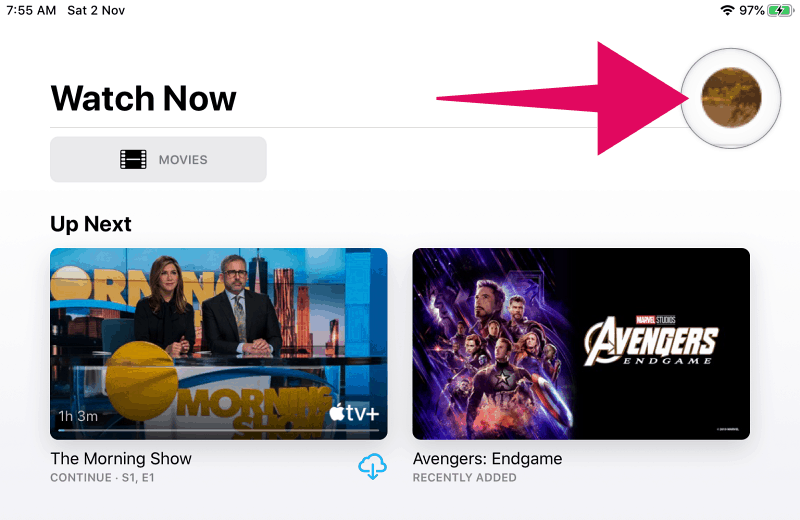
Tap Manage Subscriptions on the Account screen to view all active subscriptions in your Apple account.
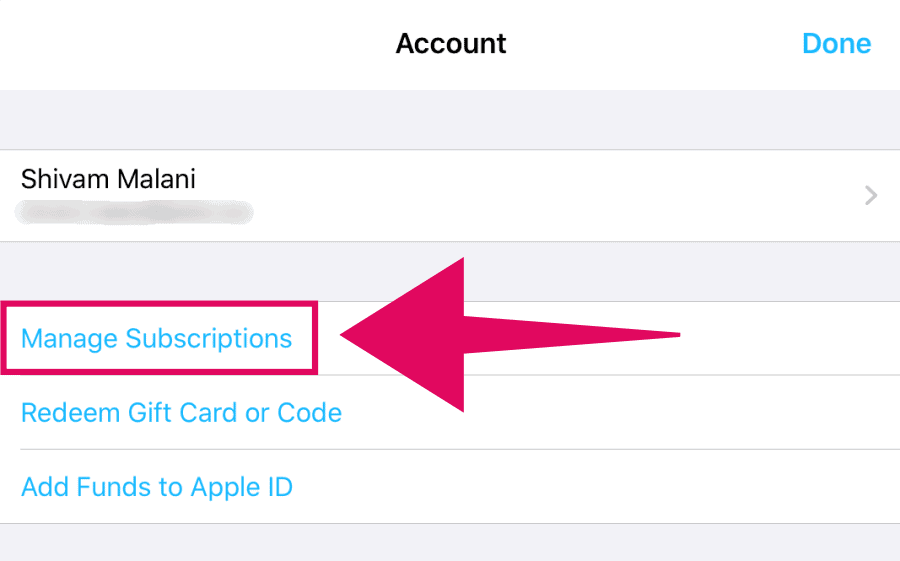
Tap Apple TV+ from the list of active subscriptions in your Apple Account to get to the subscription editor screen for Apple TV+.
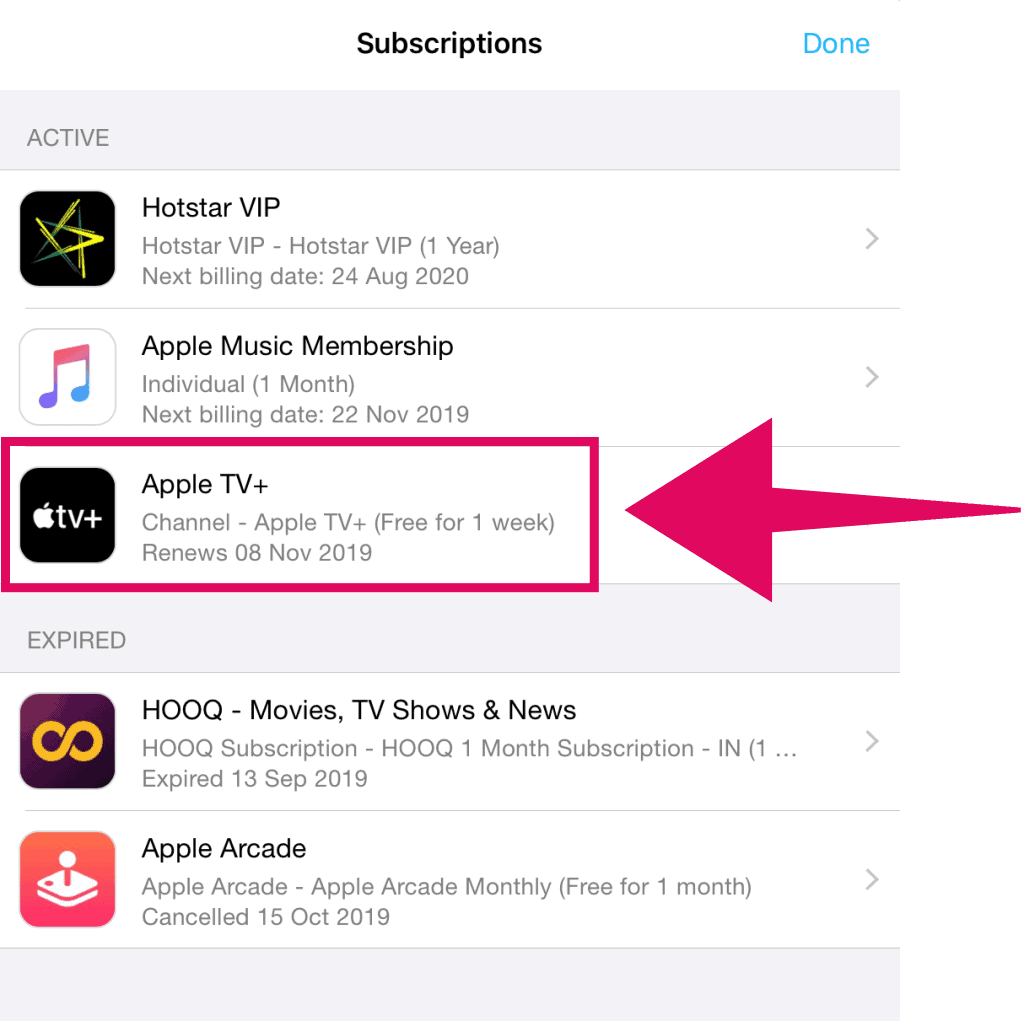
On the “Edit subscription” screen for Apple TV+, tap the Cancel Subscription button below the options to change subscription plan.
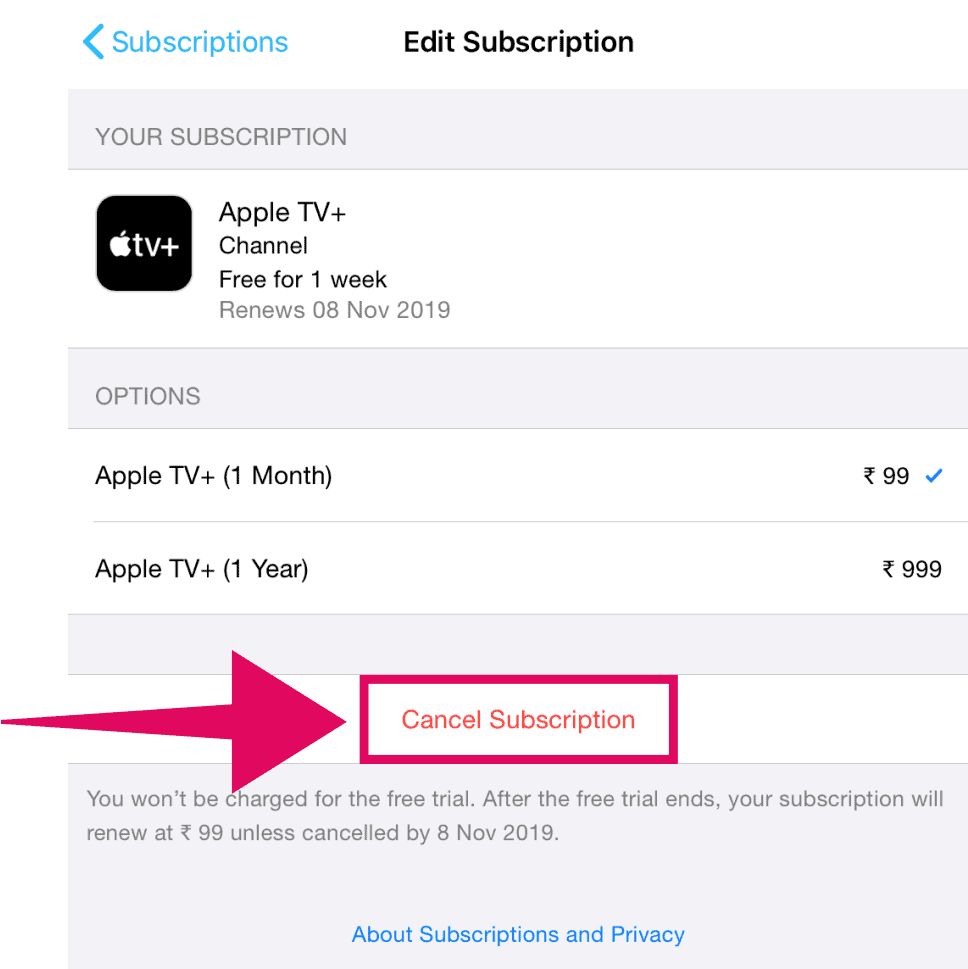
If you get a confirmation pop-up, tap Confirm to complete your cancellation request for Apple TV+ subscription.
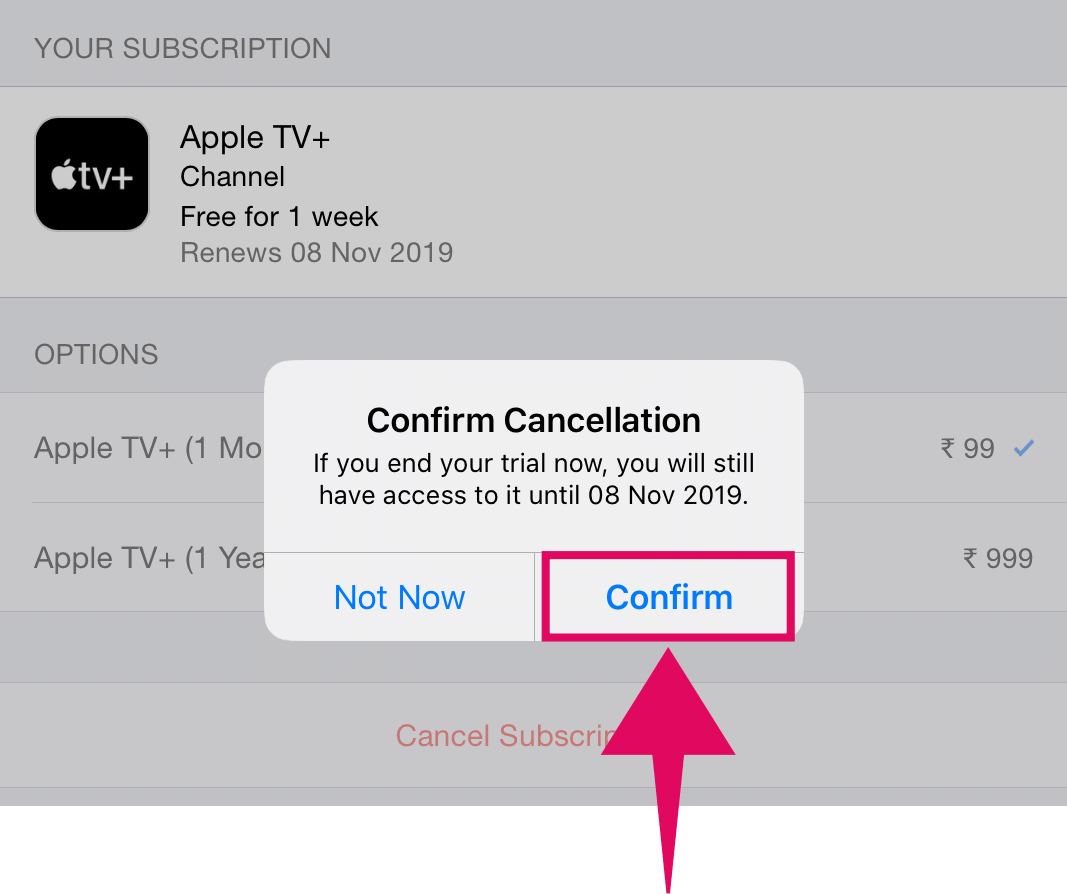
This will cancel your Apple TV Plus subscription immediately, but the service will remain active on your account until the expiry date.
⚠️ Important note!
If you’re eligible for the free 1 year trial of Apple TV+, then don’t cancel your subscription before the next billing period. If you do, your Apple TV Plus subscription will cancel immediately and you won’t be able to reclaim all that free gold.
Cancel Apple TV Plus from the Web
If you don’t have an iPhone, iPad, or any other Apple products, and you have been using your Windows PC to watch Apple TV Plus, you can cancel the Apple TV Plus subscription from the Apple TV Web from your account settings.
Open the tv.apple.com website in a web browser on your computer. If you aren’t already signed in, click the Sign In button on the top-right corner of the site and login with your Apple ID.
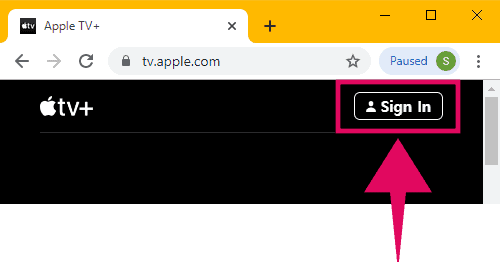
After signing in with your Apple ID on the Apple TV site, click the profile picture icon at the top-right corner of the site, and select Account Settings from the available options.
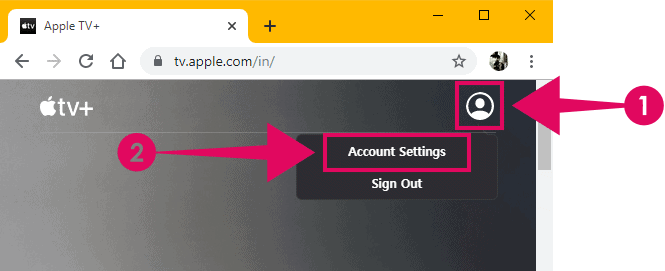
On the “Account Settings” screen on Apple TV site, scroll down to the bottom until you see the Subscriptions section. Click the Manage link to access your subscription settings.
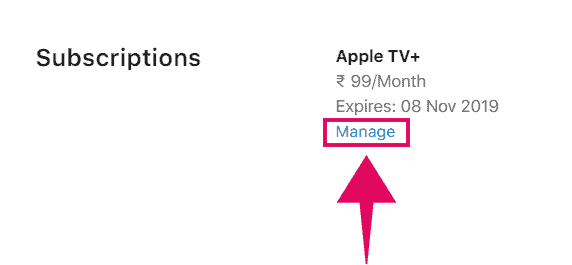
You’ll get an Edit your subscription pop-up window with options to change your subscription plan from monthly to yearly or vice versa. On this pop-up, you’ll also see a Cancel subscription button, click on it.
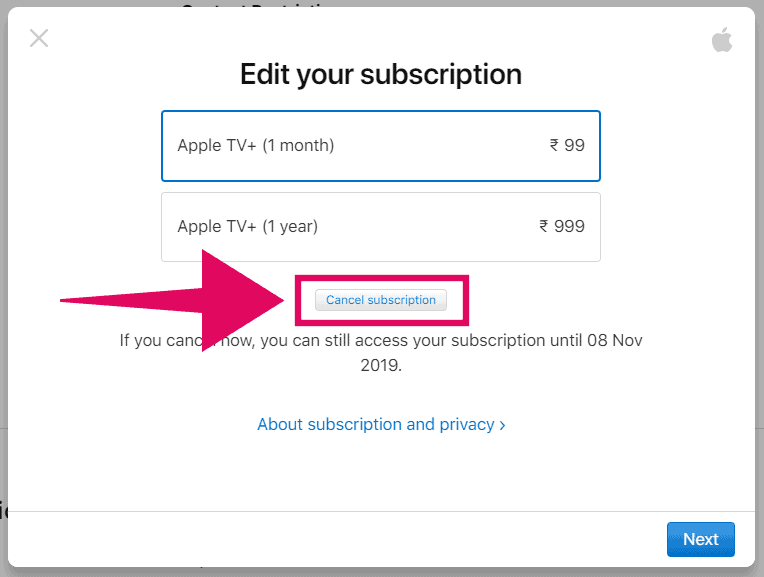
Then confirm cancellation by clicking the “Cancel subscription” button again on the next screen.
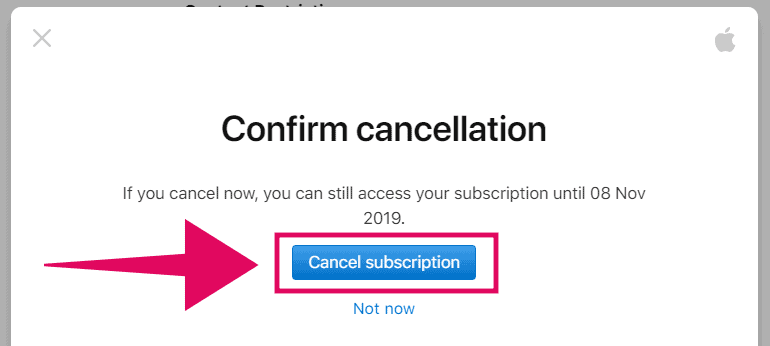
🍻 Cheers!

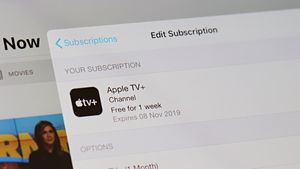



Member discussion