Canva is easily one of the easiest tools out there for designing, especially when you’re a non-designer. Whether you’re working on a little passion project or designing something for work, Canva has something for you.
Canva Pro and Enterprise subscriptions take things to the next level with brand kits and other premium features. But it won’t always be a right fit for you. If you’ve realized Canva Pro isn’t your cup of tea, you can just go ahead and cancel it. But there are a few things you need to know before canceling your subscription. Let’s dive right into the details.
Can I Cancel my Canva Subscription from Anywhere?
The availability of Canva on all the platforms – Desktop, iPhone, Android – is one of the best perks of using it. No matter which device you are on, you can always use Canva and all the features your account offers.
But when it comes to canceling the Canva subscription, the interoperability on different platforms goes out the window. You can only cancel your Canva subscription from the device you used to purchase it. So, if purchased your Canva subscription from canva.com (web browser), you cannot cancel the subscription from the iOS or Android apps.
Whether you want to cancel your free trial or a Pro subscription you’re being charged for, the same rule applies to every device.
Why Can’t I Cancel my Subscription?
Even if you’re trying to cancel your subscription from the right platform or device, you might find yourself unable to do so. There are a few things that you need to take care of.
Only team owners and admins can cancel Canva subscriptions. So, if you’re neither, you’ll find yourself unable to do so.
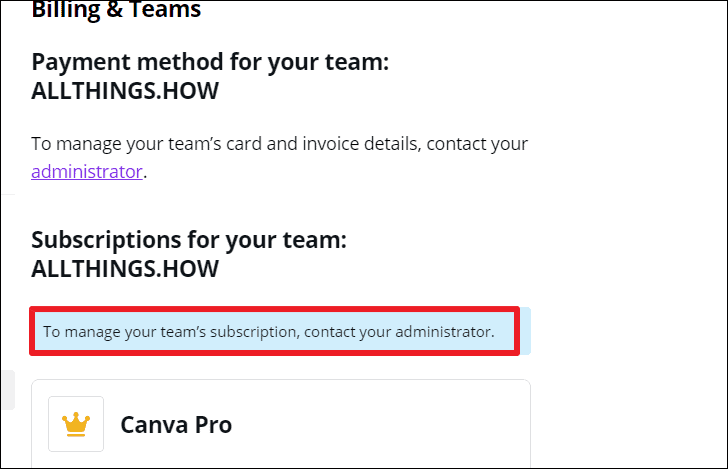
There’s another reason you might not be able to cancel your subscription. If your most recent payment failed or didn’t go through for some reason, you’ll have to pay first to be able to cancel or pause your subscription.
Pause your Subscription Instead
For users who are on a monthly subscription or have less than two months left, you have another alternative than canceling your subscription. You can pause it instead. It’s especially useful if you have time remaining on your subscription and no need for it right now.
When you cancel your subscription, your remaining subscription stays active until the end of your subscription period. You can pause your subscription for up to 3 months and resume it later on.
Canceling Canva Pro Subscription
Canva subscription auto-renews so you should cancel your subscription before the next billing date to avoid any charges. When you cancel your subscription, it will remain active until the end of the subscription period.
It’s also advisable to not leave the cancellation until the very last minute as the payment system for Canva runs on the GMT timezone. So, it is possible that due to the difference in time zone, you get charged a day before you think you’re supposed to be charged. Canva does not offer a refund for subscriptions you forget to cancel in time.
When you cancel your subscription, your designs aren’t lost to you. But you will lose access to all Canva Pro features at the end of the billing period. Canva does keep your Brand Kit intact. So, if you restart your Pro subscription, you won’t have to go through the process of creating it again.
Canva Enterprise users can’t cancel their subscription like Canva Pro users. To cancel your Enterprise subscription, head here and request the cancellation of your Enterprise account.
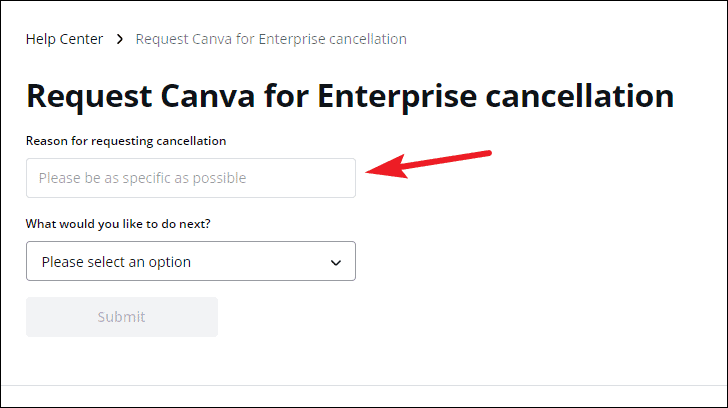
Cancel Canva Subscription from the Browser
For users who upgraded to Canva Pro from their browser, go to canva.com from a browser on any device and log in to your account.
Click your profile icon in the top right corner of the screen.
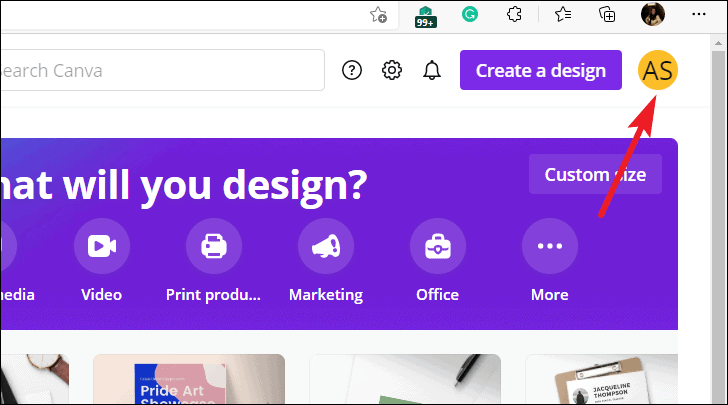
Then, go to ‘Account settings’ from the menu.
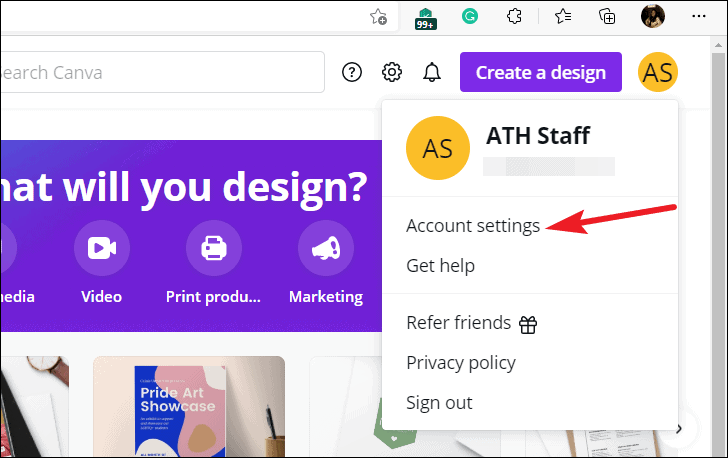
From the navigation menu on the left, go to ‘Billing & Teams’.
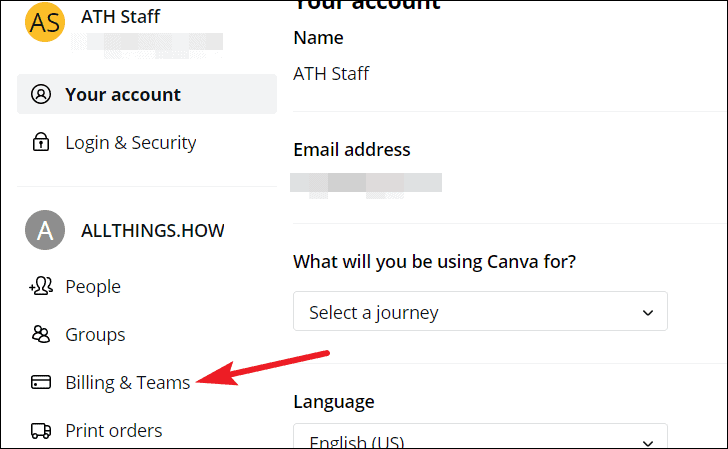
Click the ‘Cancel Subscription’ option under subscriptions.
A pop-up window will appear for canceling the subscription. Click ‘Cancel Subscription’ to confirm.
You can also pause your subscription from here instead of canceling it. Select whether you want to pause it for 1, 2, or 3 months and click ‘Pause subscription’.
Cancel Canva Subscription from an iOS Device
For users who upgraded to Canva Pro from the iOS app from an iPhone or iPad can cancel the subscription from either. You can cancel it from any iOS device. Just make sure you’re logged in with the Apple ID you used to purchase the subscription.
You can go to your subscriptions from either the Settings app or the App Store.
From the Settings app, tap your Apple ID name card at the top.
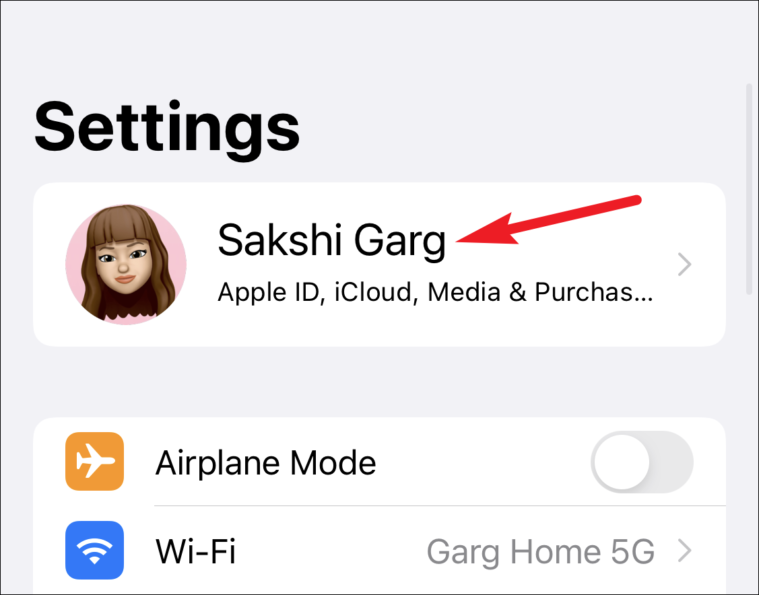
Then, tap the option for ‘Subscriptions’.
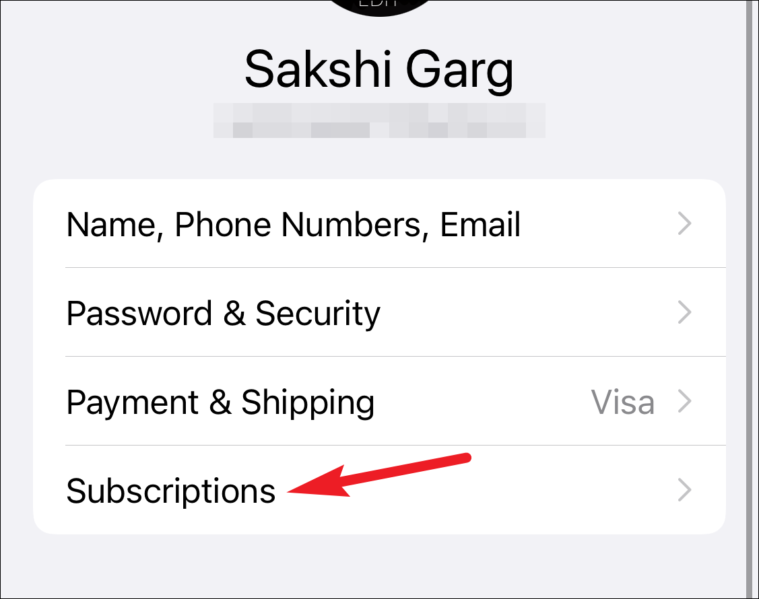
If you can’t find subscriptions in the settings app, open the App Store. Tap your Profile icon at the top right corner.
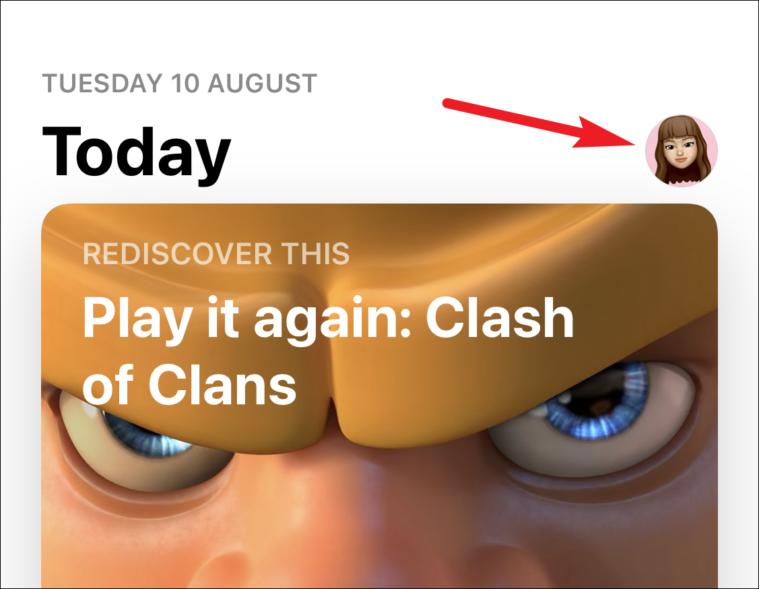
Then, tap the option for ‘Subscriptions’.
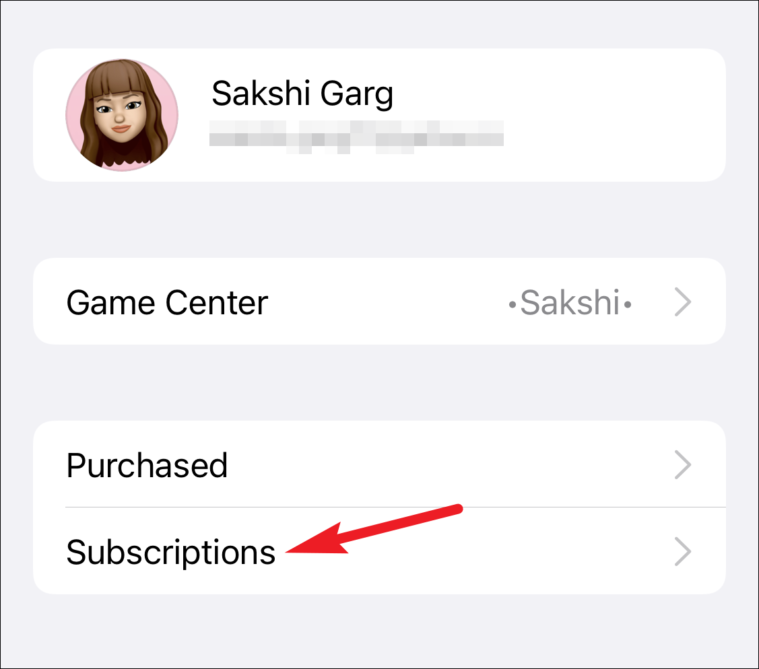
All subscriptions for your account will appear. Tap the option for ‘Canva’. Then, tap ‘Cancel Subscription’ to cancel your subscription.
Cancel Canva Subscription from an Android Device
Similar to an iOS device, if you purchased the Canva Pro subscription from within the app on an Android device, you can only cancel it from the Play Store. Open the Play Store on any Android device and log in with the email id you used to upgrade your account. Then, tap your Profile icon in the top right corner.
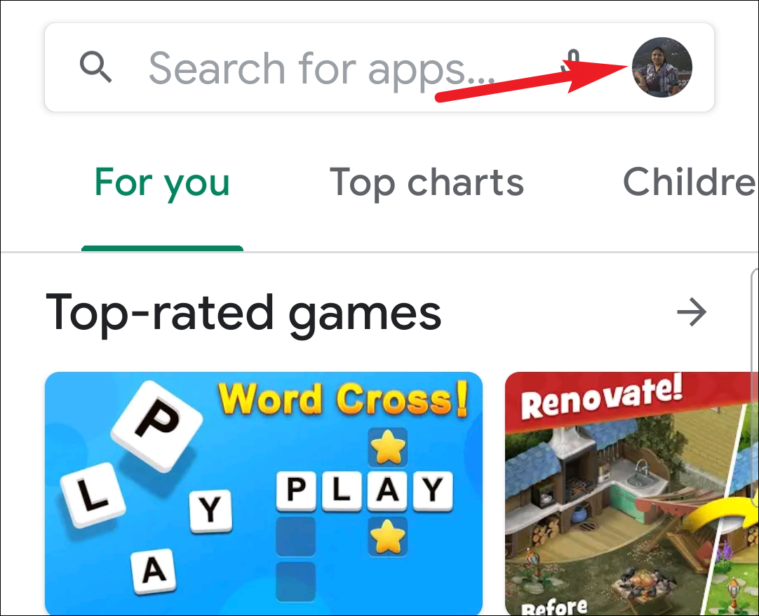
Now, tap the option for ‘Payments and subscriptions’ from the menu that appears.
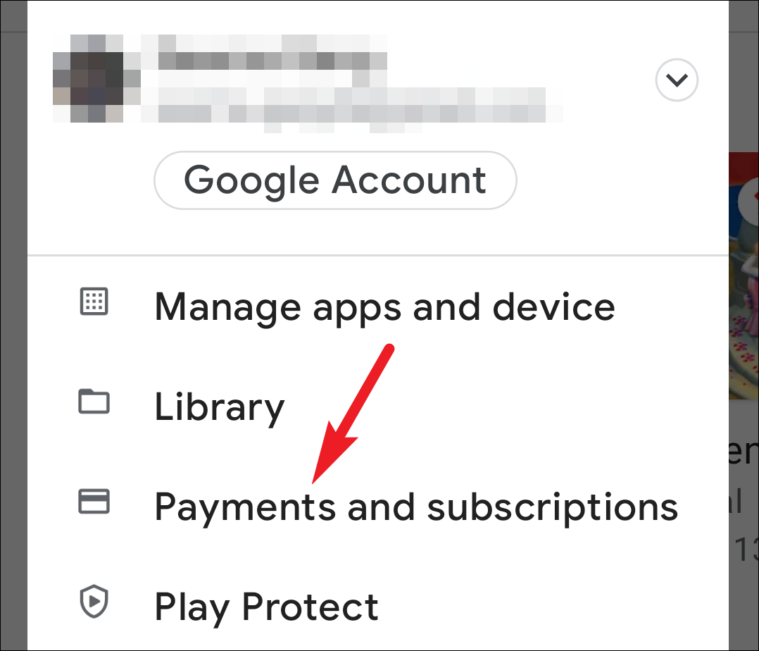
Tap the option for ‘Subscriptions’.
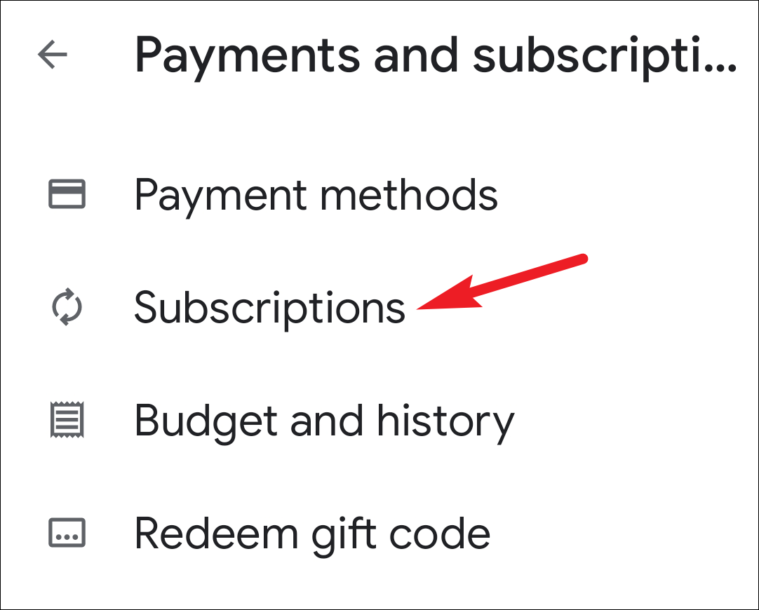
Your subscriptions will appear. Tap the option for ‘Canva’ and tap ‘Cancel subscription’. A confirmation message will appear. Confirm to successfully cancel your subscription.
Canceling the Canva Pro subscription would have been easier if there wasn’t a platform constraint. Nonetheless, you can still easily cancel your Canva Pro subscription with instructions in this guide.

