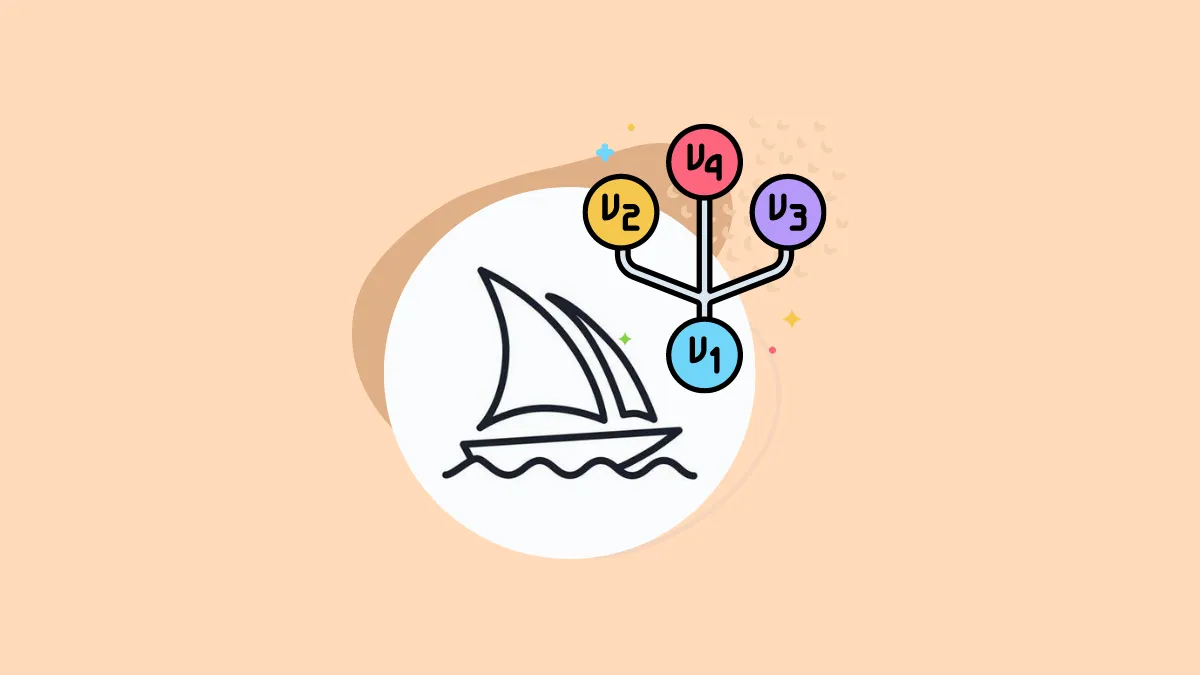In the ocean of AI-art generation tools, Midjourney's ship sails at the forefront. Whether you're just embarking on your Midjourney adventure or an old hand at coaxing AI-generated wonders from the ether, there's always something new to learn.
Today, we're diving deep into the world of Midjourney versions and, specifically, how you can change your Midjourney version without any hassle. Let's get started!
If you're new to this tool, you might want to check out this guide first, though:
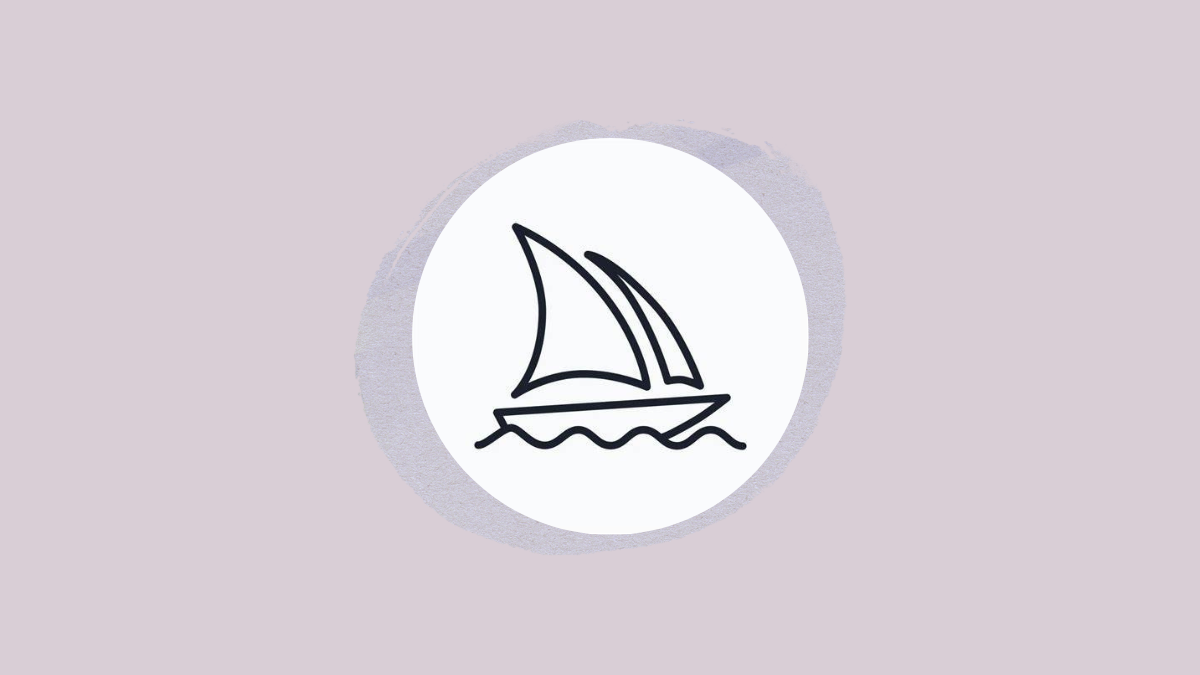
Midjourney Versions
First, let's address the elephant in the room: what exactly are we talking about when we say 'Midjourney versions'?
Like any software, Midjourney is upgraded with new versions that come with improvements in efficiency, coherency, and quality.
But unlike other software, all of Midjourney's versions are available for use at your disposal interchangeably. That means you can not only use the latest Midjourney version, you can use all the previous versions at any point. At present, the versions available for use at Midjourney are 1, 2, 3, 4, 5, 5.1, and 5.2.
So, if you feel like taking a trip down memory lane or experimenting with older versions, you can still use previous models using the --version or --v (for short) parameters. Don't we all love a bit of nostalgia?
But seriously, though, why would someone want to use an older version? Let's take a peek at what some of the latest models have to offer and the differences between them to understand that, shall we?
Default Model Version 5.2
At the time of this writing, version 5.2 is the default model for Midjourney, which is also the latest which was released just today.
This model produces an explosion of colors, sharper images, and breathtaking compositions. This model even took a masterclass in prompt comprehension and is better than its predecessors at understanding your prompts.

Version 5.2 also has a --style raw parameter that allows you to reduce Midjourney's default aesthetic.
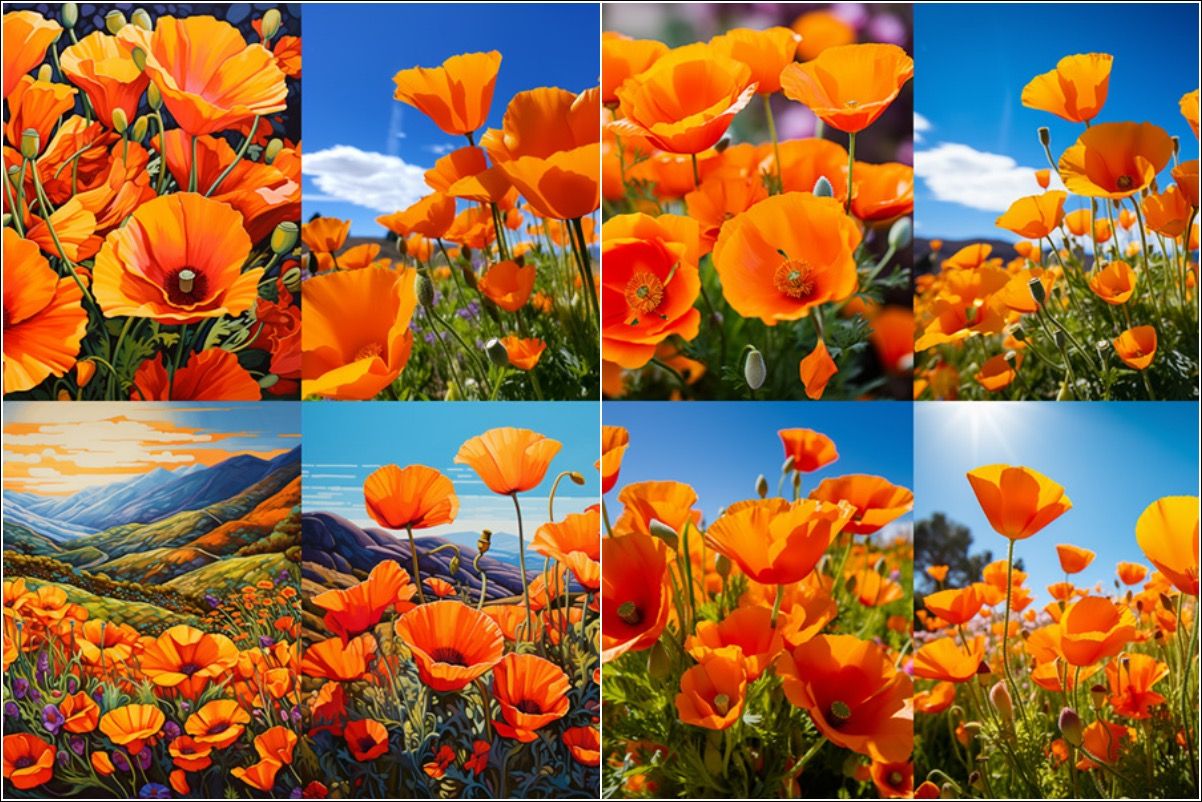
Model Version 5.1
It struts a stronger default aesthetic that takes your simple text prompts and transforms them into show-stoppers. It shines with a heightened sense of coherency and demonstrates mastery in correctly deciphering prompts in natural language – seriously, it's no slouch when it comes to making sense of those natural language prompts.
Unwanted artifacts and borders are also drastically reduced, and the images it produces come out with enhanced sharpness – as sharp as a Samurai's sword.
It's also rocking some seriously suave features like generating repeating patterns. And all it takes is a quick twirl with the --tile option.
Version 5.1 also has a --style raw parameter.

You can use this model by adding --v 5.1 parameter at the end of the prompt. But if you did not change your model previously, this is the default model at the time of this writing so you don't need to lift a finger to use it.
Model Version 5
Are you a fan of photographic generations? Then, Midjourney Version 5 might be more up your alley instead of Version 5.1. This model can whip up images that are so lifelike, you'll be reaching out to touch them.
However, there's one trade-off. If you want more realistic images with Version 5, you'll need to give up the prompt coherency that Version 5.1 offers.
It can take your prompts and create images that are the spitting image of your description. But it plays favorites with long-winded prompts instead. That is, you might need to provide longer prompts than you would in Version 5.1 to achieve desired results.
You can use this model by adding the --v 5 parameter at the end of the prompt.

Model Version 4
The Midjourney model version 4 was the official model for a very long time. While the Version 5 produces more photorealistic interpretations with fewer mistakes, mastering it can be difficult. In such situations, you can switch to Version 4 using the --v 4 parameter.
It has an increased knowledge of creatures, places, and objects in comparison to the previous models.
Even when compared with version 5, if you want more illustrative renders instead of photorealistic interpretations, experimenting with version 4 might prove fruitful.
It is also somewhat better than other models at interpreting traditional sentence structure. So if you are struggling with Midjourney's newer versions understanding your prompts due to grammar and sentence structure, version 4 might be a safer bet.
Niji Version 5
Other than Midjourney models 1, 2, 3, 4, 5, 5.1, and 5.2, there's also a Niji model, is the brainchild of a partnership between Midjourney and Spellbrush. It's been finely tuned to breathe life into your wildest anime dreams with a staggering understanding of anime aesthetics and styles. It's even a rockstar when it comes to dynamic action shots and character-centric compositions. Whether it's high-octane battle scenes or heartwarming character moments, this model has got you covered.

Niji version 5 is the latest version for this model, with Niji 4 being the legacy version. Niji is different than other Midjourney models as it is not accepted by the --version or --v parameters. To use the Niji 5 model, you'll need to use the --niji 5 parameter.
How to Change Your Midjourney Version
Now that you understandthe different Midjourney versions, let's get to the meat of the matter: changing your Midjourney version. The process is simple and straightforward, once you know where to look, and the explanations above would have given you an insight into how to change them. Regardless, for your convenience, we'll explain them step-by-step.
There are two ways you can change your Midjourney Version.
1. Using the /imagine command:
When you're ready to generate some art, you'll give the /imagine command to the Discord bot.
But if you want to specify a version, all you need to do is add the --v parameter, followed by the version number. The – v parameter will accept 1, 2, 3, 4, 5, 5.1, and 5.2 as values. So if you want to switch to version 5, your command will look like this: /imagine [your prompt] --v 5.
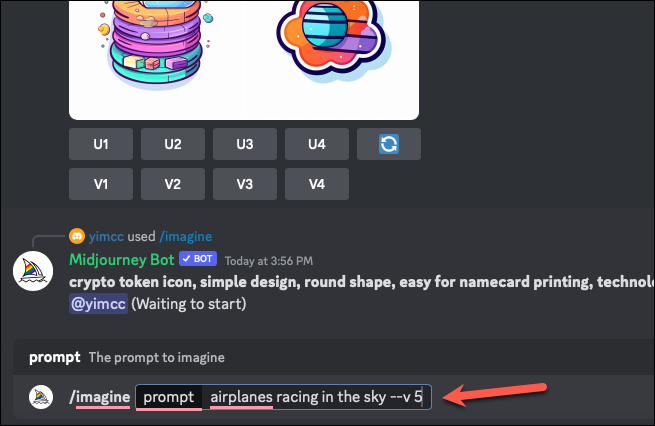
Similarly, if you want to use the Niji 5 model, your command will look like this:
/imagine [your prompt] --niji 5.
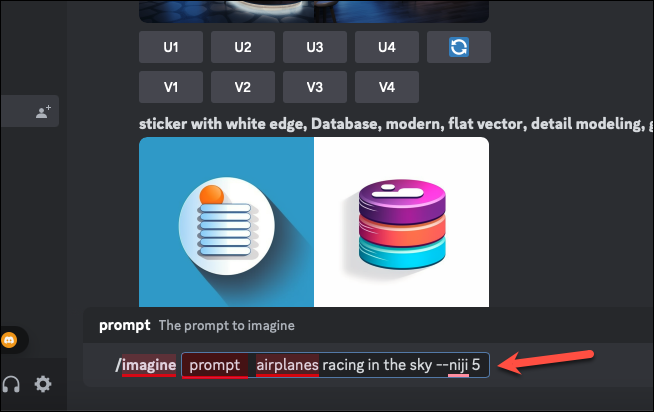
2. Using the /settings command:
You can also select the desired model after giving the /settings command to the Midjourney Bot.
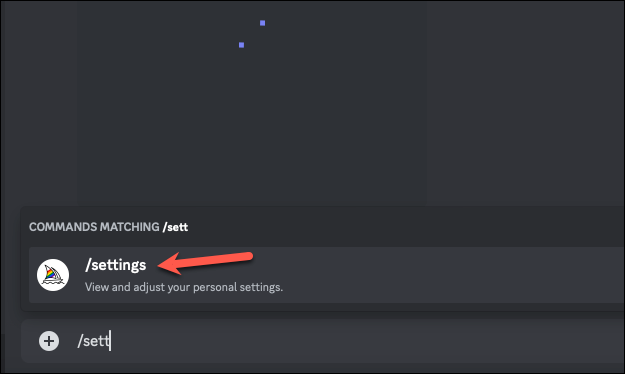
A menu will appear that will be visible on to you. Select your desired Midjourney or Niji version from it.
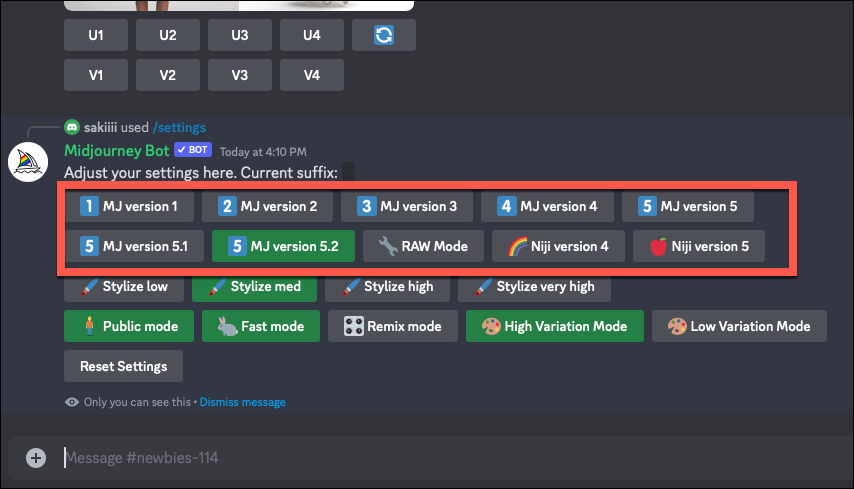
And voila! You've successfully switched versions. You're now officially a Midjourney version whiz.
That's all for now, folks! So, what's next? Well, the world - or rather, the art world - is your oyster. Unleash your creativity, experiment with different versions, and make the most of the incredible tool that is Midjourney.