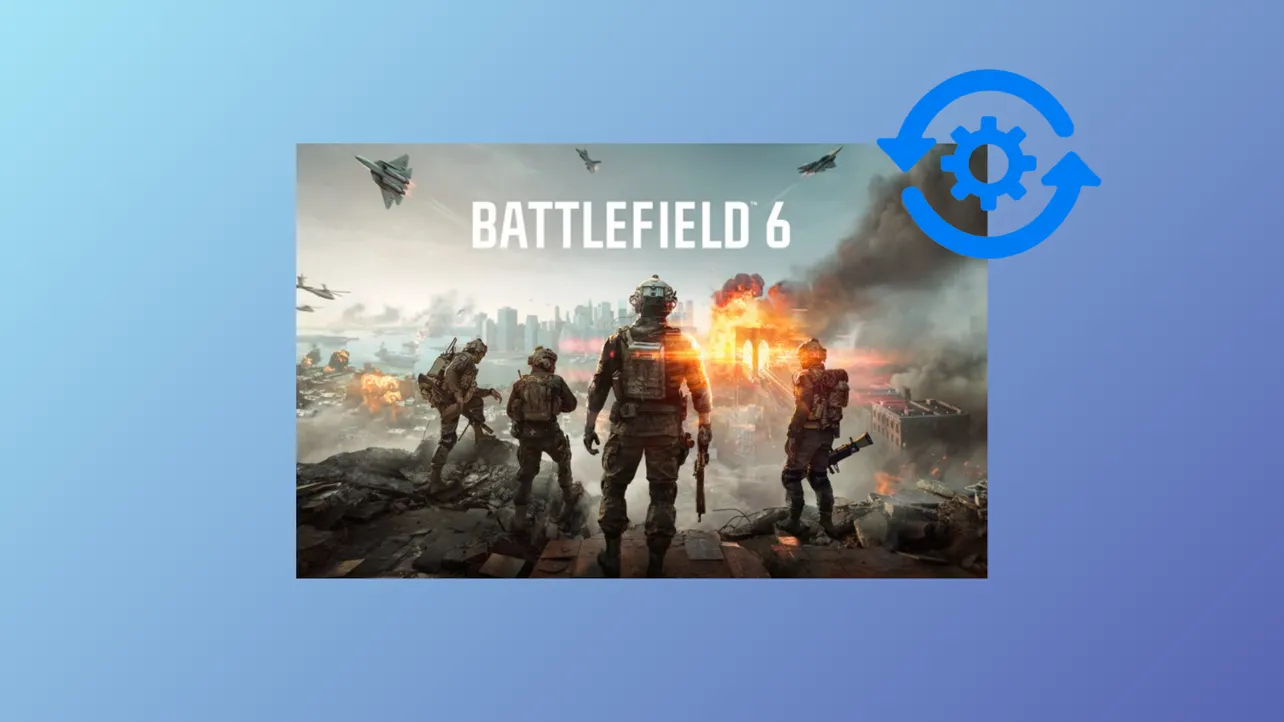Mouse sensitivity differences between games can disrupt your aim and muscle memory, especially when switching to Battlefield 6 from other popular shooters. Battlefield 6 now includes built-in tools for displaying your mouse movement distance per 360-degree rotation, but many players still need to transfer their precise sensitivity settings from games like Valorant, Apex Legends, or Call of Duty. Using a sensitivity converter streamlines this process, reducing guesswork and ensuring your aim feels familiar from the start.
Method 1: Using Battlefield 6's In-Game Sensitivity Tools
Battlefield 6 introduces a feature that displays your mouse movement distance (in centimeters and inches) required for a full 360-degree turn, based on your current DPI. This makes it easier to match your settings from other games without relying on external calculators.
Step 1: Open the Battlefield 6 settings menu and navigate to the mouse sensitivity section. Here, you'll find real-time feedback showing the distance (cm/360° and in/360°) you need to move your mouse for a complete rotation at common DPI values (800, 1600, 3200).
Step 2: Determine the cm/360° value you use in your previous game. For example, if you played Call of Duty at 1600 DPI with 8 sensitivity, use a converter or calculator to find your cm/360° (e.g., 21.89 cm/360°).
Step 3: Adjust the in-game sensitivity slider in Battlefield 6 until the displayed cm/360° matches your preferred value. This ensures your mouse movement feels consistent with your previous game.
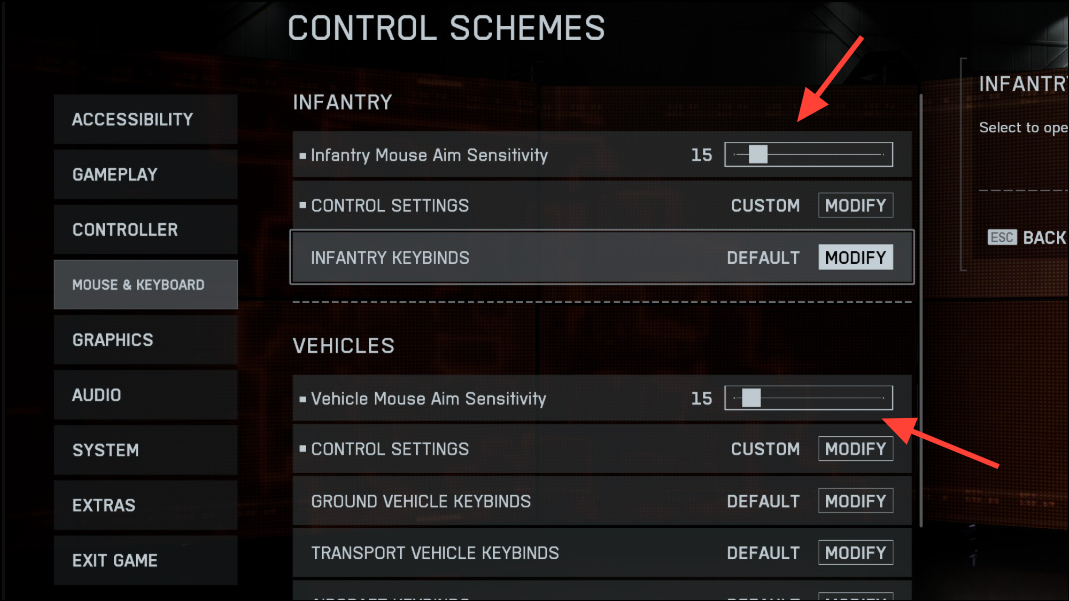
Step 4: Confirm your DPI is set correctly both in your mouse software and in the Battlefield 6 settings. The in-game tool only calculates accurately if the DPI matches your actual hardware setting.
By matching the cm/360° metric, you maintain consistent turning speed and muscle memory, optimizing your transition into Battlefield 6.
Method 2: Using External Sensitivity Converters
For players who want to convert sensitivity between games with different FOVs, resolutions, or unique sensitivity algorithms, external converters like Mouse-Sensitivity.com or GamingSmart's Battlefield 6 Sensitivity Converter provide detailed calculations and advanced options.
Step 1: Visit a reputable sensitivity converter website such as Mouse-Sensitivity.com or GamingSmart.
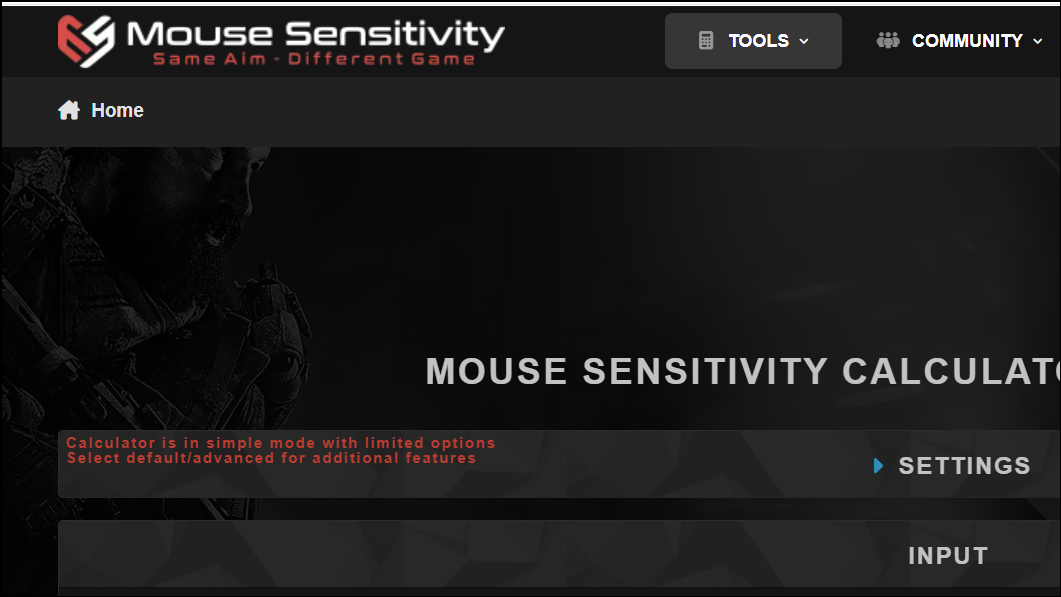
Step 2: In the converter, select your 'Convert From' game (e.g., Valorant, CS2, Apex Legends) and your 'Convert To' game as Battlefield 6. Enter your current sensitivity and DPI settings from the source game.
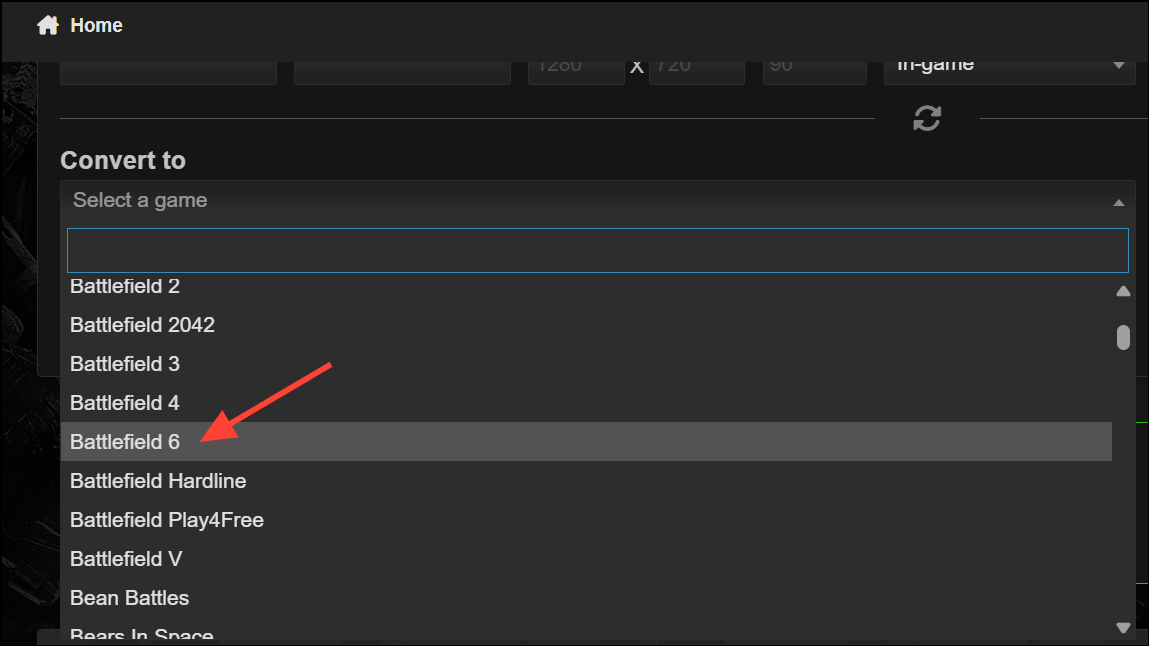
Step 3: Input your desired DPI and FOV for Battlefield 6. Some converters allow you to specify resolution and other advanced parameters for greater accuracy.
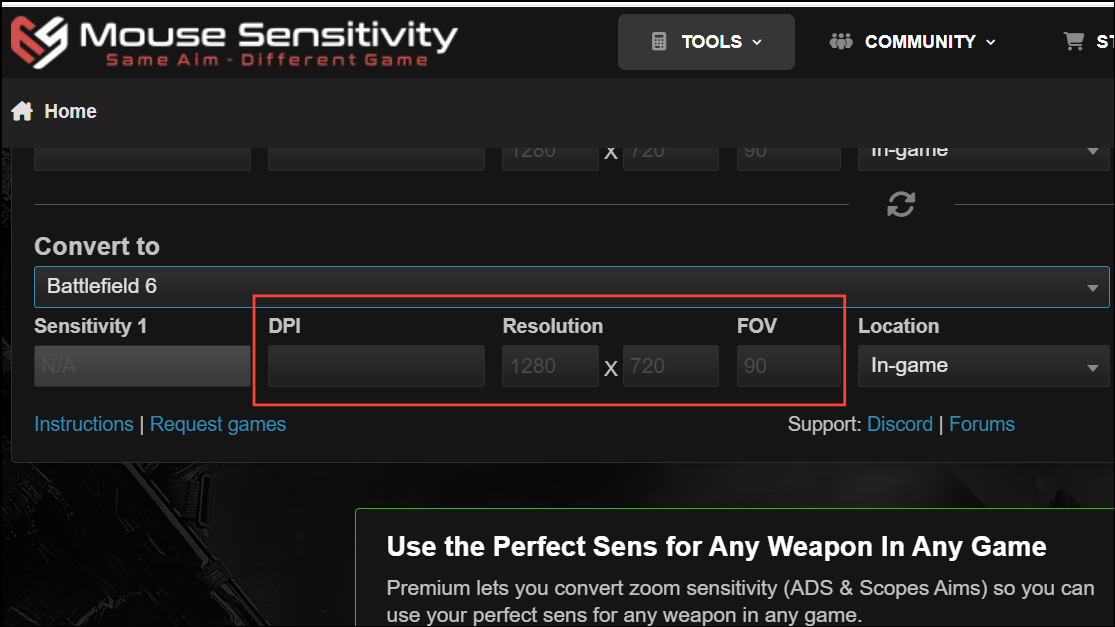
Step 4: The tool will automatically output the equivalent sensitivity for Battlefield 6, along with your calculated cm/360° and in/360° values. Use these numbers to set your in-game sensitivity in Battlefield 6’s settings menu.
Step 5: If you want to match Aim Down Sights (ADS) or scope sensitivities, some converters offer premium features for calculating these values. Adjust these in Battlefield 6 for a uniform aiming experience across all weapon types and zoom levels.
External converters are especially useful for complex cases where in-game tools do not account for all variables, such as different FOV scaling or the need to match sensitivities across a wide range of games.
Method 3: Refining Sensitivity with Advanced Settings and Coefficients
Battlefield 6 includes advanced settings such as 'Universal Infantry Aiming' and a 'Zoom Sensitivity Coefficient'. These options control how sensitivity scales with field of view (FOV) and can impact how your aim feels when switching between hipfire and various scopes.
Step 1: Access the advanced mouse settings in Battlefield 6. Locate the 'Universal Infantry Aiming' toggle and the 'Zoom Sensitivity Coefficient' slider. The default coefficient is typically set to 133, which matches the classic 75% monitor match scaling.
Step 2: For 1:1 aim scaling between hipfire and scopes (focal length scaling), set the coefficient to 0%. This matches sensitivity at the crosshair, making tracking targets feel the same regardless of zoom level. Many experienced players and aim trainers recommend this setting for consistent aim.
Step 3: If you prefer the sensitivity to feel the same when flicking to the edge of your monitor (common in older FPS titles), you can use values like 133% (4:3 aspect ratio), 178% (16:9), or 233% (21:9 ultrawide). These values match the perceived sensitivity at specific points on your screen but may cause zoomed sensitivity to feel faster or slower than hipfire.
Step 4: Test different coefficient values in the firing range or practice modes. Adjust the base sensitivity if zoomed scopes feel too slow or too fast after changing the coefficient. Remember that perceived sensitivity often depends on playstyle and personal preference.
Step 5: For specialized requirements, such as matching sensitivity for each zoom level, disable 'Uniform Soldier Aiming' and manually adjust each scope's sensitivity multiplier. However, this approach is more complex and not recommended for most players seeking consistent aim across all situations.
Experimenting with these advanced options allows you to fine-tune your aiming experience, but starting with a 0% coefficient is a reliable choice for most players who prioritize consistent tracking and muscle memory.
Tips and Troubleshooting
- Always verify your DPI setting in both your mouse software and in Battlefield 6 to ensure accurate calculations.
- If Battlefield 6’s in-game cm/360° readout displays
NaNor does not update, restart the game or check for updates, as this feature may not be active in early access or beta builds. - For users on ultrawide or non-standard aspect ratios, adjust the Zoom Sensitivity Coefficient accordingly (e.g., 233% for 21:9). However, many players report that 0% still works well regardless of screen size.
- Disable Enhanced Pointer Precision and set Windows pointer speed to 6/11 for true 1:1 mouse movement without acceleration.
- If aiming feels inconsistent or floaty, try increasing your polling rate to 1000 Hz and ensure raw input is enabled in-game.
By following these steps and recommendations, you can achieve consistent, predictable aim in Battlefield 6, whether you’re coming from another FPS or optimizing your settings for the first time.
Transferring your mouse sensitivity to Battlefield 6 is straightforward with the right tools and settings—take the time to match your cm/360° and fine-tune advanced options for a smoother, more accurate aiming experience.