Assigning or changing the keyboard shortcut for language switching in Windows 11 optimizes typing speed and prevents accidental layout shifts, especially for users who regularly work in multiple languages. Default shortcuts like Windows + Spacebar or Alt + Shift can sometimes interfere with other software or are not precise enough for users who want dedicated shortcuts for each language. Adjusting these settings or assigning specific hotkeys ensures you always know which input language is active and allows you to toggle directly to your preferred option.
Change or Assign Default Language Shortcuts Using Advanced Keyboard Settings
Step 1: Open the Settings app by pressing Windows + I. This brings up the central hub for system configuration.
Step 2: In the sidebar, select Time & language, then click on Typing. Here you'll find options related to keyboard and input preferences.
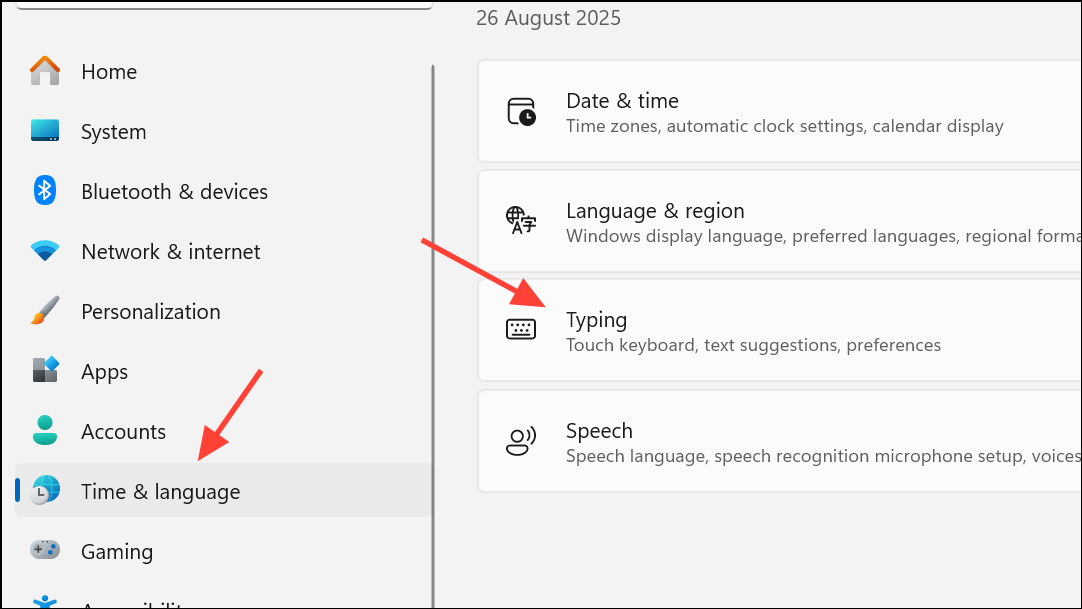
Step 3: Scroll down and click on Advanced keyboard settings. This section controls how input methods are managed and which shortcuts are active.
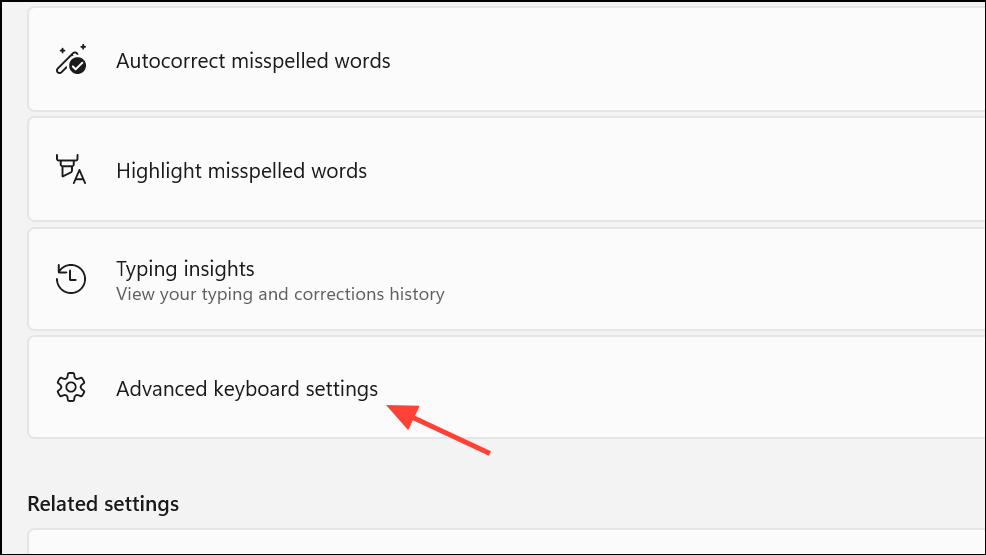
Step 4: Locate and click the link labeled Input language hot keys. A dialog box will appear listing your installed languages and their associated shortcuts.
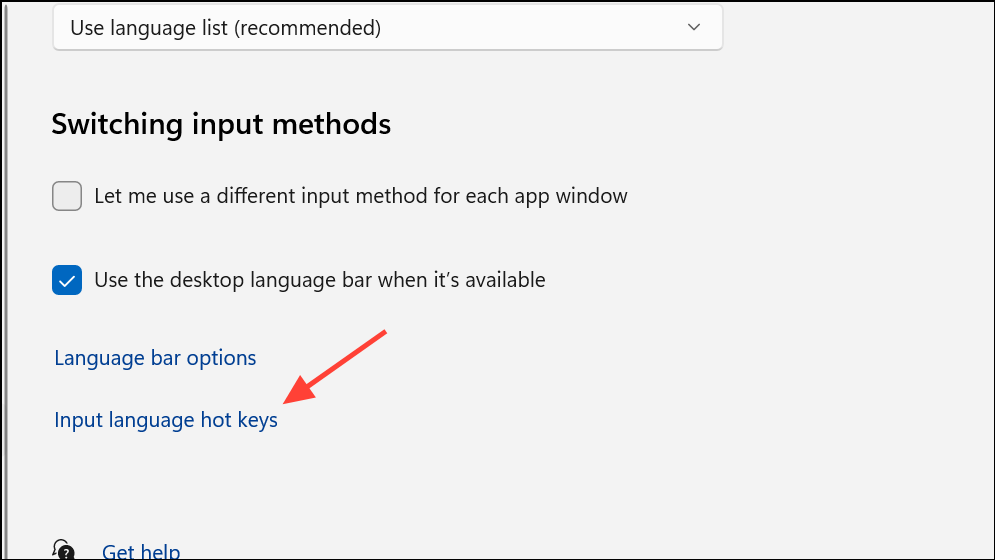
Step 5: Select the language or keyboard layout you want to assign a shortcut to, then click Change Key Sequence. This allows you to set a dedicated key combination for switching directly to a specific language, instead of cycling through all installed options.
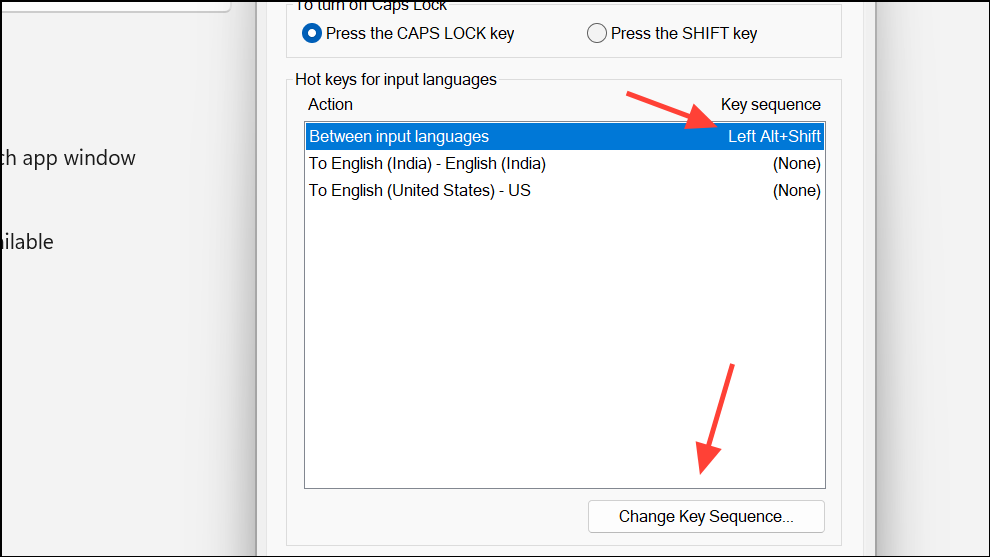
Step 6: Choose your desired key sequence from the available options, such as Left Alt + Shift, Ctrl + Shift, or disable the shortcut altogether. Confirm your choice and click OK to apply the changes.
This method gives you direct control over which keys switch languages, minimizing accidental toggling and letting you create a shortcut that fits your workflow.
Switch Between Keyboard Languages with Built-in Shortcuts
For quick toggling without customizing shortcuts, Windows 11 provides default key combinations:
- Press
Windows + Spacebarto cycle through all installed keyboard layouts. The input indicator will appear, showing your current selection. - Alternatively,
Alt + ShiftorCtrl + Shiftmay also work, depending on your system’s configuration and previous settings.
These shortcuts are useful for users who only need to switch occasionally or are comfortable with cycling through languages. However, they can be less precise if you have several input methods installed.
Assign Dedicated Shortcuts for Each Language
Setting up a specific shortcut for each language allows you to switch directly to your preferred input without cycling. This is particularly valuable for users who need to alternate between two languages frequently and want to avoid confusion about which layout is currently active.
Step 1: Follow the steps in the first method to reach the Input language hot keys dialog.
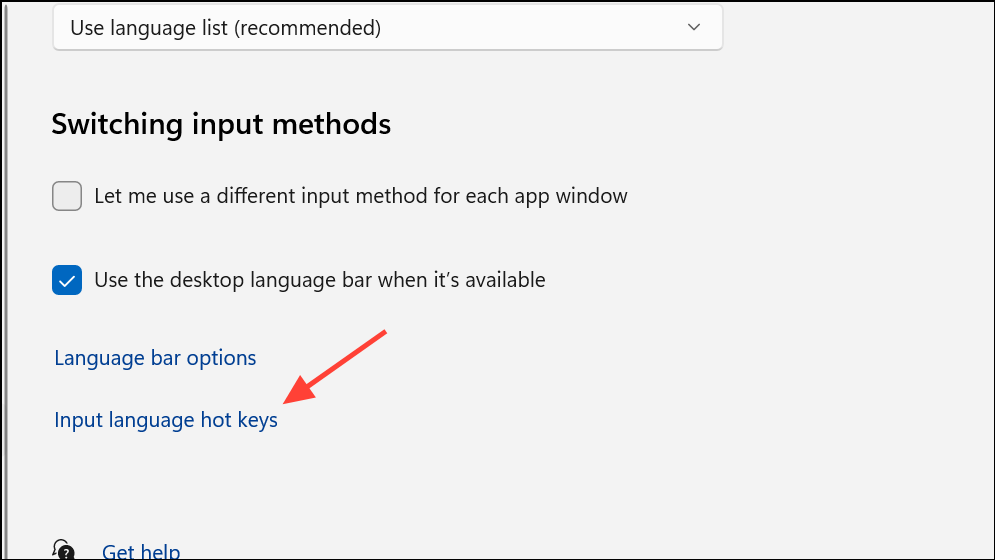
Step 2: For each language listed, select it and click Change Key Sequence. Assign a unique combination for each language, ensuring they do not overlap with shortcuts used by other software.
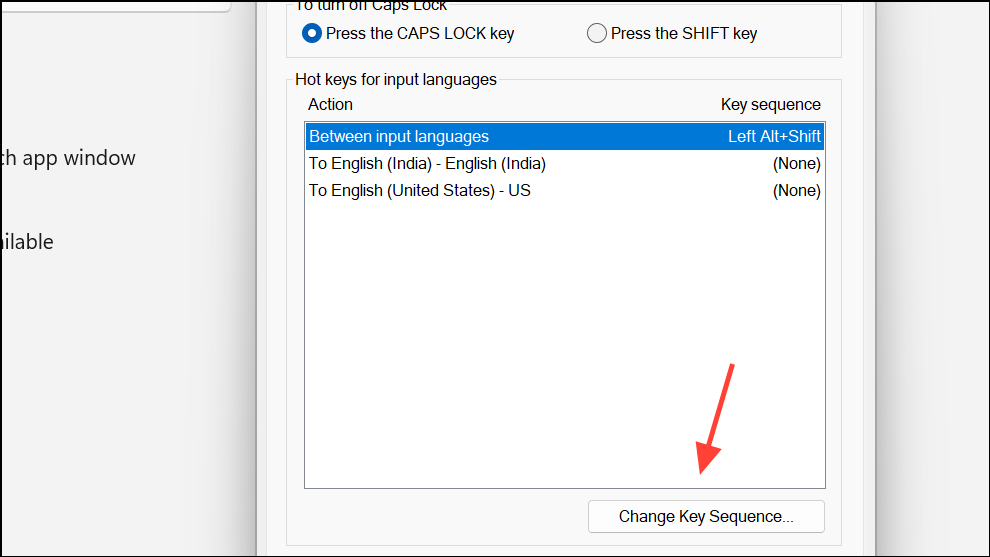
Step 3: Save your settings. Now, pressing the assigned shortcut will immediately activate the corresponding language, regardless of the current input method.
This approach eliminates the need to remember the current language state and reduces the risk of typing in the wrong layout.
Remove or Disable Unwanted Language Switching Shortcuts
Unintentional language switching can disrupt typing, especially when default shortcuts like Ctrl + Shift interfere with other applications. To disable or change these shortcuts:
Step 1: Access Advanced keyboard settings as described in previous sections.
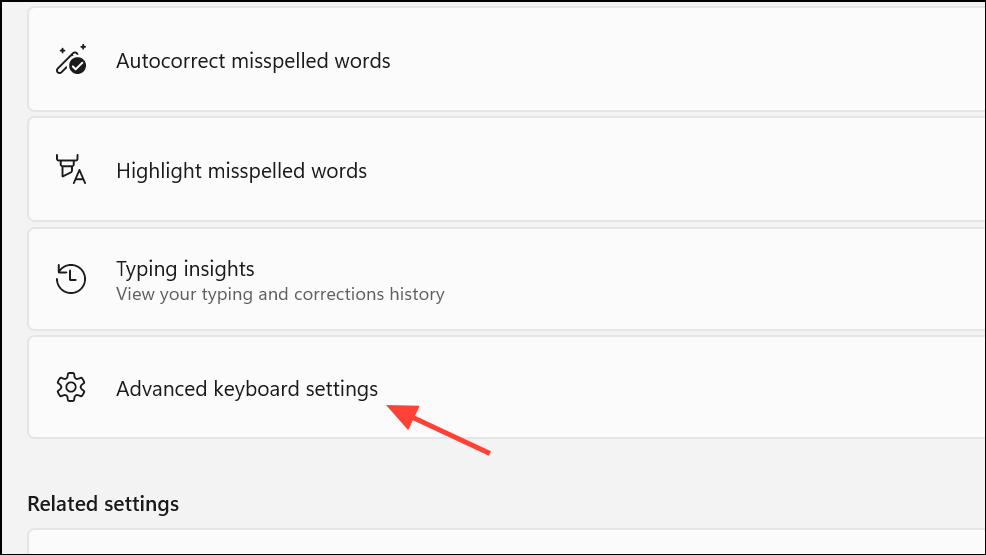
Step 2: Open the Input language hot keys dialog.
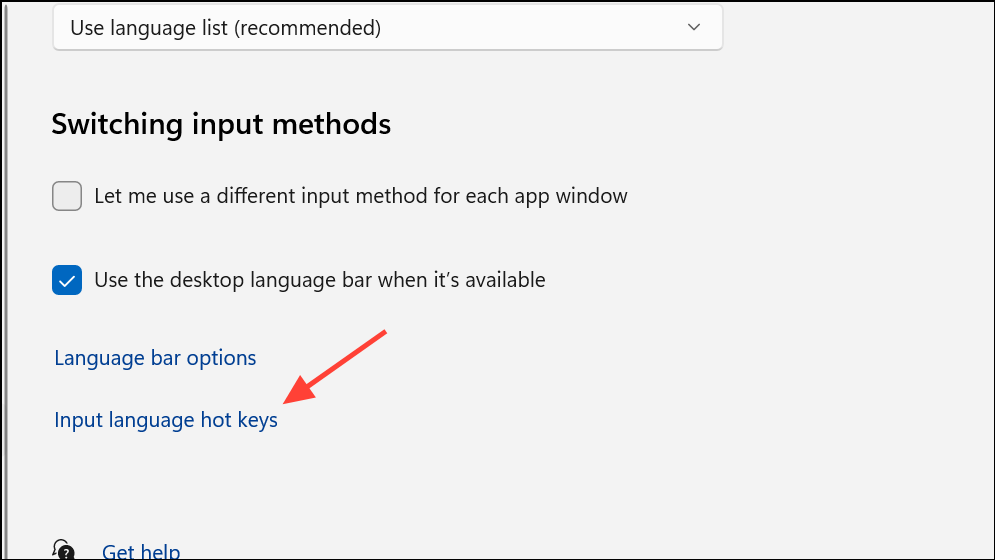
Step 3: For each shortcut you wish to remove, select None as the key sequence. Confirm and exit the dialog.
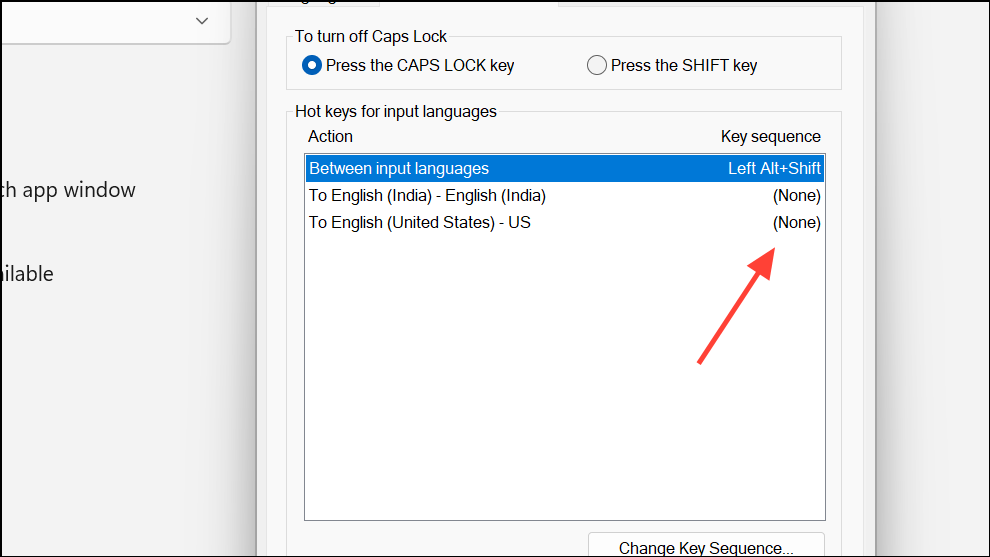
Disabling unnecessary shortcuts streamlines your workflow and prevents accidental switching, especially during tasks that require frequent use of modifier keys.
Tips for Managing Keyboard Layouts and Input Indicators
To keep track of your current input language, ensure the input indicator is visible in the taskbar. If it’s missing, navigate to Settings > Personalization > Taskbar and enable the Input Indicator under system icons. This visual cue helps you avoid confusion about which keyboard layout is active, especially when working with multiple languages.
For advanced needs, such as assigning custom shortcuts beyond the built-in options, utilities like Microsoft PowerToys can provide extra flexibility, though most users find the built-in Windows options sufficient for daily use.
Customizing your default language shortcut in Windows 11 streamlines language switching, reduces typing errors, and keeps your workflow smooth—whether you’re working in multiple languages or just want tighter control over your keyboard setup.


