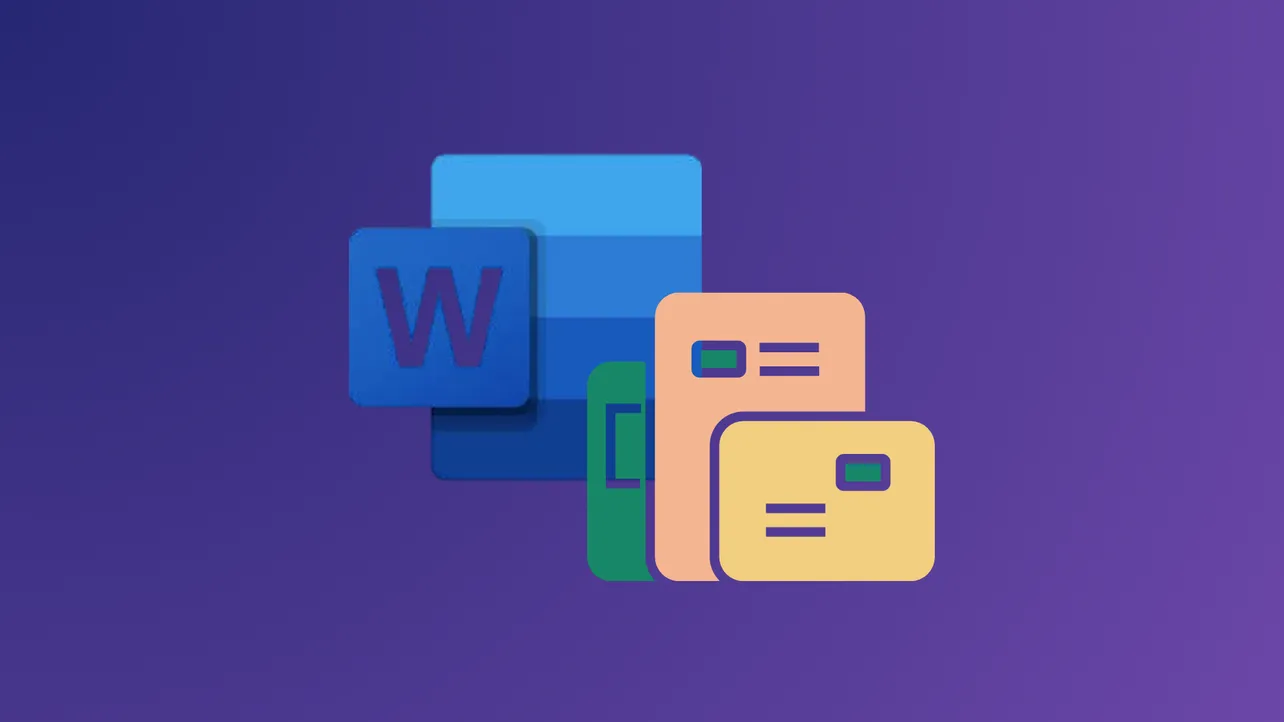Opening a new document in Microsoft Word always loads the Normal.dotm template, which determines the default font, margins, spacing, and other formatting settings. When this template doesn’t match your preferences, you end up spending extra time manually adjusting each new document. Modifying the Normal.dotm template means every new file you create will automatically use your preferred styles and settings, streamlining your workflow and ensuring consistency.
How to Change the Normal.dotm Template in Microsoft Word (Windows)
Step 1: Close all Word documents except for the one you’ll use to modify the template. This prevents accidental overwriting and ensures your changes apply correctly.
Step 2: Click the File tab in the upper left corner of Word, then select Open.
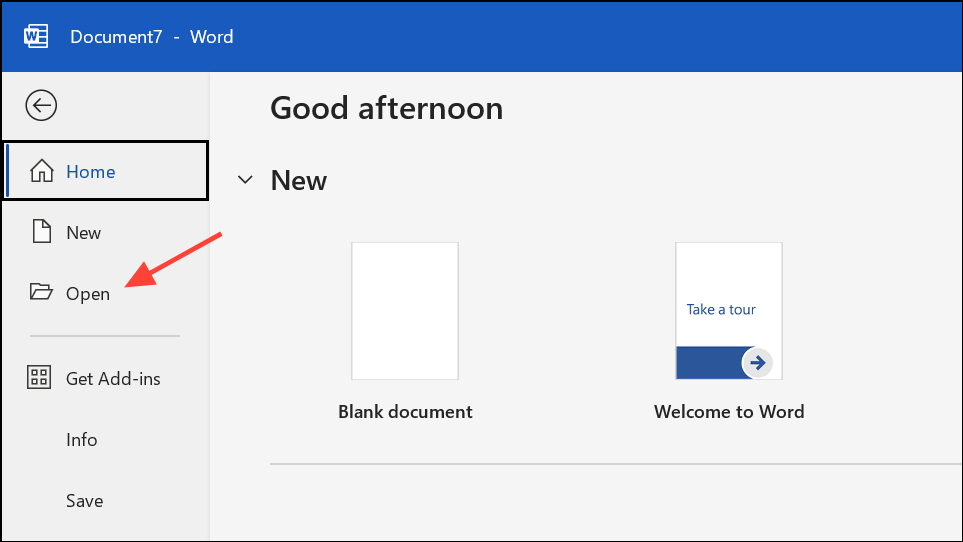
Step 3: In the Open dialog, navigate to the following folder. Replace user name with your Windows username:
C:\Users\user name\AppData\Roaming\Microsoft\Templates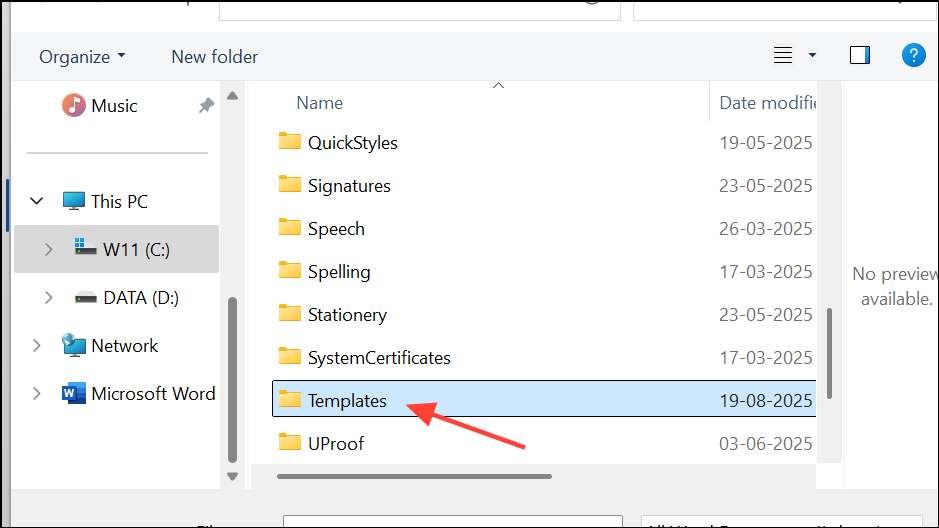
This folder may be hidden by default. If you do not see the AppData folder, enable hidden files in Windows Explorer by selecting View > Show > Hidden items.
Step 4: Open the file named Normal.dotm. This will appear as a blank document, but it is actually the template that controls default settings for all new Word files.
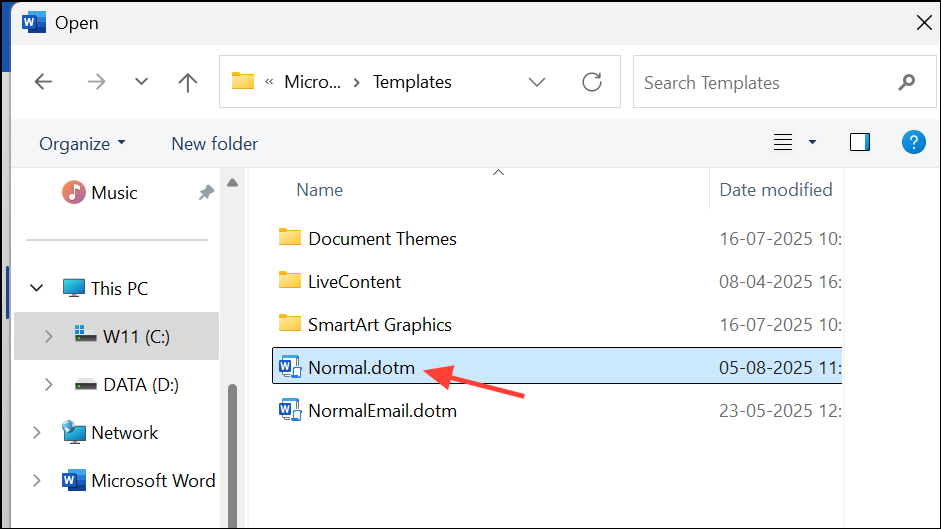
Step 5: Make your desired changes. You can adjust:
- Font type, size, and color.
- Default paragraph spacing and line spacing.
- Page margins, orientation, and layout.
- Headers, footers, and page numbers.
- Styles, including headings and body text.
To set new default margins or orientation, use the Layout or Page Setup dialog, and always click Set As Default to ensure these settings are retained in future documents.
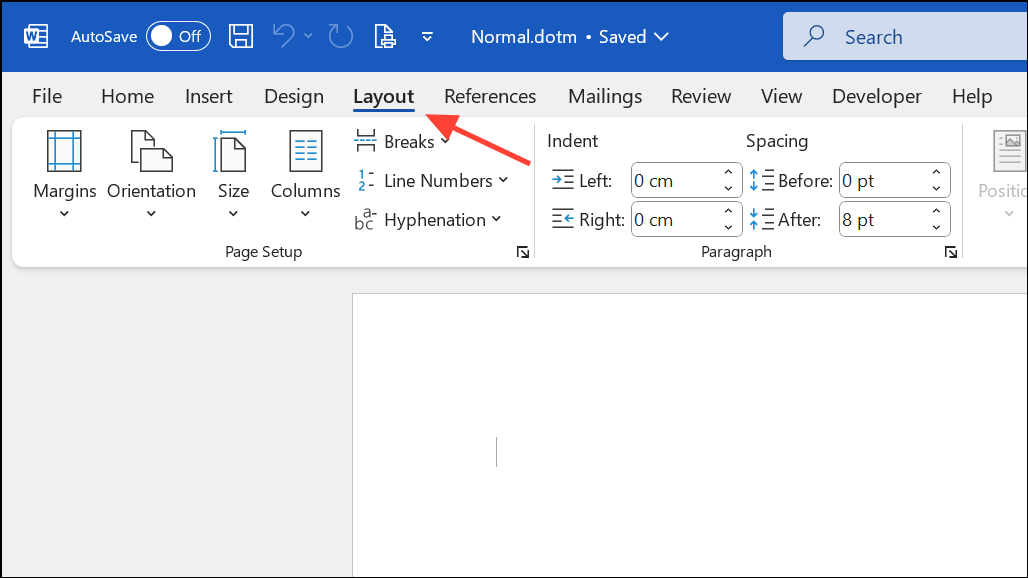
Step 6: When finished, click the File tab and choose Save. Close the template file.
Step 7: Open a new blank document in Word. It should now use your customized settings automatically.
How to Change the Normal.dotm Template in Microsoft Word (Mac)
Step 1: In Word, click the File menu and select Open.
Step 2: In the Open dialog, navigate to the Normal.dotm location. For Word 2016 and later, use:
/Users/username/Library/Group Containers/UBF8T346G9.Office/User Content/TemplatesFor Word 2011, use:
/Users/username/Library/Application Support/Microsoft/Office/User Templates/My TemplatesIf the Library folder is hidden, press Command + Shift + G in the Open dialog and enter ~/Library to access it.
Step 3: Double-click Normal.dotm to open it. Make your formatting changes as you would in a regular document—adjust fonts, margins, styles, and layout settings as needed.
Step 4: Save and close the template file. New documents will now use your updated defaults.
Troubleshooting and Resetting Normal.dotm
If your changes to Normal.dotm are not appearing in new documents, or if Word seems to ignore your customized template, consider the following:
- Word may be using a different Normal.dotm file due to multiple user profiles or installations. Double-check the file path and make sure you are editing the correct file.
- If Normal.dotm is renamed, deleted, or damaged, Word will automatically create a new default version the next time it starts. This new version will not include your customizations.
- Some formatting, such as margins or orientation, must be set as default using the
Set As Defaultbutton in the Page Setup dialog. Styles must be modified directly in the template to persist.
To reset Word’s default template, close Word, navigate to the Templates folder, and rename or delete Normal.dotm. Word will generate a new default template when reopened.
Best Practices for Customizing Your Default Template
When updating Normal.dotm, consider these tips for consistent and accessible documents:
- Use sans serif fonts such as Arial, Calibri, or Verdana for better readability.
- Set a minimum 12-point font size, including for headers and footers.
- Apply at least 1.15 line spacing for clarity.
- Ensure high color contrast between text and page background.
- Number pages and use clear headings to organize content.
- Avoid all-caps text and unnecessary background graphics or watermarks.
- Back up your customized Normal.dotm file periodically, especially if you make frequent changes.
Updating the Normal.dotm template streamlines document creation and ensures every new file matches your preferred formatting, saving time and reducing repetitive adjustments. If you ever need to revert to Word’s defaults, simply rename or delete Normal.dotm and restart Word.