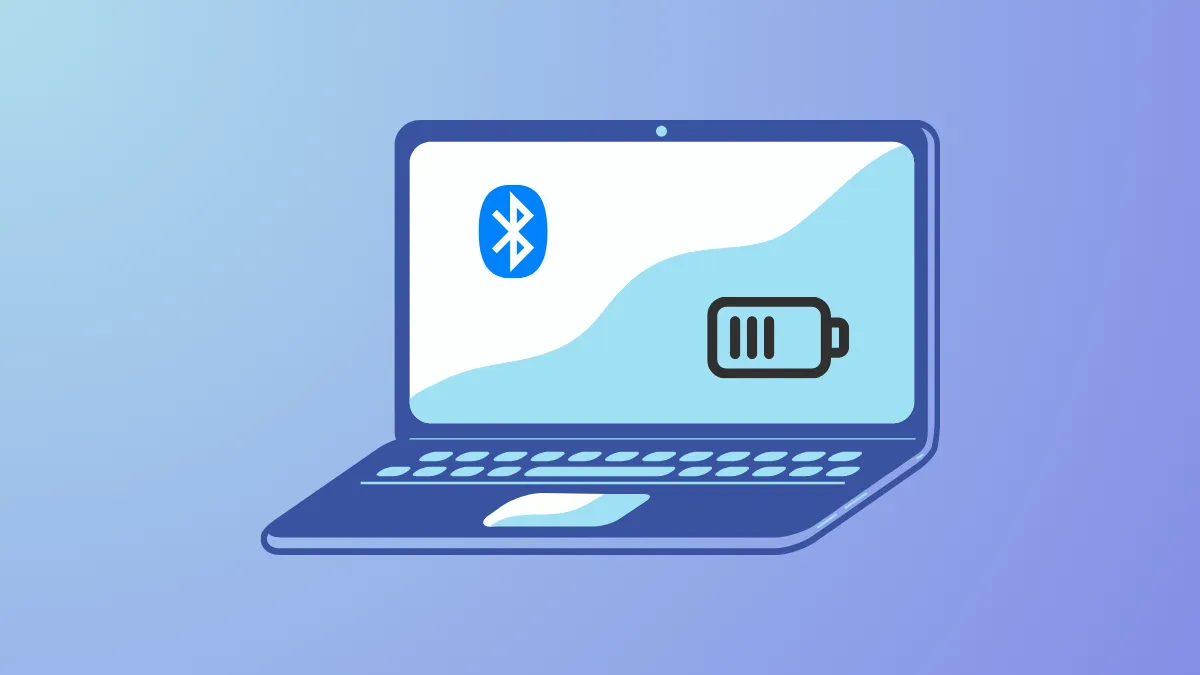Bluetooth devices such as headphones, keyboards, and mice can lose power unexpectedly if you don't monitor their battery status. Windows 11 provides several ways to check the battery level of supported Bluetooth devices, helping you avoid interruptions and keep your workflow moving.
Check Bluetooth Battery Level in Windows 11 Settings
Step 1: Press Win+I to open the Settings app. This shortcut quickly brings up the main Windows 11 settings panel.
Step 2: In the left sidebar, select Bluetooth & devices. This section lists all Bluetooth and connected devices.
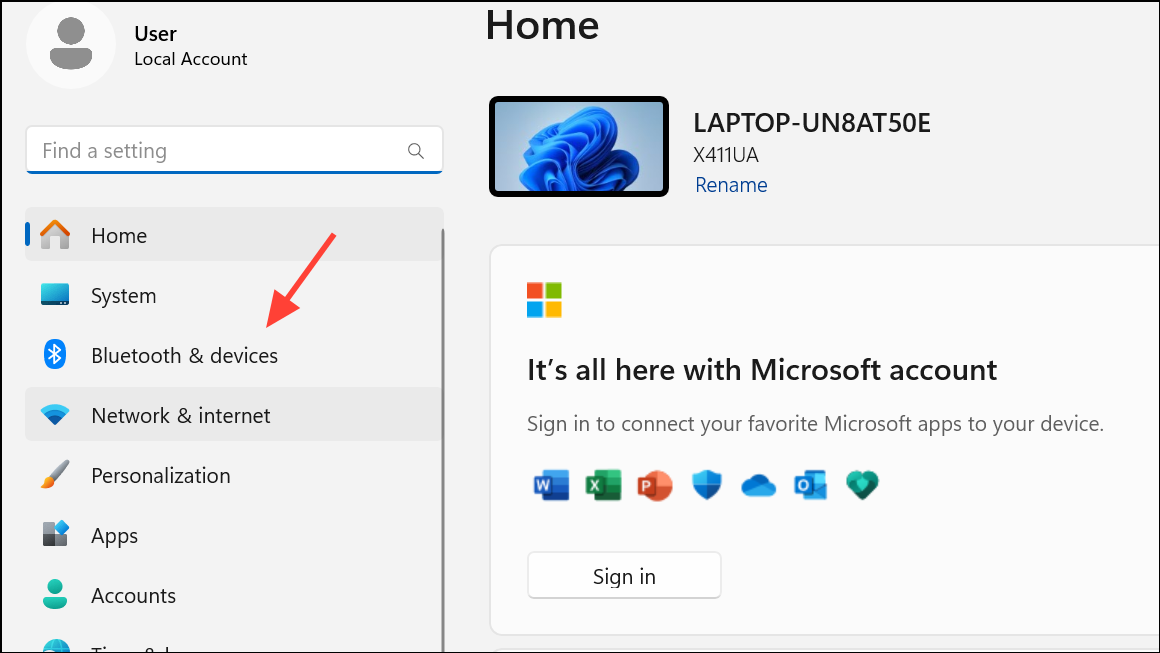
Step 3: If your Bluetooth device is currently connected and supports battery reporting, its battery percentage will appear at the top of the Bluetooth & devices page. This display updates in real time as the device remains connected.
Step 4: For more detailed information, click Devices in the right pane. Here, you can view a list of all paired devices and see the battery level for each compatible device. Not all Bluetooth devices provide battery data; if you don’t see a percentage, your device may not support this feature.
Checking battery status through Windows Settings is straightforward and does not require any additional software, but it depends on the device’s compatibility with Windows battery reporting protocols.
Show Bluetooth Battery Level in the System Tray with Third-Party Apps
Some users prefer seeing Bluetooth device battery levels directly in the system tray for quicker access. Windows 11 does not natively display this information in the notification area, but several third-party utilities fill this gap.
Step 1: Download and install a utility such as Bluetooth Battery Monitor or Bluetooth Battery Level from reputable sources. For example, Bluetooth Battery Level integrates with the notification bar and shows battery percentages for supported devices.
Step 2: Launch the application. It will automatically detect connected Bluetooth devices and display their battery status in the system tray. Some apps also provide notifications when a device’s battery drops below a certain threshold, helping you avoid interruptions.
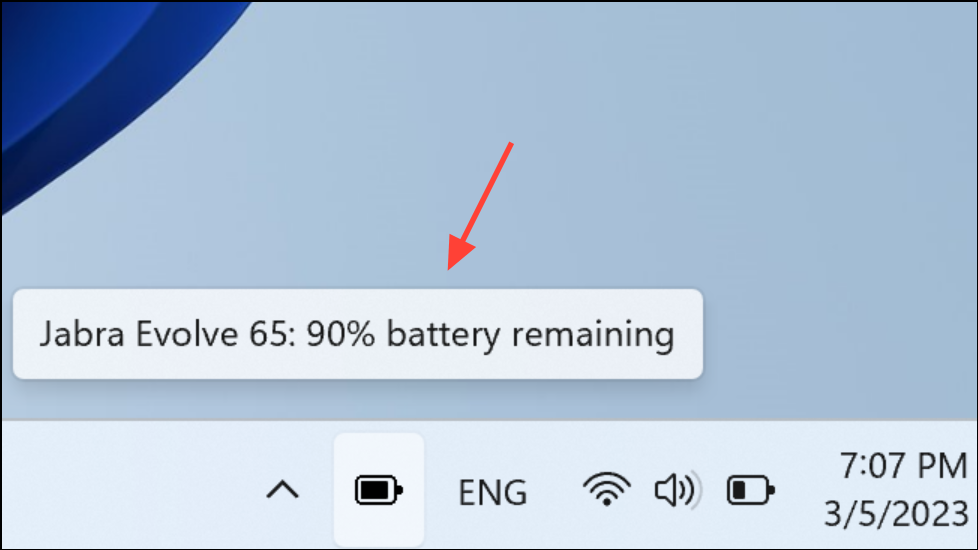
Step 3: Configure notification settings as desired. Most apps allow you to set custom alerts for low battery levels, so you receive a prompt before your device runs out of power.
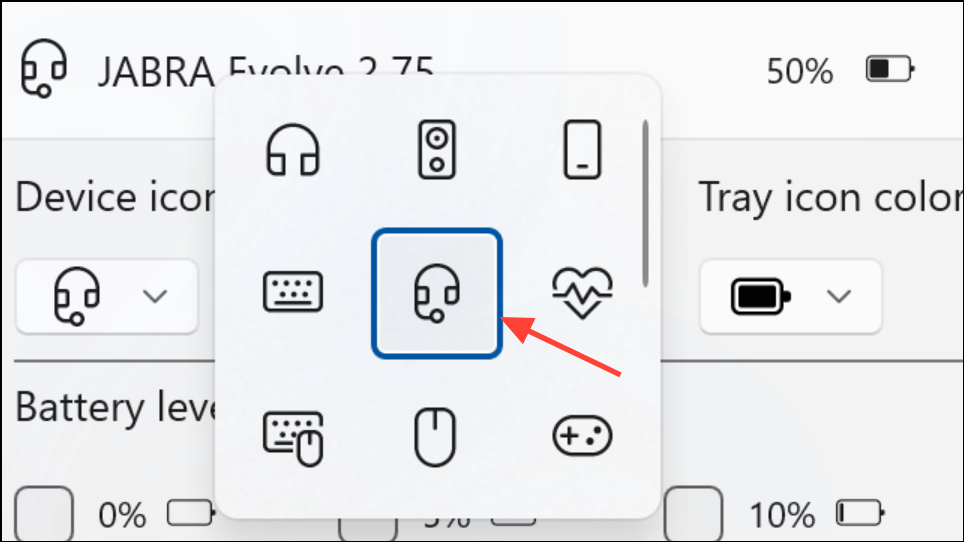
These tools are especially useful for users who frequently switch between devices or want a persistent, always-visible battery indicator. Note that some third-party apps may require a small purchase or subscription for full functionality.
Check Bluetooth Battery Level Using PowerShell
For users comfortable with command-line tools, PowerShell can retrieve Bluetooth device battery information with the right script. This method is more technical but can be automated or customized.
Step 1: Open PowerShell as an administrator. You can do this by right-clicking the Start button and selecting Windows Terminal (Admin) or Windows PowerShell (Admin).

Step 2: Enable script execution for the current session by running:
Set-ExecutionPolicy -ExecutionPolicy Unrestricted -Scope Process
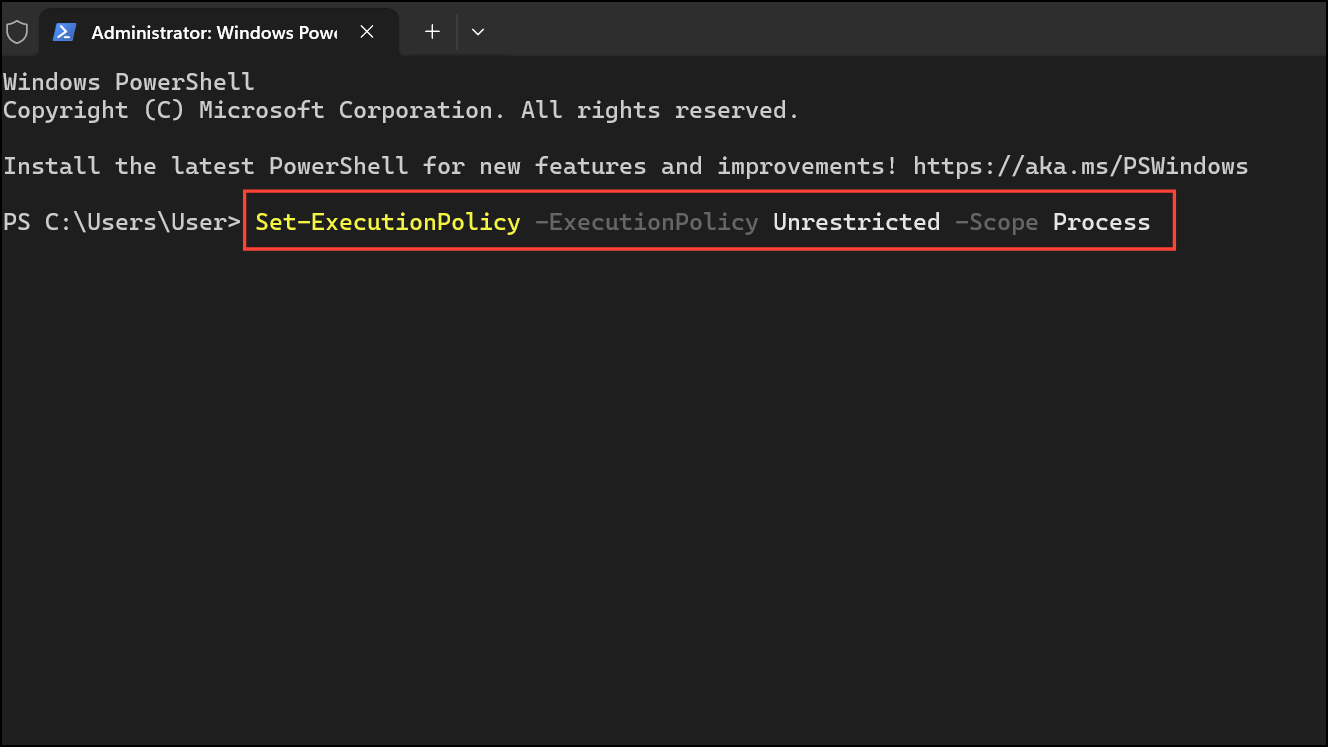
Step 3: Download or create a PowerShell script that queries the battery level of your specific Bluetooth device. You’ll need to adjust the script to match your device’s friendly name. Here’s a sample script structure:
$BTDeviceFriendlyName = "Your Device Name"
$BTHDevices = Get-PnpDevice -FriendlyName "*$($BTDeviceFriendlyName)*"
if ($BTHDevices) {
$BatteryLevels = foreach ($Device in $BTHDevices) {
$BatteryProperty = Get-PnpDeviceProperty -InstanceId $Device.InstanceId -KeyName '{104EA319-6EE2-4701-BD47-8DDBF425BBE5} 2' |
Where-Object { $_.Type -ne 'Empty' } |
Select-Object -ExpandProperty Data
if ($BatteryProperty) {
$BatteryProperty
}
}
if ($BatteryLevels) {
Write-Host "Battery Level of $($BTDeviceFriendlyName): $BatteryLevels %"
} else {
Write-Host "No battery level information found for $($BTDeviceFriendlyName) devices."
}
} else {
Write-Host "Bluetooth device not found."
}
Step 4: Run the script. The script will display the battery percentage in a pop-up window or in the console, depending on its configuration. If your device does not support battery reporting or the friendly name is incorrect, the script will inform you accordingly.
This approach is suited for users who want more control or wish to automate battery checks, but it requires some familiarity with PowerShell and device management.
Limitations and Device Compatibility
Not every Bluetooth device supports battery reporting in Windows 11. Older devices or those using proprietary communication protocols may not display battery information. If you do not see a battery percentage in Settings or third-party tools, check with the device manufacturer for compatibility or firmware updates. Some devices may gain support with driver or firmware upgrades.
Monitoring your Bluetooth device battery levels in Windows 11 is possible through built-in settings, third-party utilities, or custom scripts. Choose the method that fits your workflow to avoid losing connection at inconvenient moments.