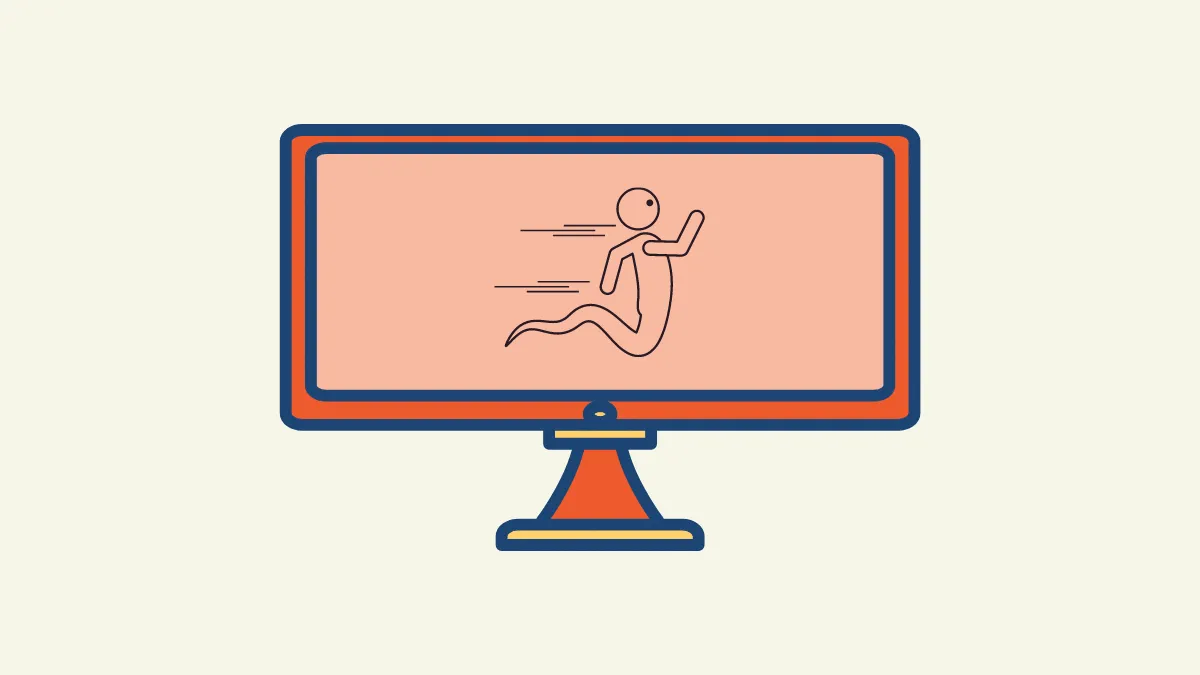The monitor refresh rate is the rate at which the image displayed on the monitor can refresh per second. It is measured in Hertz(Hz). If you are playing a game or watching a video, you want a high refresh rate for a smooth experience.
When you connect a monitor to the system, it does not always work at the rated refresh rate. You have to check and change the refresh rate from settings. We will guide you through the simple process.
Checking Monitor Refresh Rate
Right-click anywhere on your desktop and select ‘Display Settings’.
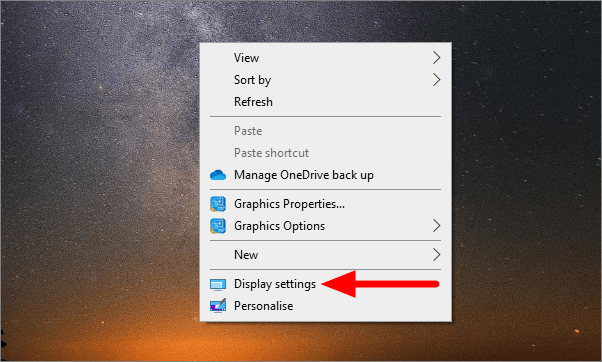
In the display setting, scroll down to the bottom and click on ‘Advanced display settings’.
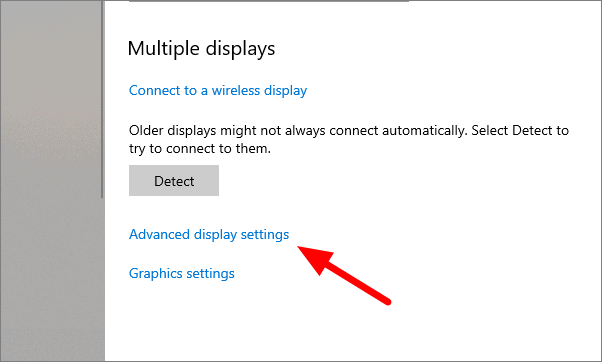
On the advanced display settings window, select ‘Display adaptor properties for Display 1’.
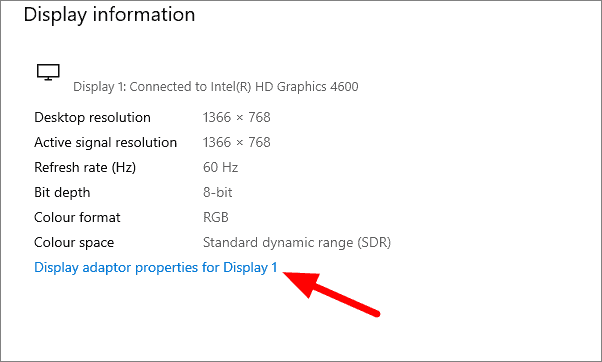
In Graphics Properties, select the ‘Monitor’ tab right next to the adaptor tab.
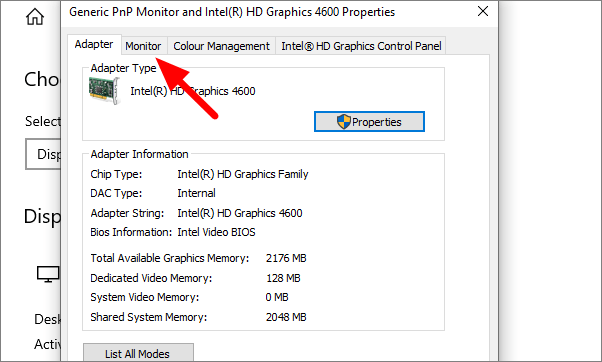
The refresh rate is displayed on the screen under ‘Screen refresh rate’. If you are using a monitor with a higher rated refresh rate than the one displayed here, you can also change the refresh rate.
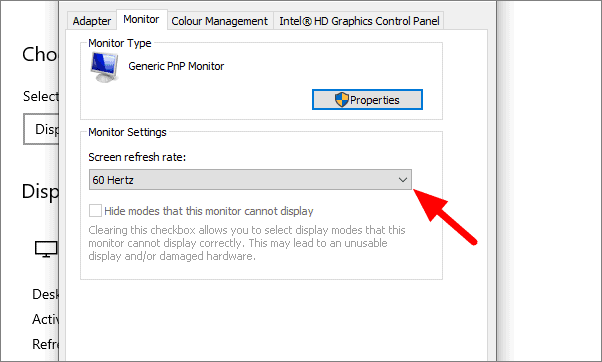
To change the refresh rate, click on the drop-down menu and select the appropriate option. Click on ‘Apply’ and then on ‘OK’.
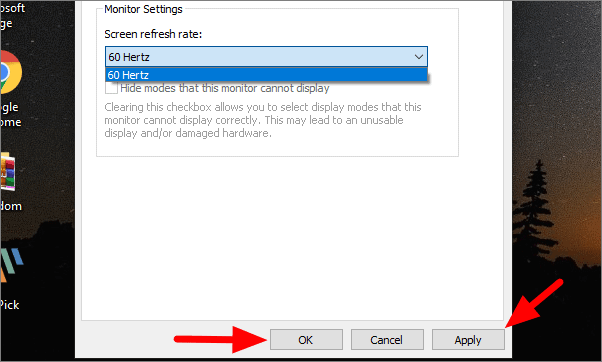
You can also check the monitor refresh rate online. Open the testufo.com/refreshrate website in a web browser and monitor the refresh shown on the screen. It’ll look something like below.
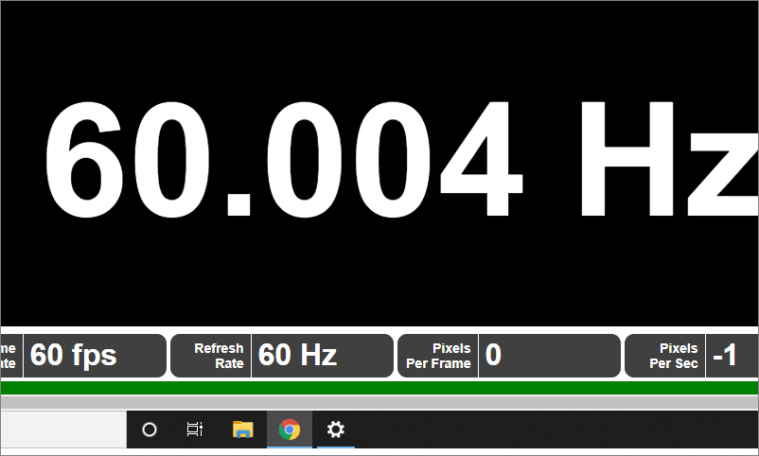
You have now learned how to check and change the monitor refresh rate. Use this and run your monitor at the desired refresh rate for the best experience.