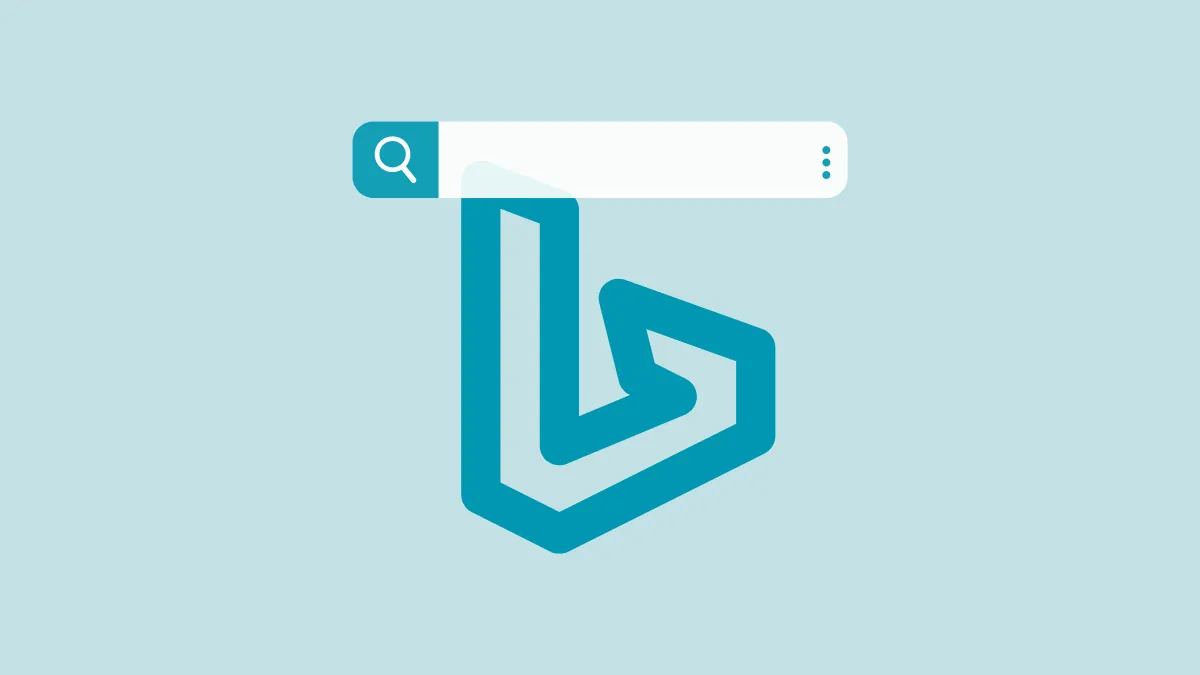Bing AI has drastically increased the flow of users to the search engine. But new users who find themselves on the search engine often worry about their privacy. When you use Bing, AI, or otherwise, the search engine stores a history of your queries. Clearing your browser history doesn’t delete your history from the search engine itself.
Additionally, the Chat Search History for Bing AI Chat isn’t even stored in the way you might expect it. In this guide, we’ll see how your chats with Bing AI are stored as well as how you can clear your search history.
How Are Your Bing AI Chats Stored?
Bing AI chatbot has two modes: Search and Chat. When you search for something on the Bing Search Engine, Bing AI enhances the search results with its own inputs. These search queries are normal search queries that Bing stores in your search history.
In the other mode, i.e., Chat mode, you can converse with the Bing AI and ask it questions. Now, unlike ChatGPT, your conversations with Bing are not saved and you cannot access them later. Once the chat is cleared off the screen, there is no record of that conversation. So, the conversation will clear if you close the tab you were talking in
The only history that remains is the search queries Bing AI searches for to answer your questions. You can see the queries in the chat as before it provides you with an answer, it displays what it is searching for to cater to your query.
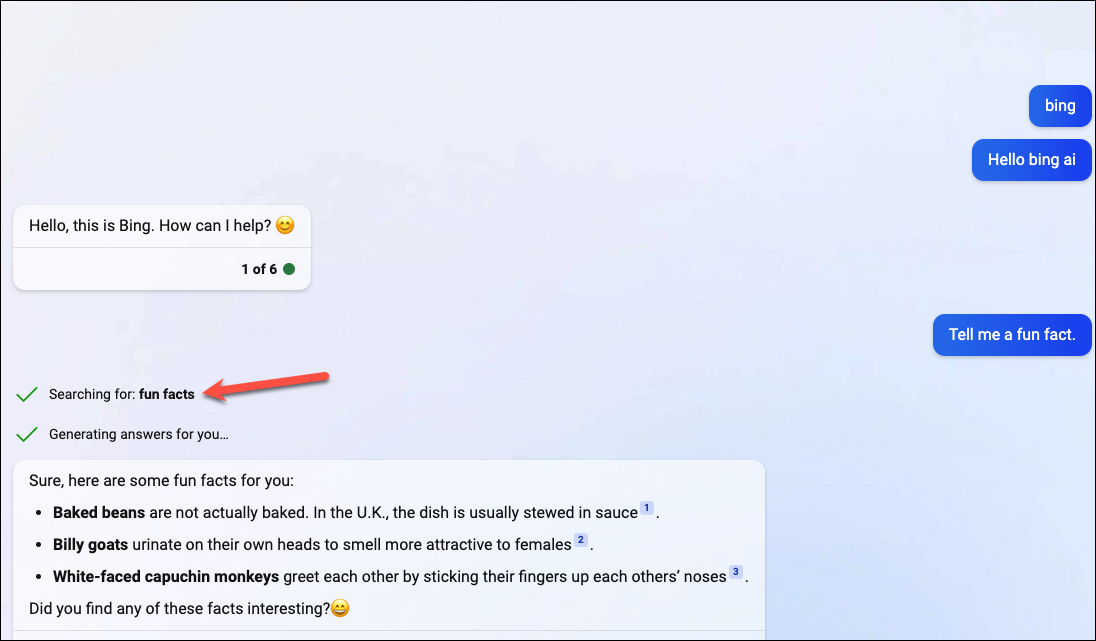
If you still want to clear the conversation on the screen, you can click the ‘New Topic’ (broom) icon on the left of the textbox.
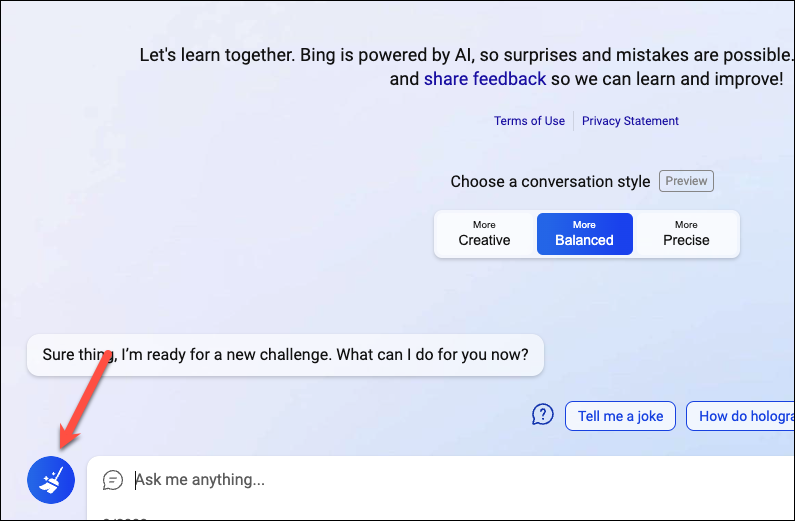
Bing also says that you can type ‘Delete History’ in the chat and Bing will clear only the current conversation. But between you and me, it doesn’t seem to work; maybe it was just one of Bing’s hallucinations when it told me that. You could try it for yourself.
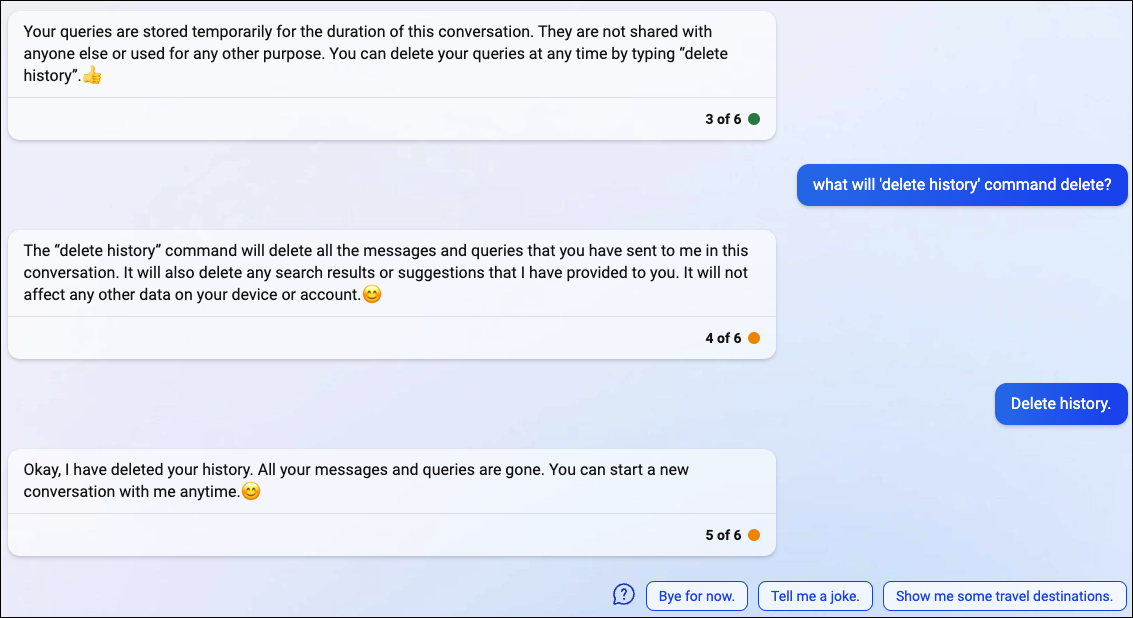
Moreover, Microsoft has limited the user’s interactions with Bing AI in the chat mode to only 6 queries at a time. Although not everyone is happy about it, the move comes in the light of weird and sometimes unnerving responses Bing AI tends to generate if the conversation goes on for long. So, once 6 queries are up, you have to clear the chat anyway and start a new conversation with the chatbot.
If you were planning to use Bing AI Chat in private mode to prevent the hassle of clearing your search history, you’re out of luck. Bing Chat is not available in InPrivate browsing (incognito) mode. Since it is only available at present to users who have access after joining the waitlist and there’s no option to sign into your Microsoft account in private browsing, it doesn’t work.
Clearing Search History
Now, clearing the search history for Bing AI is the same as clearing the search history for Bing. From the Bing homepage, click the ‘Settings and Quick Link’ option (hamburger menu option) from the top-right.

Then, click ‘Search History’ from the menu.

If you’re not signed into your personal Microsoft account, you need to sign in before you can view your Bing search history. Then, your search history will appear. To clear your entire search history, click the ‘Clear all’ button below ‘Manage or clear your search history’.
Note: If you’re signed into your Microsoft work or school account, you cannot delete your search history.
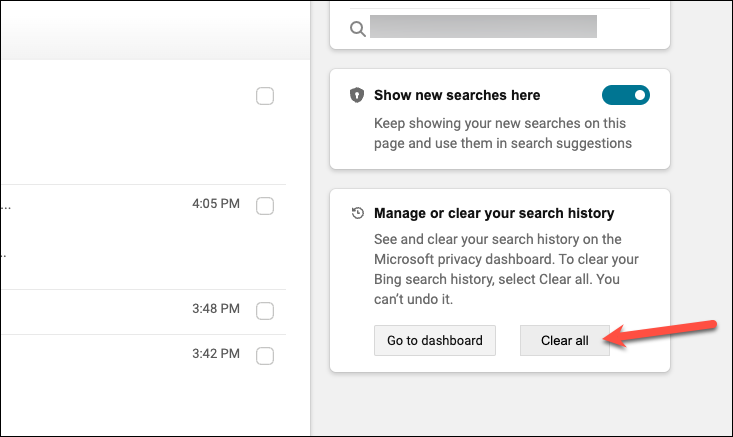
You can also delete individual queries by hovering on them and clicking the ‘Delete’ icon.
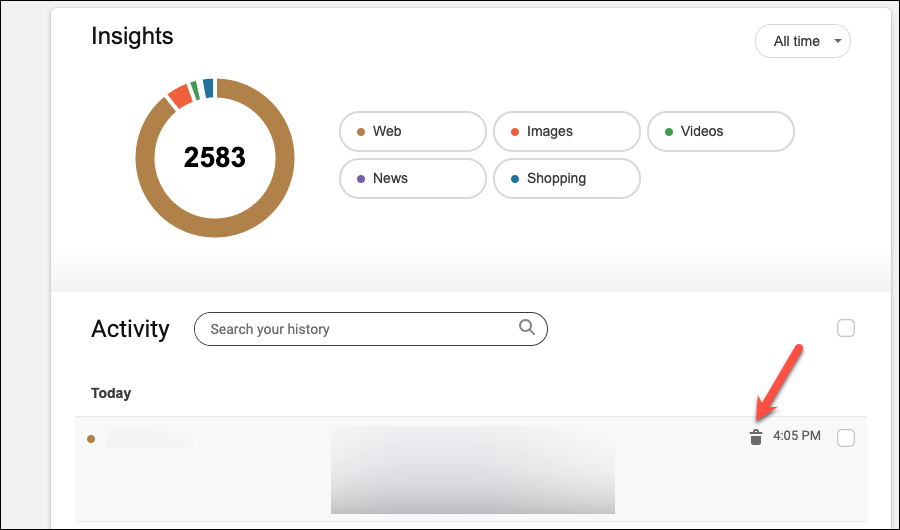
Alternatively, to clear more than one search query at a time, click the checkbox next to the ones you want to delete and click the ‘Clear’ button.
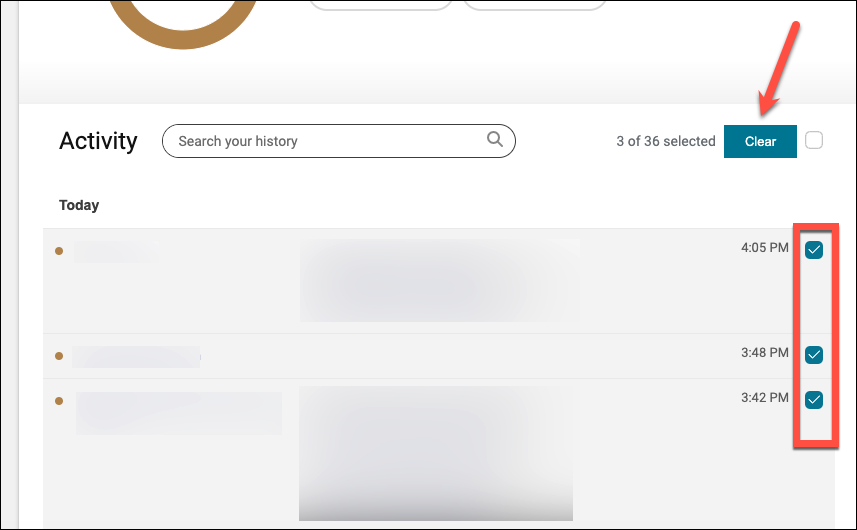
There you go. Now that you know how to clear your Bing AI Chat history, you can communicate with the chatbot without any reservations about your privacy.