There are two reliable ways to “merge” emojis on iPhone. On iOS 26, Genmoji uses Apple Intelligence to generate a single, custom emoji from multiple prompts. If you’re on an older device or want a quick manual option, you can stack emojis as stickers directly in iMessage to build a layered combo.
Method 1: Mix emojis with Genmoji (iOS 26)
Genmoji can turn a few emoji and short descriptions into one cohesive, Apple‑style emoji you can send like a normal emoji, sticker, or Tapback. You can add up to seven elements (emoji, concepts, text prompts, or a person) to shape the result.
Requirements and availability. Genmoji is part of Apple Intelligence and isn’t available on all devices, languages, or regions. Make sure you’re on iOS 26 and that Apple Intelligence is turned on.
Step 1: Open any text field (e.g., in Messages) and switch to the emoji keyboard. Tap the Genmoji button at the top-right of the keyboard to open the Genmoji composer.
Step 2: Add elements to define your combo. Use any mix of: (a) Concepts such as themes, expressions, costumes, accessories, or places; (b) Existing emoji; and (c) A short text prompt describing details you want (e.g., “cowboy hat,” “sparkles,” “cat face”).
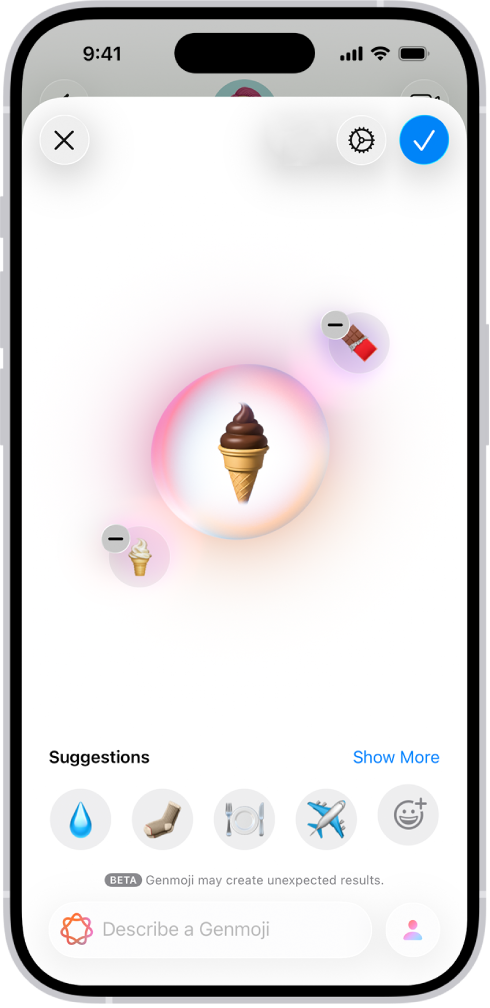
Step 3: Optionally include a person. Choose someone from your Photos or a person emoji to generate a personalized result. If you use a person, the photo acts as the source for the look; the text prompt acts as direction, not identity.
Step 4: Review and refine. Tap the preview bubble and swipe to see variations. Remove any element you don’t want to keep narrowing the output toward your target idea. If a particular result looks off, adjust your prompt or swap one of the emojis you included.
Step 5: Save and send. Tap Done to store the Genmoji with your stickers. You can insert it in-line as an emoji, drag it onto a message like a sticker, or use it as a Tapback reaction.
Notes and tips.
- You can mix up to seven elements; fewer inputs often produce tighter, more predictable results.
- Some categories (for example, national flags) are restricted from mixing.
- Genmoji you create are saved in your stickers drawer for reuse.
Refine a person-based Genmoji (optional)
If you combined emojis with a person as the source and want to adjust their look before generating:
Step 1: While composing the Genmoji, tap the person selector and choose Edit.
Step 2: Pick a different photo as the starting point or customize attributes such as hairstyle, facial hair, or eyewear. If a small detail is wrong (e.g., glasses color), add that to the additional details field.
Step 3: Confirm changes. Generate again to see updated variants based on your adjustments.
Mthod 2: Stack emojis as stickers in iMessage (no AI)
This approach visually “merges” emojis by layering them as stickers in a message thread. It works in iMessage (blue bubbles) using the built‑in keyboard—useful on older iOS versions or devices without Apple Intelligence.
Step 1: Start a new iMessage or open an existing one. Open the emoji keyboard. Touch and hold an emoji and drag it into the message input field until you see a green + indicator, then release to place it as a large sticker. Send it.
Step 2: Add layers. Open the emoji keyboard again, touch and hold another emoji, and drag it directly onto the sent sticker. Release to place it on top or beside the first. Repeat to build your stack.
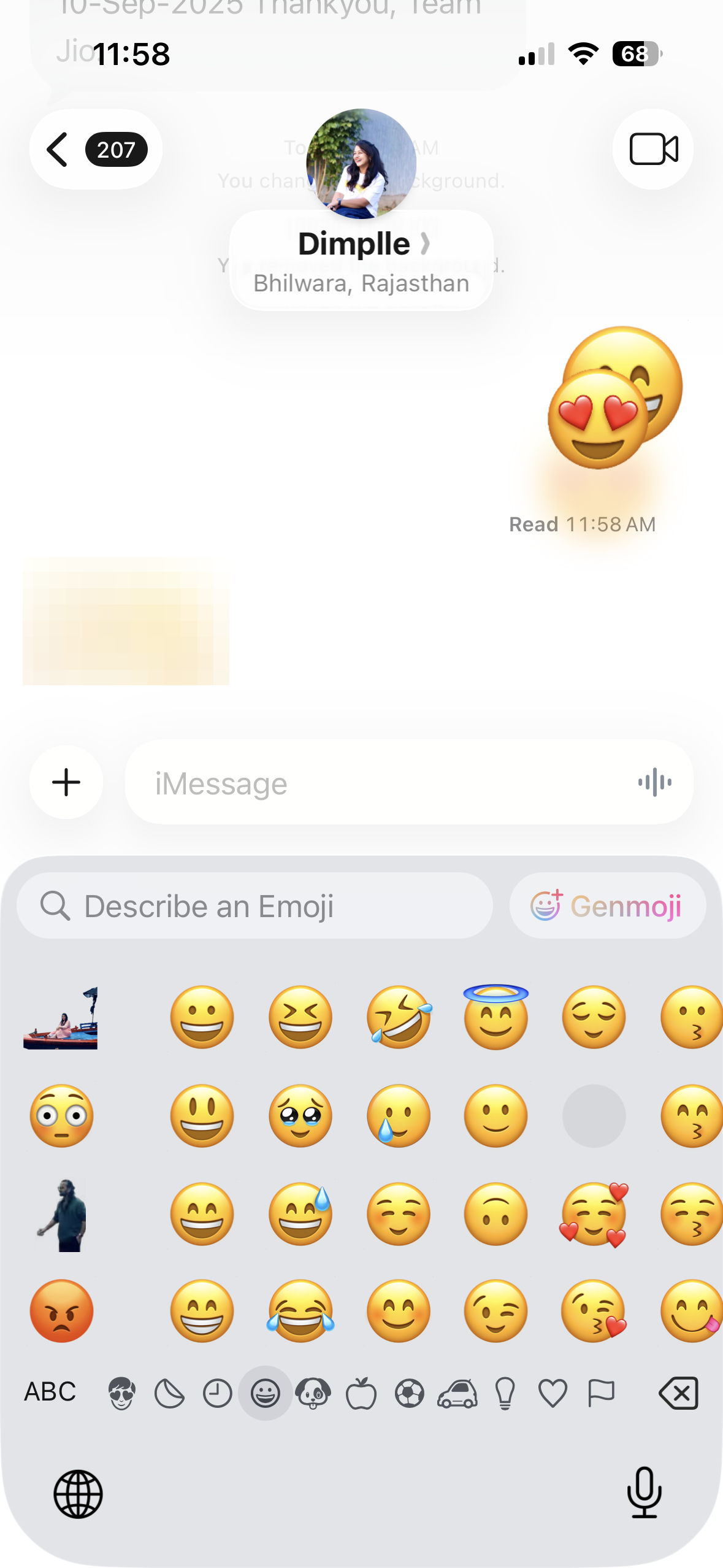
Step 3: Resize and rotate. While holding an emoji before you drop it, pinch with a second finger to scale it or twist to rotate. Place and release when positioned correctly.
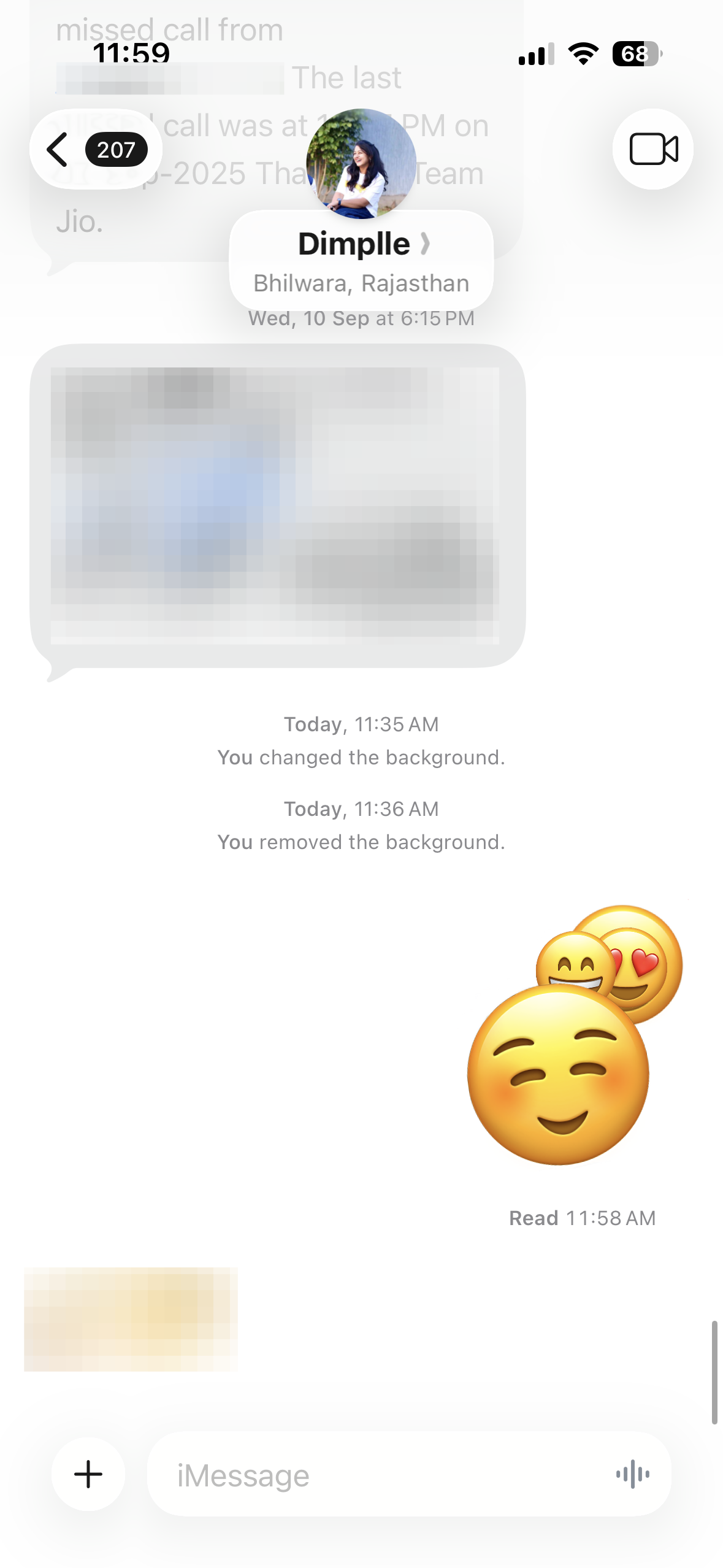
Step 4: Edit a stack after sending. Touch and hold the base sticker to adjust its layers. You can reposition, resize, or remove individual stickers, or delete the entire sticker message if needed.
Important limitations.
- This works in iMessage only. In SMS/RCS threads (green bubbles), stickers may send as images or won’t support layering.
- Both sender and recipient need compatible iMessage features to see live stacking behavior.
Troubleshooting
Genmoji not showing or mixes look inconsistent
Step 1: Confirm device and region support for Apple Intelligence, and update to iOS 26. Turn on Apple Intelligence in Settings if it’s off.
Step 2: Use Apple’s built‑in emoji keyboard. Third-party keyboards may hide or not support the Genmoji entry point.
Step 3: Simplify the prompt. Reduce the number of elements to tighten results, or try a clearer text description for the key idea.
Sticker stacking isn’t working
Step 1: Verify the conversation is iMessage (blue bubbles). SMS/RCS threads do not support live sticker layering.
Step 2: Use the default iOS keyboard and emoji/sticker picker. If dragging from the emoji keyboard doesn’t work, open the stickers drawer and try dragging from there.
Step 3: Restart iPhone and update iOS. If issues persist, reset the keyboard dictionary via Settings > General > Transfer or Reset iPhone > Reset > Reset Keyboard Dictionary.
Once you know both options, you can pick what fits the moment: Genmoji for a single, polished AI combo or sticker stacking for quick, playful mashups that anyone with iMessage can view.

