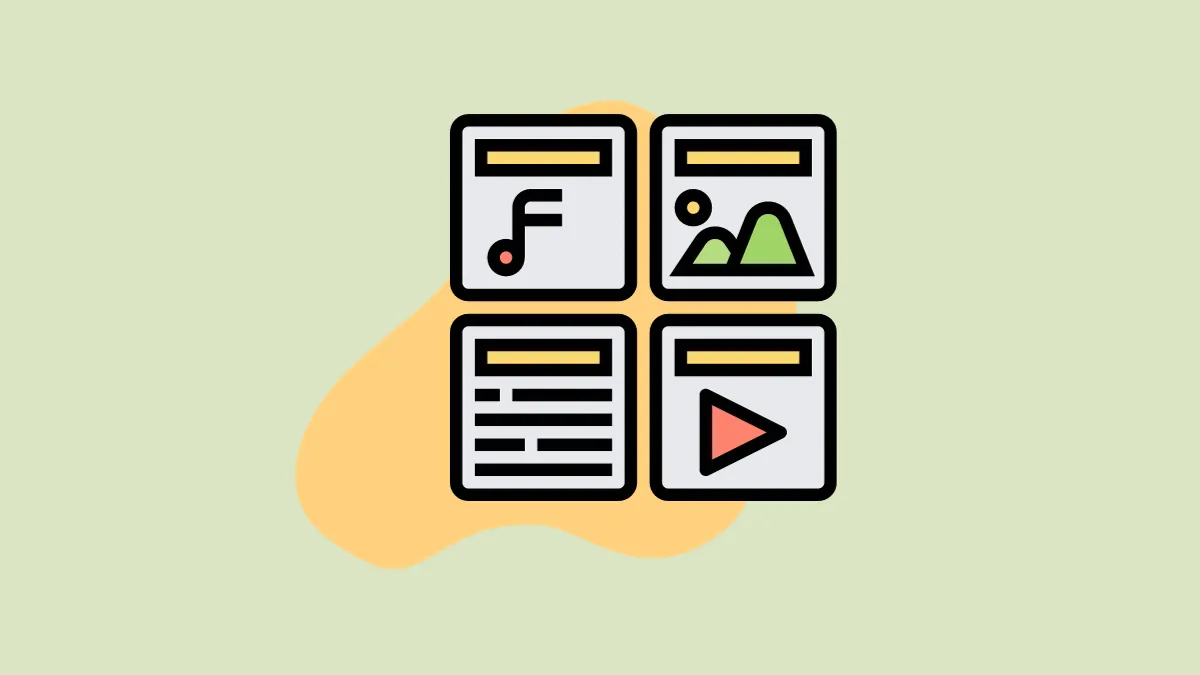The iOS 17 update enables iPhone users to convert media file formats before sharing them, making cross-platform sharing easier. The 'Photos' app now has a new sharing option called 'Most Compatible', which lets users convert photos in JPG and videos into MOV format before sharing them through any app.
All iOS users have, at some point, encountered issues where images or videos shared from their iPhones were incompatible with the receiving device. In the past, the iPhone didn't provide an option to convert the file format before sharing it via third-party apps, AirDrop, or iMessage.
The iOS 17 update changes that. Users can now seamlessly change the file format of media stored in their Photo library before sharing it. This enhancement not only simplifies cross-platform sharing for the recipient but also eliminates the arduous step of media conversion for content creators, thereby streamlining their workflows.
Converting Photos and Videos Before Sharing on iPhone
Beginning with iOS 17, users have the capability to modify both photo and video formats directly within the Photos application. This feature provides real-time editing flexibility without the need to switch to separate software.
Open the 'Photos' application on your iPhone.
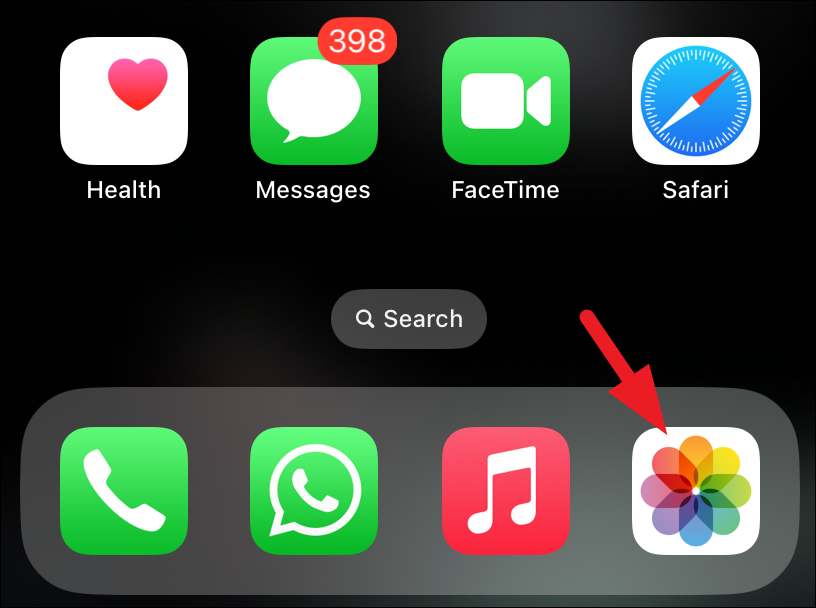
Browse through your gallery and select the photo or video you intend to share.
Once you've chosen the item, tap on the 'Share' icon at the bottom left corner of the screen.
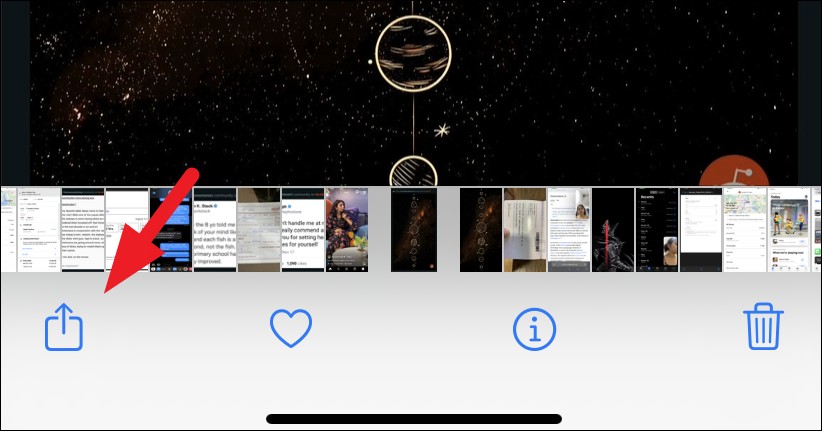
The Share Sheet menu will appear on the screen. Here, tap on 'Options' in the top bar of the menu.

On the Options screen, select the 'Most Compatible' option under the format section, and 'Individual Photo/Video' under the 'Send as' section. Then, tap 'Done' at the top-right corner.
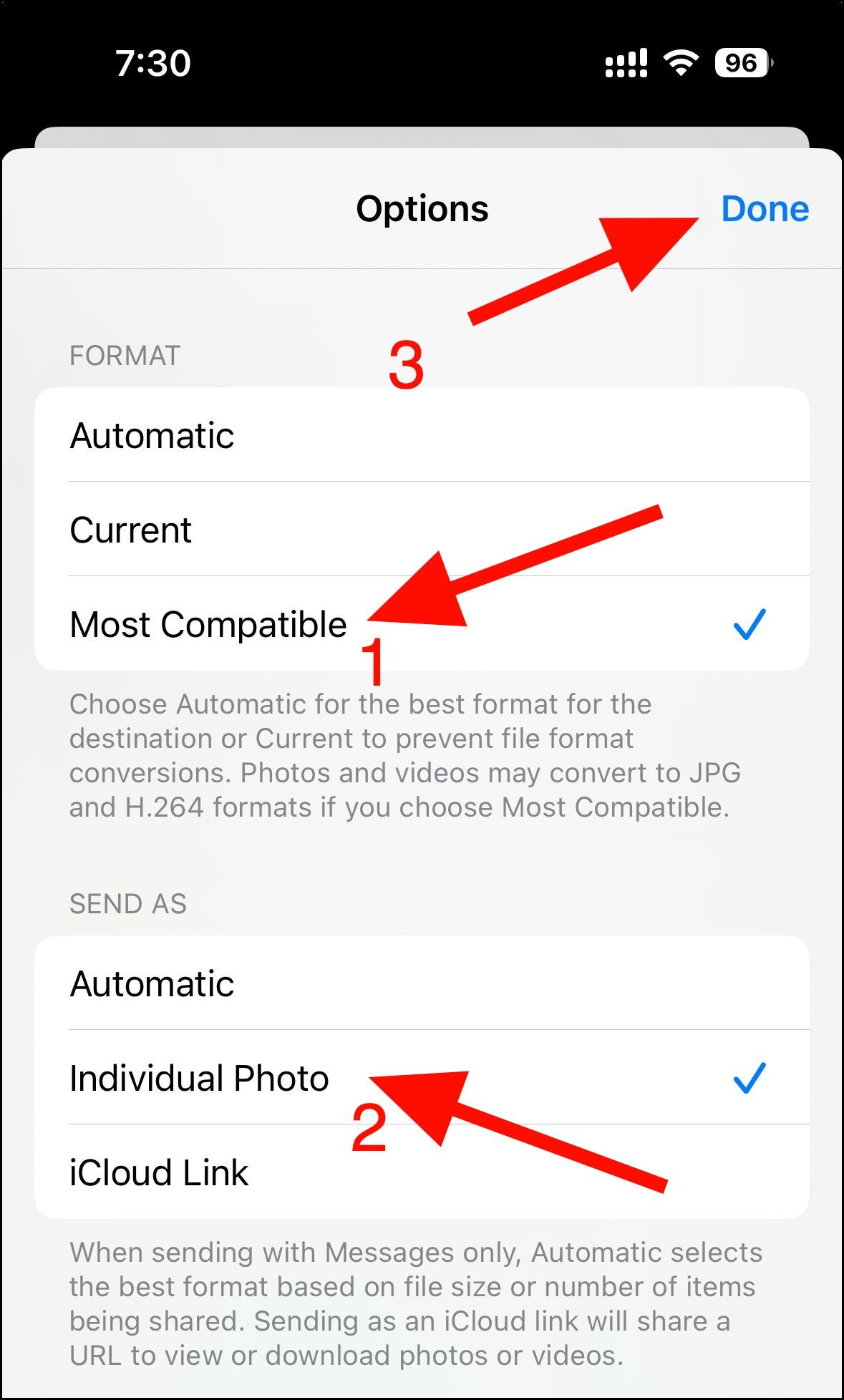
After setting up the sharing options, you can share the photo or video using any app of your choice.
To help you understand, here is a brief explanation of the purpose each option serves:
- Automatic: The iPhone intelligently identifies the capabilities of the target device and automatically determines whether a photo or video format requires conversion. Please note that enabling this feature does not guarantee a format conversion; it will depend on the specific requirements of the destination device.
- Current: This option will entirely inhibit the conversion of media formats. Regardless of whether the target device supports the original file format or not, the iPhone will transfer the media in its native file format.
- Most Compatible: The feature, as indicated by its name, primarily functions to convert media to JPEG and MOV file formats prior to their transfer.
To convert multiple photos and videos, tap the 'Select' option from the top right in the Photos app and choose the desired media files.
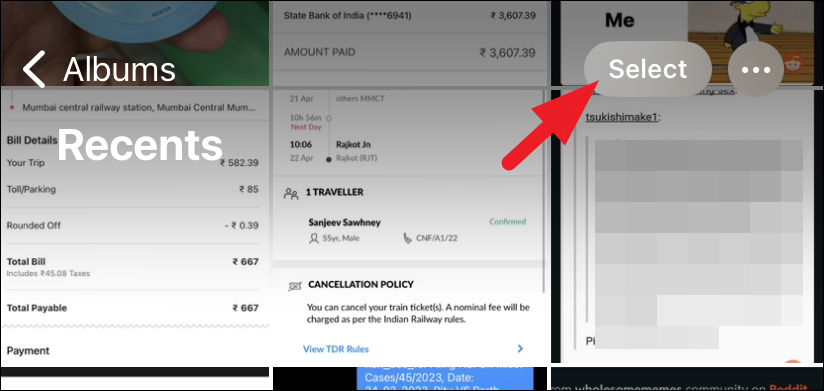
Then, tap on the 'Share' icon from the bottom left to continue.
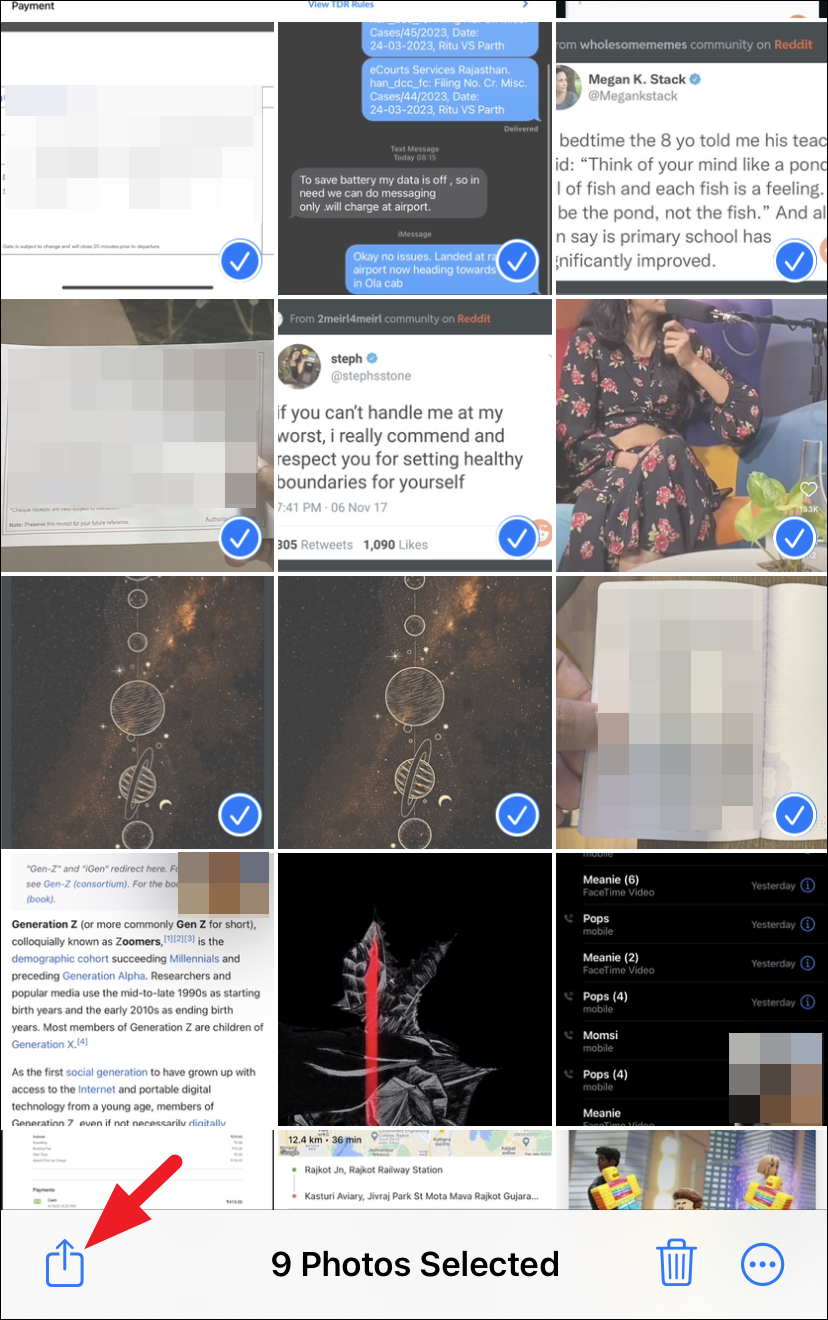
Next, tap on 'Options' and select the 'Most Compatible' format, as shown previously in this section.
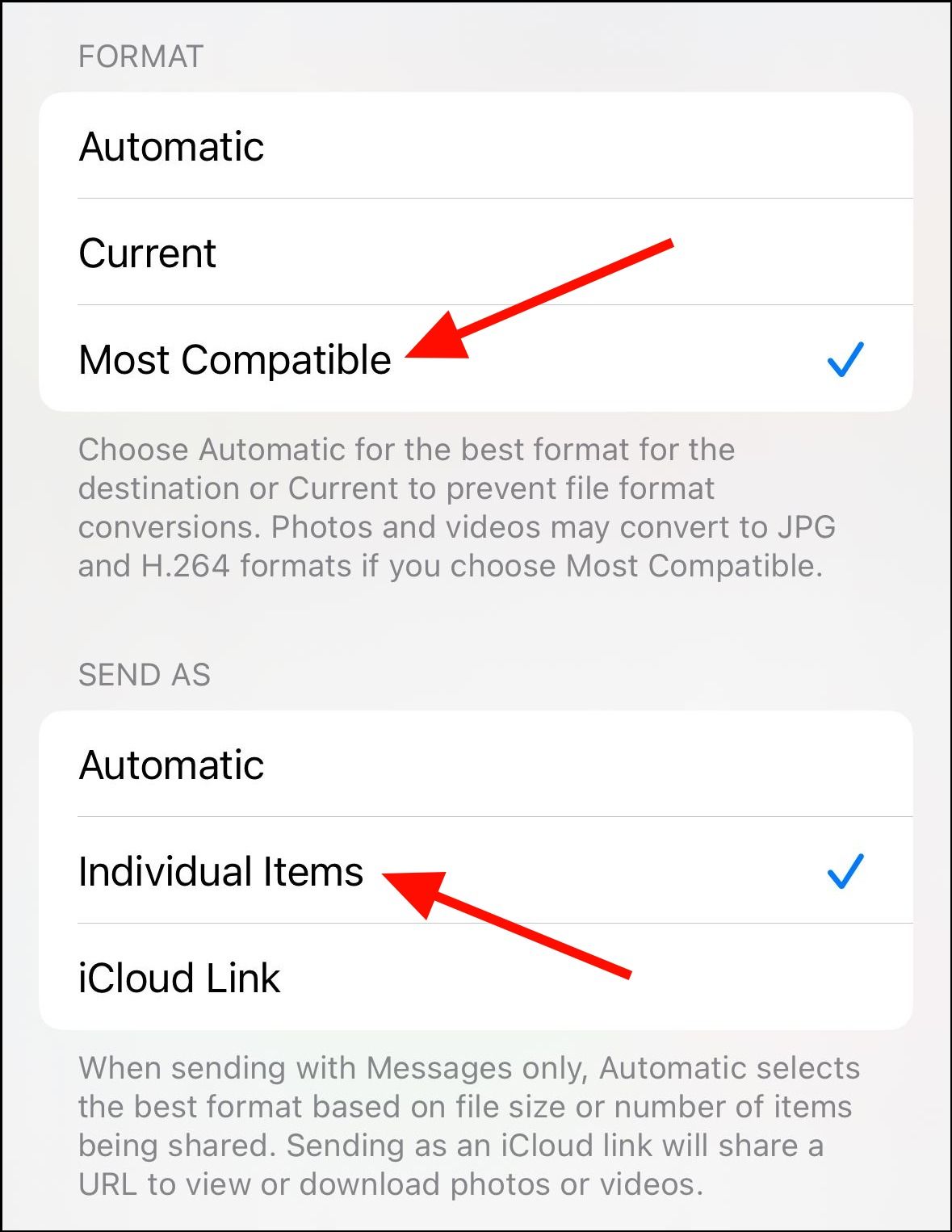
Converting Photos and Videos When Transfering to Mac or Windows
Macs have the inherent capability to read and edit iPhone photos and videos seamlessly. Unfortunately, this is not a feature readily available on Windows devices. To open and edit iPhone media on a Windows computer, the files must first be converted. The good news is this process is straightforward and only requires a few simple steps.
Head to the Settings app on your iPhone.
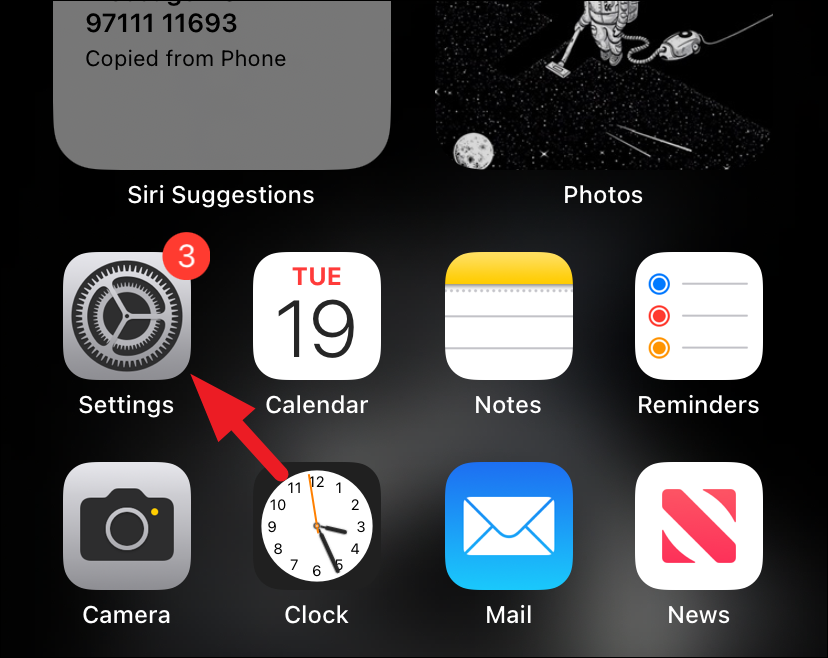
Next, locate and tap on the 'Photos' option to proceed.
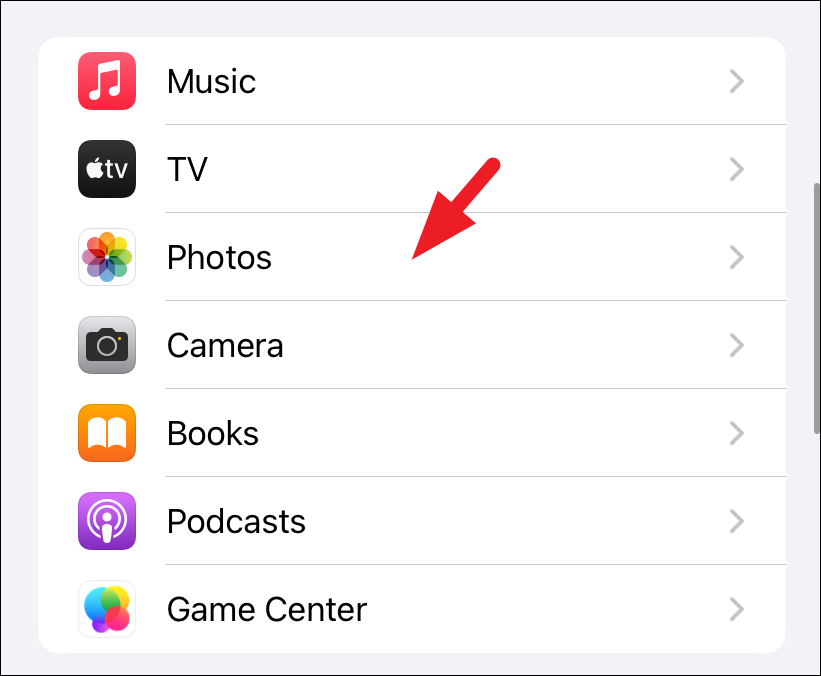
Then, scroll to the bottom of the page and select 'Automatic.' This will ensure the media is converted before exporting them to a PC. That's it.
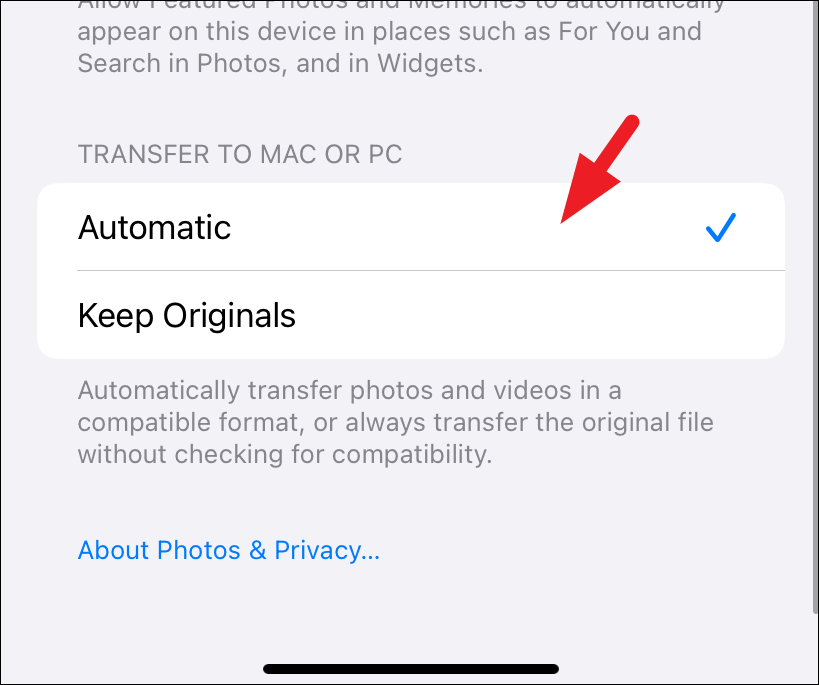
The ability to transform photos into JPG and video files into MOV before sharing is a significant and eagerly awaited upgrade. This capability is especially beneficial for users who require their media in these particular formats for specific tasks.