If you want to gather information from your surroundings, Google Lens is a very handy tool. Simply point it at an object and it will show you information about it by looking it up on the internet. Moreover, you can use it to quickly copy text from your phone and send it to your computer without relying on any third-party app.
- Open the Google app on your phone and tap on the Lens icon to launch Google Lens.
- Point your camera at the text you want to copy or select an image containing text from your gallery.
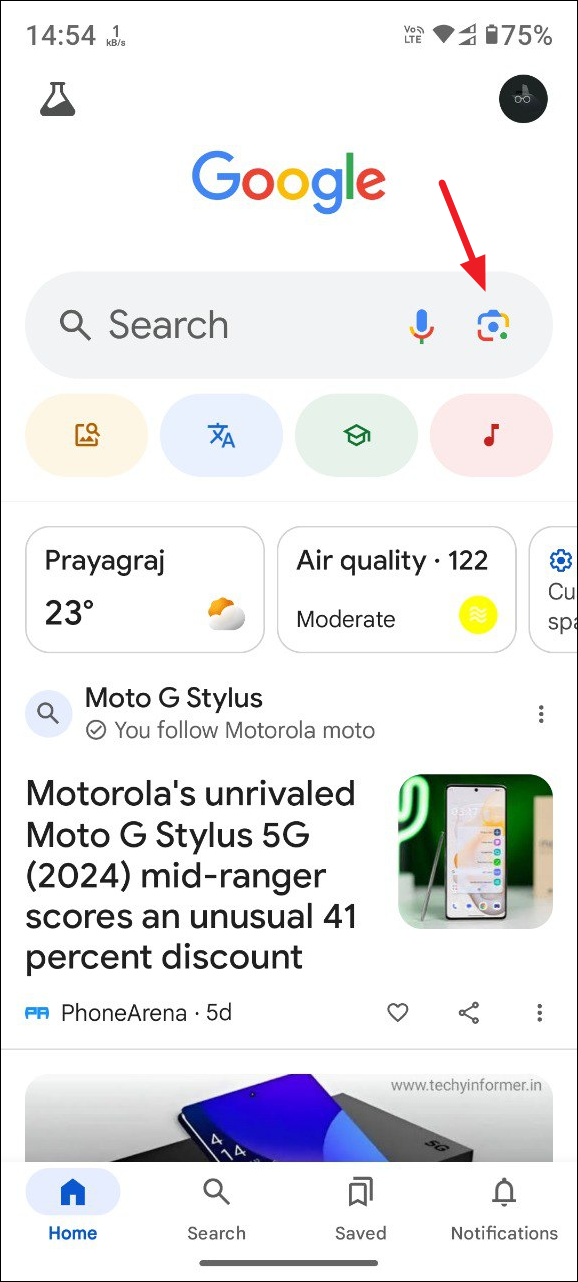
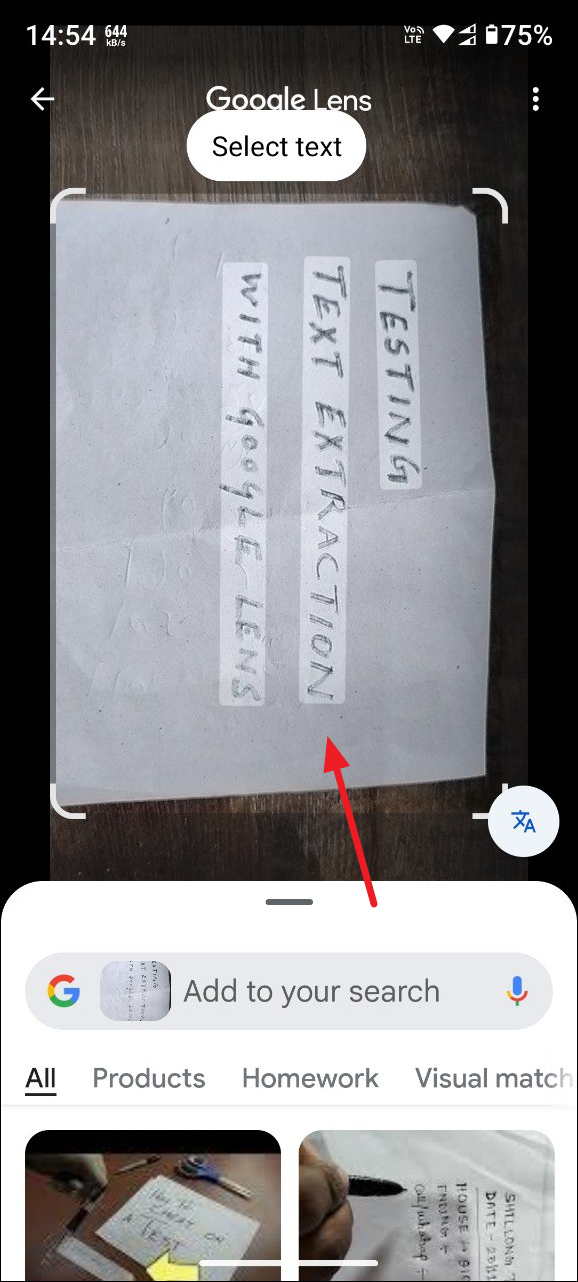
- Google will automatically highlight the text in your image. Tap on the 'Select Text' option. You can then drag and select the part of the text you want to copy.
- Then tap on 'Copy' to copy the text to your phone.
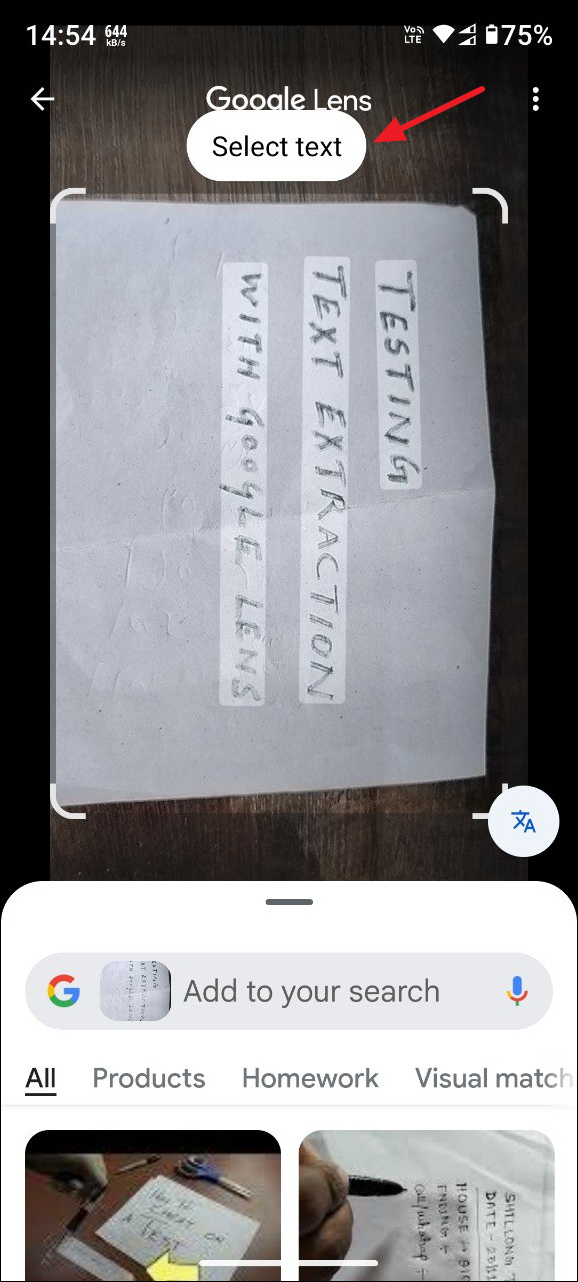
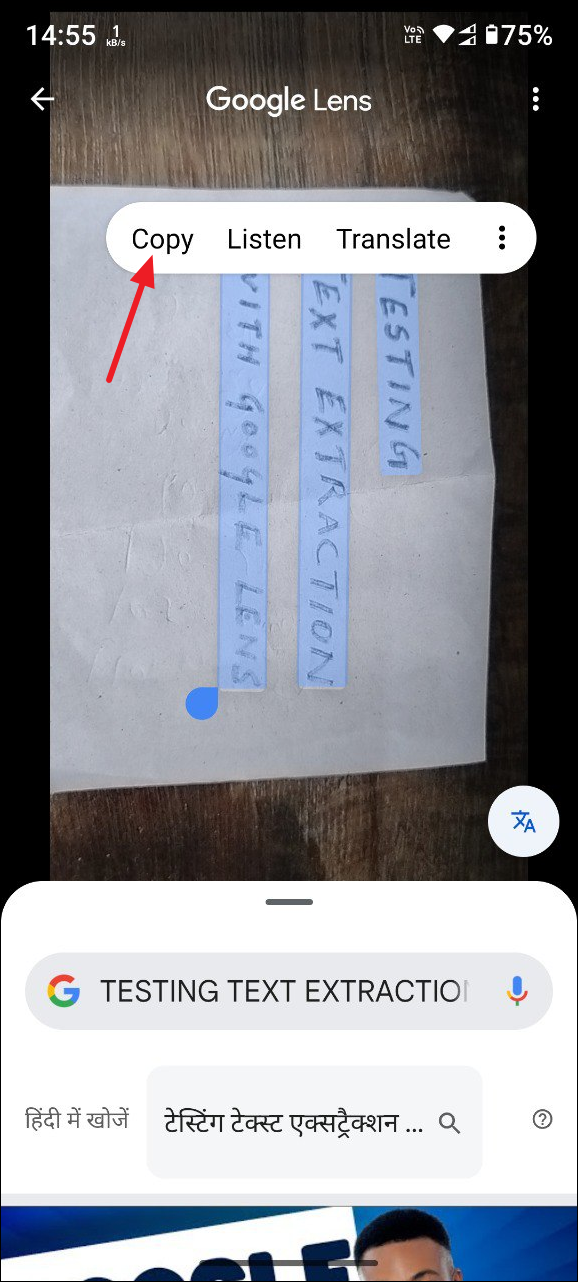
- To copy the text to your computer, tap on the three dots on the right.
- Then tap on 'Copy to computer' and Lens will start searching for computers nearby to which it can send the copied text.
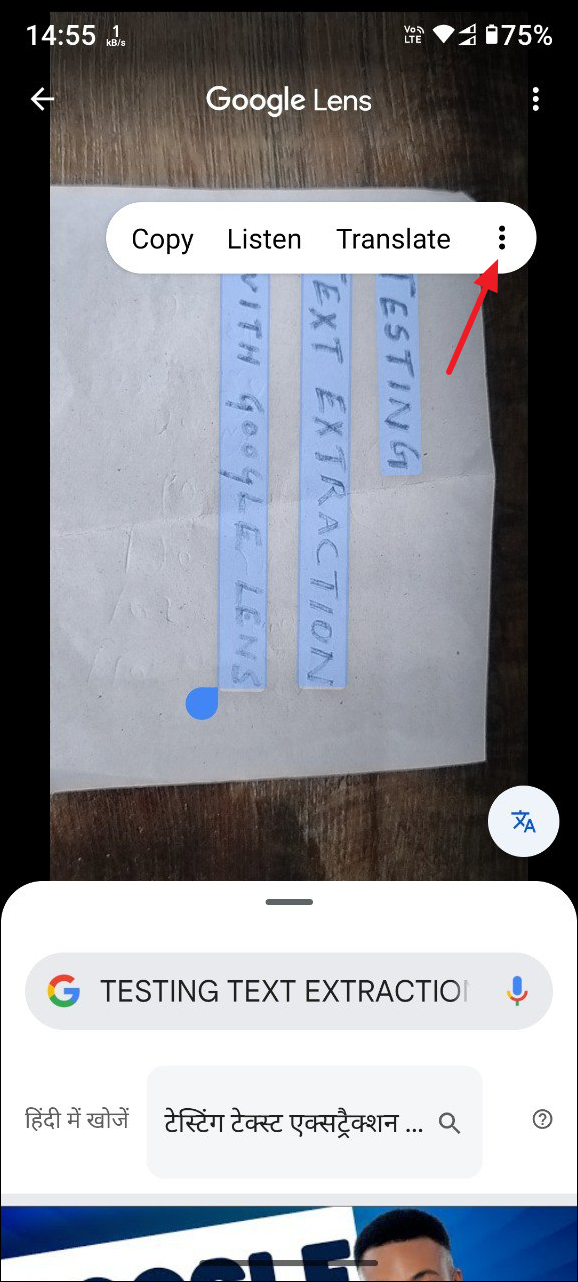
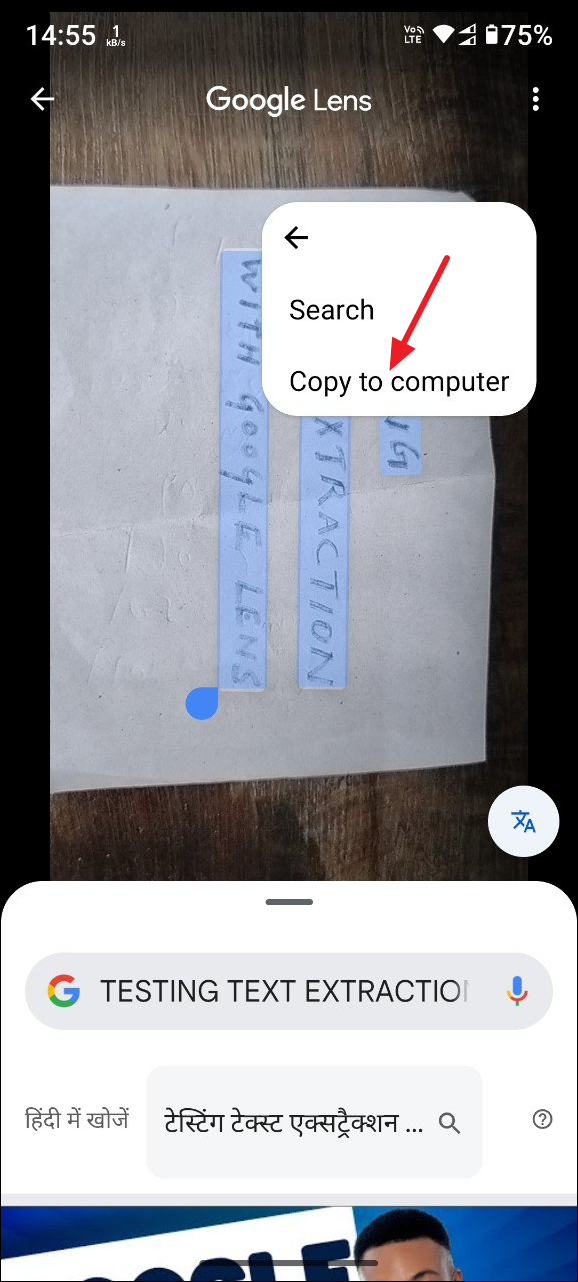
- If you haven't already, open Chrome browser on your computer and sign in. When you sign in, Lens will detect your computer. Tap on 'Select' to send the copied text to it.
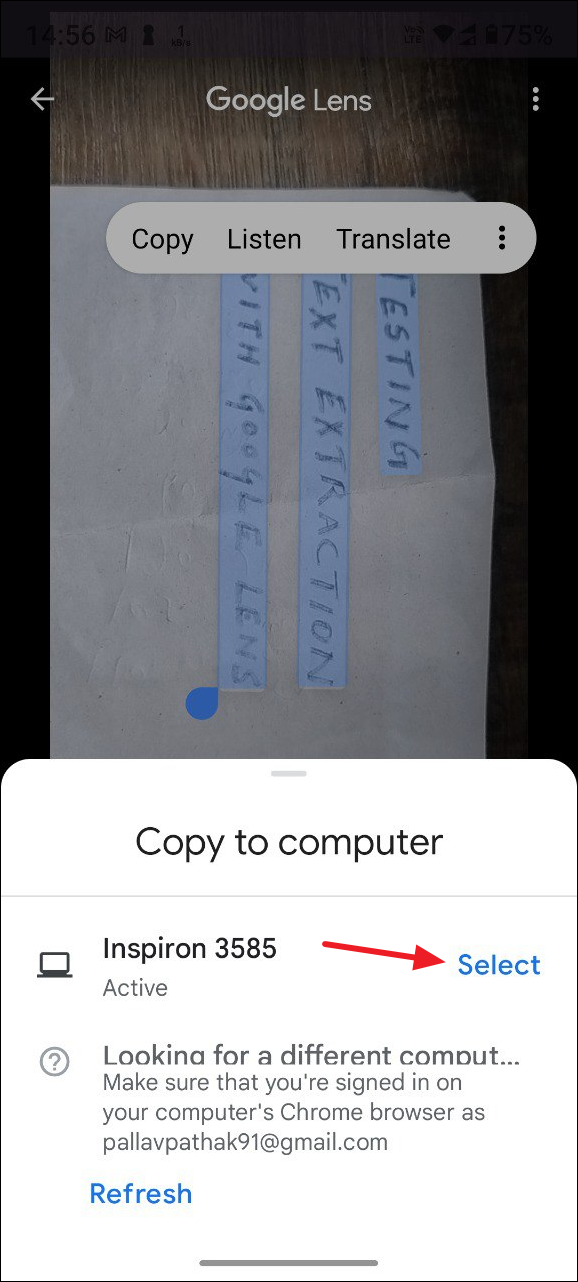
- Your copied text will automatically be available in your clipboard on Chrome on your computer. Use the
Ctrl + Vshortcut to paste it anywhere you want.
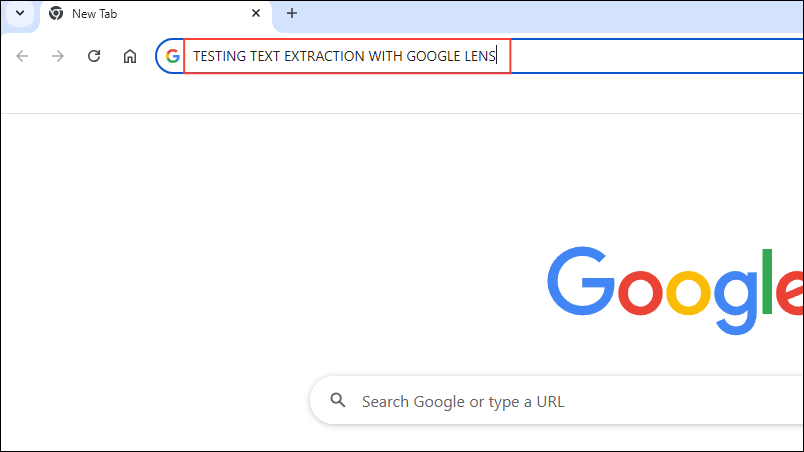
Things to know
- If you need to copy text from your phone and send it to your computer frequently, it is a good idea to keep yourself logged in to Chrome beforehand.
- Copying and sending text with Google Lens even works if you've blocked Chrome from accessing your clipboard for privacy reasons. However, in that case, you won't see any notifications about the text you copy.
- The process of copying text from photos in your Gallery app is the same. Just select the text in a photo after tapping the Lens icon and you will get the option to copy it.
- Keep your Chrome window active on your computer, otherwise, Lens may have trouble finding your computer. If it cannot detect your system, try clicking on 'Refresh' in the menu that pops up when you copy the text.
- The clearer the text you want to copy, the easier it will be for Lens to identify and extract it. If the text is too unclear, Google Lens may not be able to extract it.


