Automating routine tasks in Linux can save time and reduce the risk of human error. The cron utility provides a straightforward way to schedule commands or scripts to run at specific times or intervals. This guide will walk you through creating and managing cron jobs, enabling you to automate tasks such as backups, updates, and more.
Introduction
The cron daemon operates in the background in Linux, allowing users to schedule jobs using the crontab command. This command opens a configuration file called the cron file in a text editor. Each user has their own cron file, providing personalized scheduling capabilities.
Creating a cron file and basic syntax
To create or edit your cron file, use the command:
crontab -eIf the cron file doesn't exist yet, this command will create it for you. The first time you run this command, especially if multiple text editors are installed on your system, you may be prompted to choose a default editor from a list.
Once you've selected your editor, your personal cron file will open, ready for you to define your scheduled tasks.
The basic syntax for a cron job is as follows:
<minute> <hour> <day_of_month> <month> <day_of_week> <command(s)>Here, the <command(s)> will execute at the specified minute (0-59), hour (0-23), day_of_month (1-31), month (1-12), and day_of_week (0-7, where both 0 and 7 represent Sunday). To illustrate, let's examine an example:
1 2 3 4 5 echo "Hello"This means the command echo "Hello" will execute at 2:01 AM, on the third day of April (the fourth month), when the day of the week is Friday (the fifth day).
If you want the same command to run every day at 2:01 AM, you would use the following syntax:
1 2 * * * echo "Hello"Here, the asterisks (*) indicate 'every' possible value for that field. In this case, the command will run every day at 2:01 AM, regardless of the day of the month, month, or day of the week.
The comma operator (,) allows you to specify multiple values for a field. For example:
0 2,3,4 * * * echo "Hello"This command will run at 2:00 AM, 3:00 AM, and 4:00 AM every day.
Similarly, you can use the hyphen (-) to specify a range of values. For instance:
0-20 2 * * * echo "Hello"This will execute the command every minute from 2:00 AM to 2:20 AM.
Additionally, the slash (/) operator allows you to specify step values within a range. For example, */15 in the minutes field means the task will run every 15 minutes. 2-10/2 in the hours field indicates the command will execute every two hours between 2 AM and 10 AM (i.e., at 2 AM, 4 AM, 6 AM, 8 AM, and 10 AM).
*/15 2-10/2 * * * echo "Hello"After adding your entries to the cron file, save the file and exit the editor.
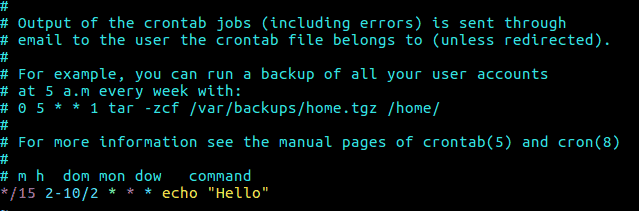
Upon saving and exiting the cron file, you should see a message in the terminal indicating that the new crontab has been installed.
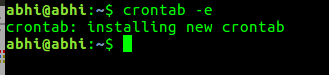
Macros
Cron provides predefined macros for commonly used scheduling intervals, simplifying the process of setting up frequent tasks.
To run a task once every day at midnight (00:00), you can use the macro @daily, which is equivalent to 0 0 * * *.
You can add this to your cron file just like any other entry.
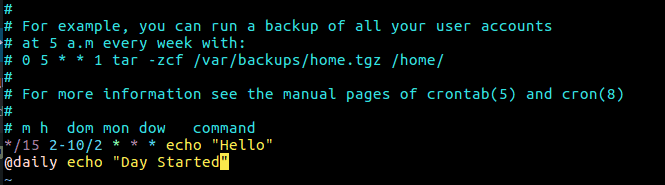
Similarly, you can use other macros such as @hourly (runs at the top of every hour), @weekly (runs at midnight on the first day of the week), @monthly (runs at midnight on the first day of the month), @yearly (runs at midnight on January 1st), and @reboot (runs once at system startup).
In this guide, we've covered how to create and manage cron jobs in Linux to automate tasks. Utilizing cron effectively can streamline system administration tasks like backups, updates, and routine maintenance.





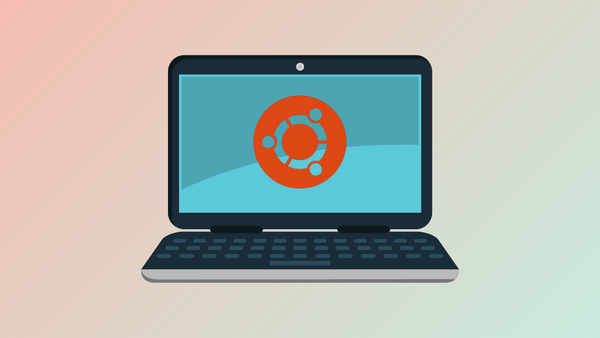
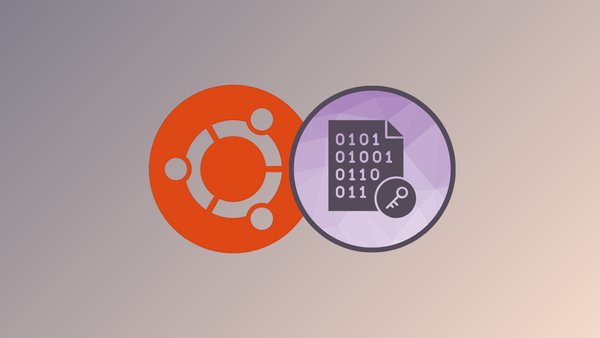

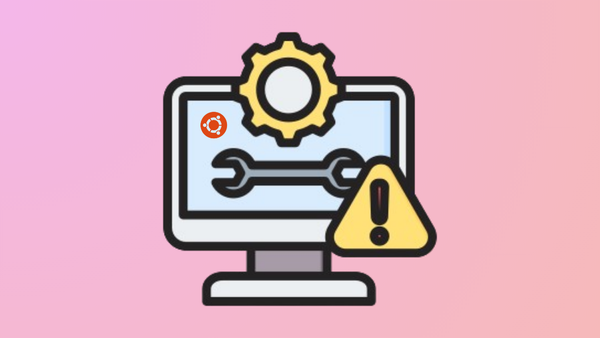

Member discussion