Microsoft Edge's Favorites Bar offers quick access to your most frequently visited websites. However, displaying both the site icons and names can quickly consume the limited space available, leading you to click the "More" button to find additional favorites. To optimize this space, you can configure the Favorites Bar to show only the site icons, allowing more sites to be visible at once.
Each website's favicon (icon) is usually distinctive enough to recognize without the accompanying name. By displaying only these icons, you can streamline your Favorites Bar and enhance your browsing efficiency.
Step 1: Right-click on the favorite or bookmark in your Favorites Bar that you want to display as an icon only. From the context menu that appears, select the Show icon only option.
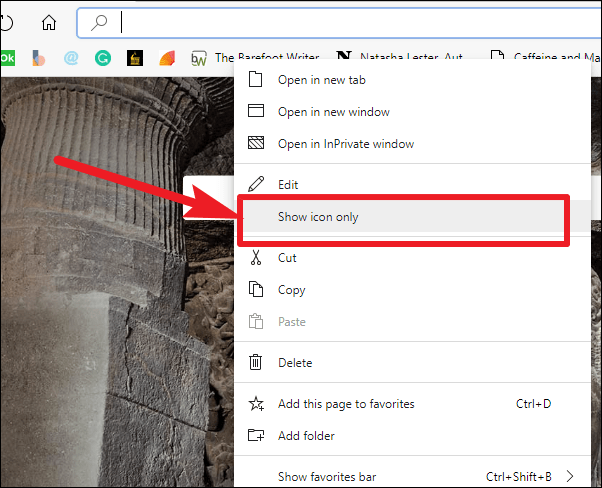
After making this selection, the favorite will now appear solely as the site's icon on the Favorites Bar. You can hover your mouse over the icon to see the site's name in a tooltip if needed.
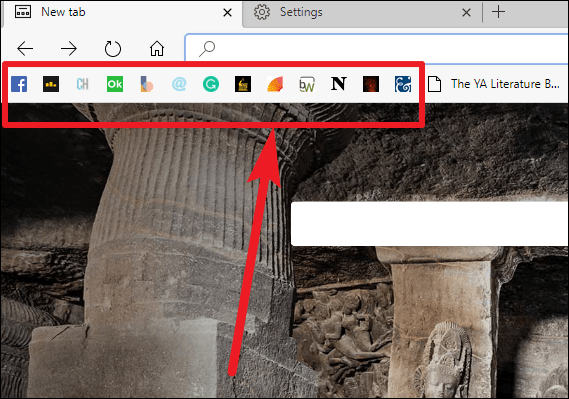
Repeat this process for each favorite you wish to simplify. By showing only icons, you'll be able to fit a greater number of your favorite sites directly on the bar, enhancing accessibility and reducing clutter.
By customizing your Favorites Bar to display only site icons, you can keep your preferred websites readily accessible while maintaining a clean and organized browser interface.

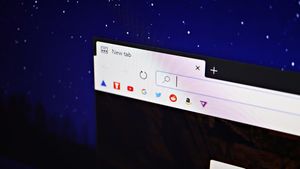




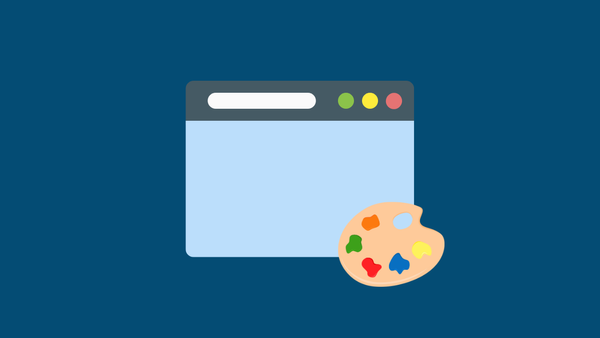
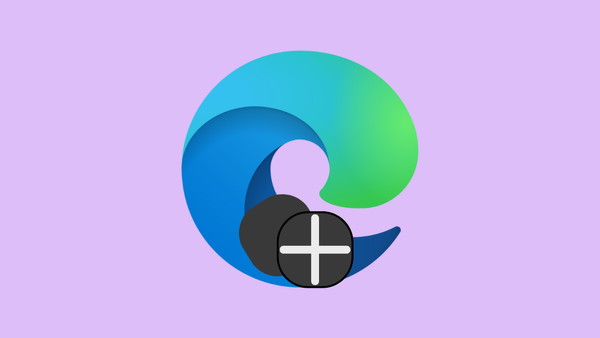
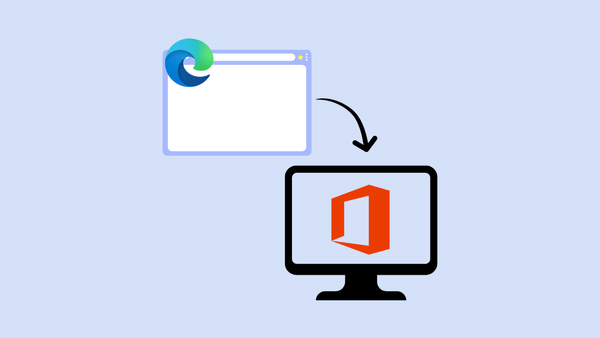
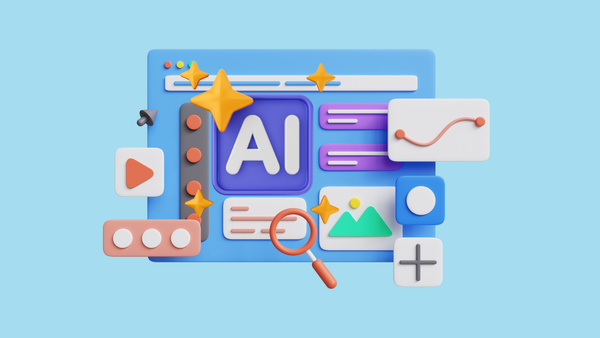
Member discussion