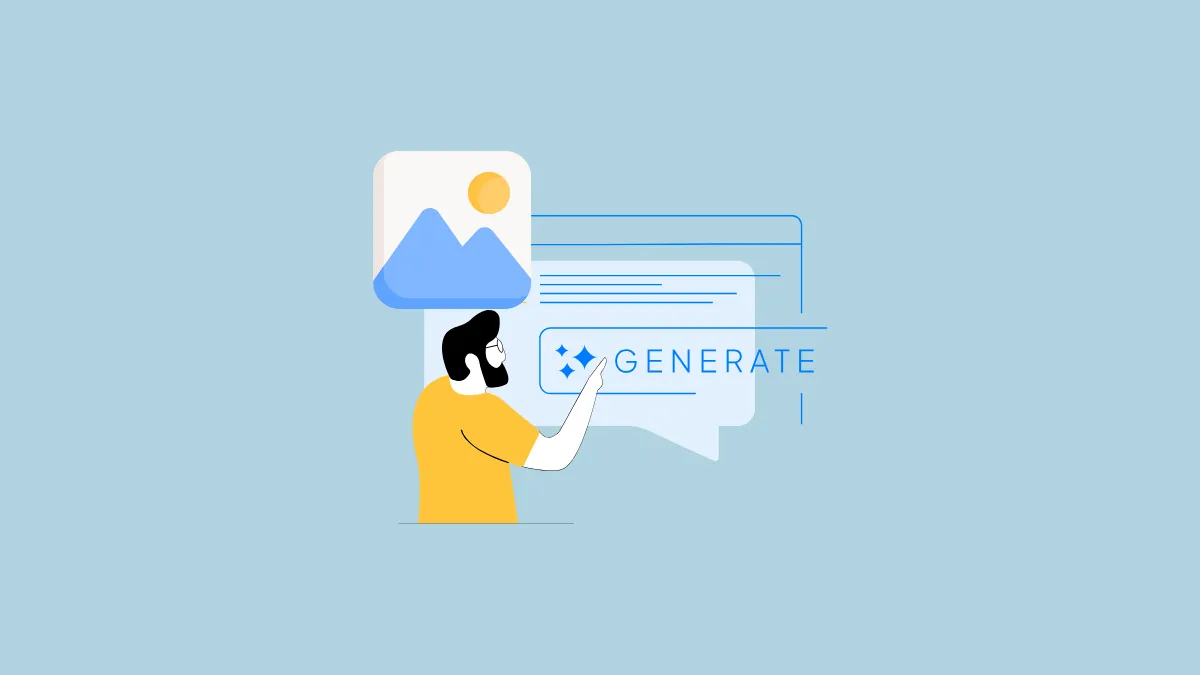Gemini has grown more powerful with Google adding new capabilities to its AI-powered chatbot. It can now generate images based on text prompts provided by users, and this feature is available on almost all platforms, including the web, Android, iPad, and iPhones. The image-generation feature is powered by the Imagen 3 model, which results in higher-quality images and it is accessible to both free and paid users. While you can generate images with Gemini on different devices, the process is mostly the same.
On the web
- Visit the Google Gemini website and log in to your Google account.
- Type in your prompt in the prompt box. When generating an image, start your prompt with words like
draw, create, generate, etc.
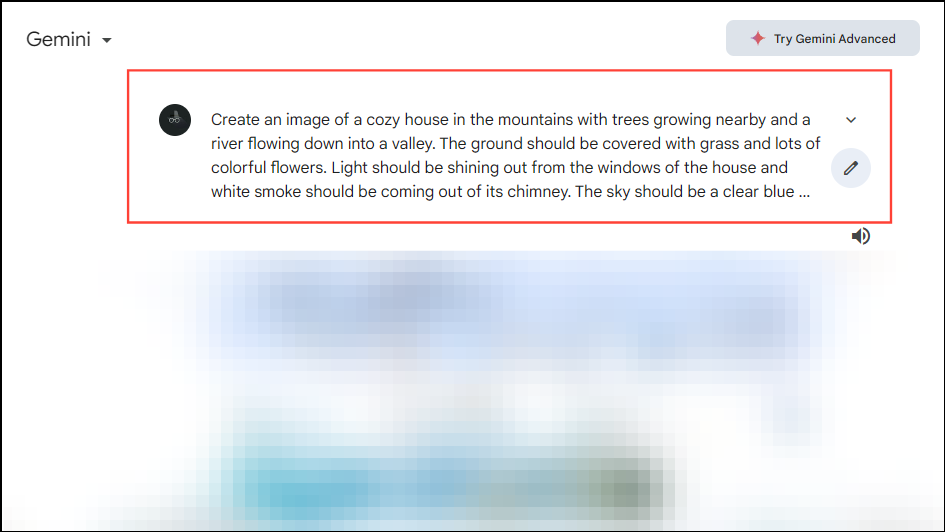
- Press Enter and wait for a few seconds until Gemini generates your requested image.
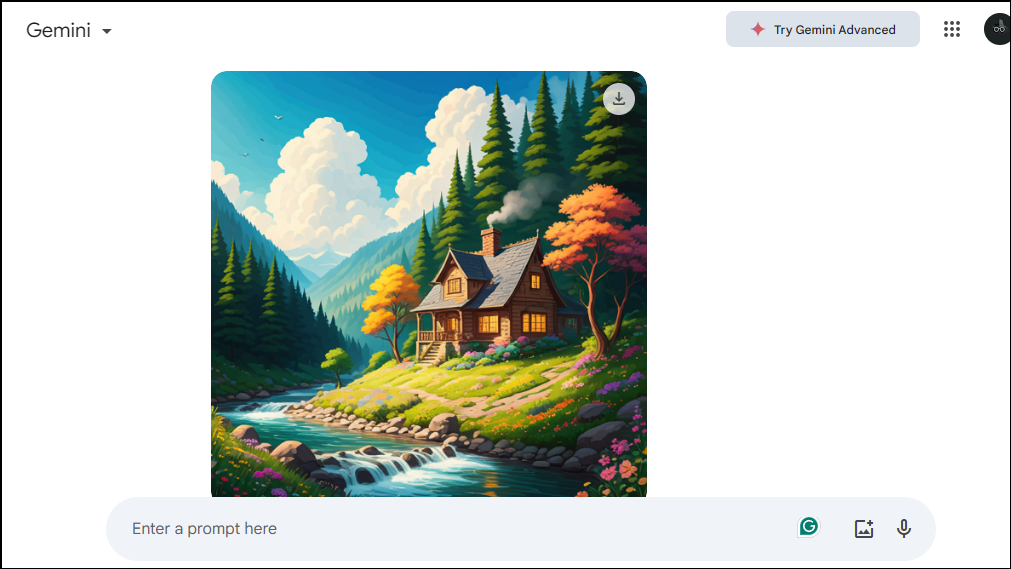
- Once an image is generated, you can refine it by providing more details. For instance, you can try recreating the image in another style, such as watercolor or hyper-realistic by typing in a prompt like,
can you recreate this image in a hyper-realistic style?
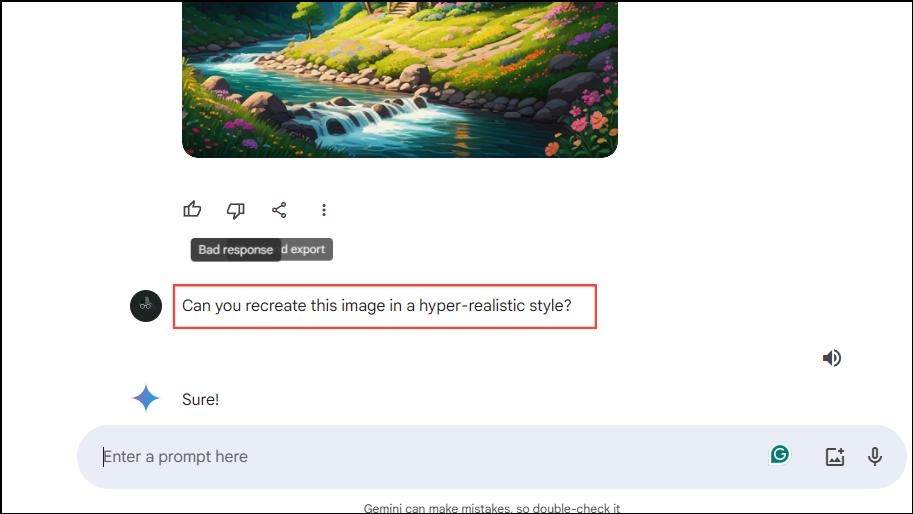
- Press Enter again and wait for Gemini to recreate the image.
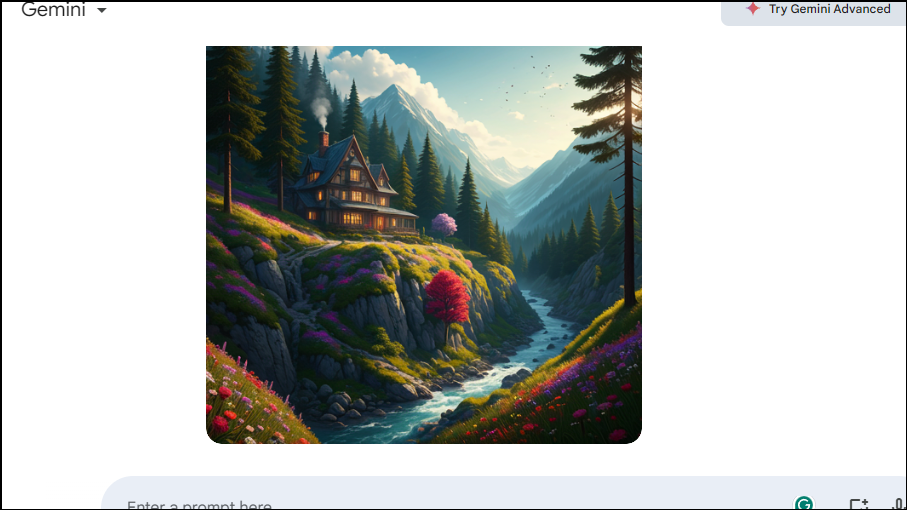
- You can also generate images along with other content. For example, you can use a prompt like,
write a story about a fox who lives in a jungle and is friends with a robin and generate images for it.

- Press Enter and Gemini will generate images along with the content you asked it to generate.
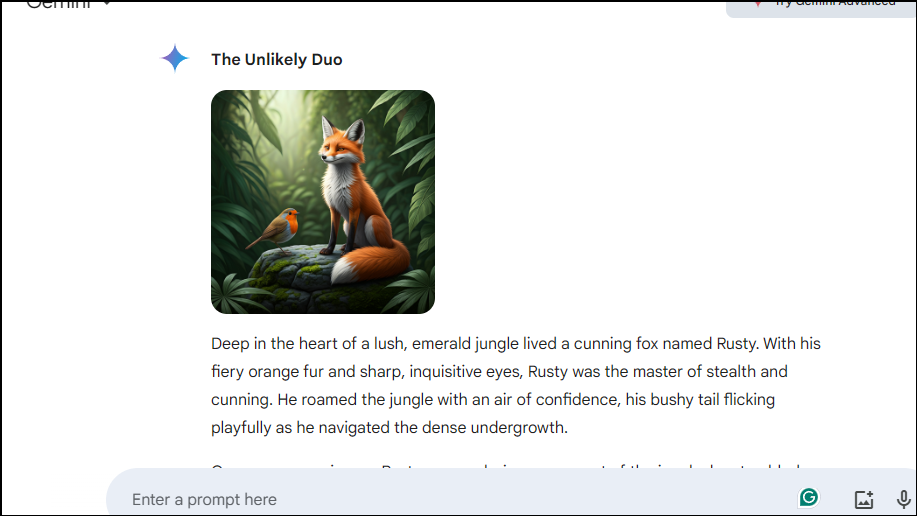
- You can also change the image that has been generated by hovering your cursor over the image and then clicking on 'Change image'.
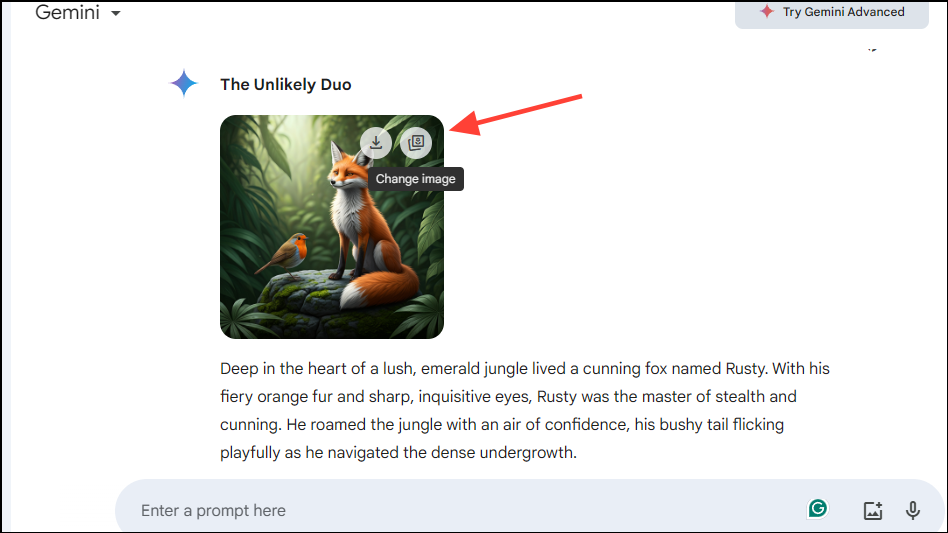
- You will see more images you can select from. Click on an image to select it or click on the 'Generate more' button to generate more images.
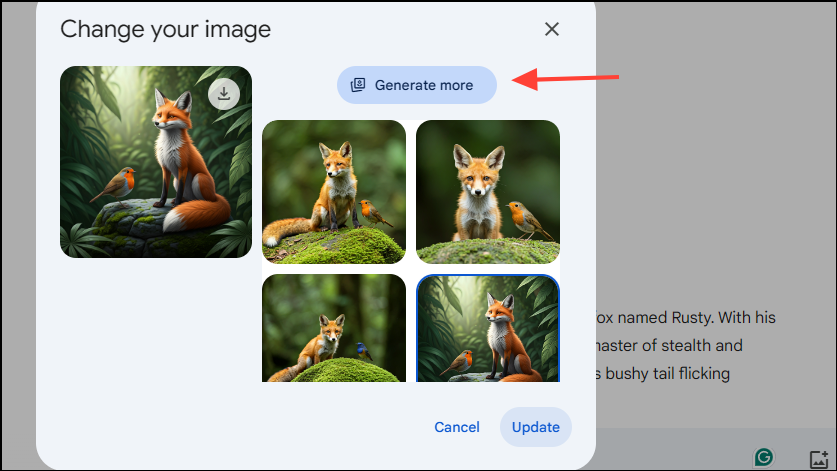
- After selecting an image, click on the 'Update' button.
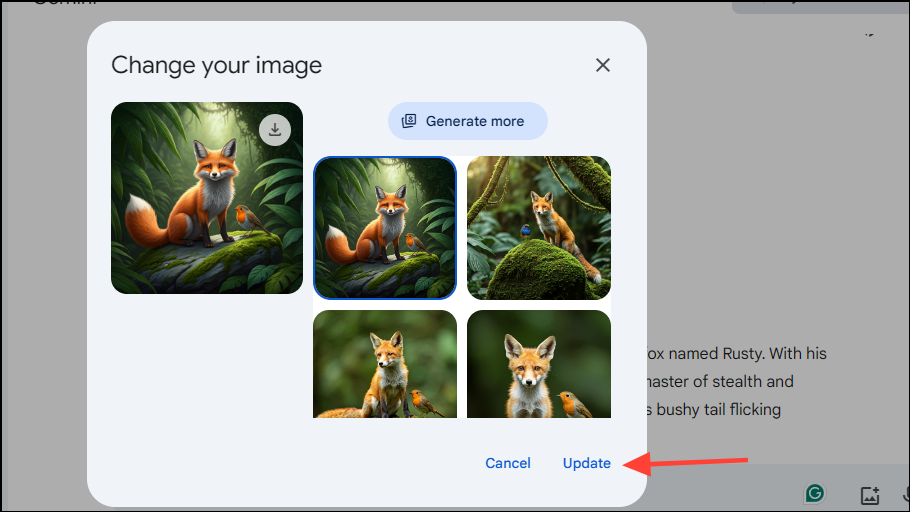
- You can download generated images by hovering your cursor over the image you want to download and clicking on the 'Download full size' option on the top right.
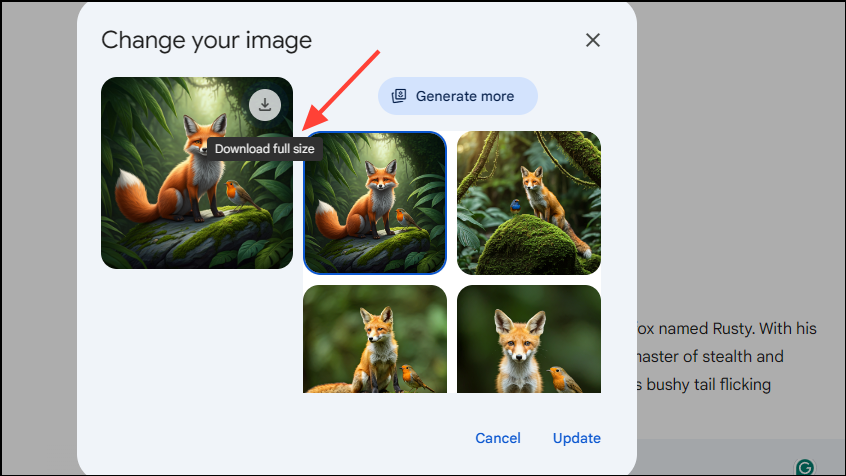
On Mobile
You can also generate images using Gemini on your Android phone or tablet using the Gemini app or accessing the web version through this link. You can follow the same steps to generate images using text by accessing Gemini through a web browser on your iPhone or iPad as on an Android device but the Gemini app is not available for such devices. However, you will find a Gemini tab in the Google app which works in the same way.
- Once Gemini opens on your screen, type in the prompt you want to use to generate an image and tap on the arrow on the right of the prompt box.
- Wait for Gemini to generate your requested image. You can tap on the generated image to view a larger version of it.
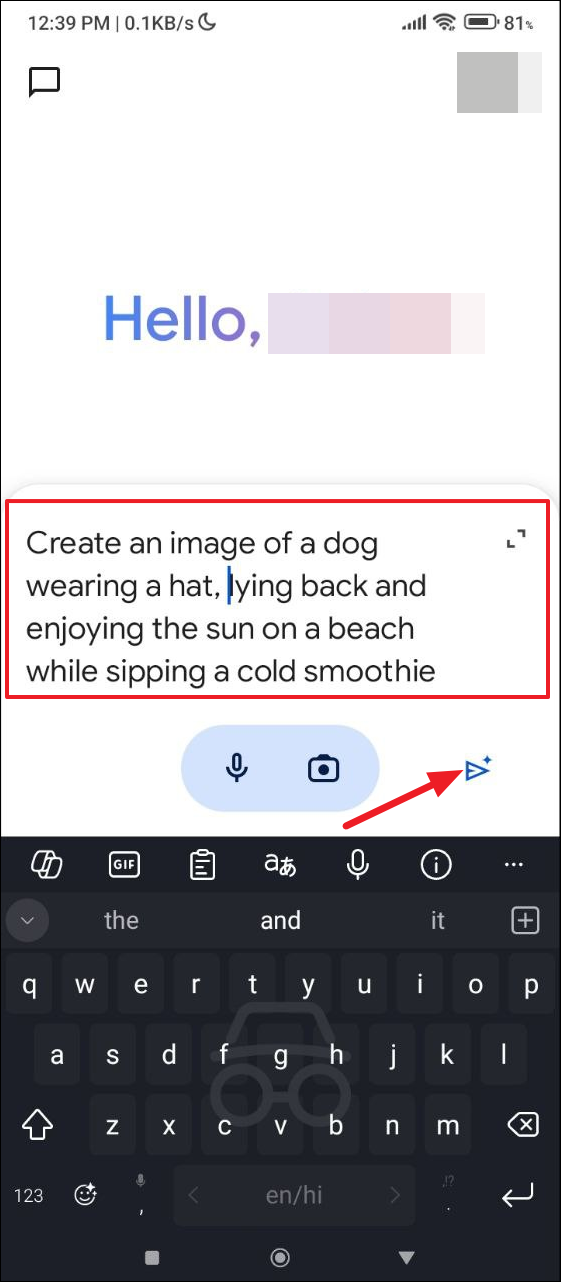
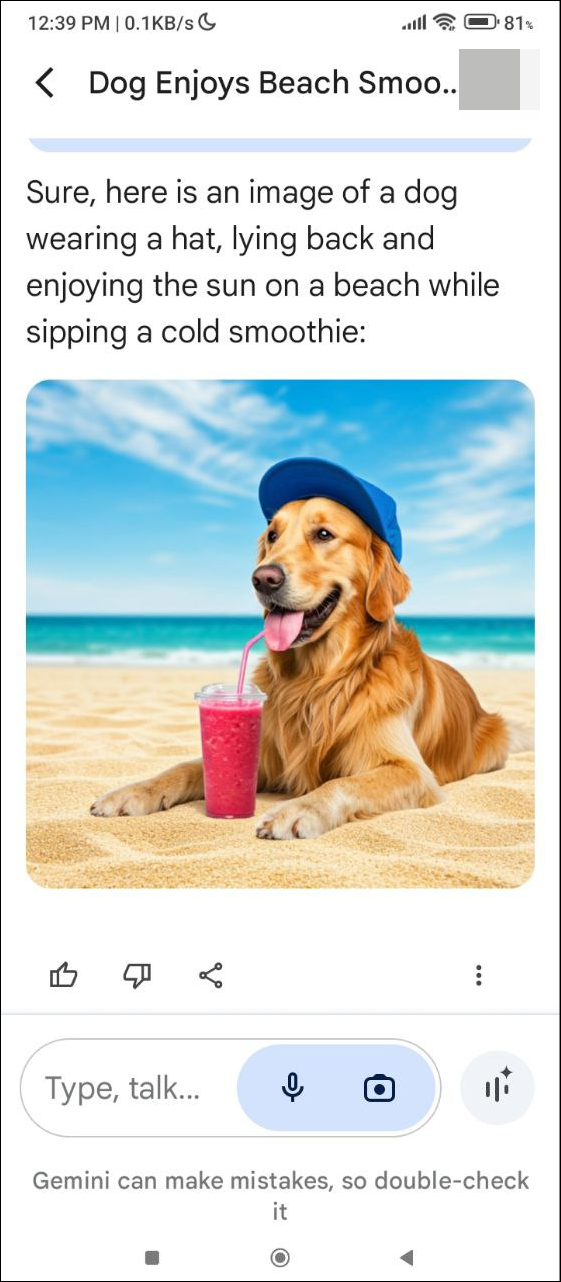
- To download the image, tap on it and then tap on the 'Download' icon on the top right.
- You can also export it to Google Docs, use it in a draft in Gmail, or create a public link to it by tapping on the three dots below the image and then tapping on the respective option.

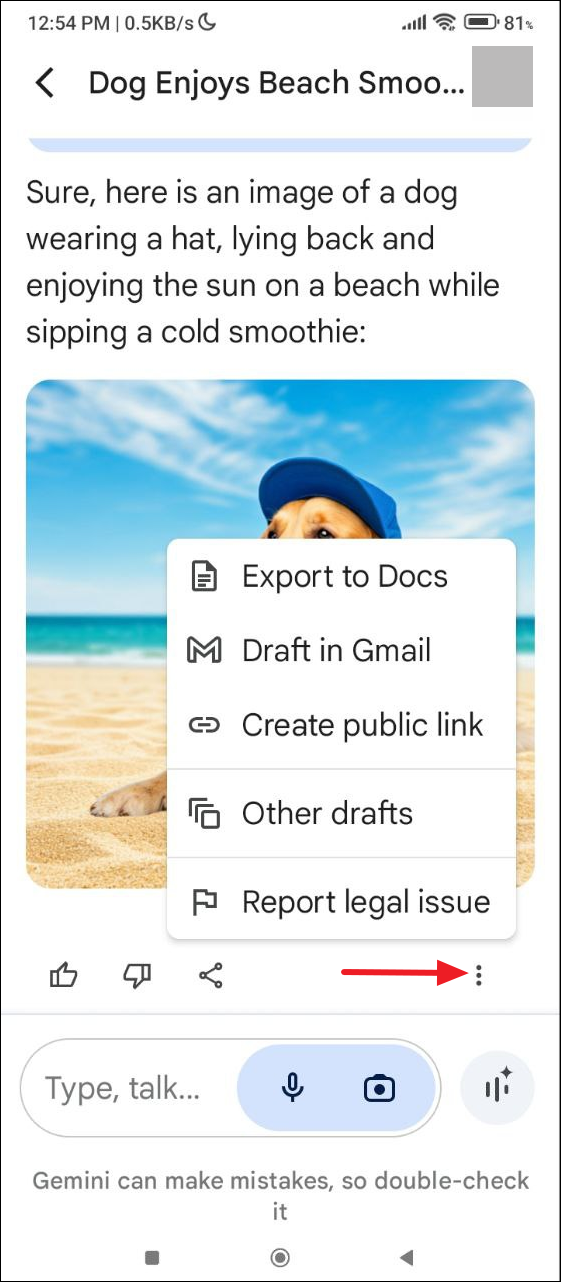
Things to know
- Gemini can generate images in different styles; you just have to specify the style in which you want it to do so, such as cartoon illustration, watercolor painting, charcoal drawing, etc.
- The more details you provide in your prompt, the better Gemini will be able to generate images. So, you can add details like the background, the image style, what the subject, if any, is doing, and more.
- Google has put certain safeguards in place, so if you try to generate images that violate the established guidelines, Gemini may not generate those. Additionally, images that violate those guidelines will be removed.
- Free users cannot generate images with people. If you want to do that, you will need to get a Gemini Advanced subscription. Also, it is only possible to generate images with people using English prompts right now.
- Image generation in Gemini is available in most regions except in France and French territories. It's also only available for users over 18.