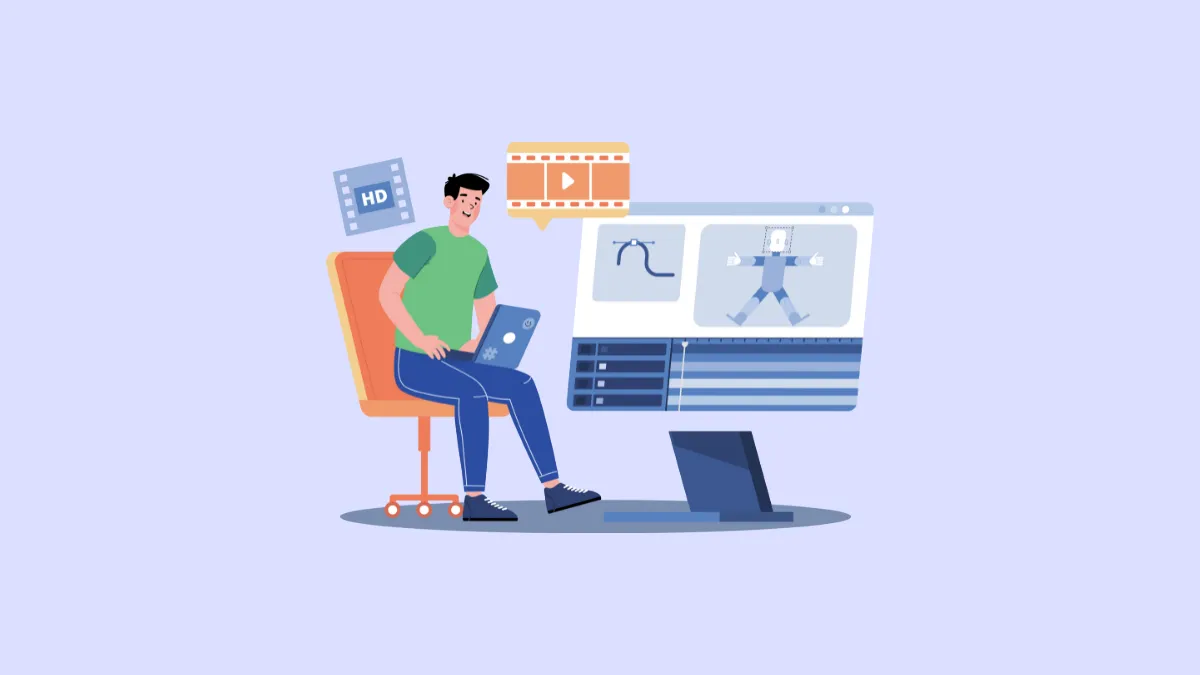AI tools are drastically transforming the manner in which we do things, making even complicated tasks like creating videos quite simple. With tools like ChatGPT and Pika Labs, it is possible to create videos just by using prompts. With such tools, you can generate impressive images from scratch, which you can then animate and join together to form a complete video. Here is how you can accomplish this.
Step 1: Generate images with ChatGPT
- Visit the ChatGPT website and click on the 'Log in' button on the top right.
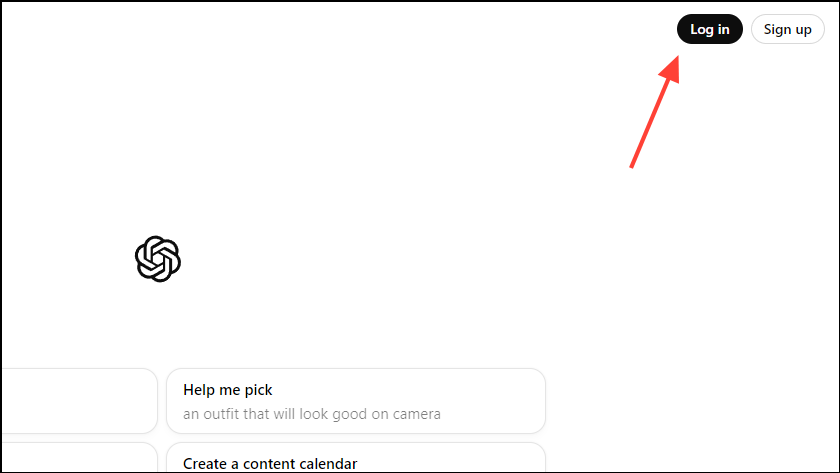
- Enter your credentials and click on the 'Continue' button.
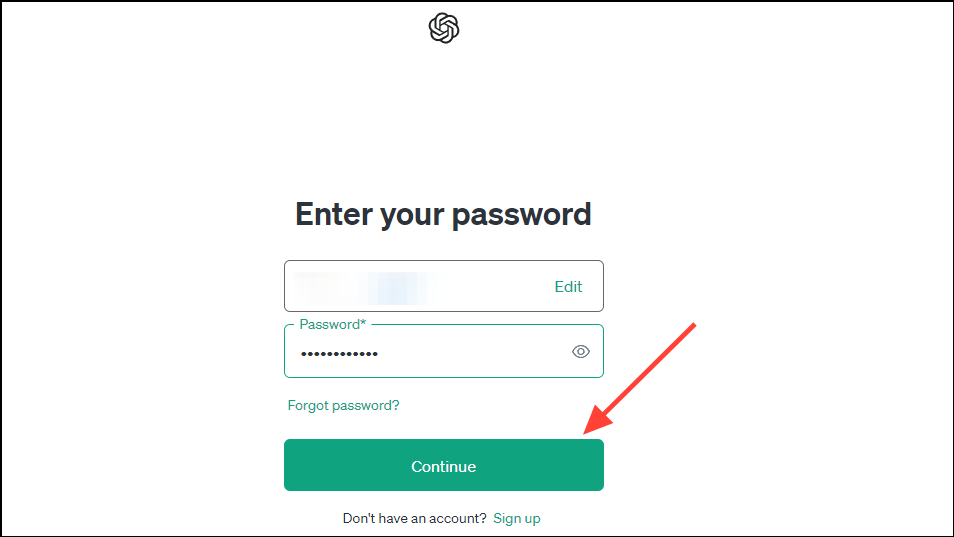
- You can start generating the images you will need for your stop-motion video after logging in. Remember that only ChatGPT Plus users can generate multiple images at a time. Type in a prompt describing the first scene for your stop-motion video, such as
Show a book opening by itself, with objects or characters leaping off the pages and interacting with their surroundingsand press Enter.
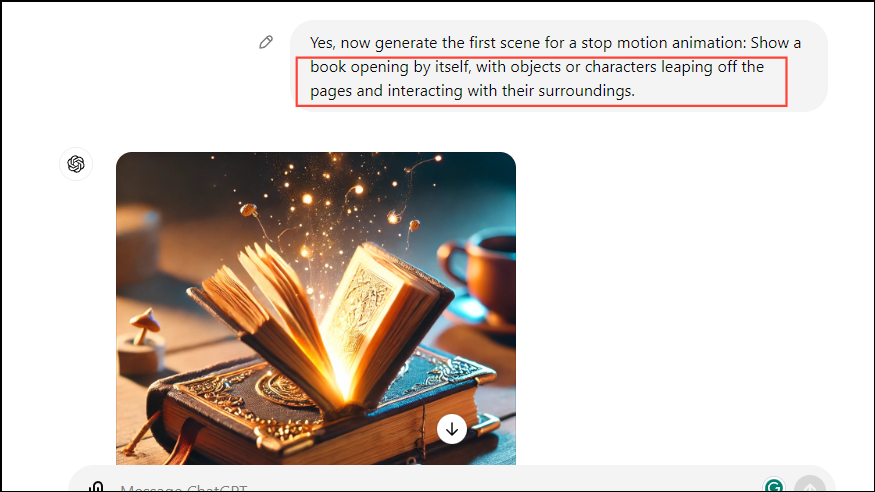
- Once you get an image that you like, type
what is the generation ID for this image?and press Enter to get the generation ID. You can use this ID with succeeding prompts to ensure additional images are generated in the same style.
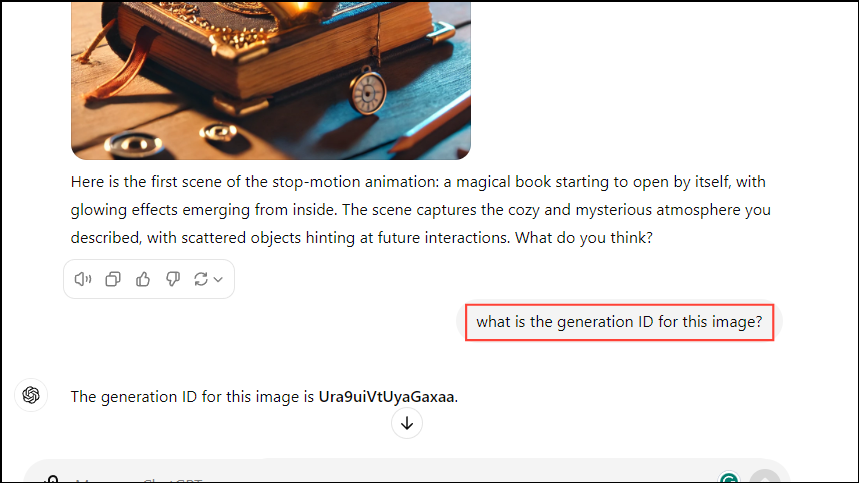
- Continue generating images using the generation ID, making slight changes to the elements for the stop-motion video.
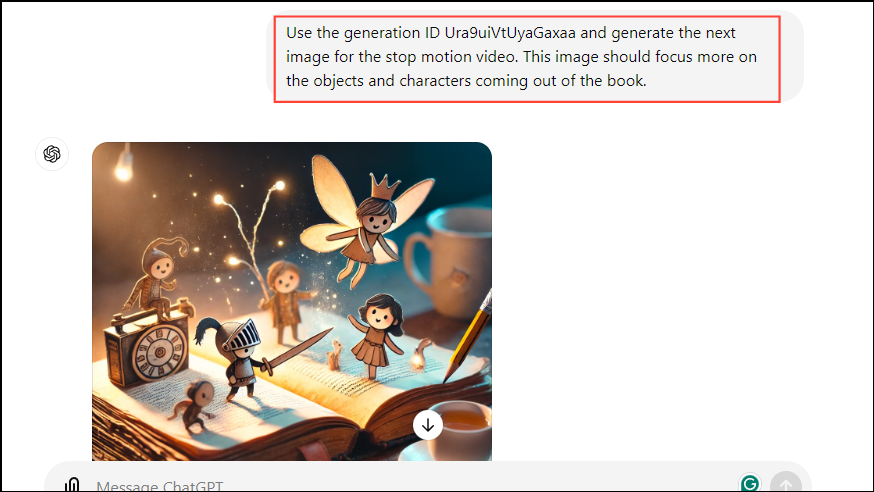
- Once you've generated all the images you need, hover your mouse cursor over each image and an arrow will appear in the top left. Click on it to download the images.
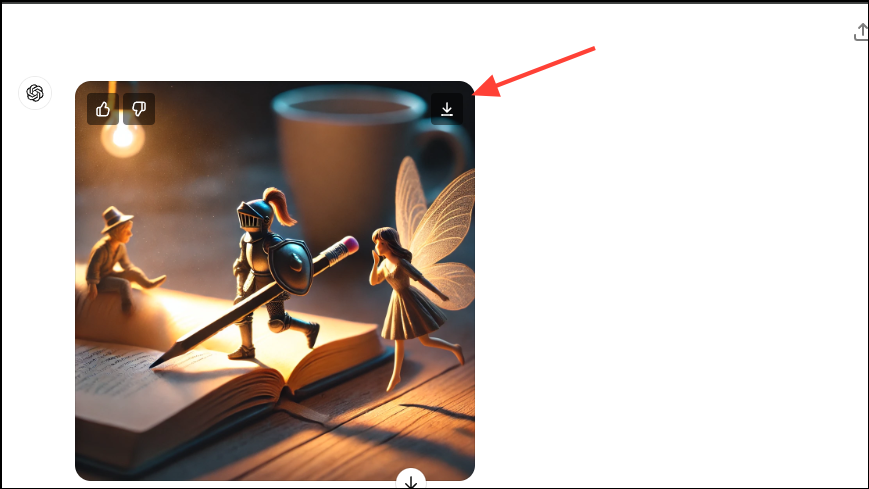
Step 2: Animate the images using Pika Labs
- Head to the Pika Labs website and log in using your Google account, Discord, or email address.
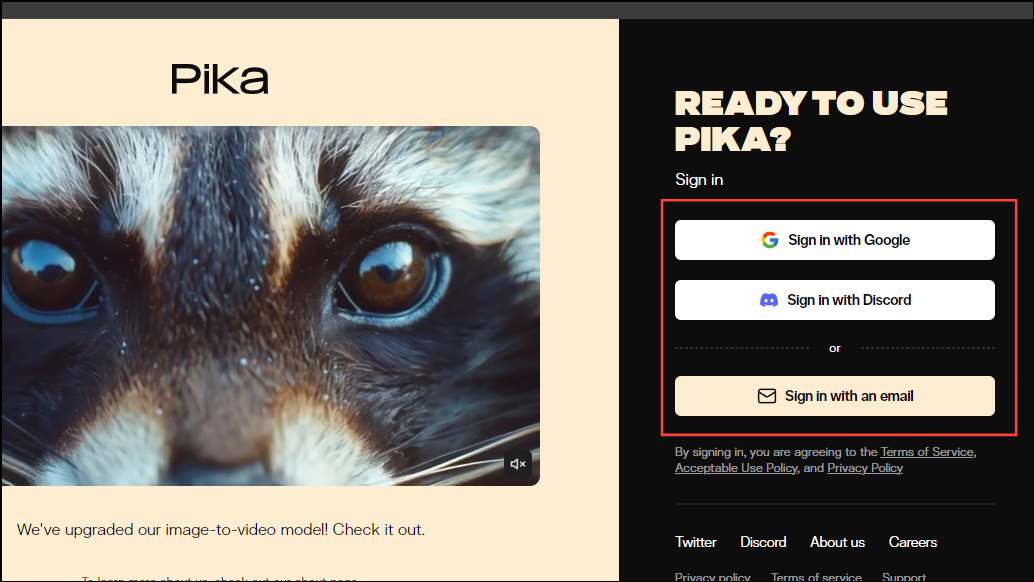
- After signing in, you will see the Pika Labs home screen. Click on the paper clip icon below the search bar at the bottom to attach the images you downloaded from ChatGPT.
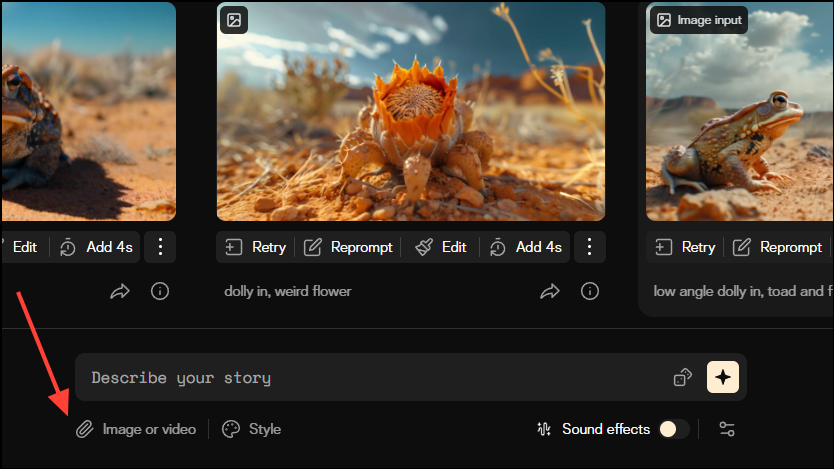
- After attaching your image, write a prompt that describes the camera control, including various transitions and other movements before pressing Enter. Use the words "stop motion" in your prompt. After entering the prompt, click on the 'Generate' icon.
An example prompt can beStart with a slow-motion camera panning toward the center of the image, slightly revolving the book with an overall stop motion.
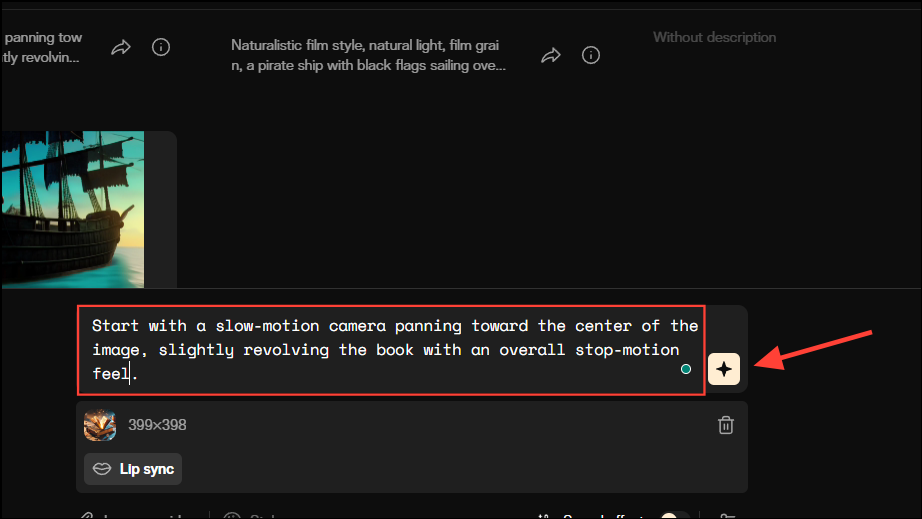
- It can take Pika Labs time to animate the images and you can only attach one image at a time. Animate all your images in the same manner one by one.
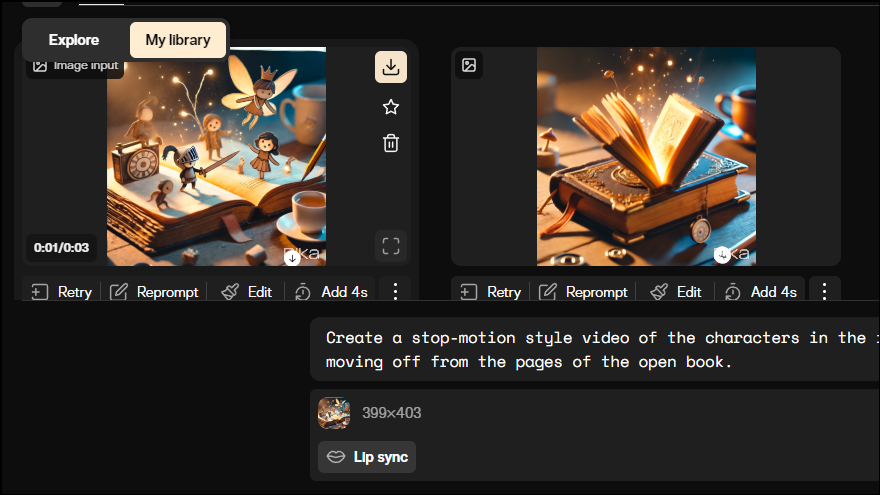
- After animating all the images you generated using ChatGPT, download the clips. To do that, hover your cursor and click on the arrow that appears on the top left.
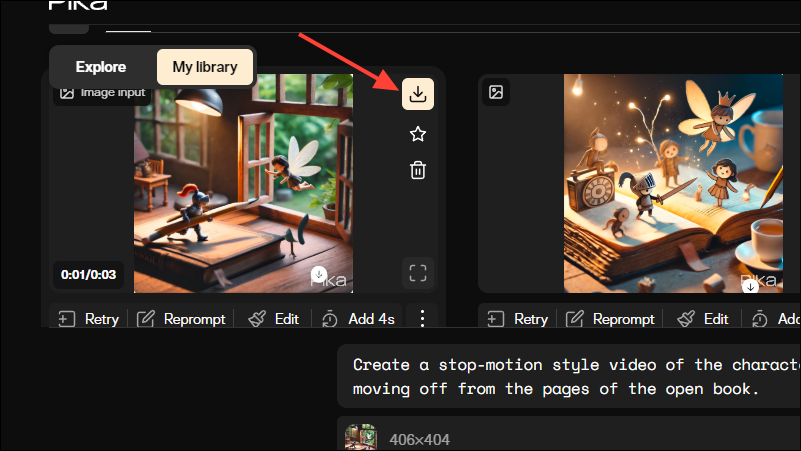
- Finally, once you've downloaded all the clips, you can import them into your preferred video editor, such as DaVinci Resolve, and arrange them as you like. macOS users can combine the clips into a single video using QuickTime Player.
- Once you've compiled your video, you can add music and sound effects using programs like Canva. Then you can review the video and make any final adjustments before exporting it in a high-quality format.
Things to know
- Pika Labs offers a limited number of video generations, which means you will need a premium subscription if you want to generate larger and more videos.
- The more details you add to your prompts, the better the images and videos will turn out. You can add descriptions of the scenes, characters, lighting, style, and more.
- Creating highly detailed videos will take more time and resources, so make sure your internet connection is stable otherwise the video generation may fail and you may have to start over again.
- You can access both ChatGPT and Pika Labs websites on mobile devices as well as on desktops, but they should be powerful enough to handle the processing required for image and video generation.