WhatsApp recently rolled out a feature where you can create your Avatar. An avatar is a character that you can customize using a predefined set of facial features, clothes, and accessories.
You can then use the avatar as your profile photo or use stickers of your customized avatar to share in a chat with people which will allow you to portray a range of emotions in your own style.
Moreover, as per WhatsApp’s FAQ page, they soon aim to roll out multiple avatar stickers where you can have your sticker merged with one of your contacts’ stickers. However, at present, this functionality is not present.
Create your Avatar from the Settings
Creating your avatar on WhatsApp is a really simple and fun process. All you need to do is to head to the ‘Settings’ section to start creating one.
First, make sure you have selected the ‘Settings’ tab from the bottom right corner. Then, tap on the ‘Avatar’ tab.
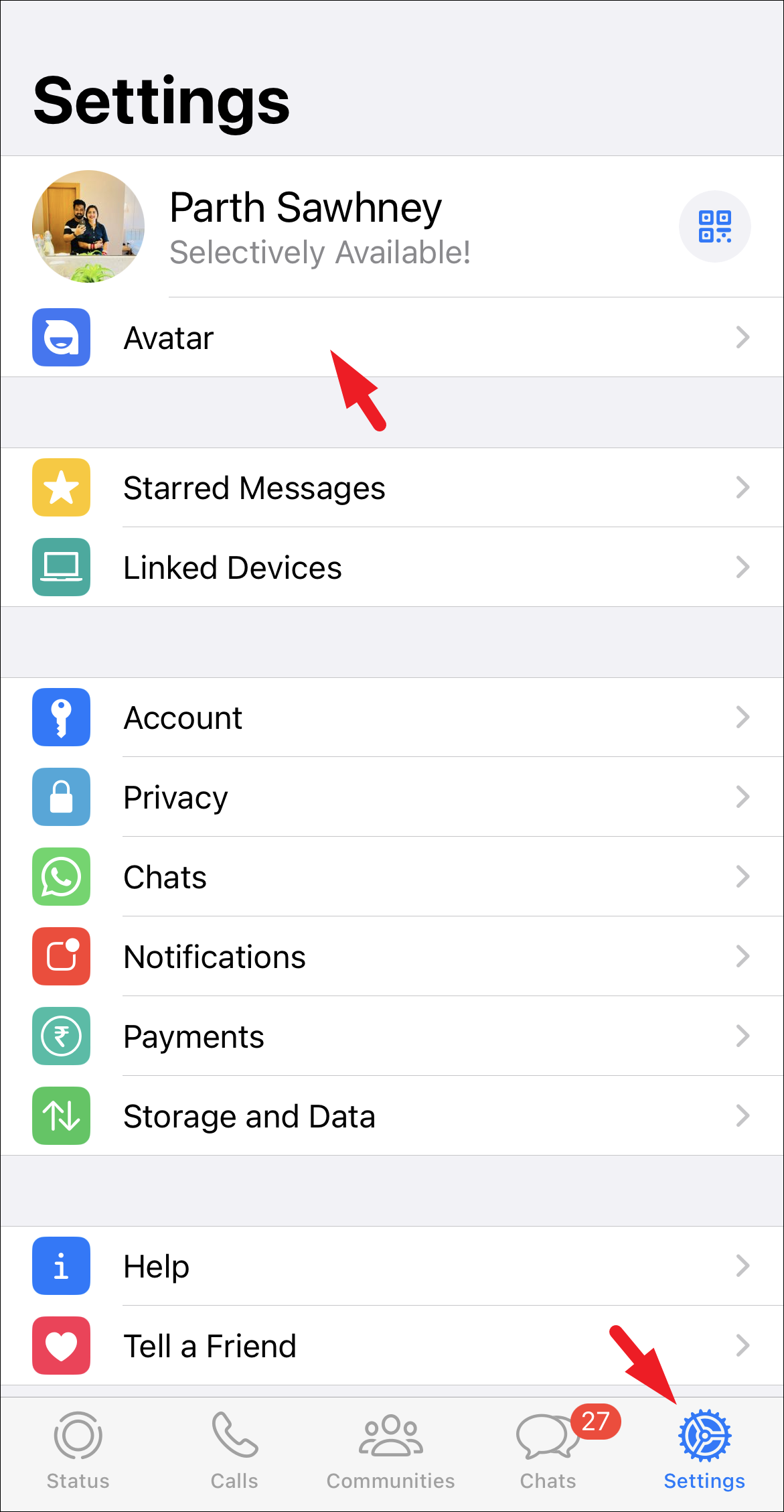
On the next screen, tap on the ‘Create Your Avatar’ tile to proceed. This will bring an overlay window to your screen.
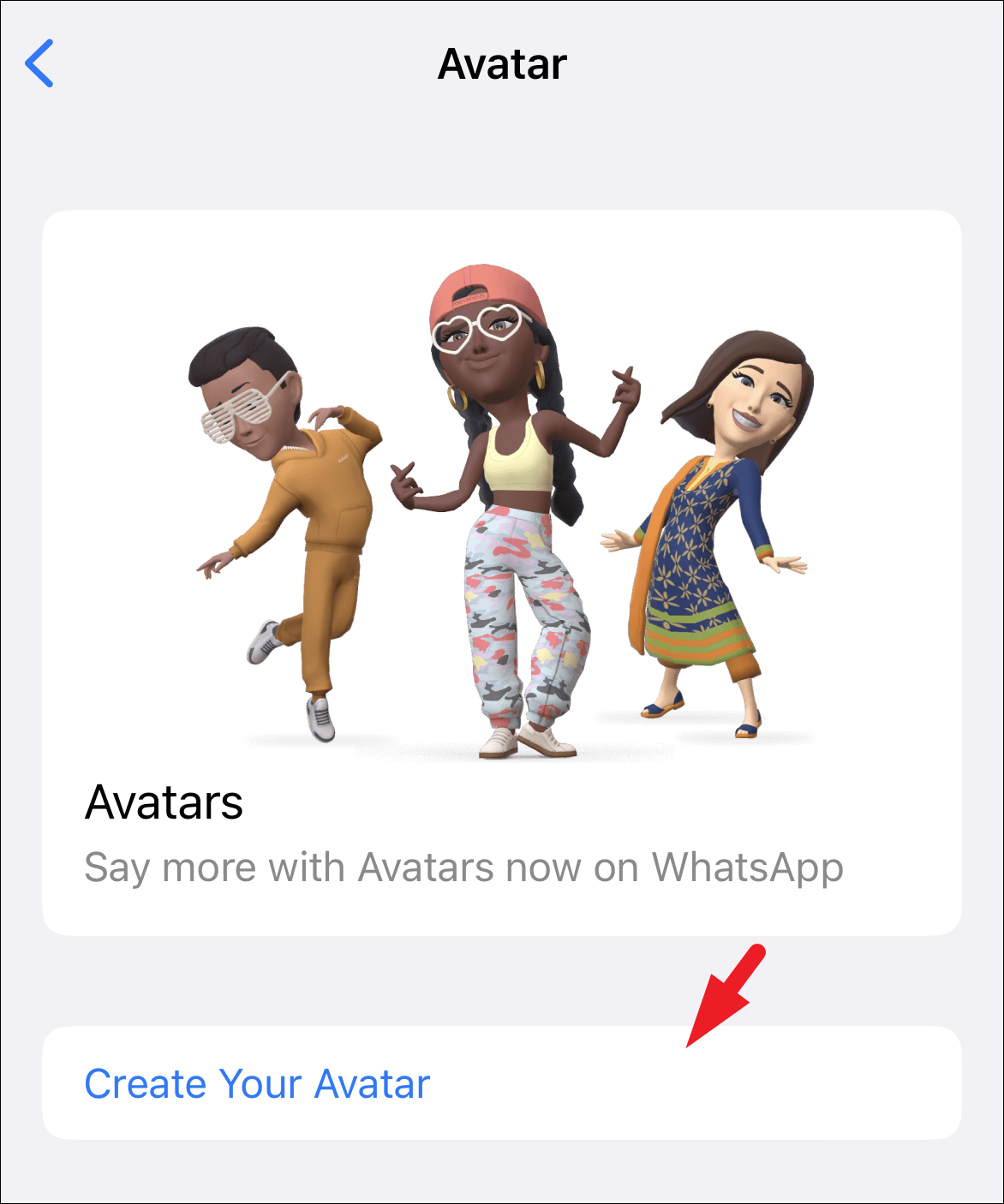
After that, tap on the ‘Get started’ button.
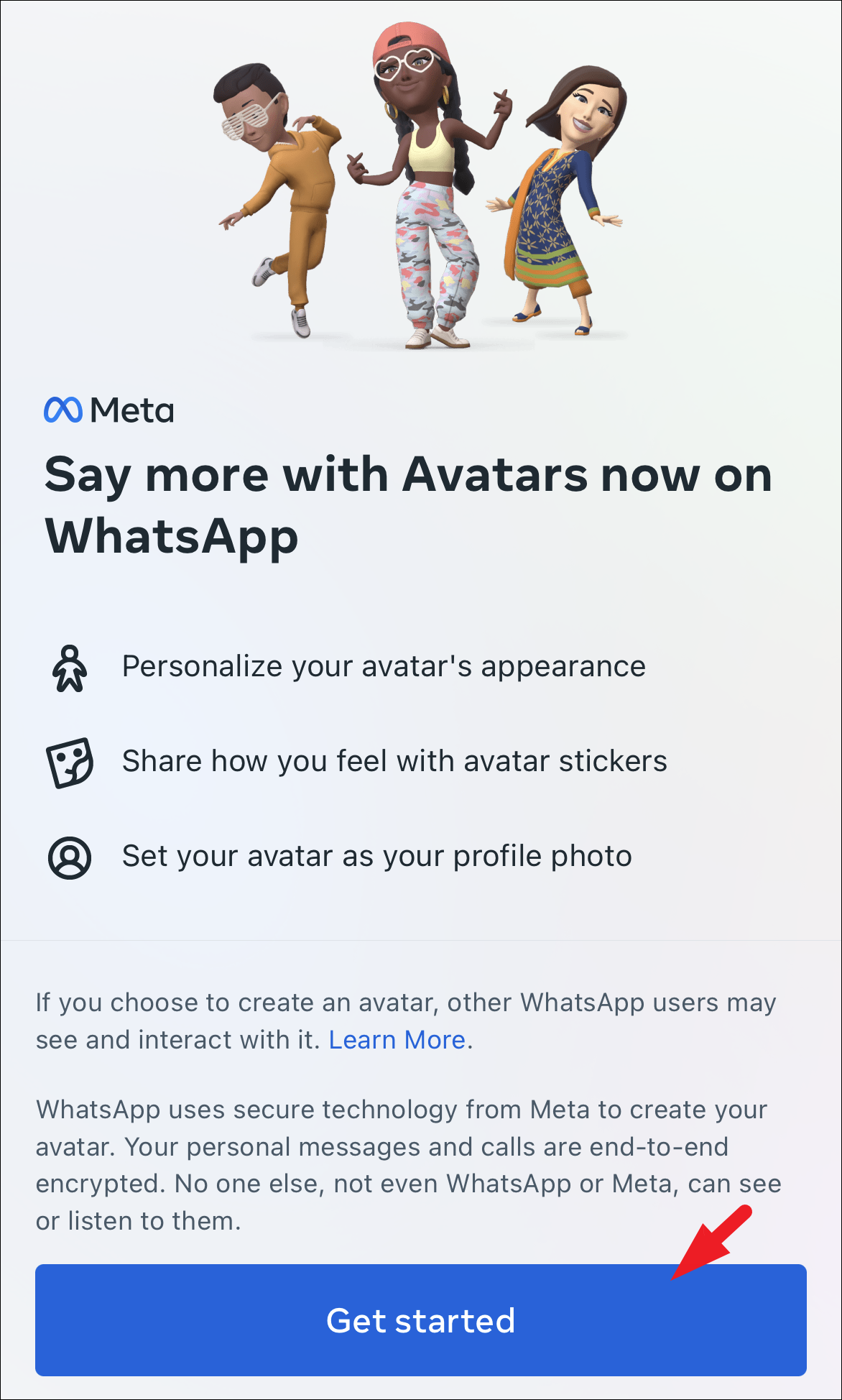
Now, choose a skin color for your avatar. Tap on the grid of color you wish to set and then tap on the ‘Next’ option. Do remember you can change this later as well.
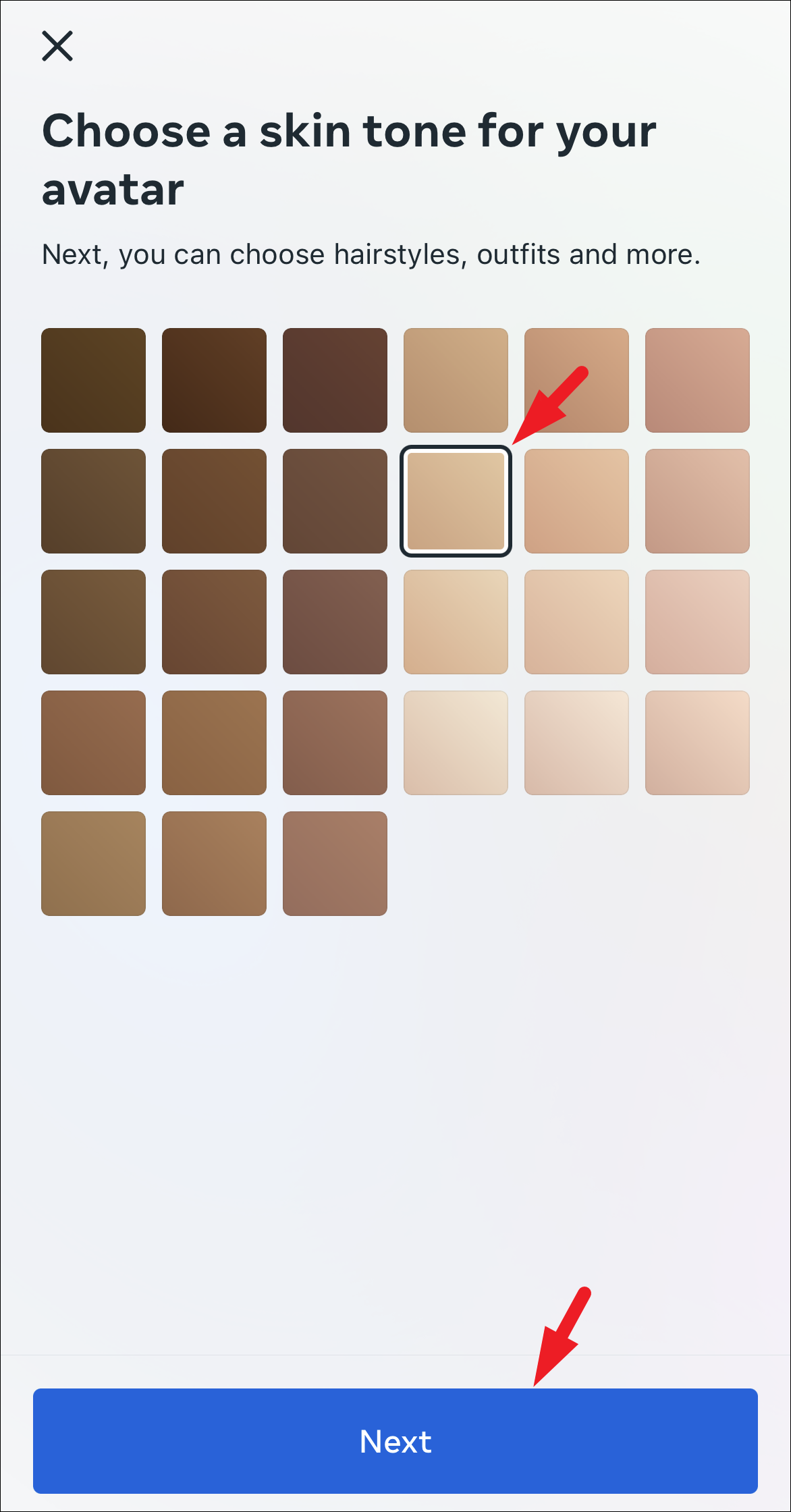
Afterward, you will need to choose a hairstyle for your avatar. You can scroll down to check out all the options and tap on one to select.
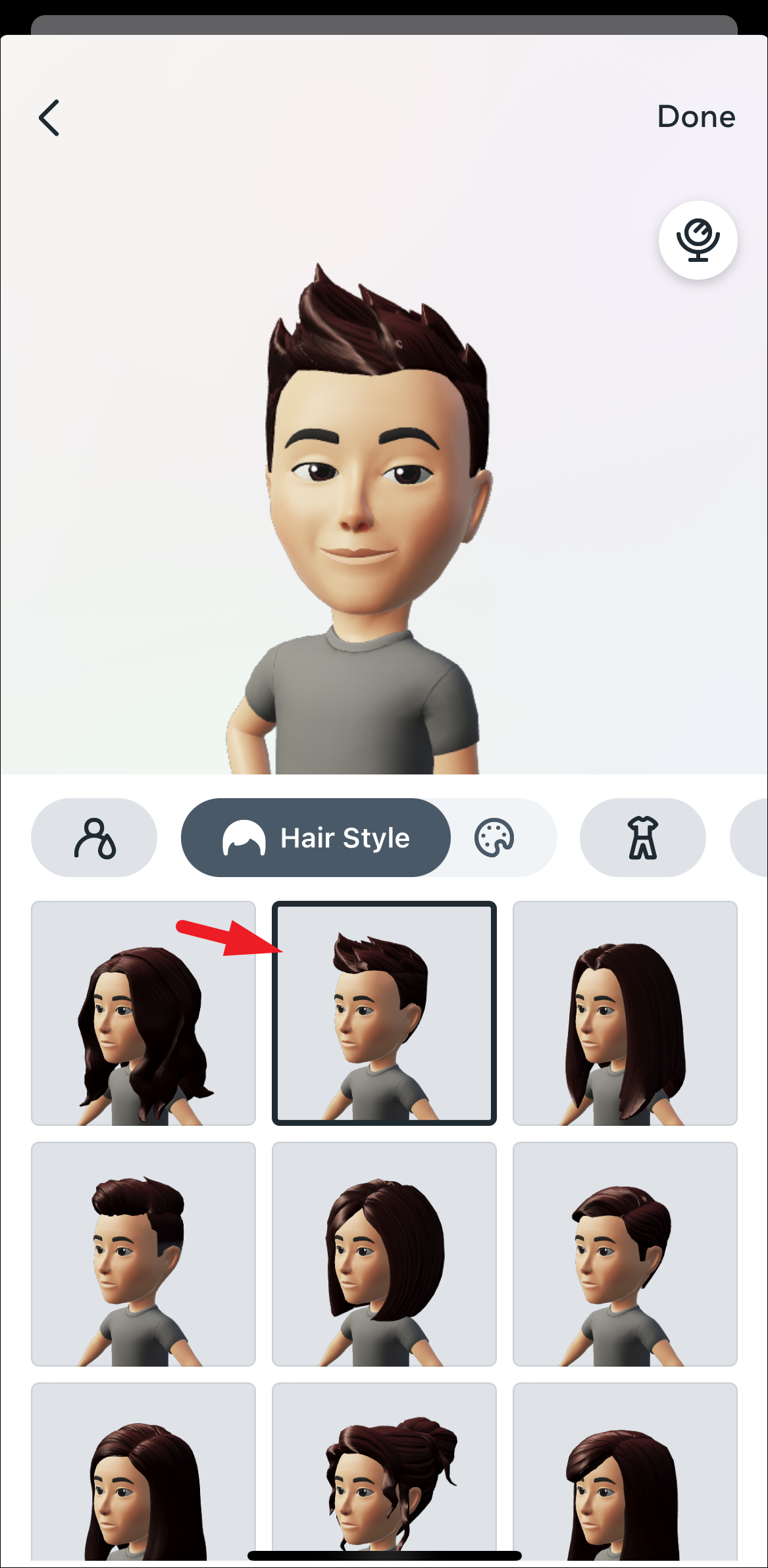
You can also change the hair color by tapping on the ‘color palette’ icon.
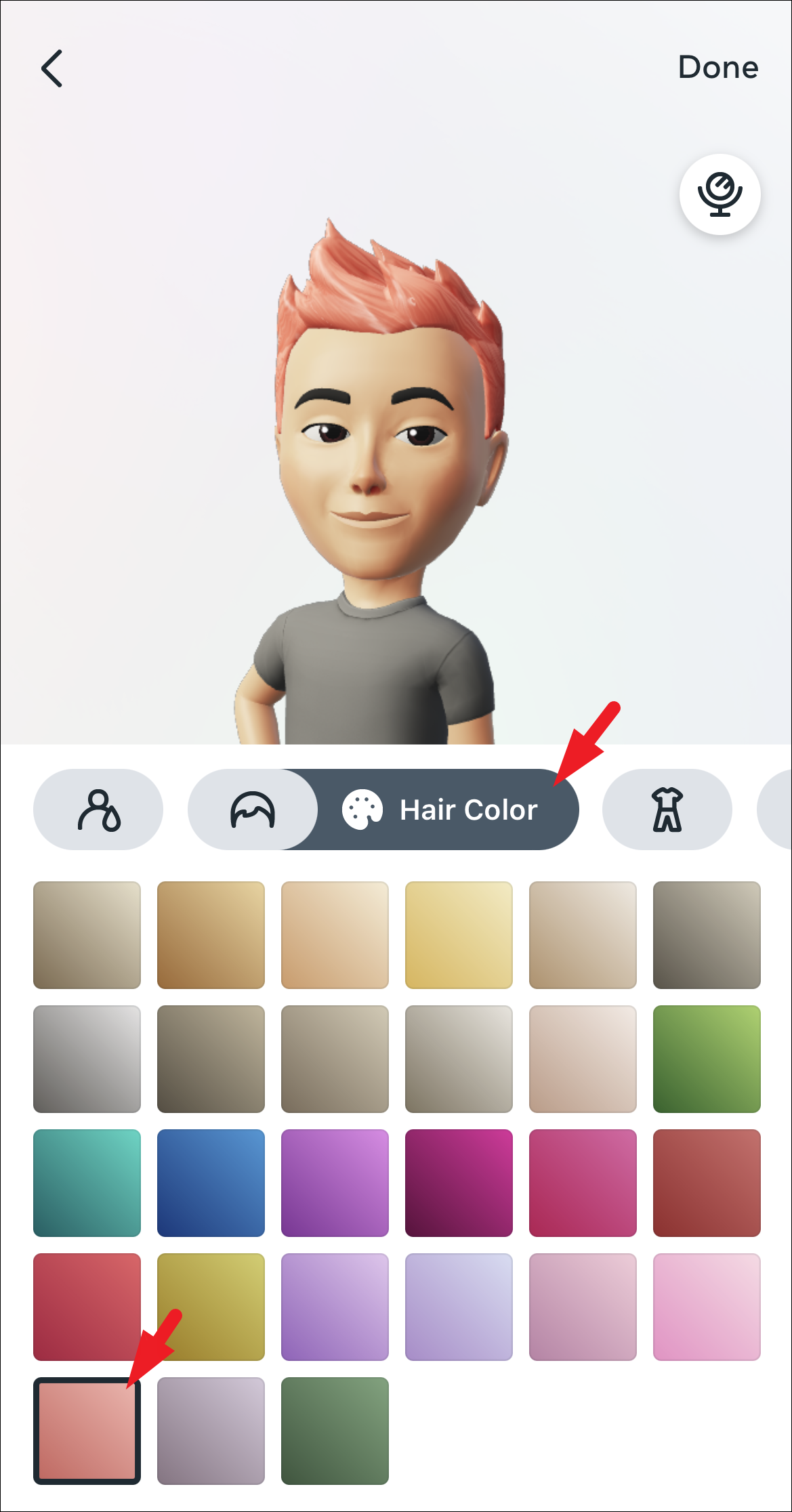
After that, tap on the ‘clothes’ icon to choose an outfit for your avatar. Tap on the one that you wish to set as default. At the time of writing this article, you can only select a complete outfit from a set of pre-defined options instead of being able to choose each clothing item. Once done, tap on the ‘Body’ icon to proceed.
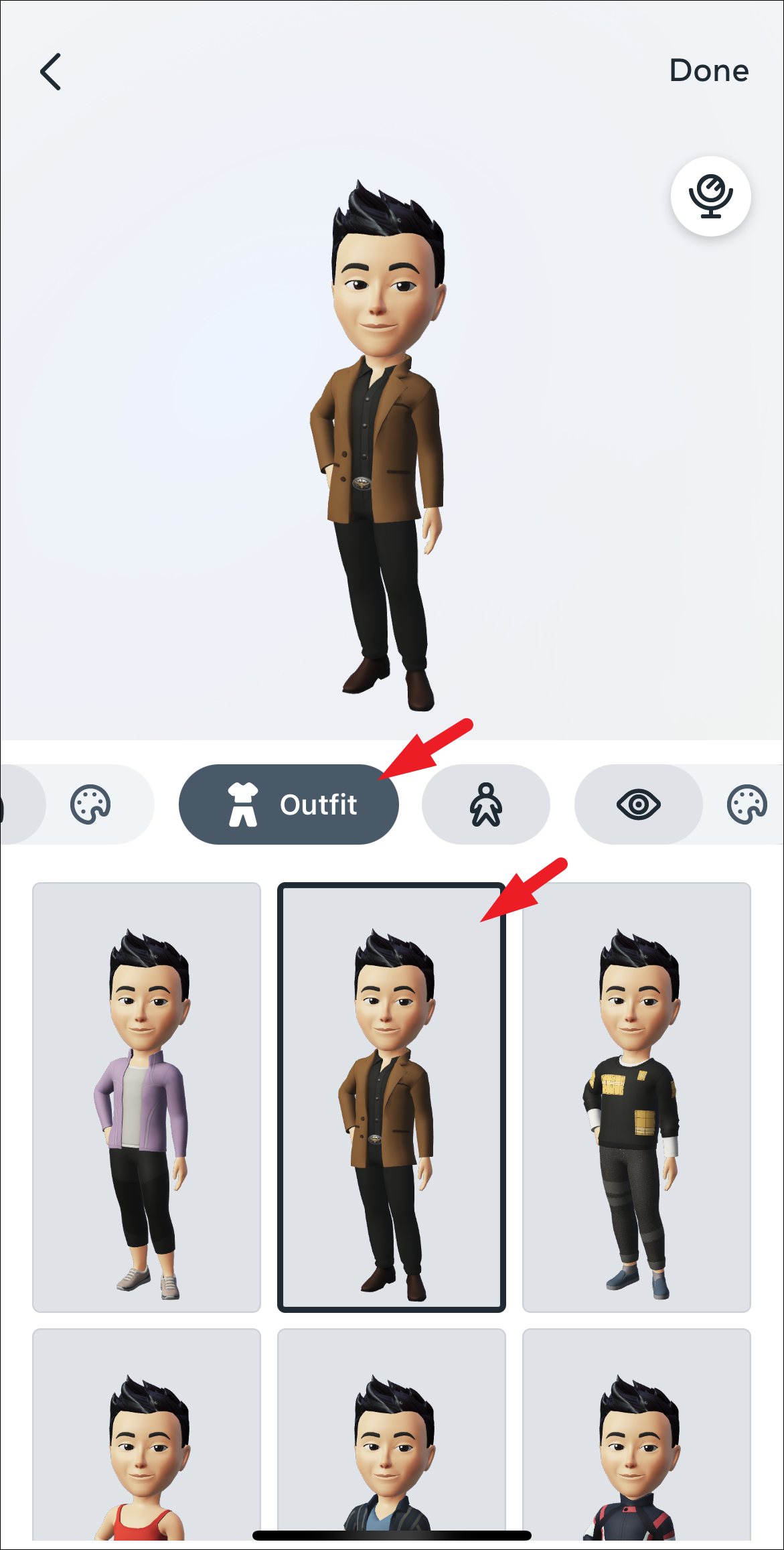
Next, choose a body type from slim to plump as per your preference by tapping on it. Then tap on the ‘Eye’ icon.
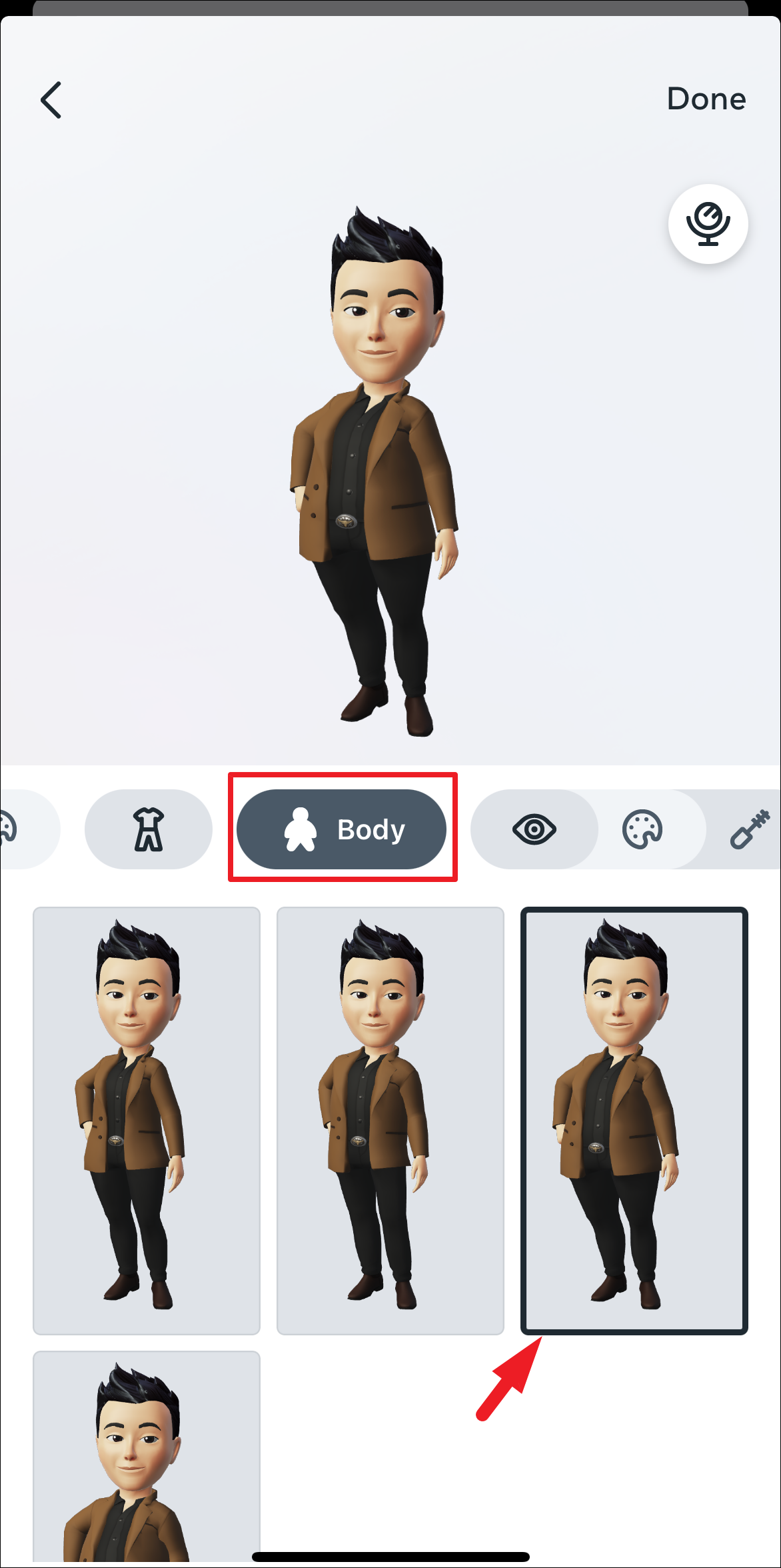
You can now choose an eye shape by tapping on one of the options. If you wish to change the color of the pupil, tap on the ‘color palette’ option and choose a color of your choice.
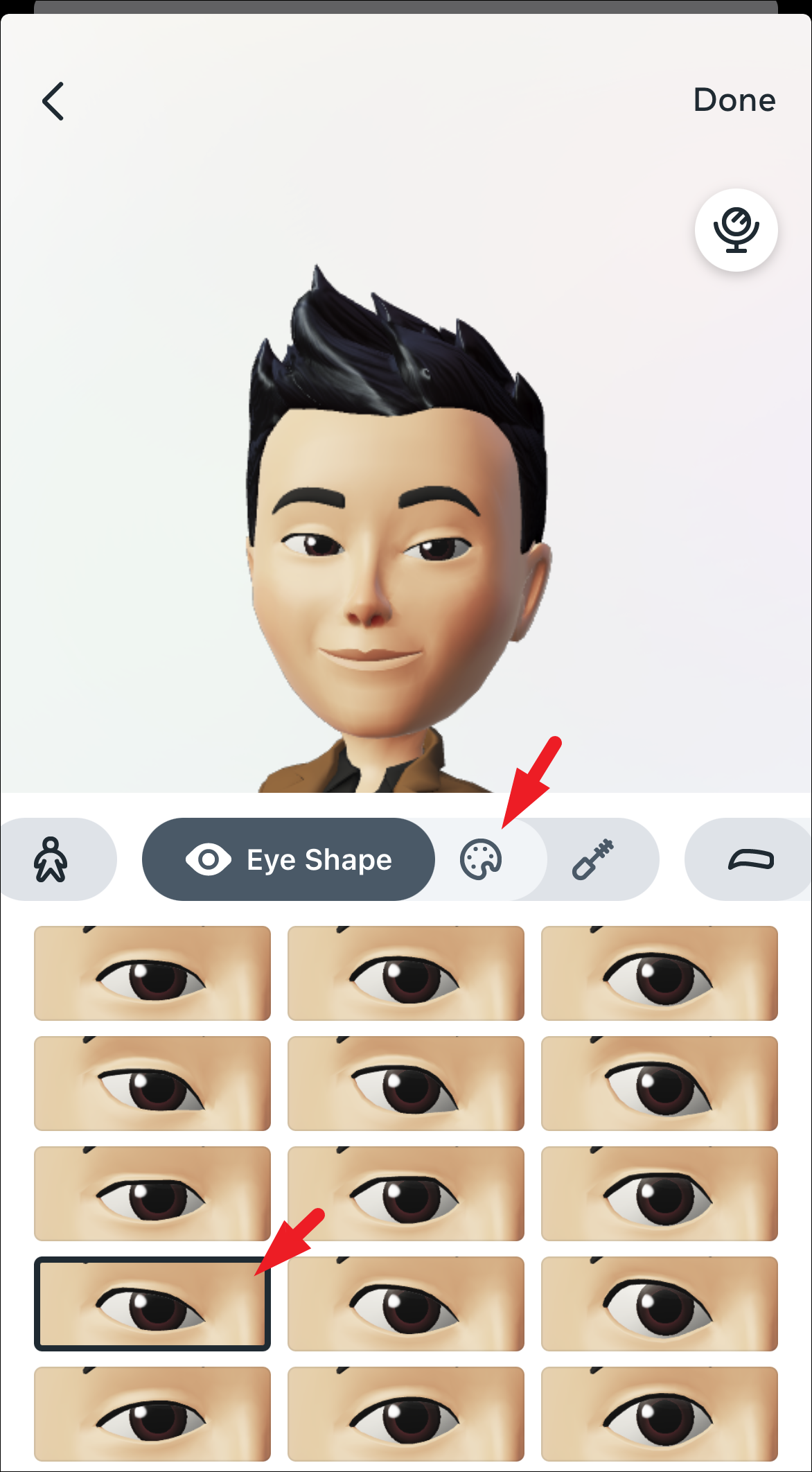
Then, if you wish to add eye makeup, tap on the ‘eye curler’ icon and select an option.
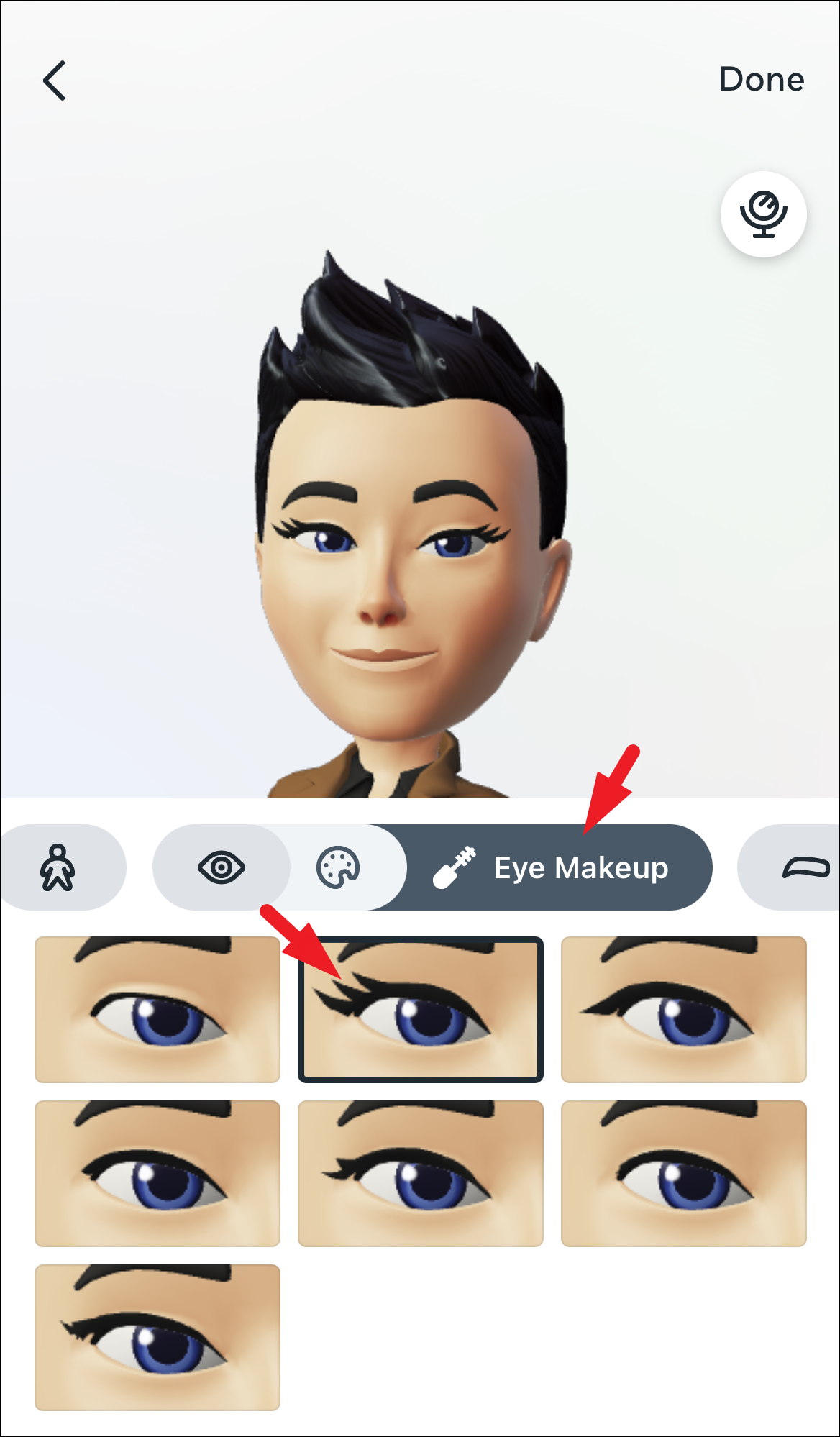
Next, change the shape of the eyebrows by heading to the ‘Eyebrows’ section. You can also change their color by tapping on the ‘color palette’ option.
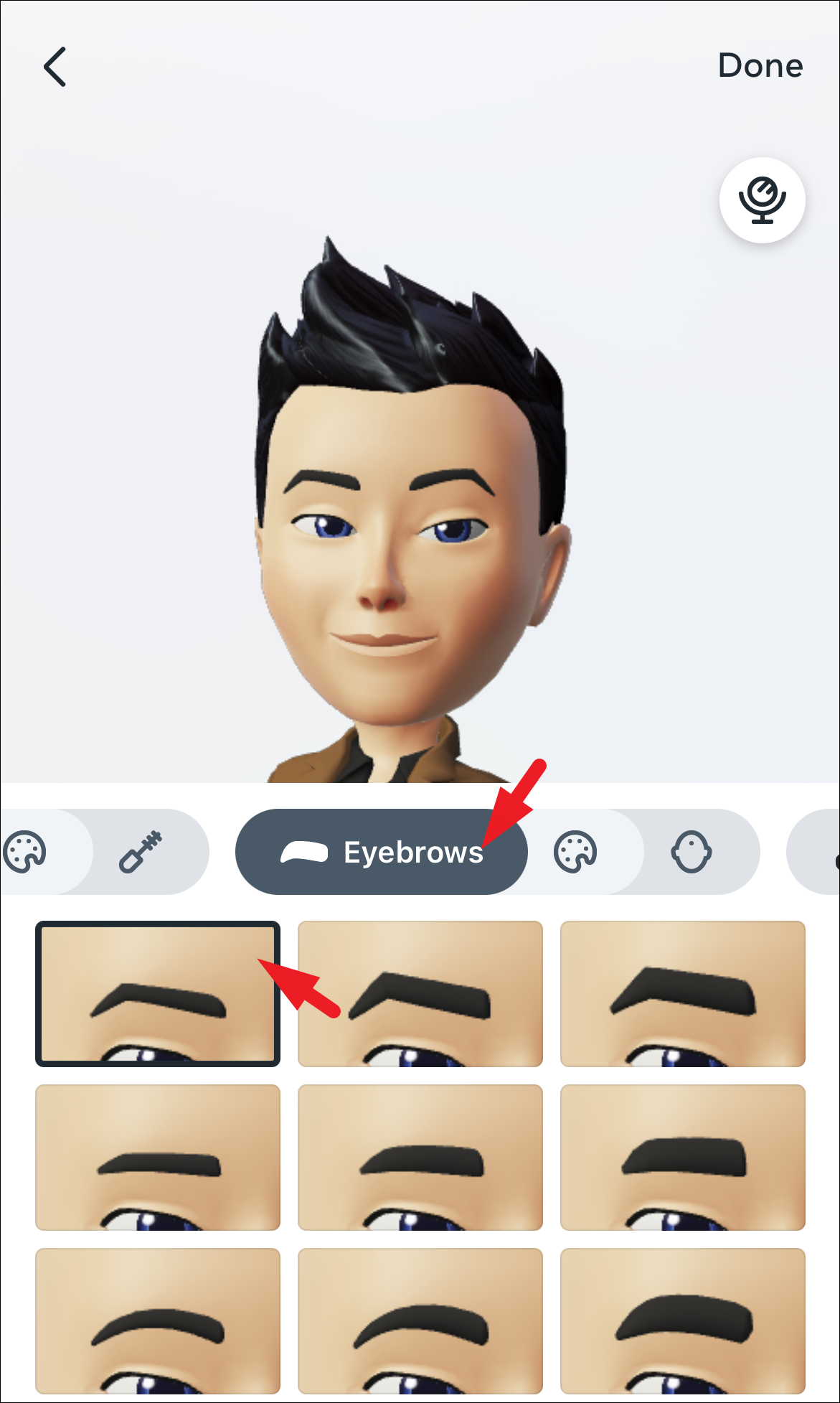
In case you wish to quickly glance at your face to see a facial feature, tap on the ‘Mirror’ icon to activate a windowed front camera on the screen.
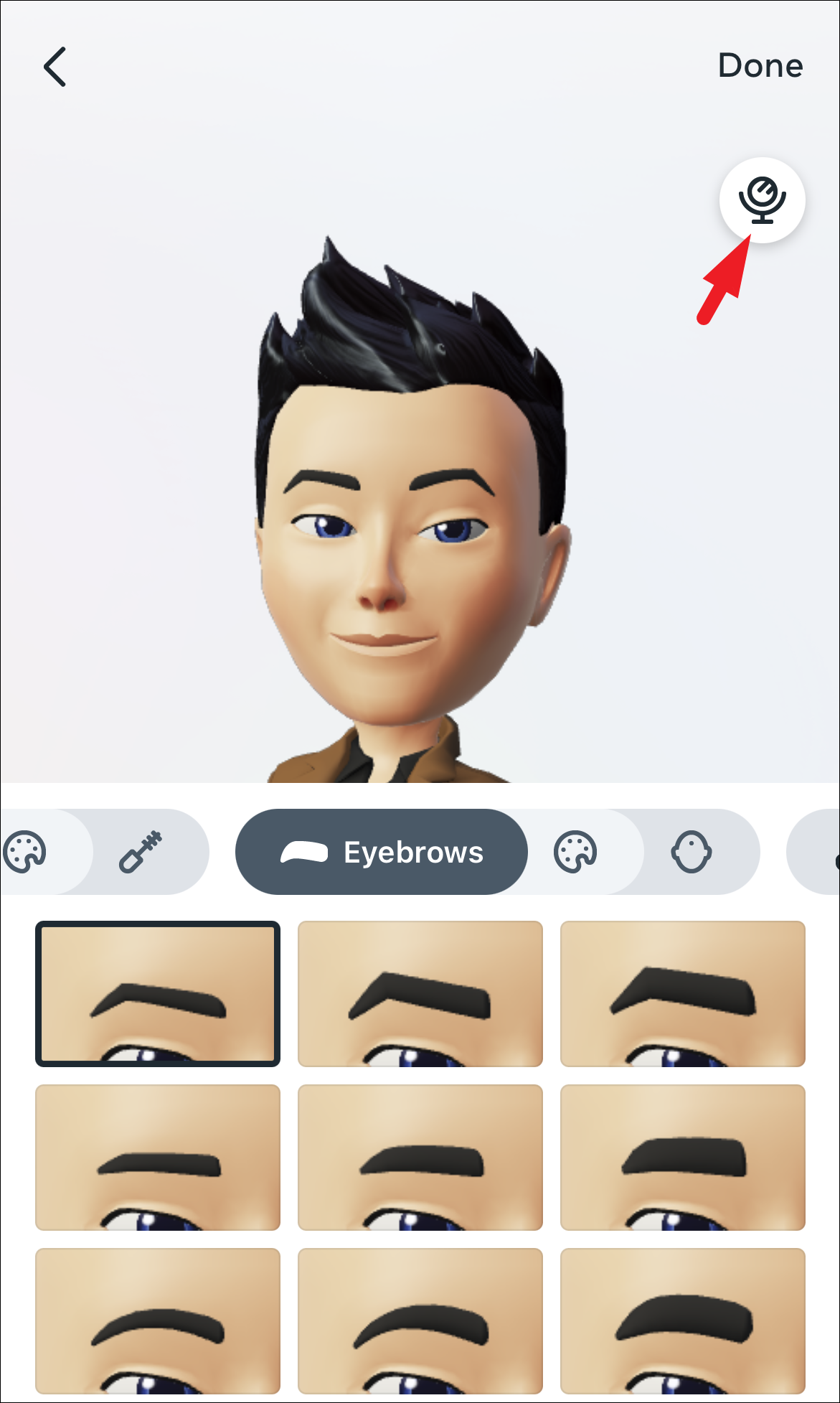
Then, you can also add a ‘bindi’ (a decorative circle-shaped mark applied in the center of the forehead by Indian women) by tapping on the ‘head icon’ tab.
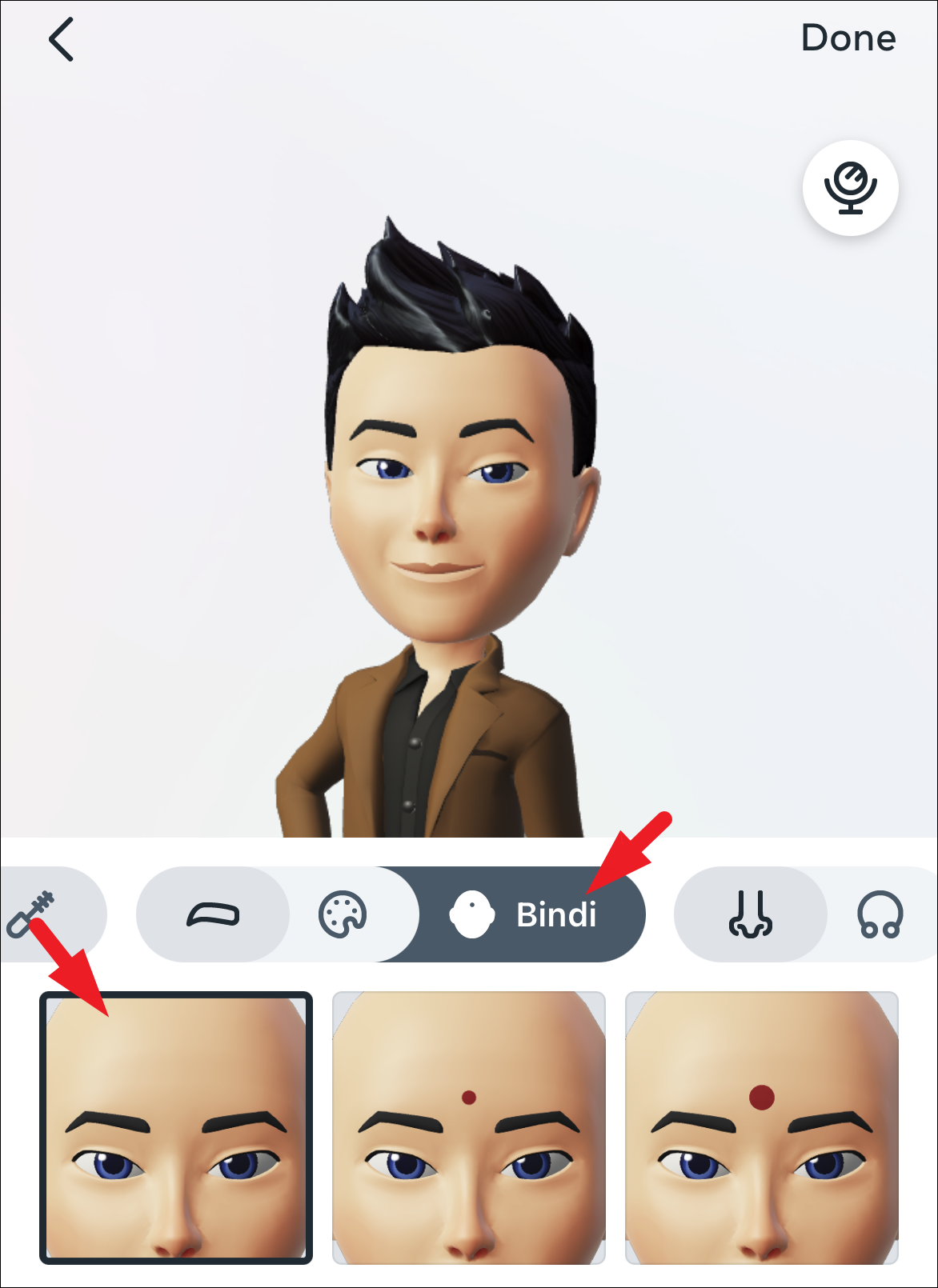
Similarly, you can go through all options and can personalize your avatar by choosing a ‘Nose’ shape and ‘Nose pin’ along with that. The WhatsApp avatar allows you to personalize ‘Mouth’, ‘Lip color’, ‘Face Shape’, ‘Jawline’, ‘Face Markings’, ‘Face Lines’, ‘Facial Hair’, ‘Ear Piercings’, ‘Eyewear’, and ‘Headwear’.
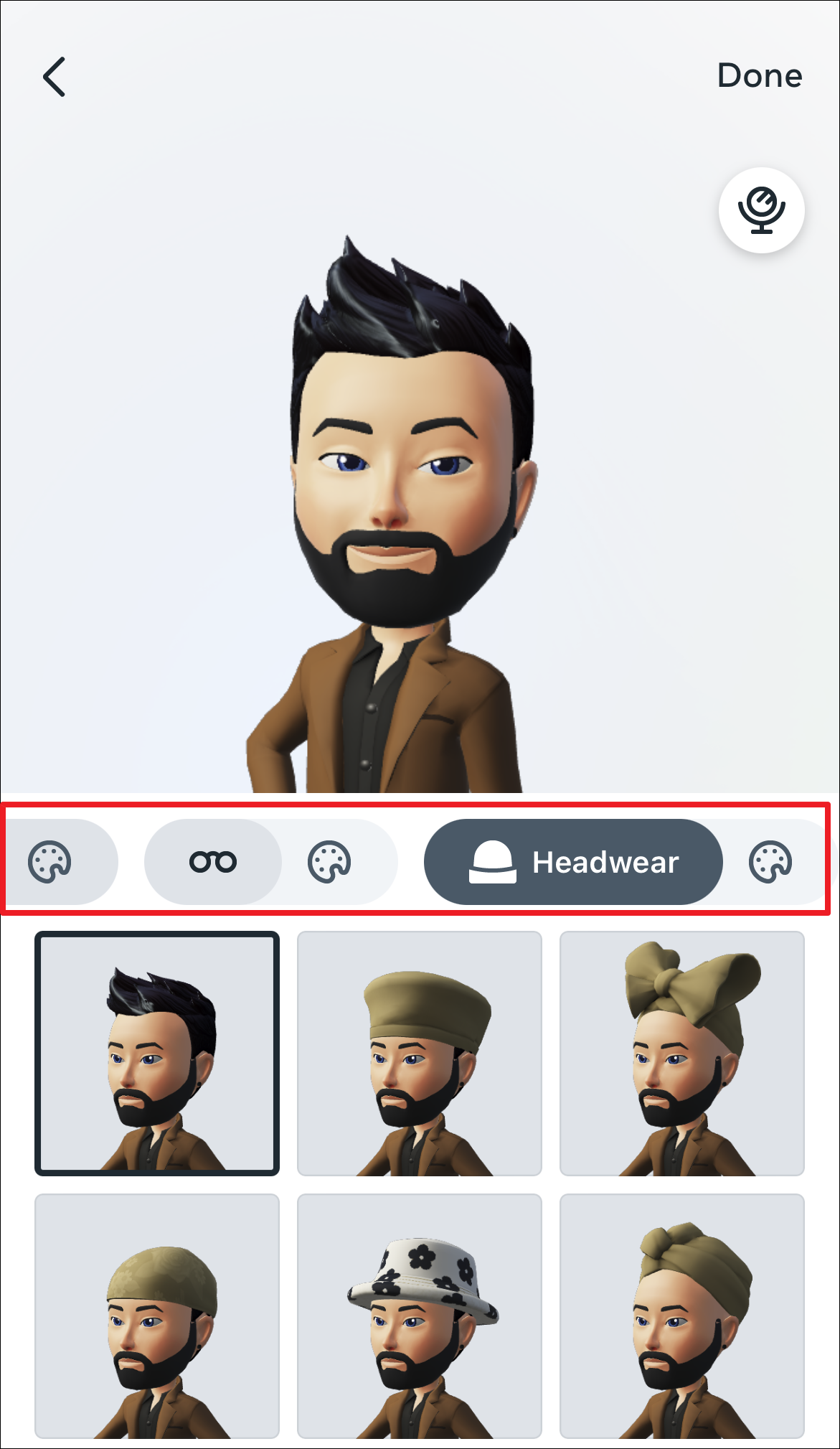
Once you have completed the personalization of your avatar, tap on the ‘Done’ option to proceed. It will bring an alert to your screen.
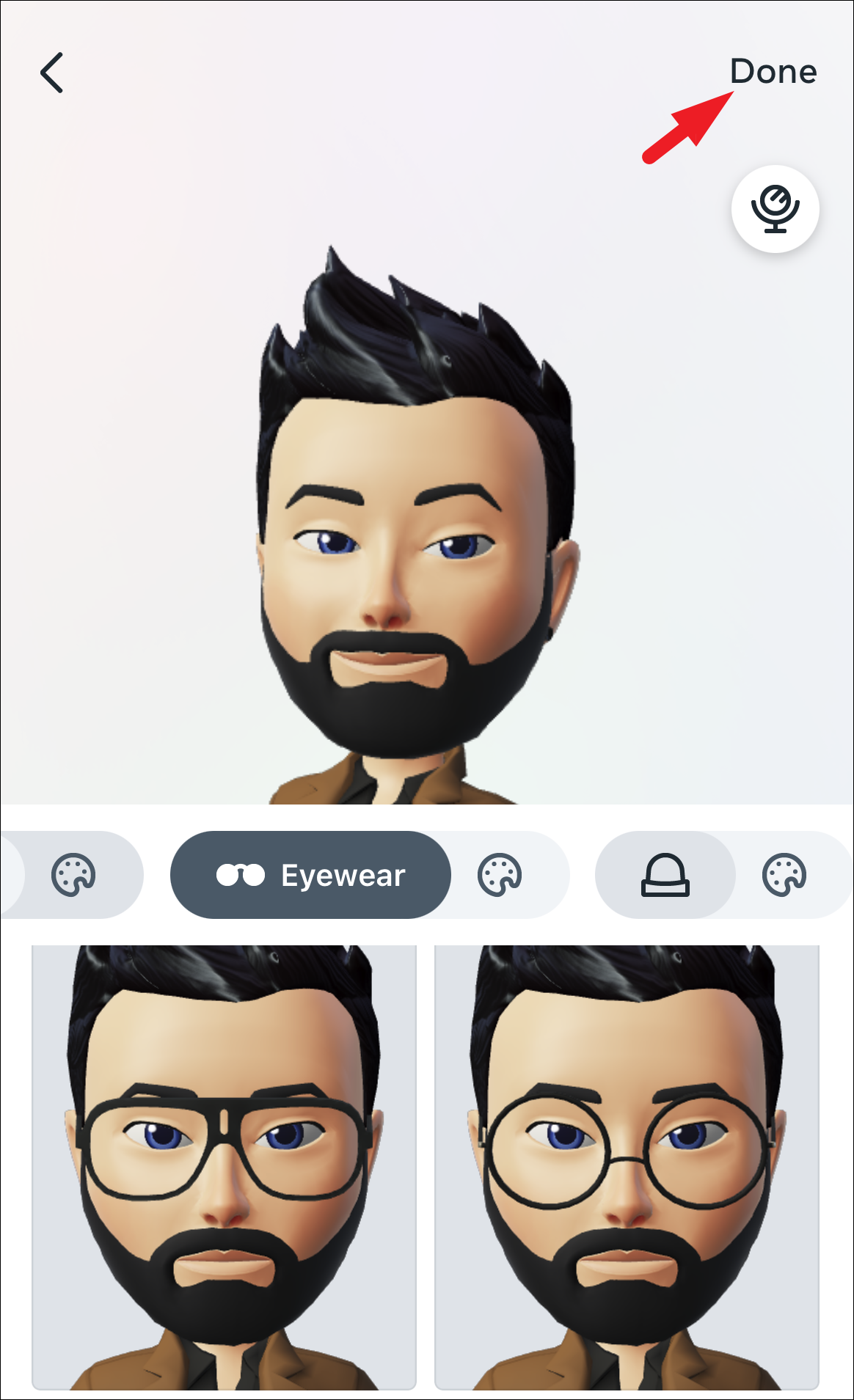
After that, tap on the ‘Save Changes’ option on the alert to save it.
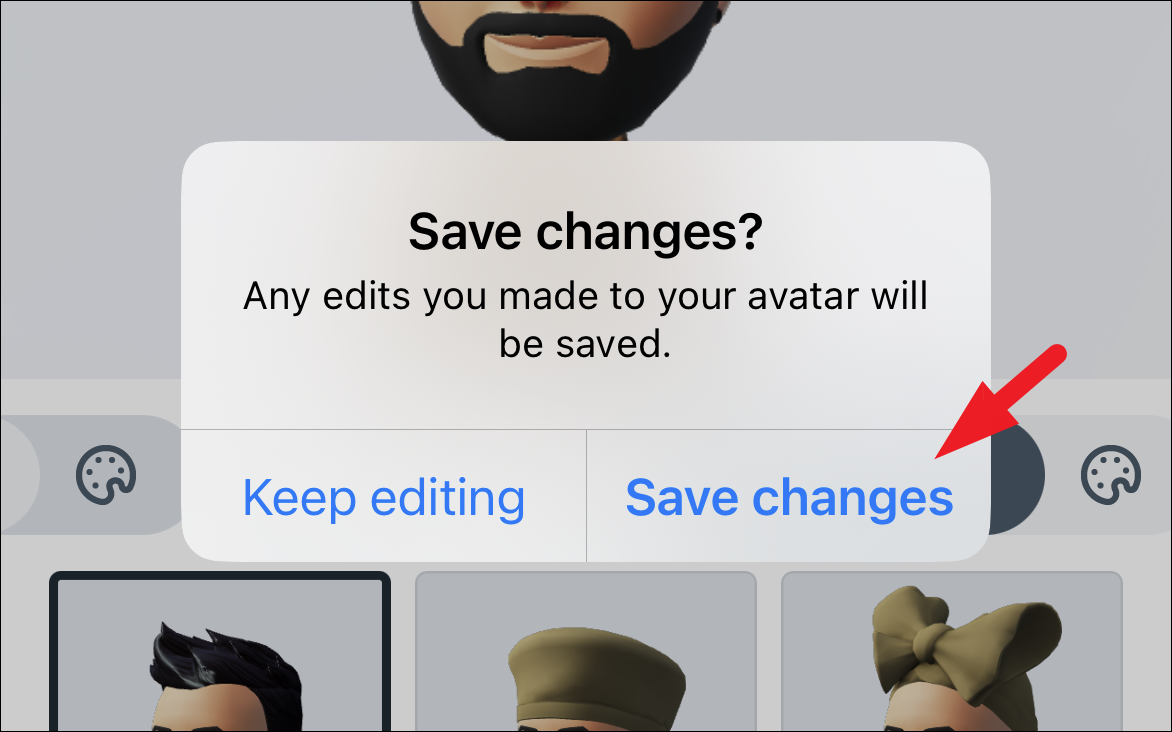
On the next screen, tap on the ‘Next’ button and that’s it, you have successfully created your avatar on WhatsApp.
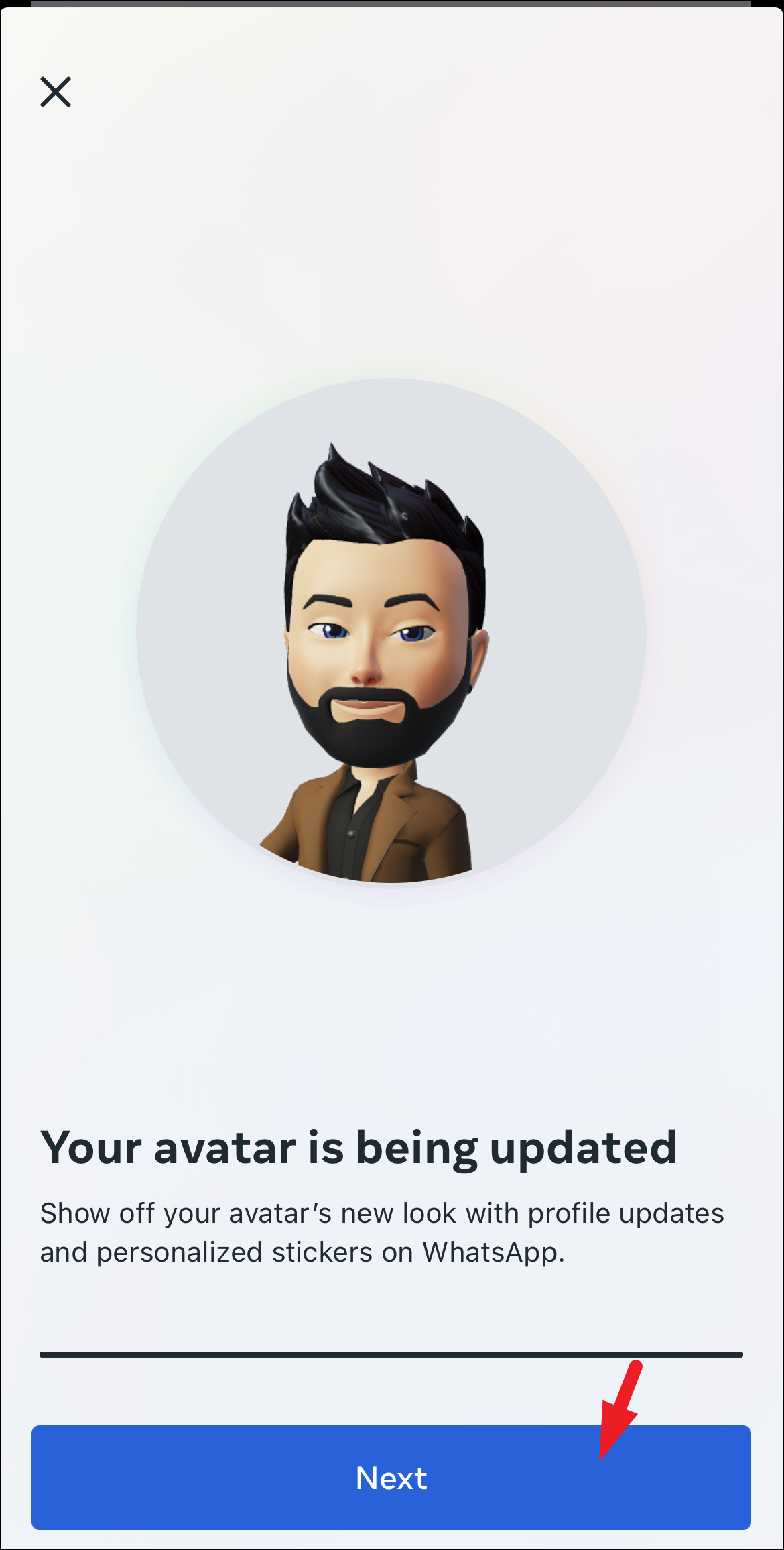
Send Avatar Stickers, Create Profile Photo or Edit Avatar on the Fly
Once you have created your Avatar on WhatsApp, you can create a profile photo from it, share avatar stickers in chat and even edit the avatar on-the-fly while chatting if you feel like it.
To share avatar stickers, from the chat screen, tap on the ‘Stickers’ icon.
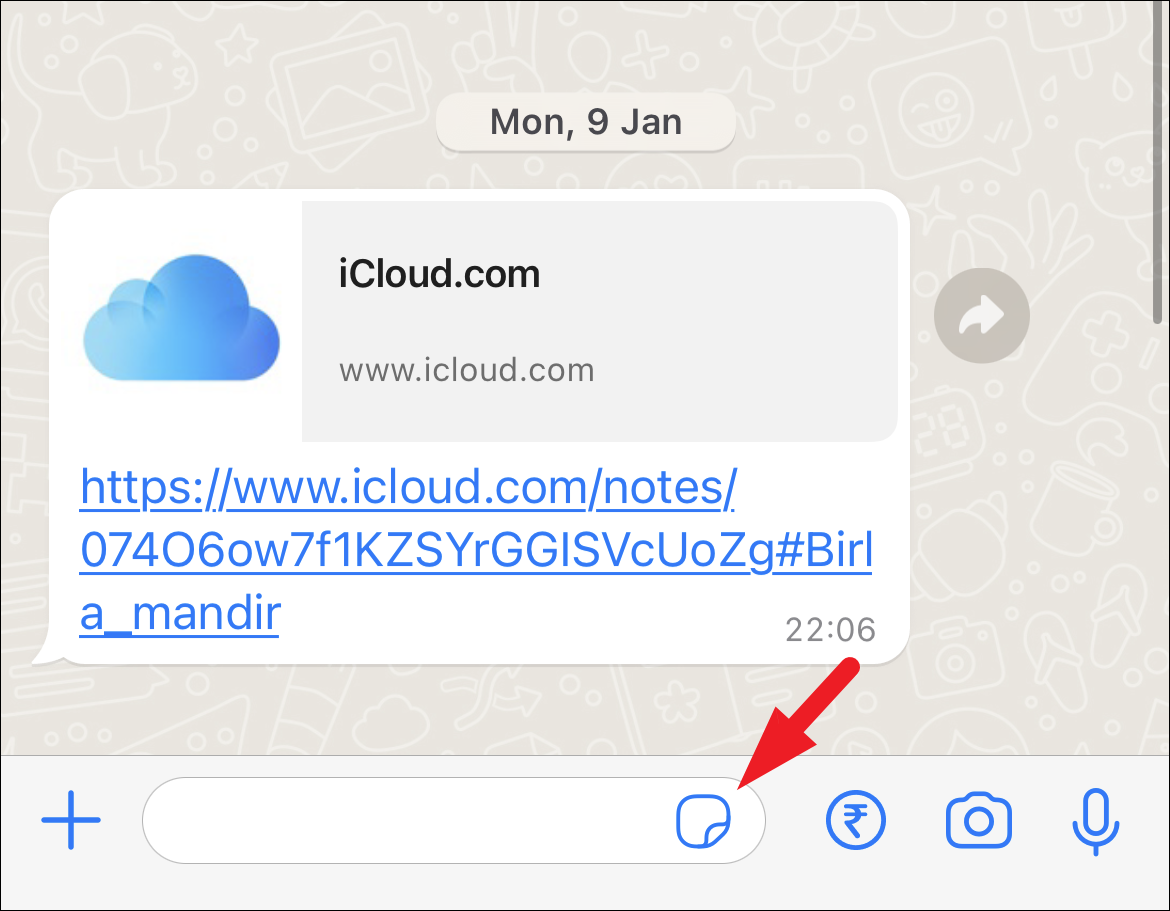
After that, tap on the ‘Avatar’ icon from the bottom bar.
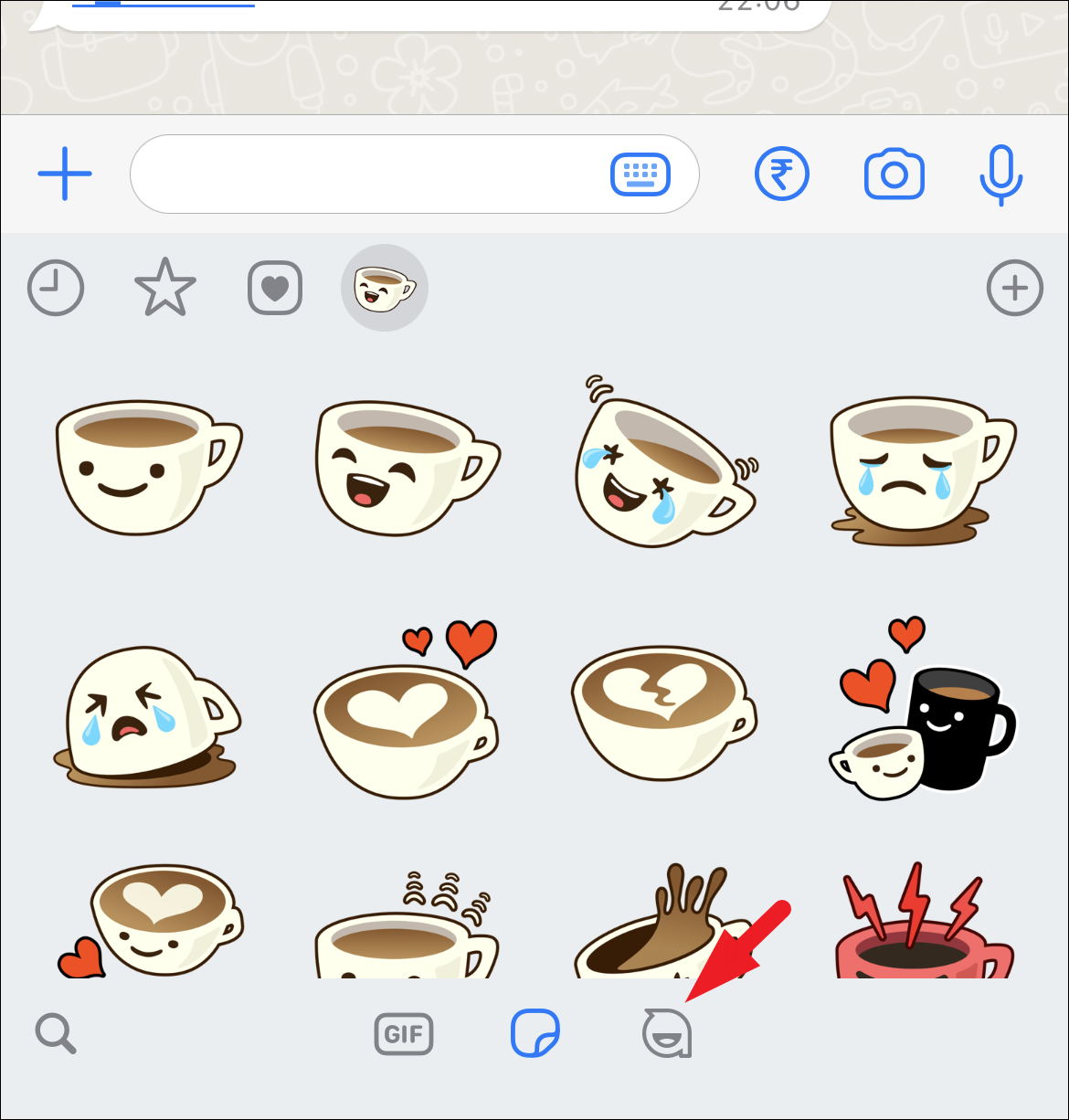
You will then be able to see all the stickers for your avatar. Tap the one you want to send.
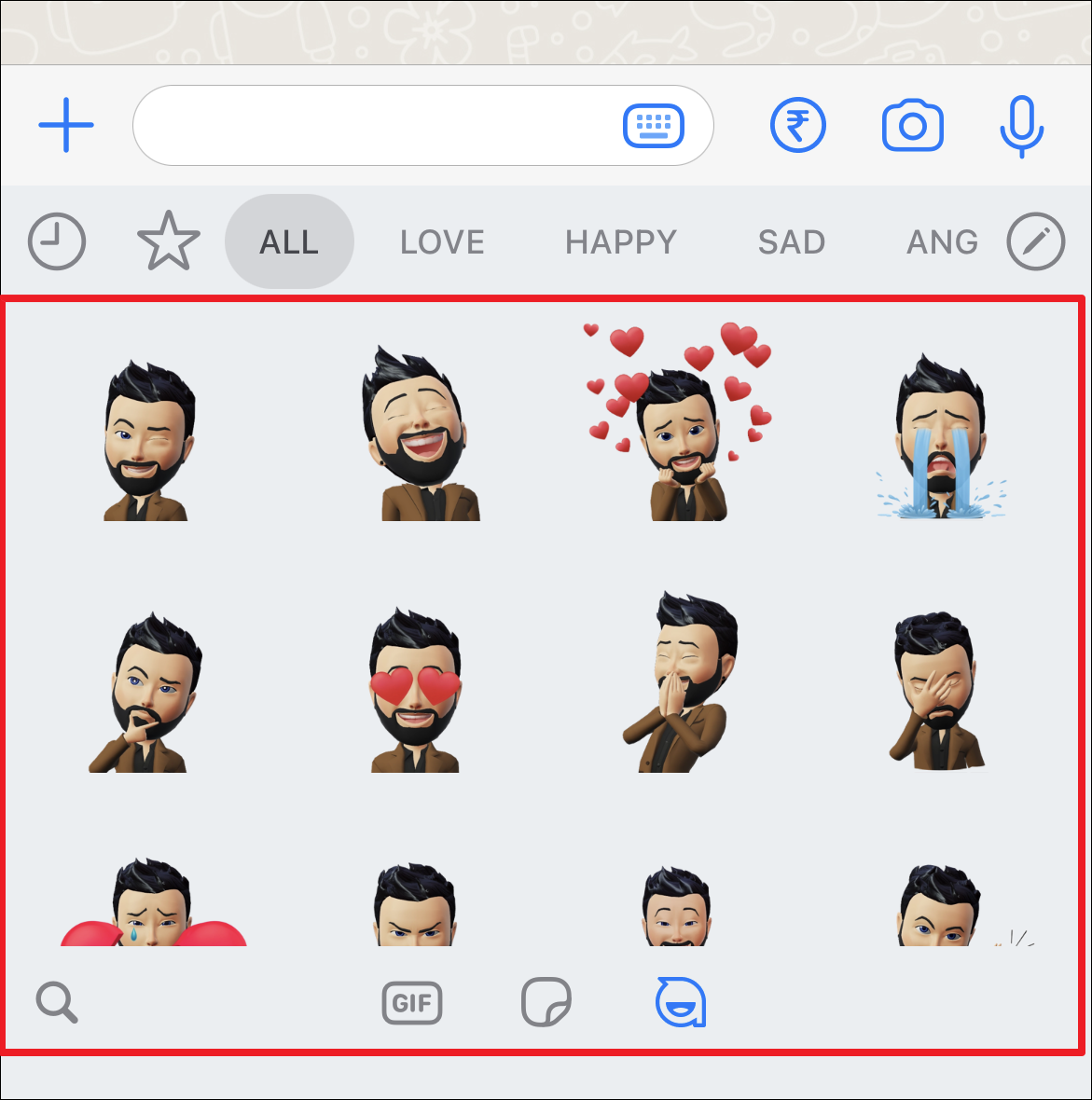
The users you send the sticker to can reply to it, react to it with an emoji, or even forward it to other users.
To edit the avatar when already in a chat thread, from the sticker menu, make sure you have selected the ‘avatar’ option from the bottom bar. Then, tap on the ‘Edit’ icon in the top-right corner of the sticker panel.
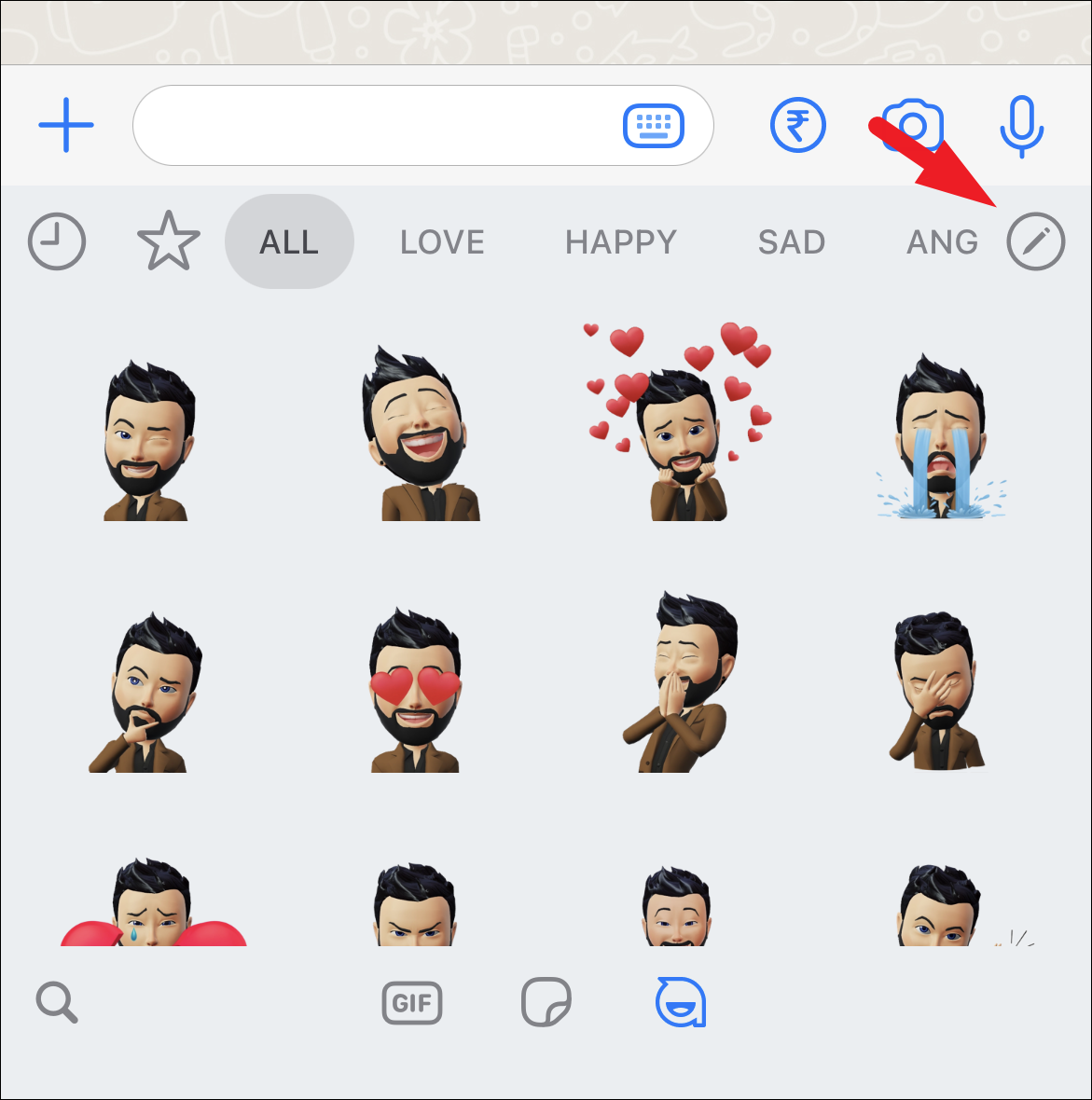
The editor window will be opened and you can then edit or tweak the avatar as per your preference.
If you wish to set the avatar as your profile photo, head to the ‘Settings’ page on WhatsApp. Then, tap on the ‘Avatar’ option to continue.
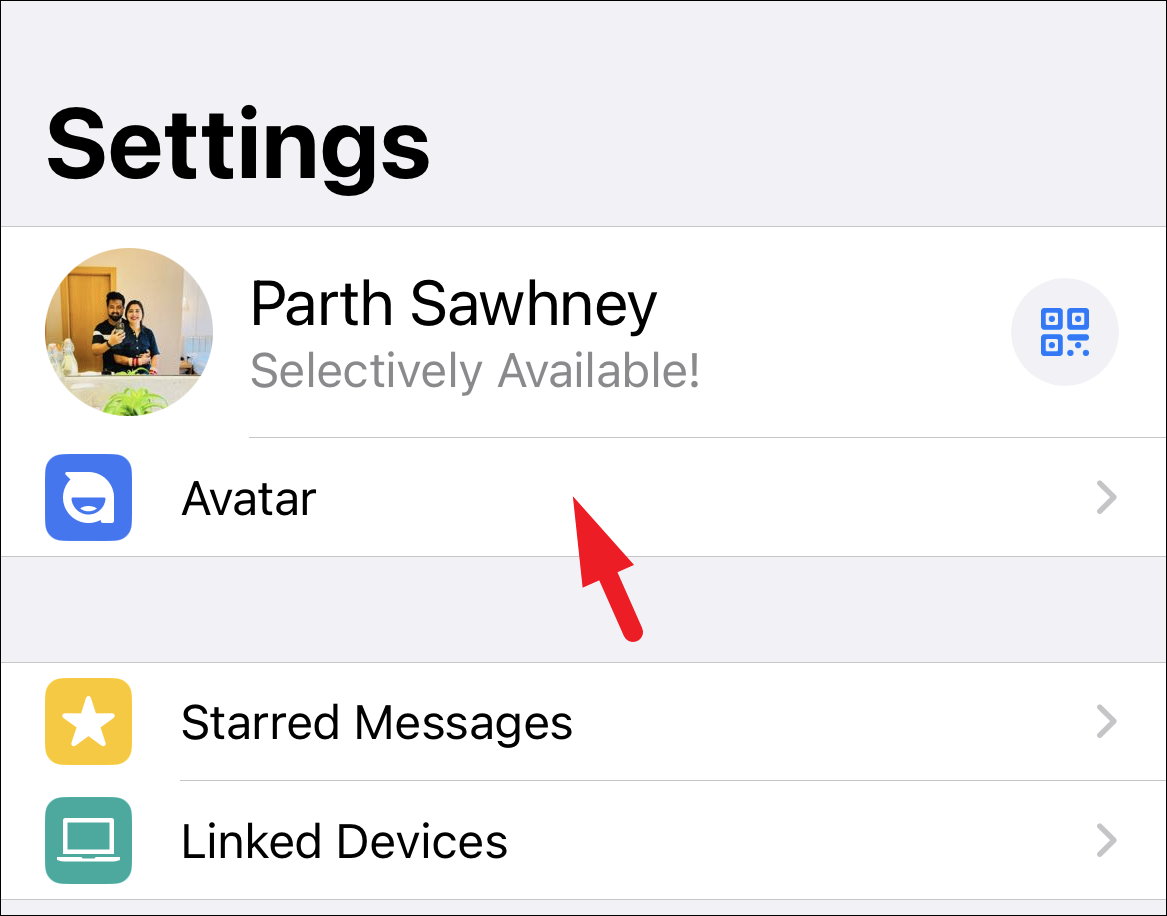
After that, tap on the ‘Create Profile Photo’ option.
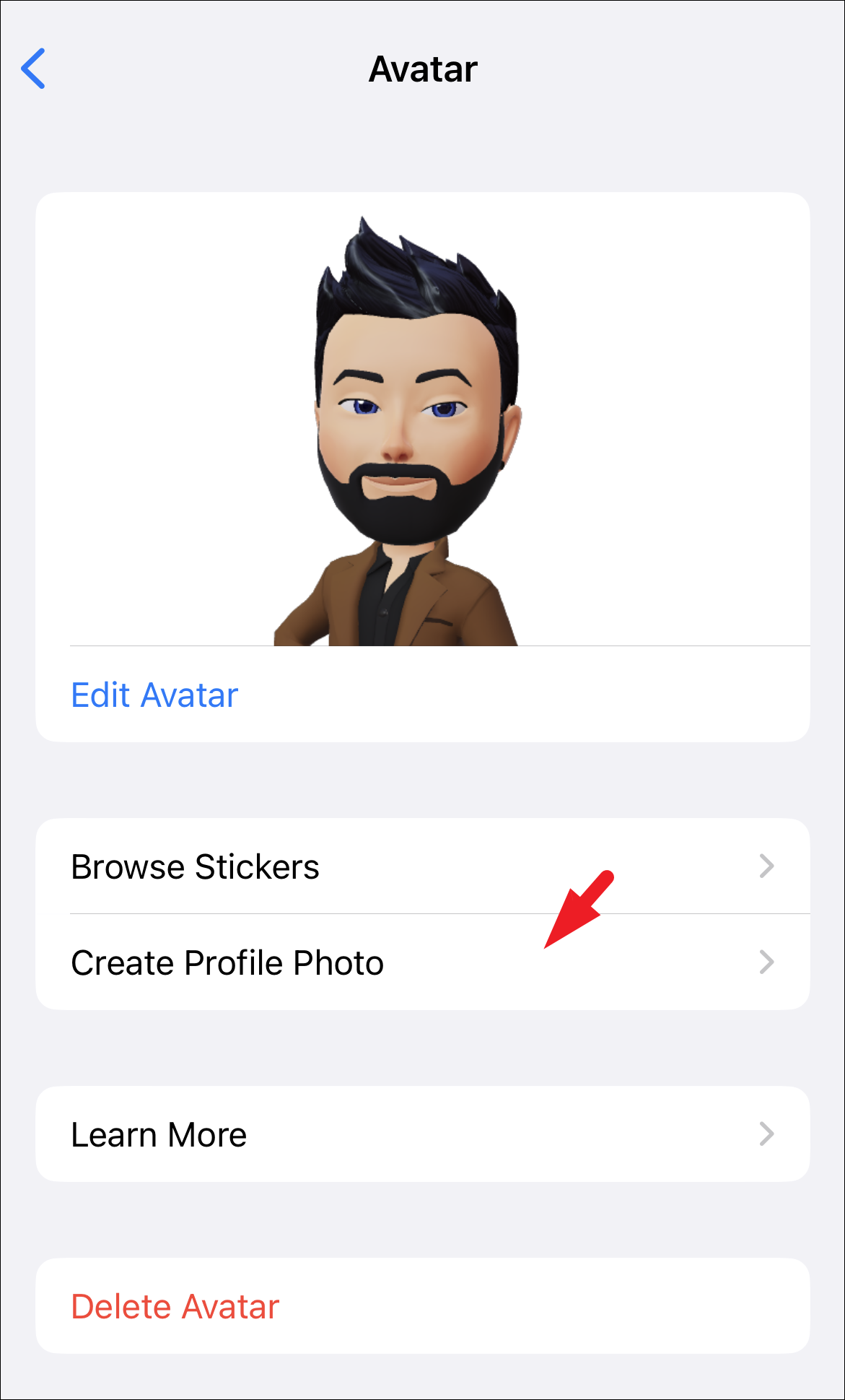
Next, you can choose a pose from the available options and then select a background by tapping on one of the options. Finally, tap on the ‘Done’ option to apply the profile picture.
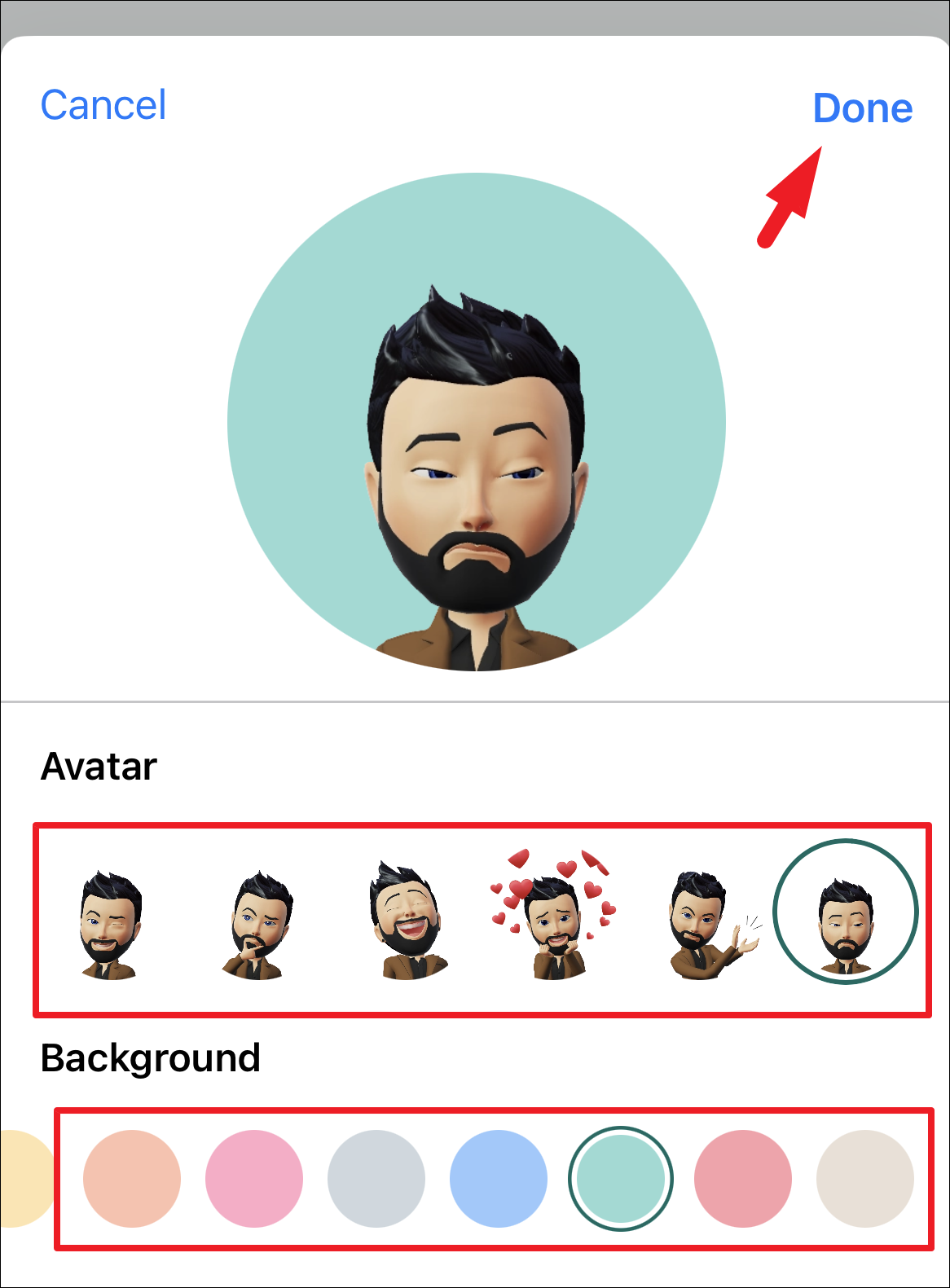
The avatar will be set as your profile picture. And it will use the same privacy settings as your previous profile picture.
Avatars are a lot of fun and add a touch of personalization to your chats or profile pictures. WhatsApp makes it extremely easy to create and edit your avatars.











Member discussion