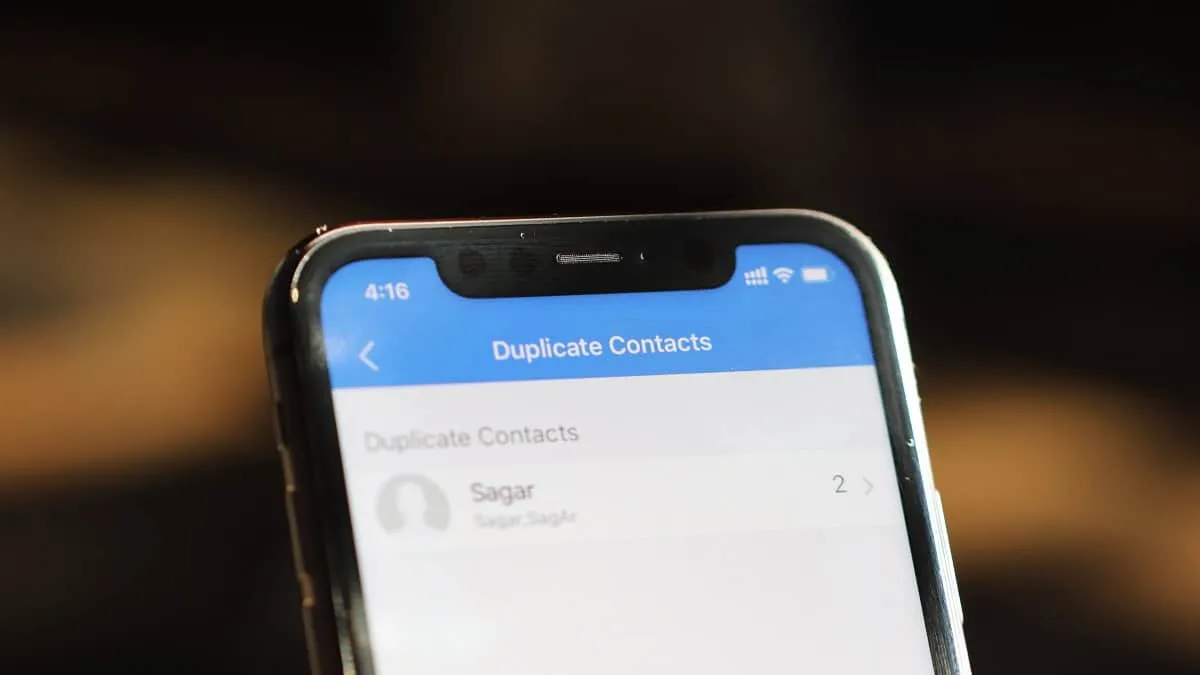If you are a long time iPhone user, you have probably experienced the duplication of contacts at some point. Duplicate contacts can result due to iCloud syncing which can sometimes be imperfect, or downloading contacts from the backup, or third-party apps like Facebook, or Gmail trying to import contact details on your phone. Whatever the mix-up, it’s you who ends up suffering from this annoying situation.
You can manually delete duplicate contacts from the Contacts app of your iPhone, but it does not have a built-in feature to help you on your quest, and if you have a long contact list, this option is not too practical. No one has the time to go through their entire contact list, find duplicate contacts one by one and then manually merge or delete the duplicate contact. This solution is just as annoying as the problem itself, if not more. It’s time to try other solutions.
Use A Cleanup App to Fix the Problem
The most time-efficient and ingenious solution for this problem is to use an app that specializes in this field. You will find plenty of free apps in the App store to this end, just search ‘duplicate contacts’ to find them.
We used the app Contact Cleanup for this purpose. It’s a free app available to download from the App Store. It is really easy to use and yields results very fast within almost a single second. But the speed does not mean that it compromises the quality of the result.
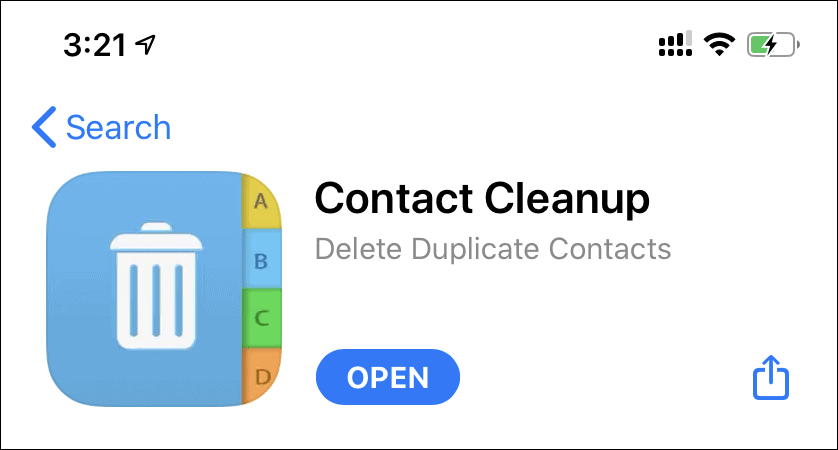
Download the Contact Cleanup app from the App Store on your iPhone and open it. It will ask to import your contacts, tap the Import Contacts button and give the app permission to access your contacts.
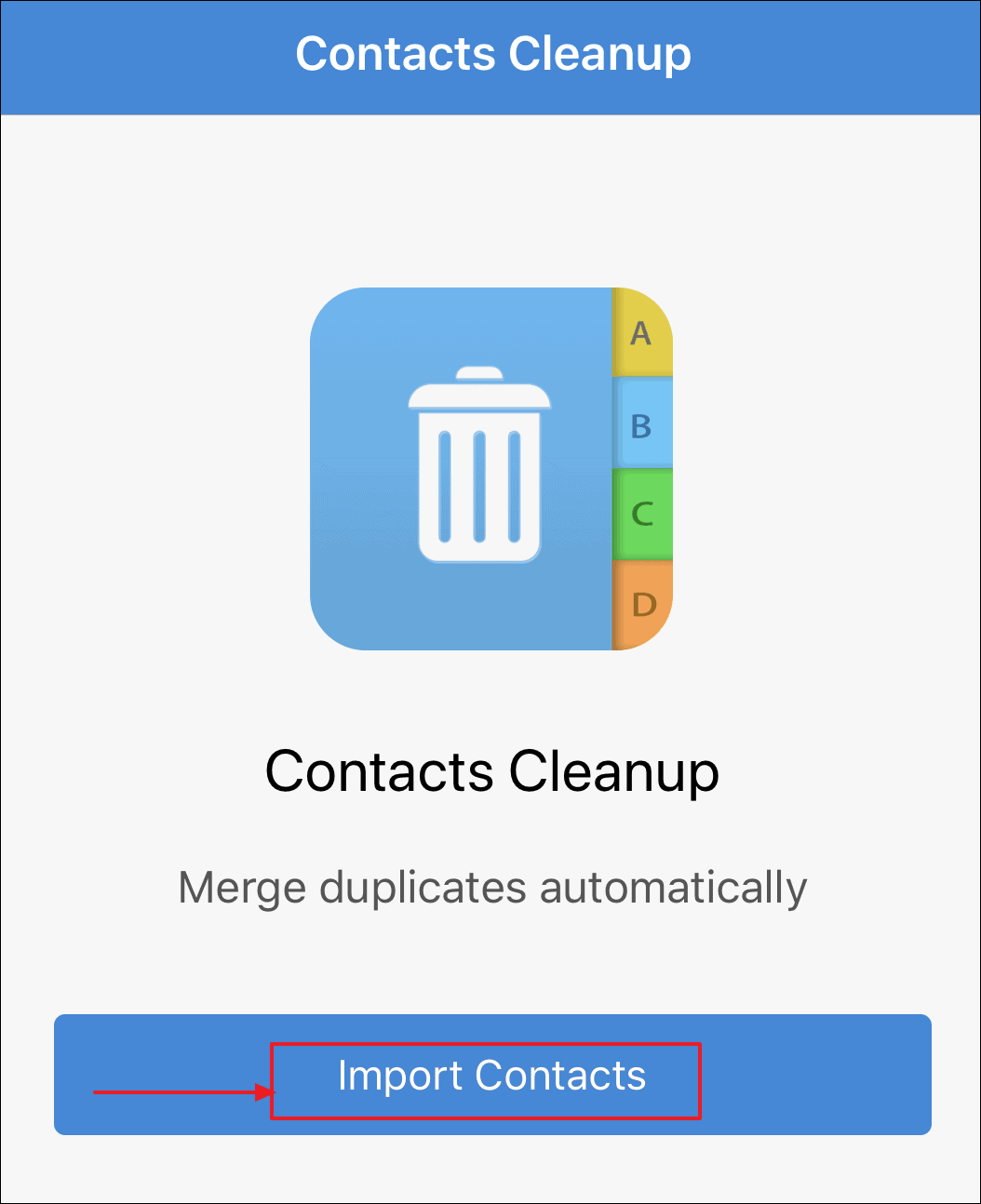
It will analyze your contacts really fast and not just provide you information for duplicate contacts, but a lot of other useful information as well. It provides you a complete analysis for your contacts, including data such as “No Name” if there are contacts in your phone book with no names, “No Phone” for contacts without any phone numbers, Duplicate Numbers, Duplicate Address, and more under the label ‘Smart Filters’.
Just tap Duplicate Contacts to view all the duplicate contacts. It will display a list of all the contacts that are present more than once on your phone. You can open all the contacts to review the information. And if you want to check whether the app has provided the correct results, tap on any contact to open it.
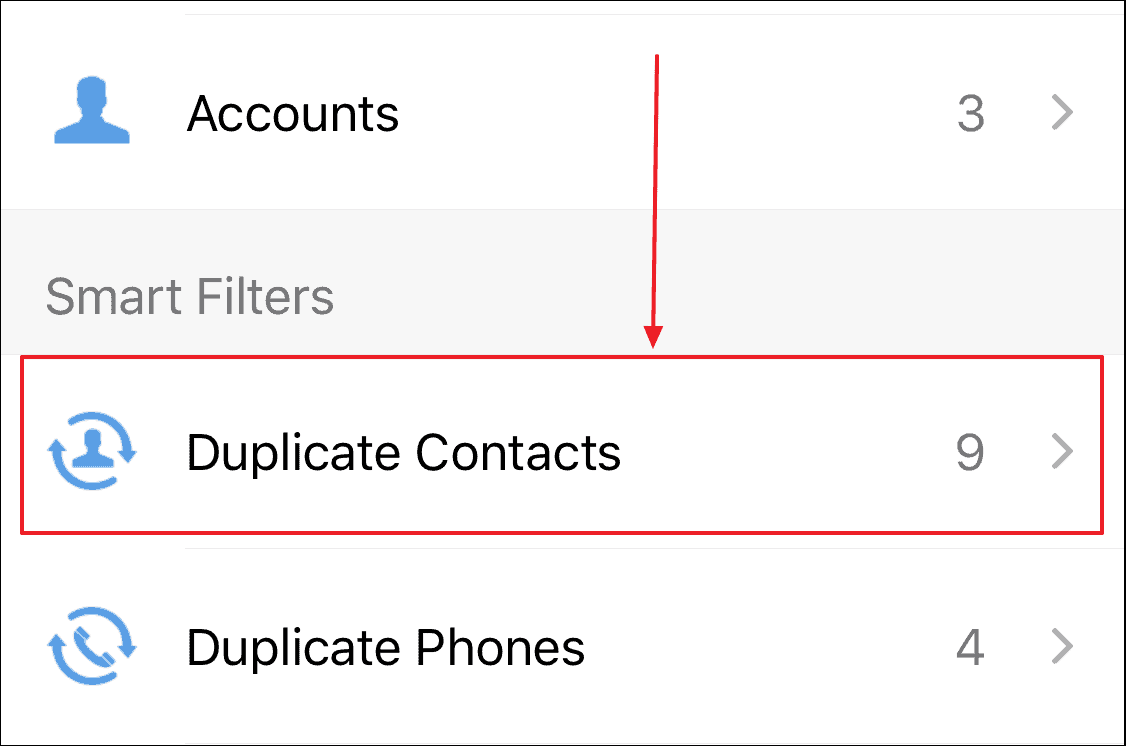
The app will show a preview of the merged contact. You can tap on it to see if the merged contact has all the information that the duplicate contacts did. For example, if one of your duplicate contacts had birthday information and the other didn’t, the resulting contact should have the birthday information.
Once you’ve verified the merged contact, tap on the Merge button to merge the duplicate contacts into a new single contact while retaining all information about the contact from the duplicates.
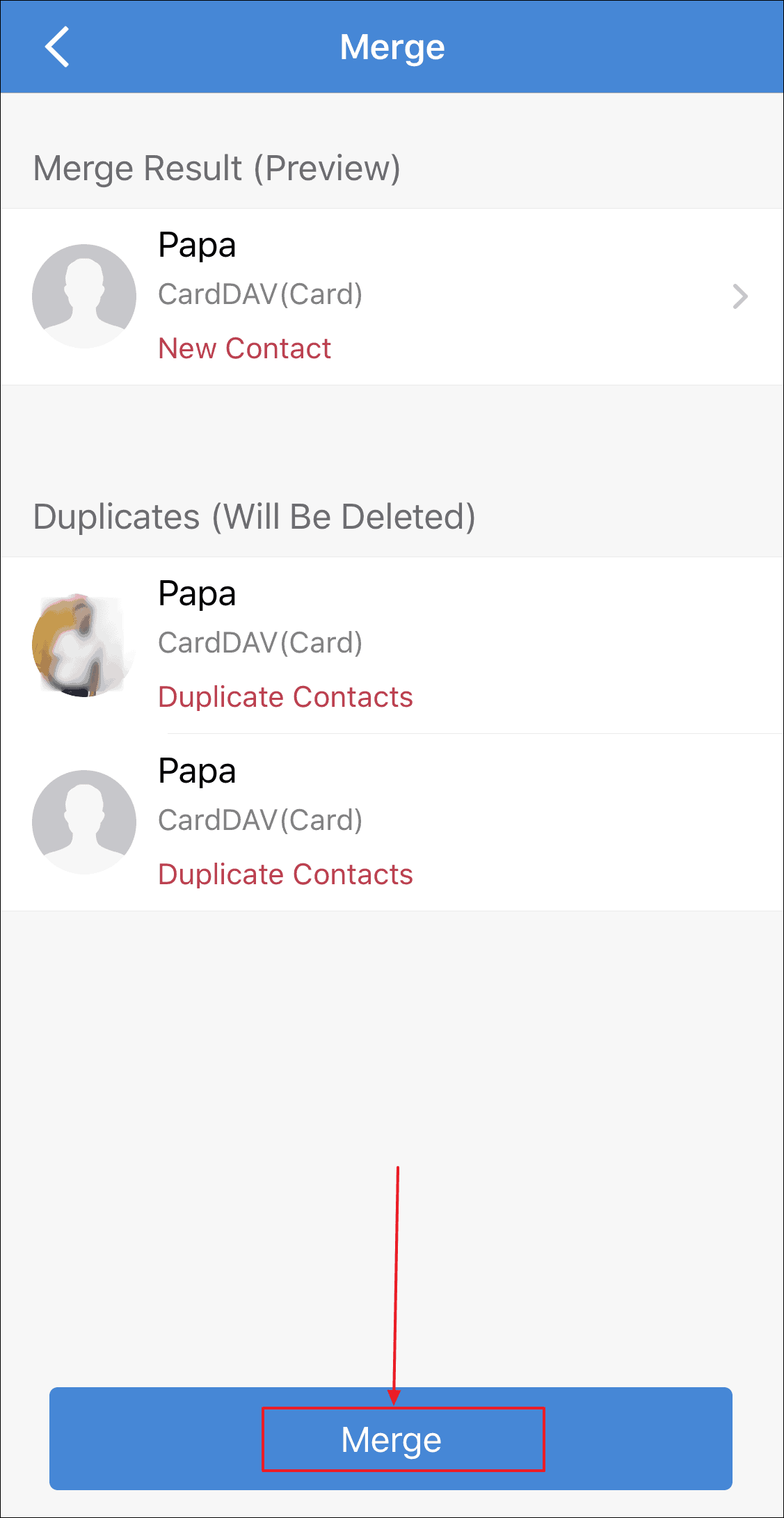
If you don’t want to go through the hassle of manually merging all the duplicate contacts, you can choose the Auto Merge option instead. Tap Auto Merge option from the bottom of the screen, and then tap the Auto Merge Button on the screen.
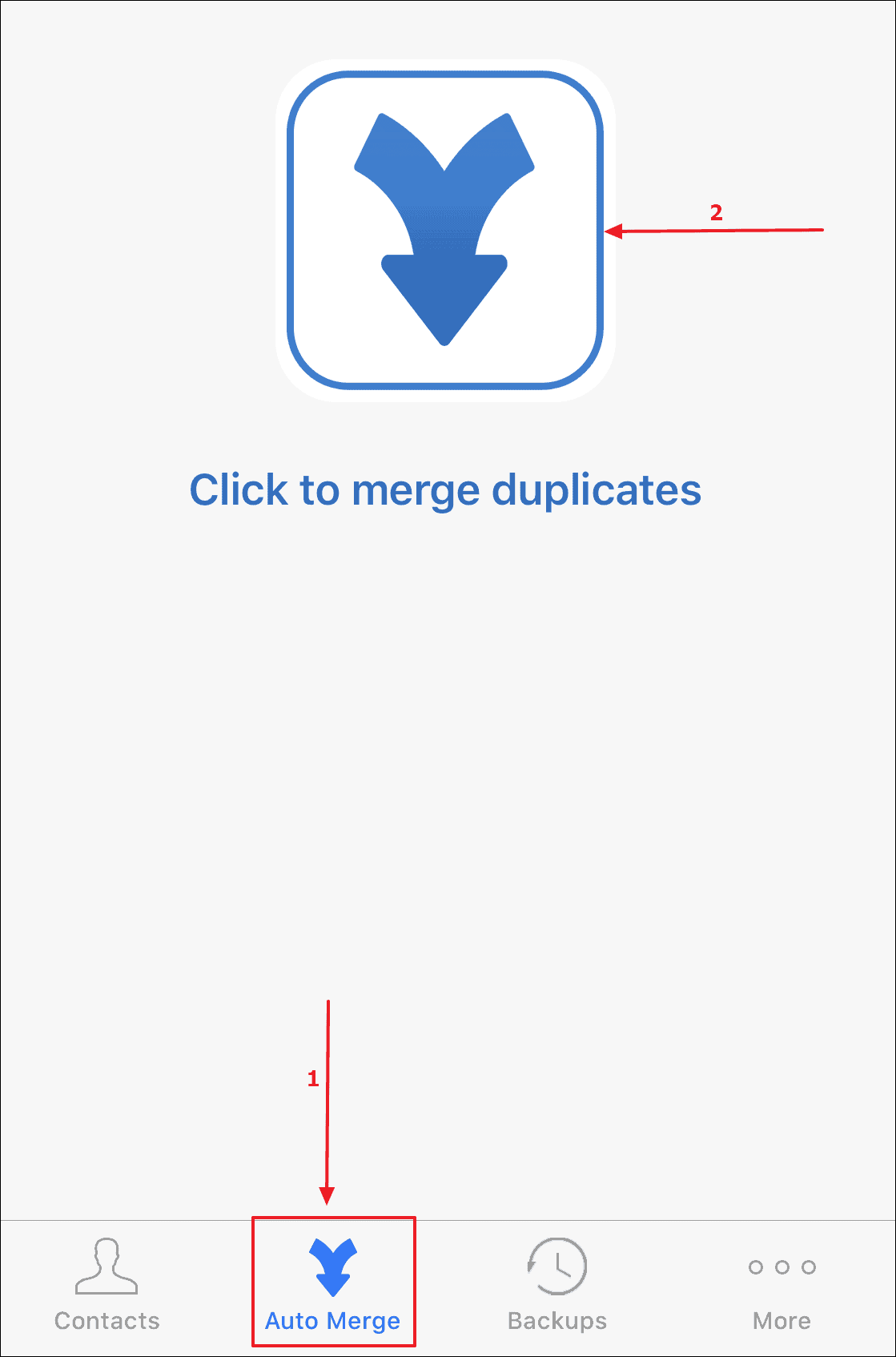
The app will display the number of duplicate contacts that will merge. You will also have the option to select from the phone numbers which the app thinks could possibly be duplicates. You can review them to verify if they are to be merged or not.
Once you’re ready, tap the Merge button at the bottom of the screen and all your duplicate contacts will be merged in a single tap and there will be no more redundant contacts on your iPhone.
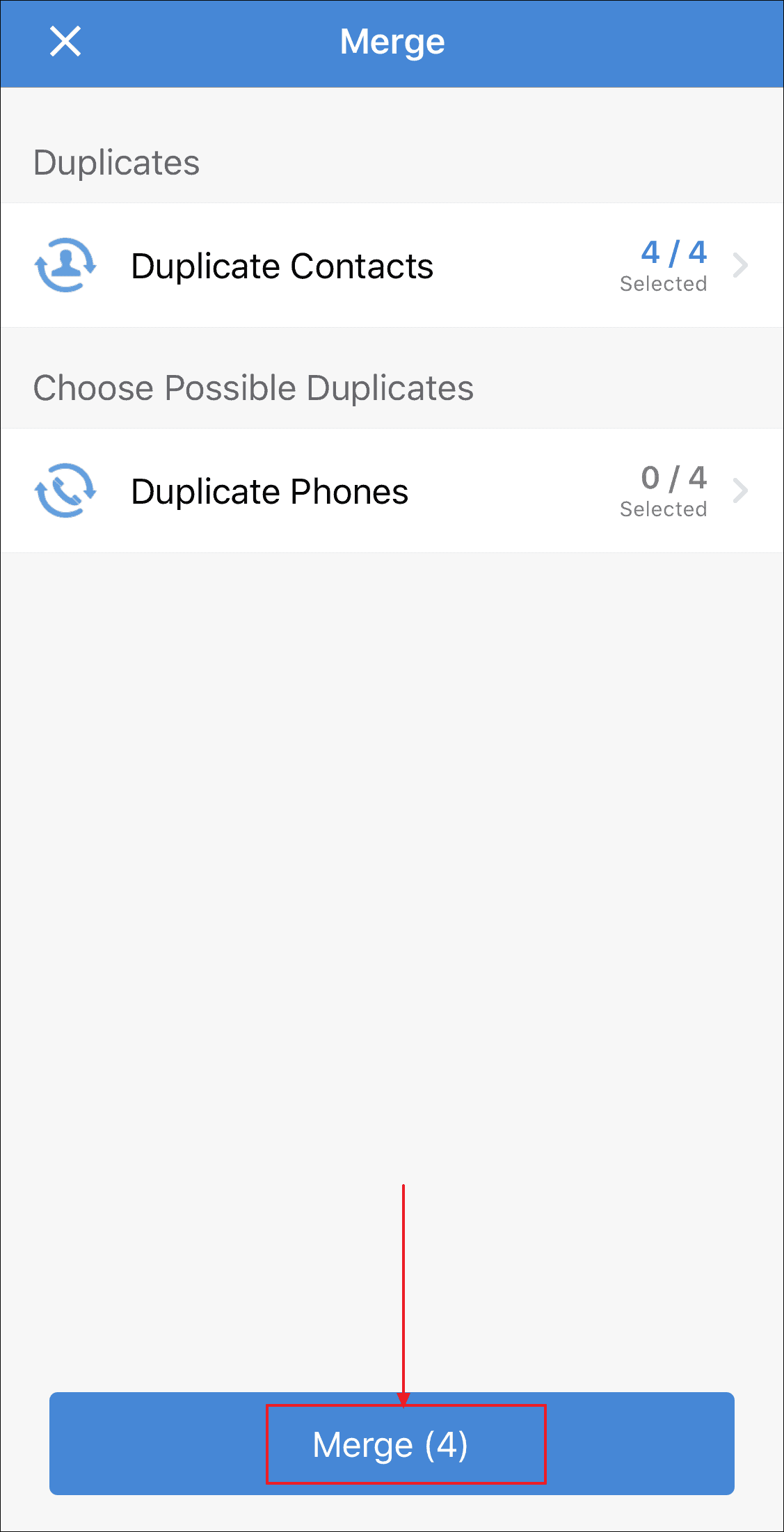
🍻 Cheers!