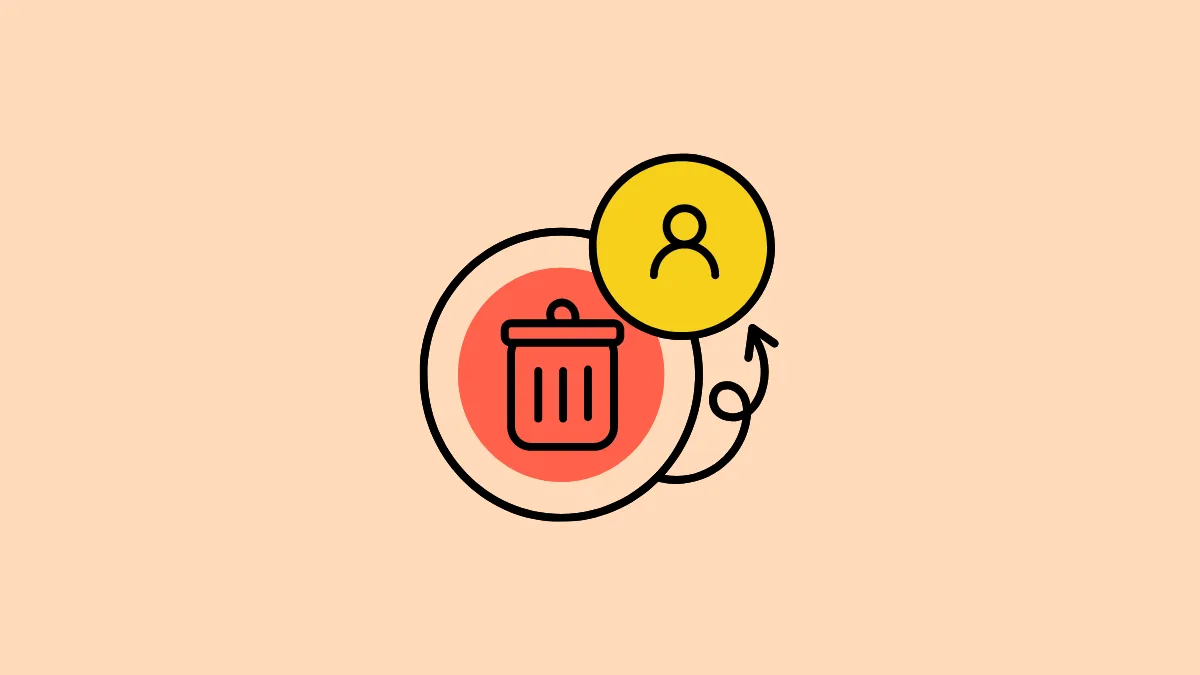Quick Info
- Deleting your Apple account will permanently delete all your iCloud data and terminate your access to all iCloud services.
- Deactivating your account, on the other hand, will only suspend your access to iCloud services without deleting your iCloud data.
- Depending on your requirements, you can choose to deactivate or delete your Apple account by going to Apple's Data and Privacy website.
- You won't be able to use any Apple Services, nor receive any messages or FaceTime calls even while your account is temporarily inactive.
Deactivate your Apple Account
- To deactivate your account, go to Apple's Data & Privacy website from your browser.
- Log in to your account and complete the 2FA if you have it enabled.
- There, you'll find options to both temporarily deactivate and permanently delete your account. Click on the 'Request to deactivate your account'.
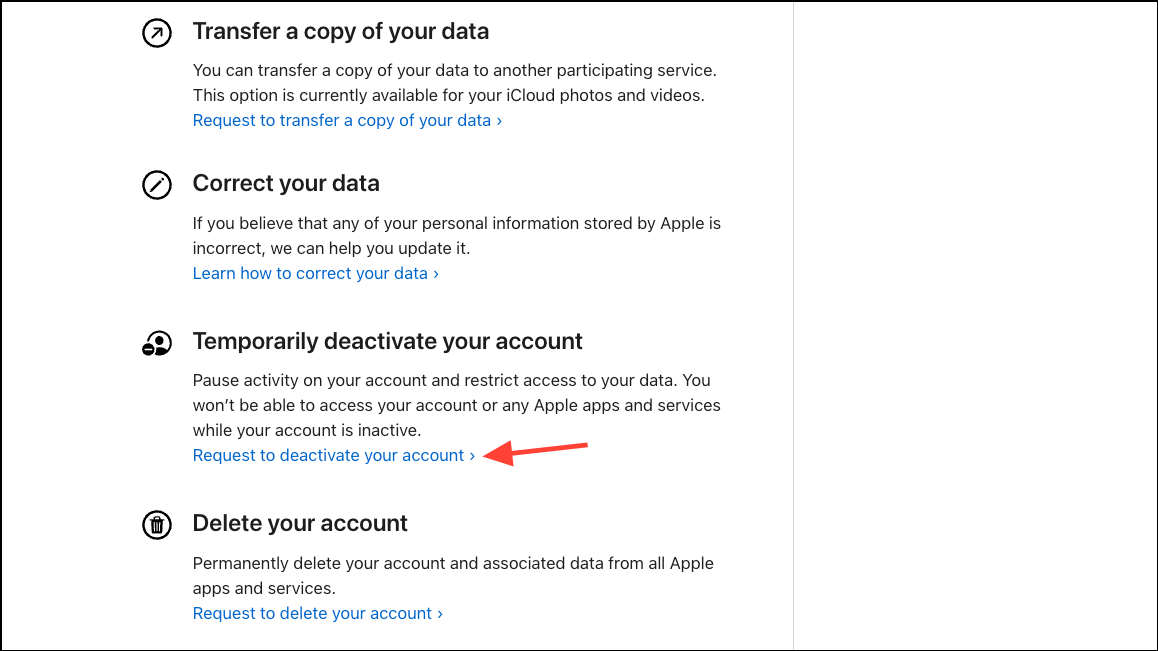
- Then, select a reason from the drop-down menu.

- Click on 'Continue'.
- Follow the steps on your screen to complete the deactivation process.
- Once deactivation is complete, you'll receive a code. Keep this code safe. You won't be able to reactivate your account without this code.
Things to know:
- It can take around 7 days for Apple to process your request to deactivate your account.
- Before deactivating your account, you should back up any data that you have in iCloud that you'll need. Although deactivating does not delete your data, you won't be able to access it either as long as your account is deactivated.
- Sign out of all your devices that are logged in with the Apple account you're about to deactivate. While your account is inactive, you won't be able to sign out of iCloud, turn off the Find My iPhone Activation lock, or even use your device.
- Review any active subscriptions from the App Store as they won't be renewed while your account is deactivated.
- If you have an iCloud storage plan, it won't be renewed at the end of the billing cycle and your plan will be downgraded to the free 5GB plan.
- Deactivating the account will turn off Family Sharing and stop access to any subscriptions or purchases you're sharing with your family group.
- If you use 'Sign in with Apple' with apps, you won't be able to access them while your account is inactive.
- Any store credit you have will be preserved while your account is inactive but you won't be able to use it.
- You won't be able to deactivate your account if you have any remaining loan installments for Apple Pay Later.
Reactivating your account
To reactivate your account, you'll need to contact Apple Support. They'll ask for the code you received while deactivating your account. Provide the access code to the support representative and they'll reactivate your account.
Delete your Apple Account
The process for deleting your Apple account is largely the same, with different consequences.
- Go to Apple's Data & Privacy website.
- Click on 'Request to delete your account'.
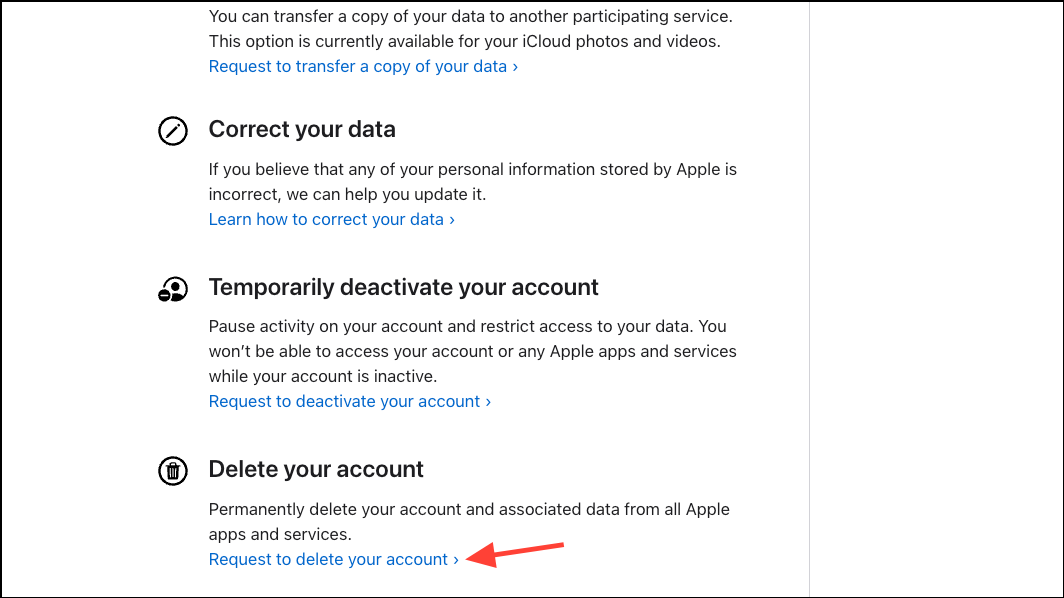
- Select a reason from the drop-down menu and click on 'Continue'.
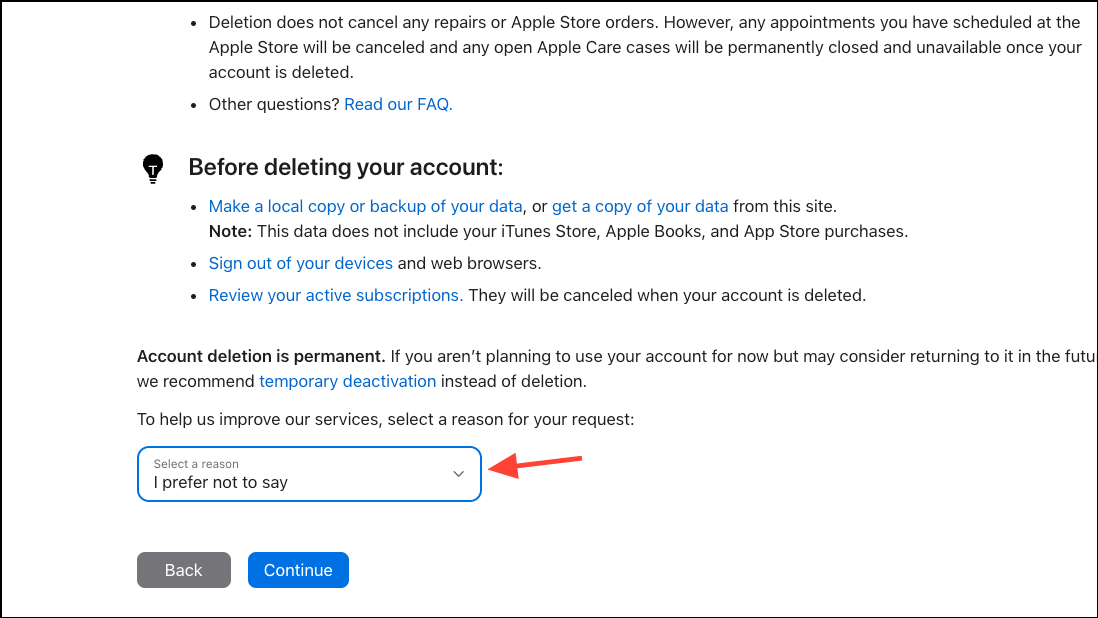
- Then follow the steps on the screen to proceed with your request.
Things to know:
- You won't be able to request account deletion as long as there are any remaining Apple Pay Later installments or any unused store credit in your account.
- Once your account is deleted, the action is permanent and cannot be reversed. You also cannot create a new Apple account with the same email address as long as Apple is holding a hash of the email address (which they apparently do indefinitely).
- When you put in a request to delete your account, you'll receive a special access code. It takes up to 7 days for your request to be verified and processed. While the request has not been processed, you can contact Apple Support, provide them with the access code, and stop the deletion of the account.
- Just as with deactivation, make sure you log out of any devices or you won't be able to use them.
- Deleting the account will permanently delete all your data from Apple's servers, so do take a backup of any data you want to retain.
- Any Apple Store orders or repairs won't be canceled. However, any appointments you have scheduled at the Apple Store will be canceled.