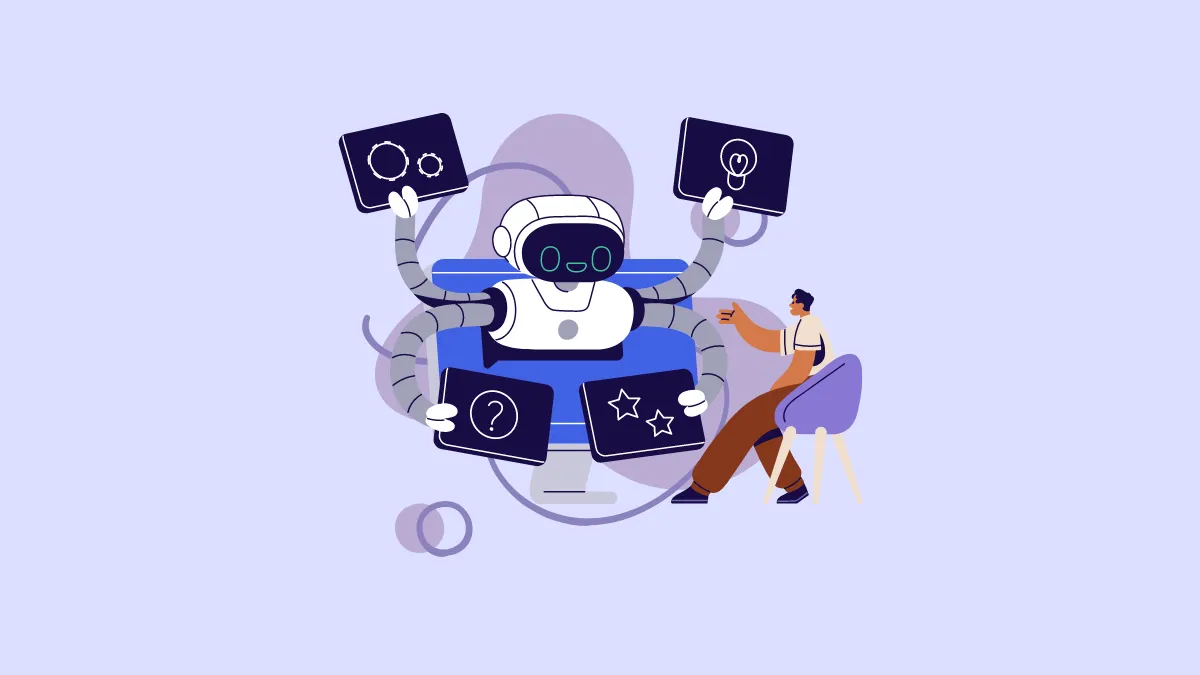There's no argument that Bing isn't the most popular search engine. However, its popularity has undoubtedly soared ever since the advent of Bing Chat AI, and it definitely changes the way you might use the search engine. And in the quest to take on its competitor, the search engine now includes responses by the Bing Chat AI whenever you search for a query on Bing.
Though they might be helpful in some scenarios, Bing Chat AI is in its infancy at the moment. Moreover, it sometimes suggests links to the same websites that may appear on the first page of search results, making it redundant and defeating its purpose of being intelligently helpful.
Fortunately, Microsoft allows you to control if you wish to see Bing Chat AI responses when you search on Bing for your account. So, if they annoy you, it's time to give them the boot!
To turn off Bing Chat AI responses in Bing search, first, head to www.bing.com using your preferred browser and then click on the 'Hamburger' icon from the top right corner. After that, expand the 'Labs' section and then click on the 'Off' option. That's it. This would turn off responses from Bing Chat AI on the search result page while keeping Bing chatbot intact.
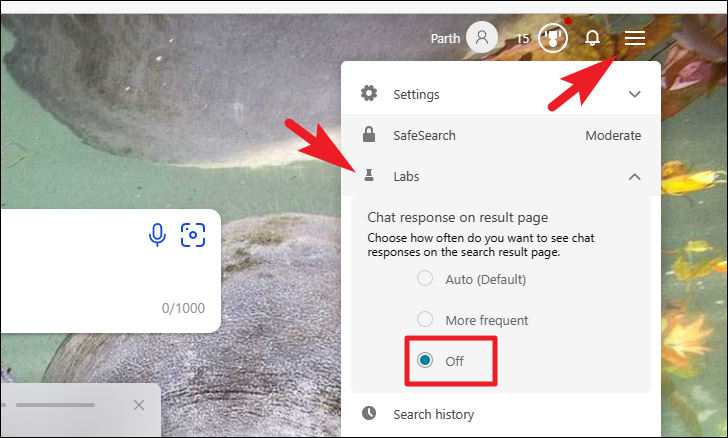
However, if you wish to remove the Bing Chat AI option altogether, you can do that too. Click on the 'Hamburger' icon and then choose the 'Settings' option to expand it. After that, click on the 'More' option.
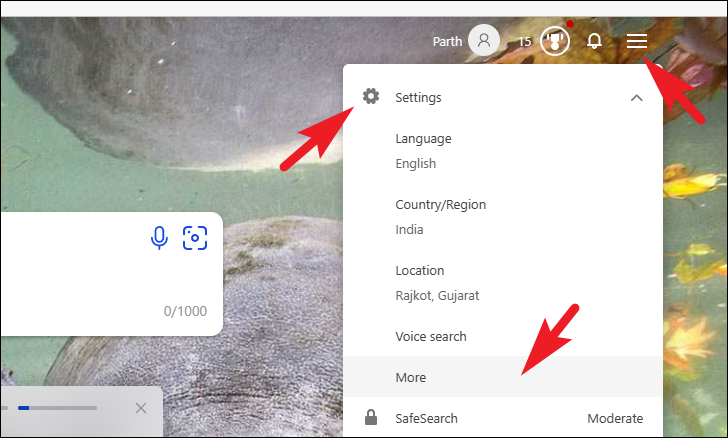
Then, scroll down and uncheck the 'Show Bing Chat' option on the page.
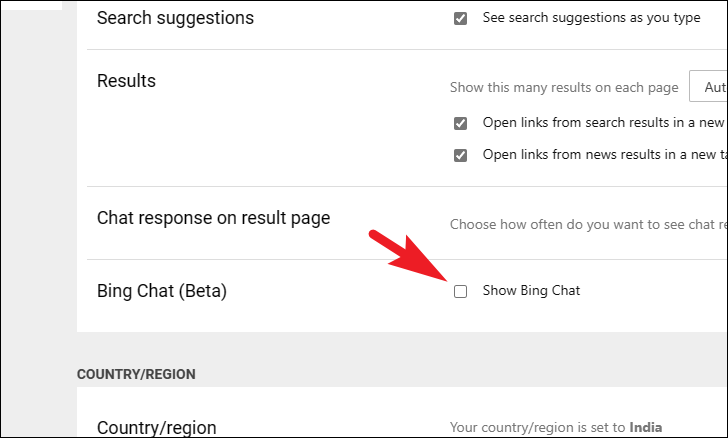
Finally, click the 'Save' button at the bottom to let the changes take effect.
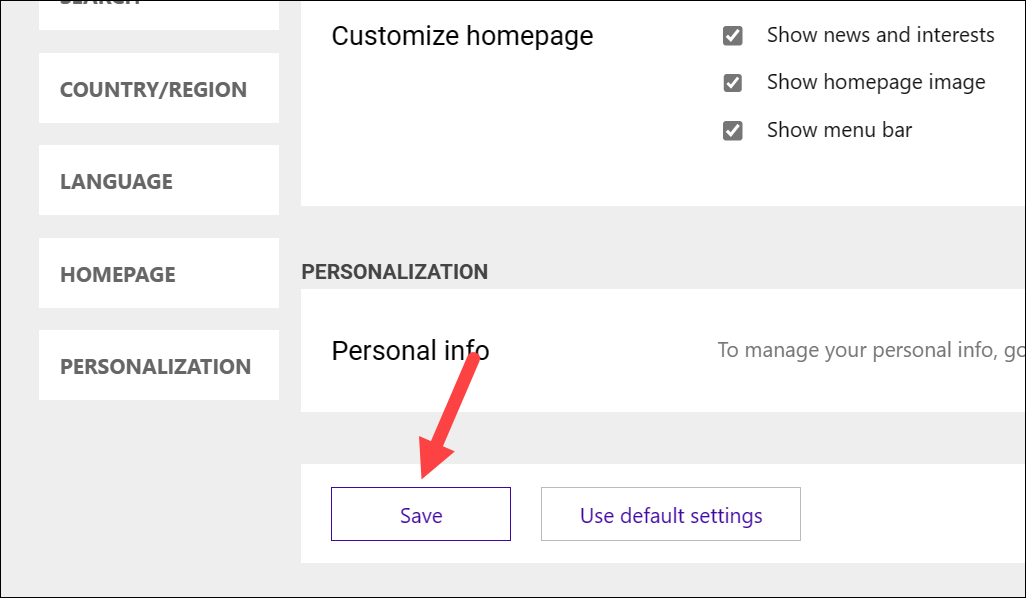
There you go, people. Turning off Bing Chat AI response is a straightforward task that hardly takes a minute to achieve. If you're happy with traditional Bing search, turn off Bing AI responses in search.