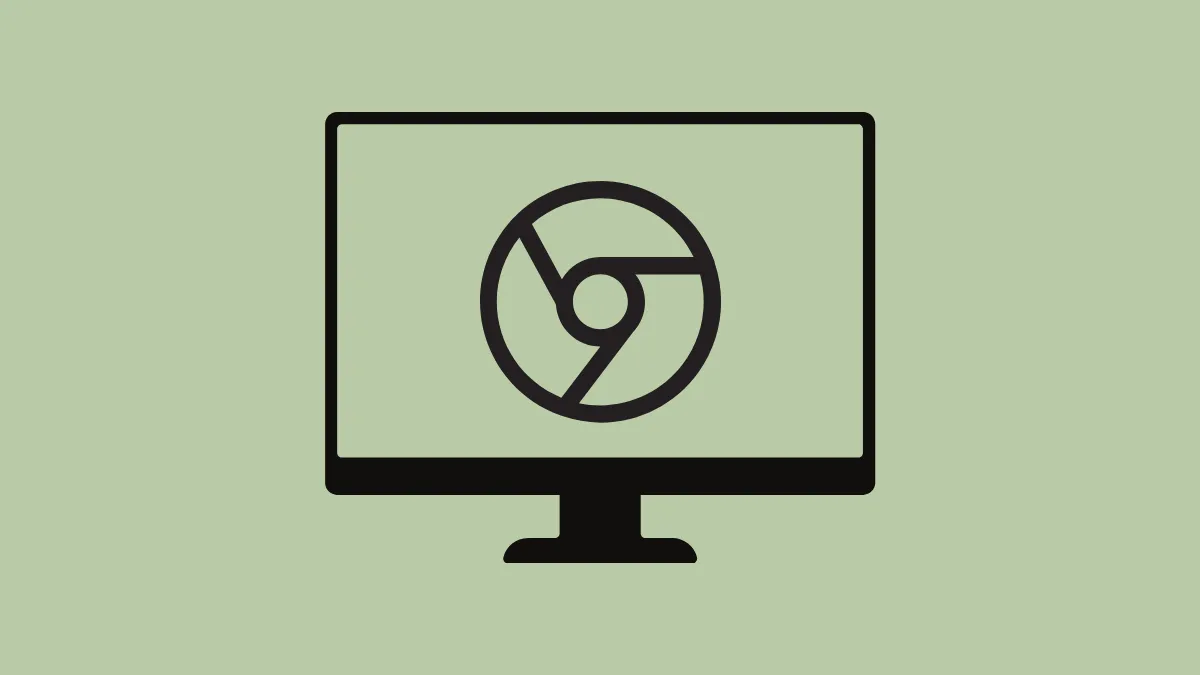The "What's New" tab in Chrome automatically opens after each browser update, displaying recent features and changes. While this can be informative, it may disrupt your workflow, especially if you rely on Chrome for tasks like media streaming or presentations. Fortunately, you can disable this feature permanently through Chrome's settings.
Method 1: Disable "What's New" Tab through Chrome Developer Tools Settings
Step 1: Open Chrome and press F12 or Ctrl+Shift+I to open the Developer Tools panel.
Step 2: In the Developer Tools pane, click the gear icon to open the settings menu.
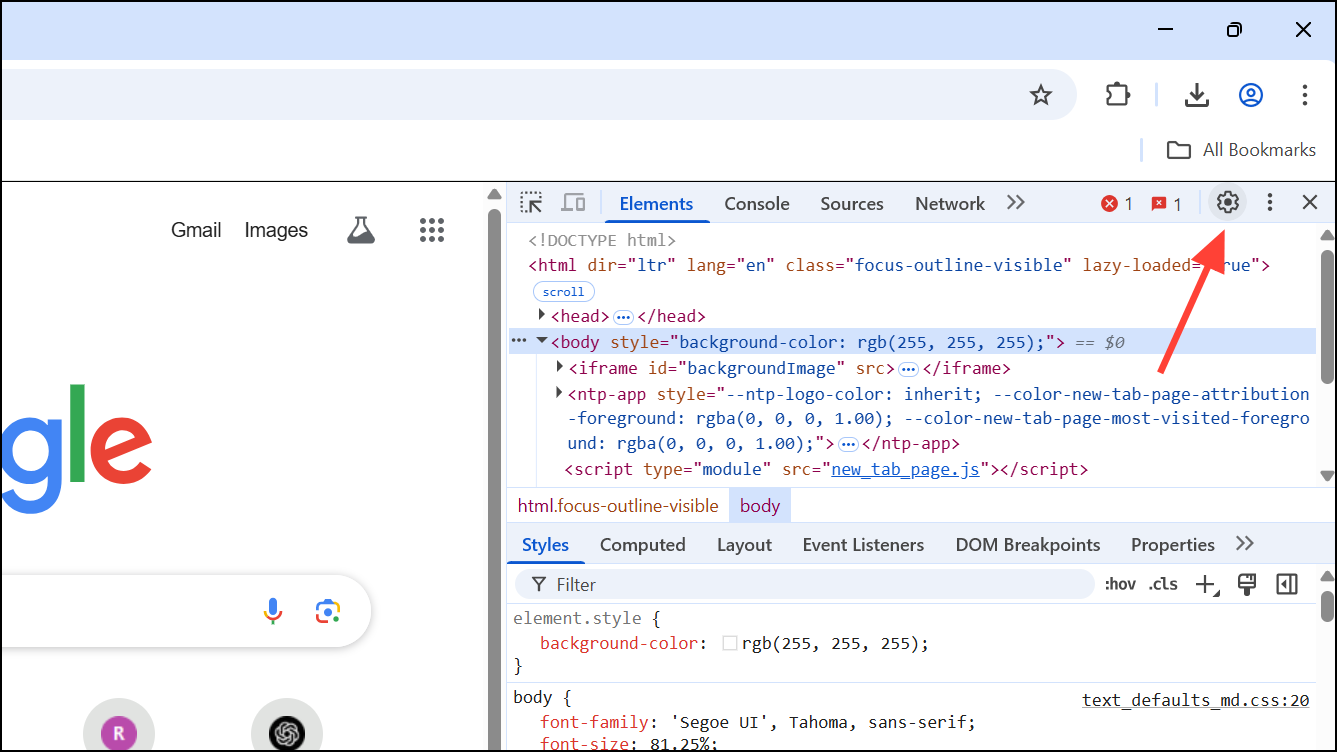
Step 3: Navigate to the "Preferences" section, then select "Appearance."
Step 4: Locate the option labeled "Show What's New after each update" and uncheck the box. This setting prevents Chrome from displaying the What's New tab automatically whenever the browser updates.
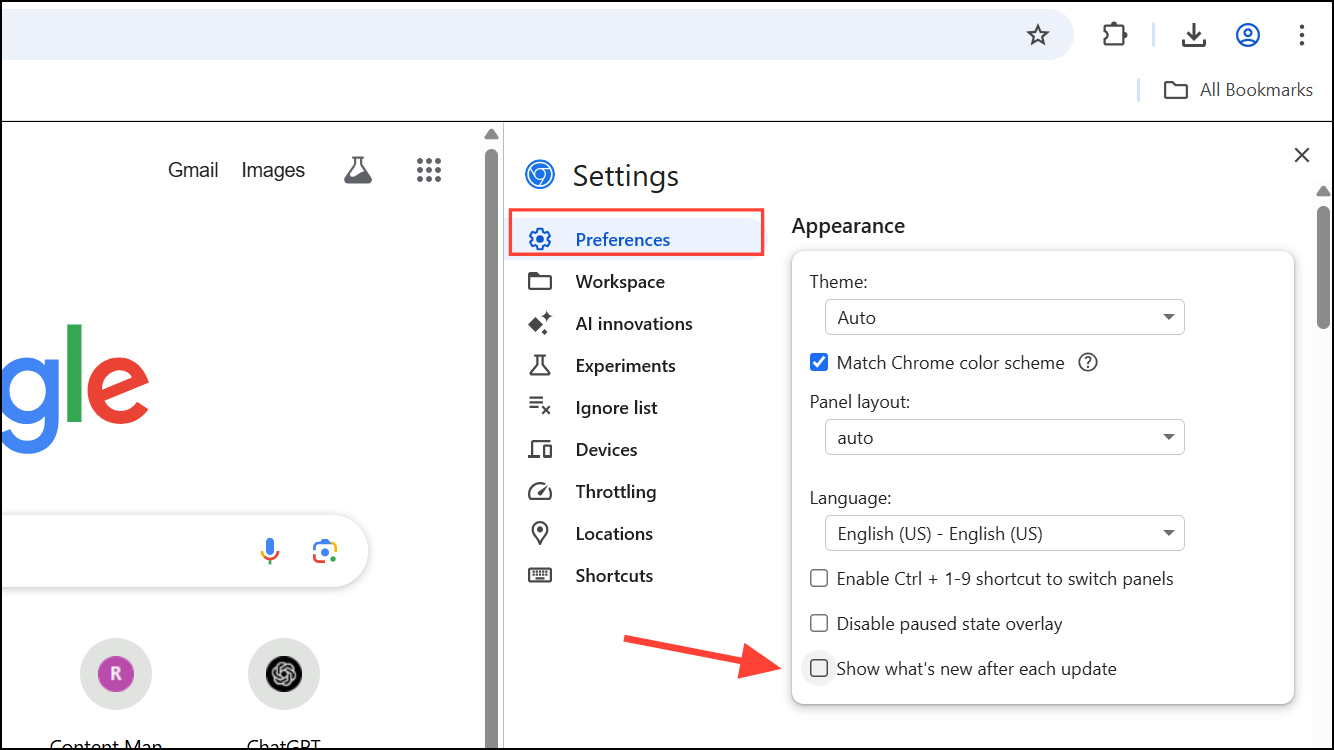
Step 5: Close the Developer Tools pane. The change saves automatically, and the What's New tab will no longer appear after future updates.
This method is the most effective and direct way to stop the What's New tab from opening automatically.
Method 2: Manually Closing the "What's New" Tab
If Chrome continues to open the What's New tab despite disabling it, you can manually close it each time it appears. Although this isn't a permanent solution, it can help reduce immediate disruption.
Step 1: When the What's New tab appears, click the "X" on the tab itself to close it.
Step 2: Alternatively, if the tab appears as a separate pane within Developer Tools, press the Esc key while the Developer Tools pane is active to close the additional pane.
While this method doesn't permanently prevent the tab from opening, it quickly restores your workspace.
Method 3: Using Extensions or Flags (Not Recommended)
Previously, Chrome allowed users to disable the What's New tab through experimental flags or third-party extensions. However, Google has removed these flags, and currently, no reliable extensions exist to permanently disable this feature. Relying on outdated extensions or flags can introduce stability or security issues, so it's best to avoid these solutions.
By following these steps, you can effectively stop Chrome from interrupting your workflow with the What's New tab. The recommended method through Developer Tools settings is quick, easy, and provides a lasting solution.