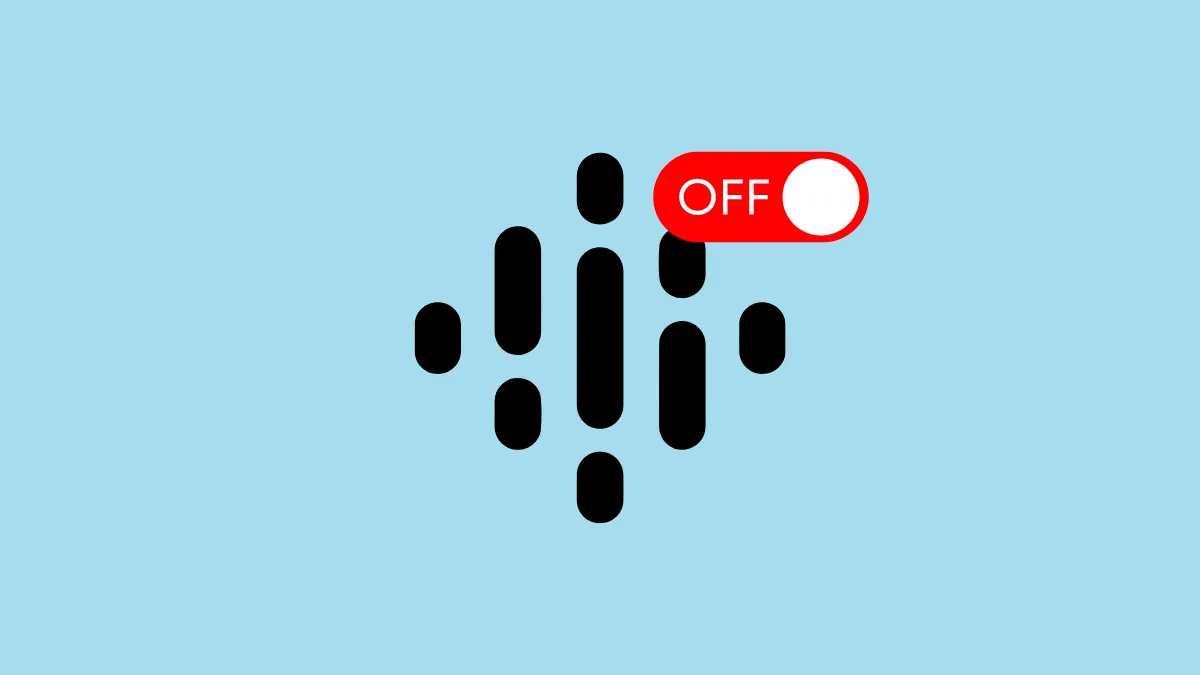Quick Info
- You can easily disable Google Assistant on your Android phone from the Google app settings.
- Besides disabling Google Assistant, you can turn off voice commands and gestures that activate it.
- The method of disabling Google Assistant on Android is the same across all devices, though the steps for turning off voice commands and gestures may vary between different devices.
Disable Google Assistant from the Google app
- Open the Google app on your Android device and tap on your profile picture in the upper right corner.
- Then tap on the 'Settings' option in the menu that appears.
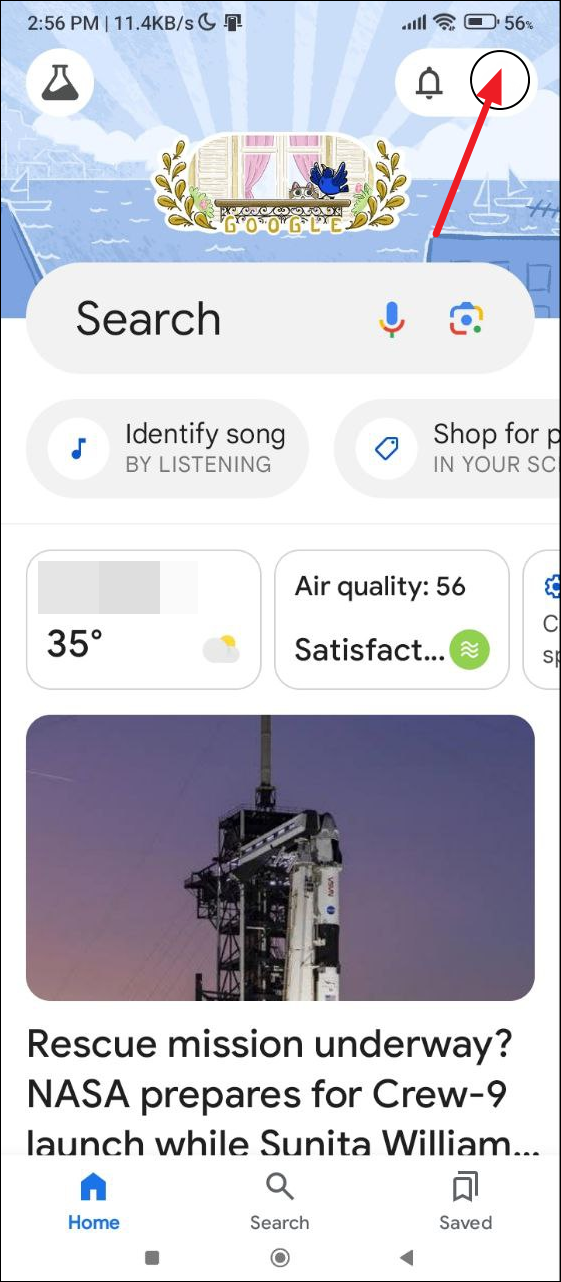
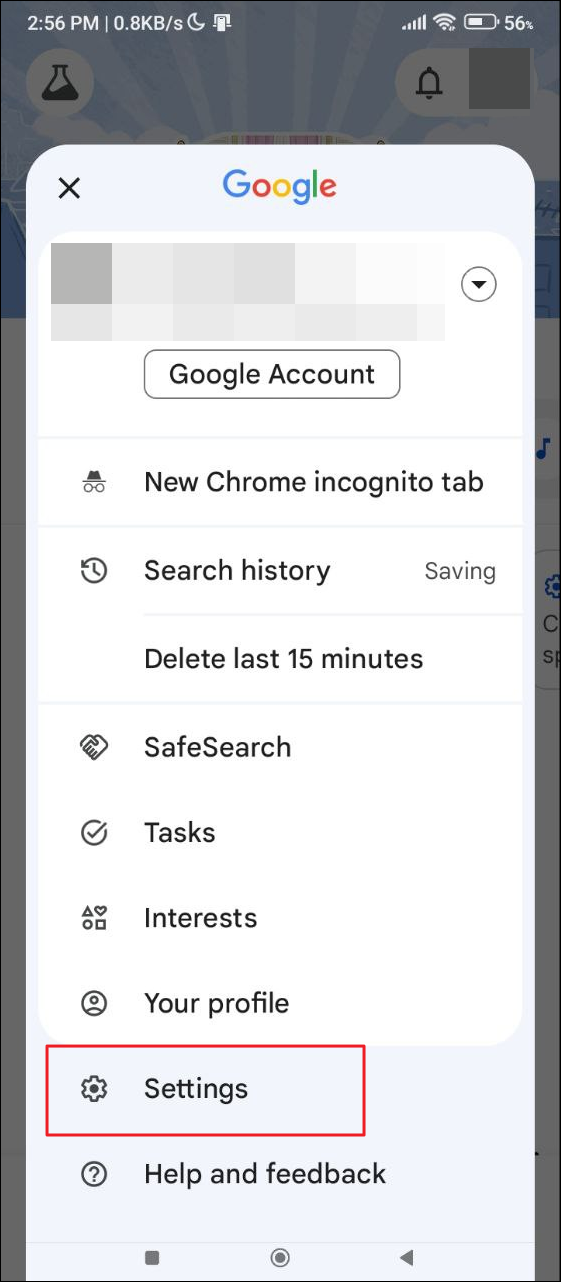
- On the Settings page, tap on Google Assistant.
- When the Google Assistant settings appear, scroll down and tap on 'General'.
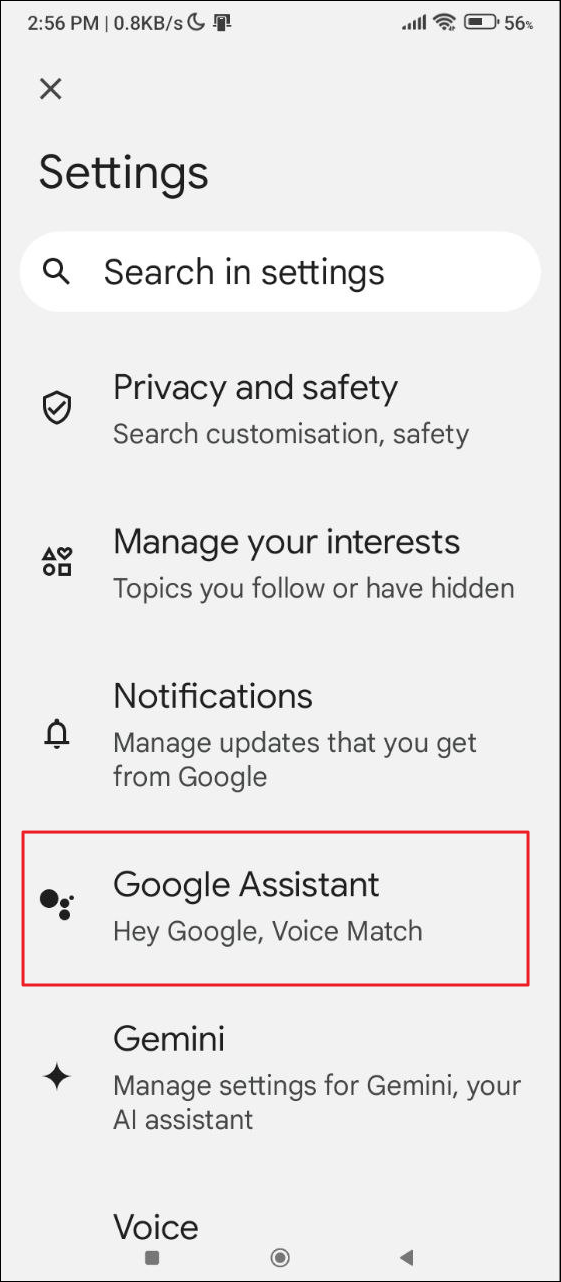
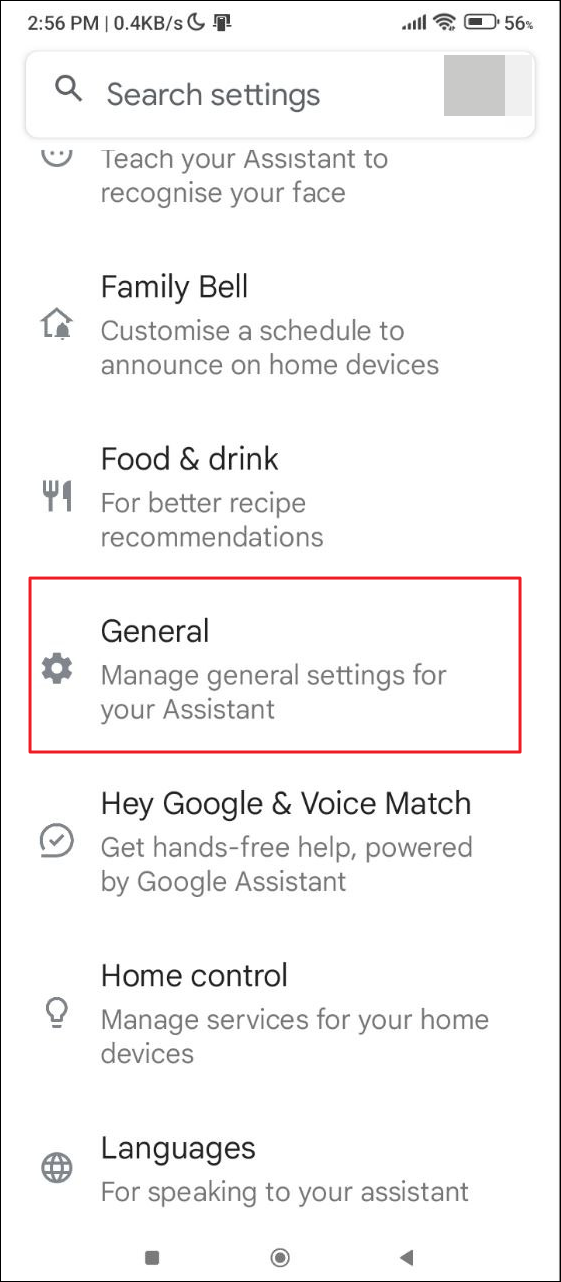
- Now, you can tap on the Google Assistant toggle to turn it off.
- When you disable Google Assistant, it will show a pop-up asking you to confirm your decision. Tap on 'Turn Off' to confirm. You can re-enable the assistant at any time from here.

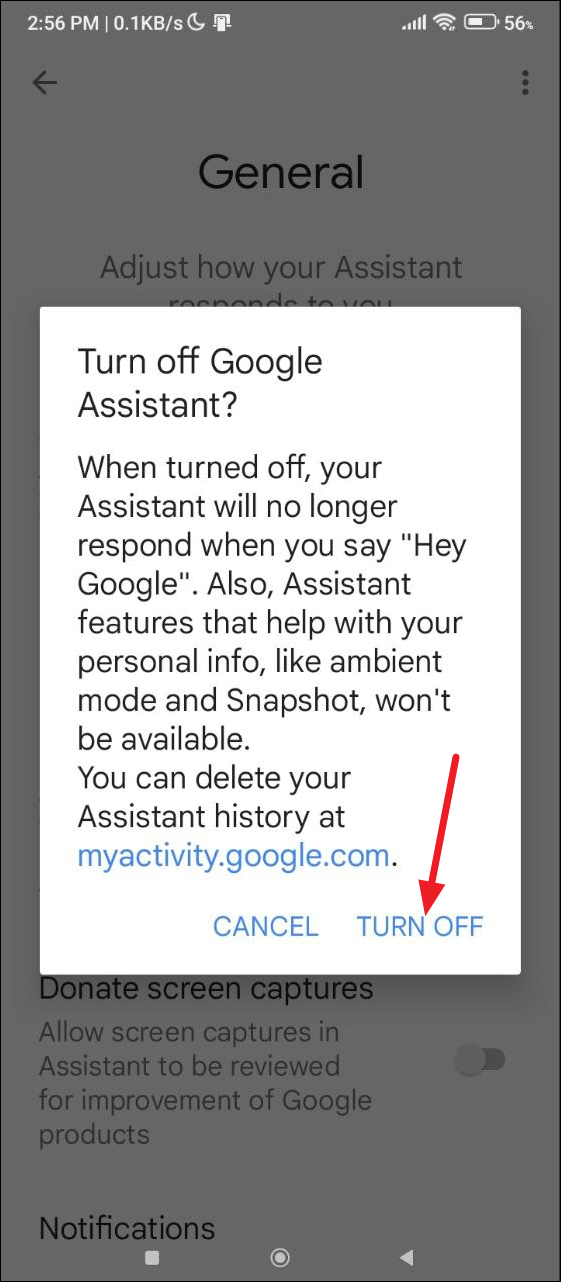
Turn off 'Hey Google' voice commands
You can also disable 'Hey Google' voice commands from the Google Assistant settings page.
- Go back to the Google Assistant settings page as explained above but instead of the General option, tap on 'Hey Google and Voice Match'.
- Here, tap on the button next to the 'Hey Google' option to turn it off. It will only be enabled if you've used voice commands to activate Google Assistant before.
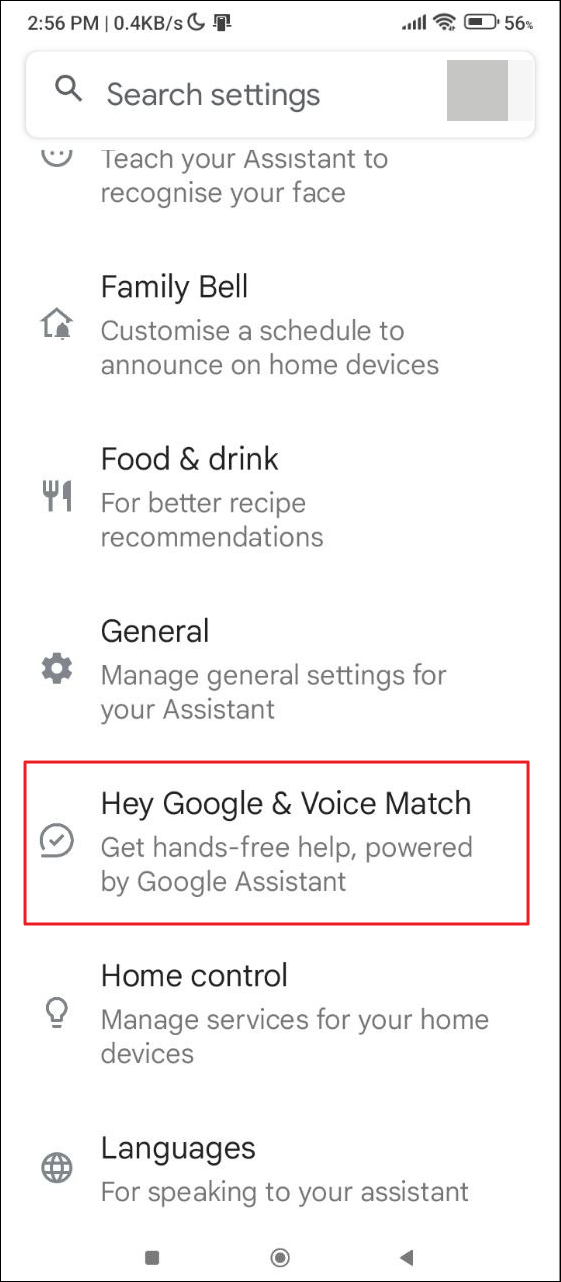
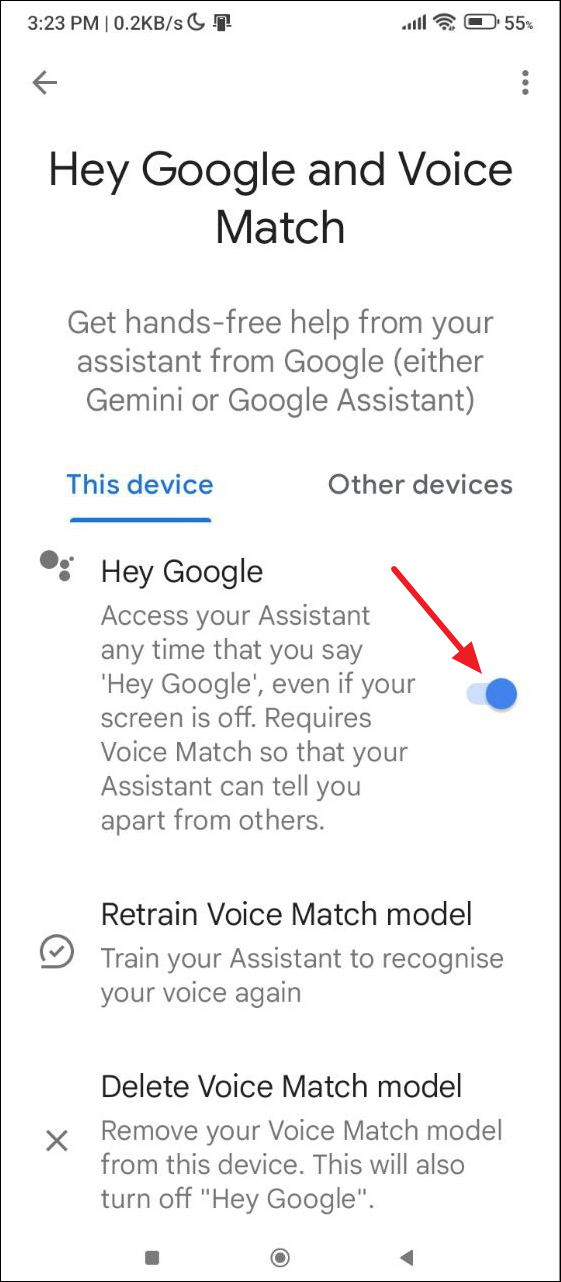
- When you turn off the option, you will see a notification that will inform you that you can still use the 'Hey Google' voice command in certain apps. Tap on OK.

Note: If you have already disabled Google Assistant on your Android device, voice commands will automatically be turned off.
Prevent gestures from activating Google Assistant
- Open the Settings app on your Android phone and tap on 'Gestures/Gesture Shortcuts'. Depending on your phone, it may be located within 'Additional Settings' or similar options.
- You should see an option that lets you activate Google Assistant. Tap on it to change its settings.
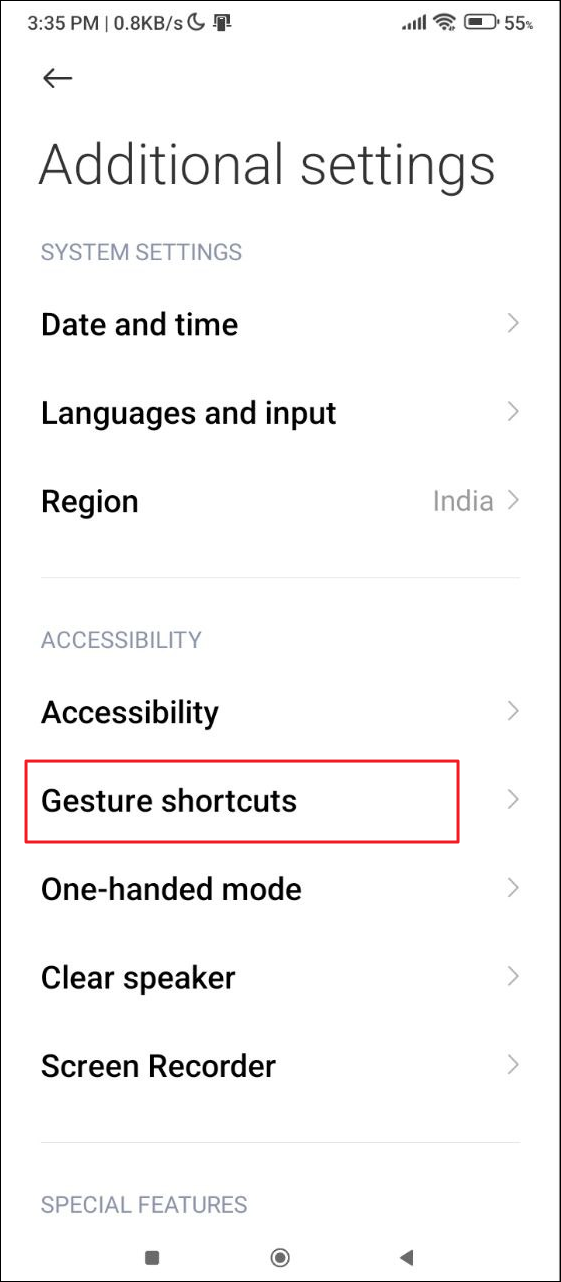
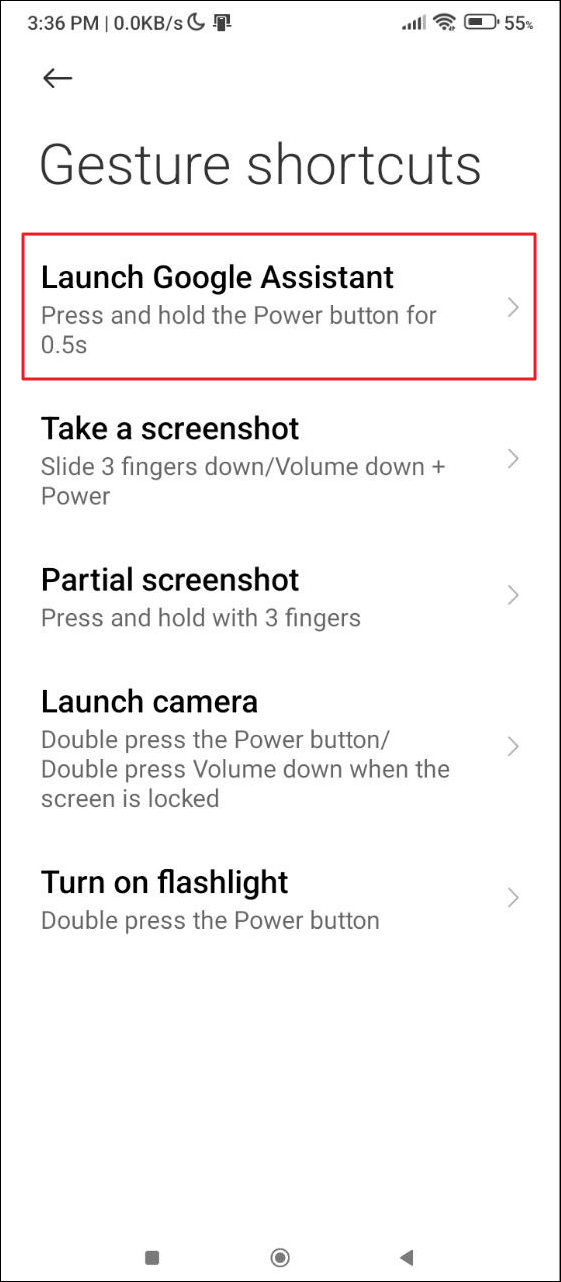
- Tap on the button next to the option to disable it. Now, Google Assistant will not wake up when you use that gesture.
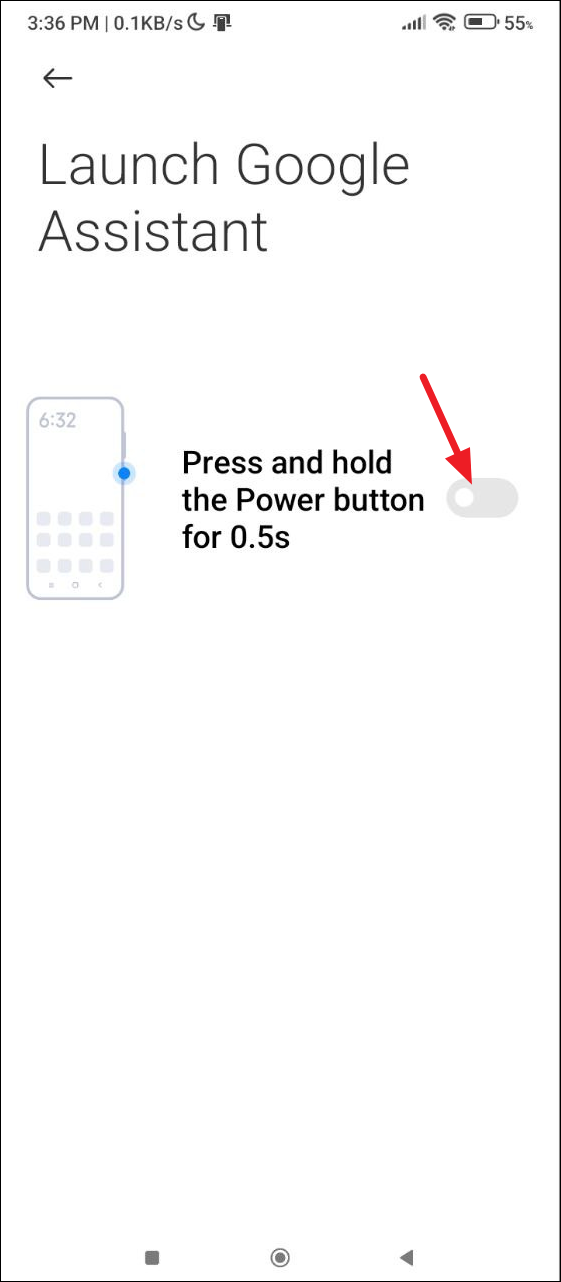
Things to know
- Google Assistant simply lets you automate certain functions on your device. Disabling it means you are only turning off the automation but you can still use those features manually.
- You can also just disable voice commands or gestures while still keeping Google Assistant enabled.
- An alternative to disabling Google Assistant is to replace it with Gemini, Google's newer, AI-powered chatbot, though currently, its capabilities are a bit limited as an Android assistant.
- When you disable Google Assistant on your Android phone, it will be disabled just from that device. If you use other Google products, like a Chromebook, you will have to disable it separately for that device.