While the Android vs. iOS debate seems to be never-ending, Android has one clear advantage over Apple's mobile OS, and that is its notification system. Android offers much greater control over notifications and multiple ways to interact with them.
Bubbles is one such option, which lets you view notifications in small 'bubbles' that appear on your screen separate from any app. Starting with Android 11, Bubbles are enabled by default on Android.
However, not everyone seems to be a fan of this feature, which is why Android lets you turn it off completely for all apps. While you can disable Bubbles when an app shows a bubble notification for the first time, the process for turning it off entirely is shared below.
Disable notification bubbles for an app
- Open the Settings app on your phone and tap on 'Apps'.
- Then tap on 'See all apps' to see all the installed apps on your device.
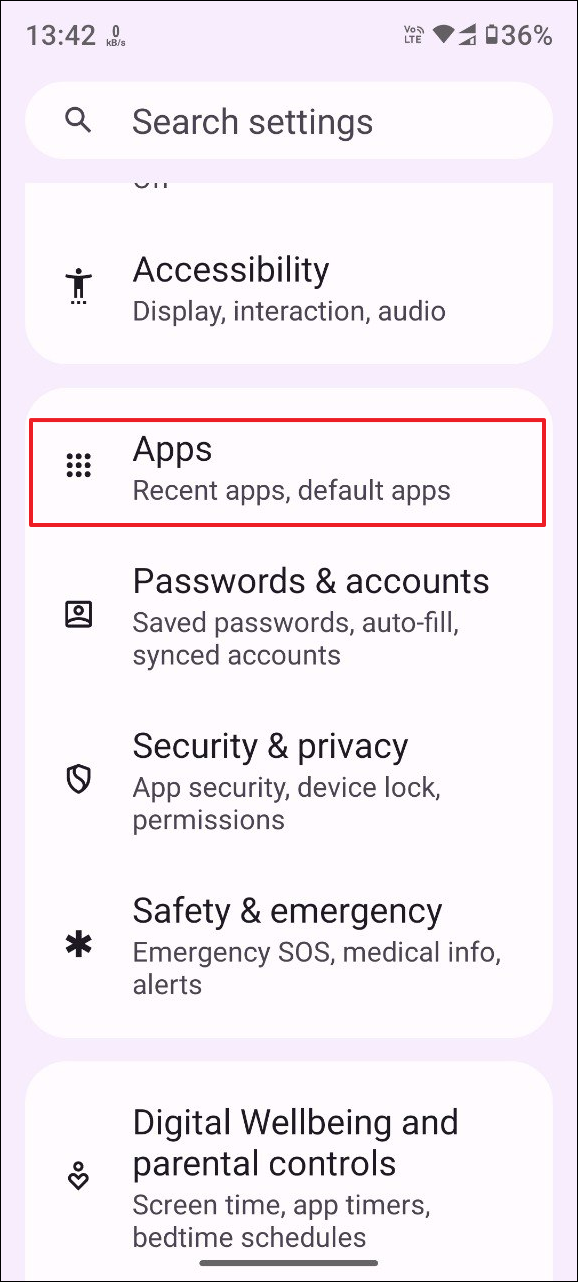
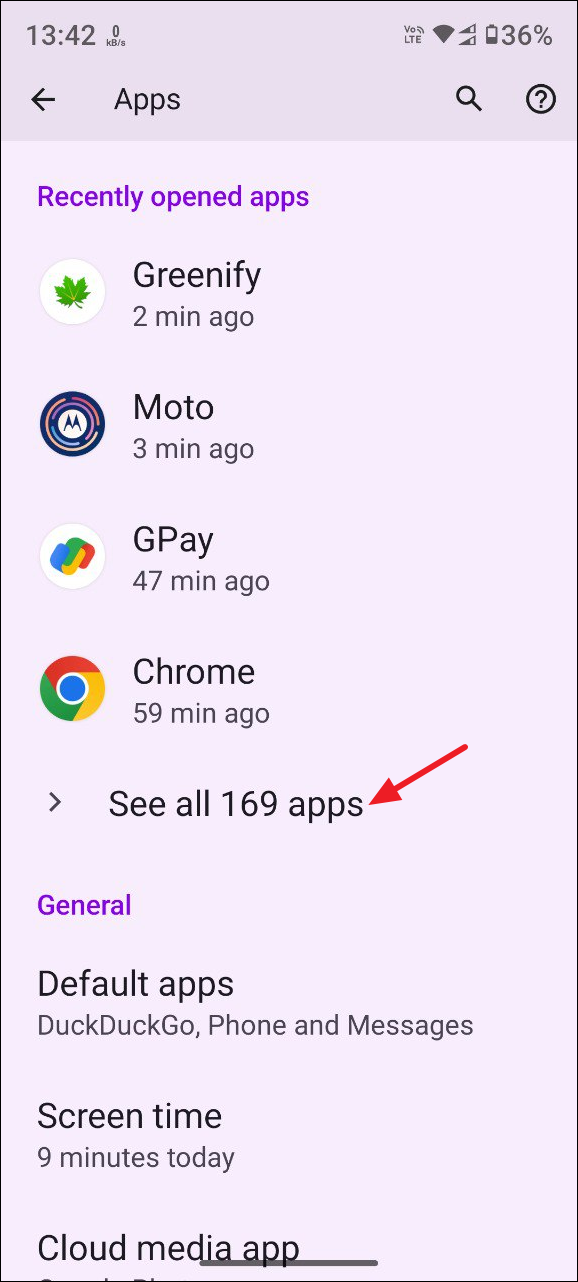
- Select the app for which you want to disable Bubbles by tapping on it.
- Then tap on 'Notifications'.
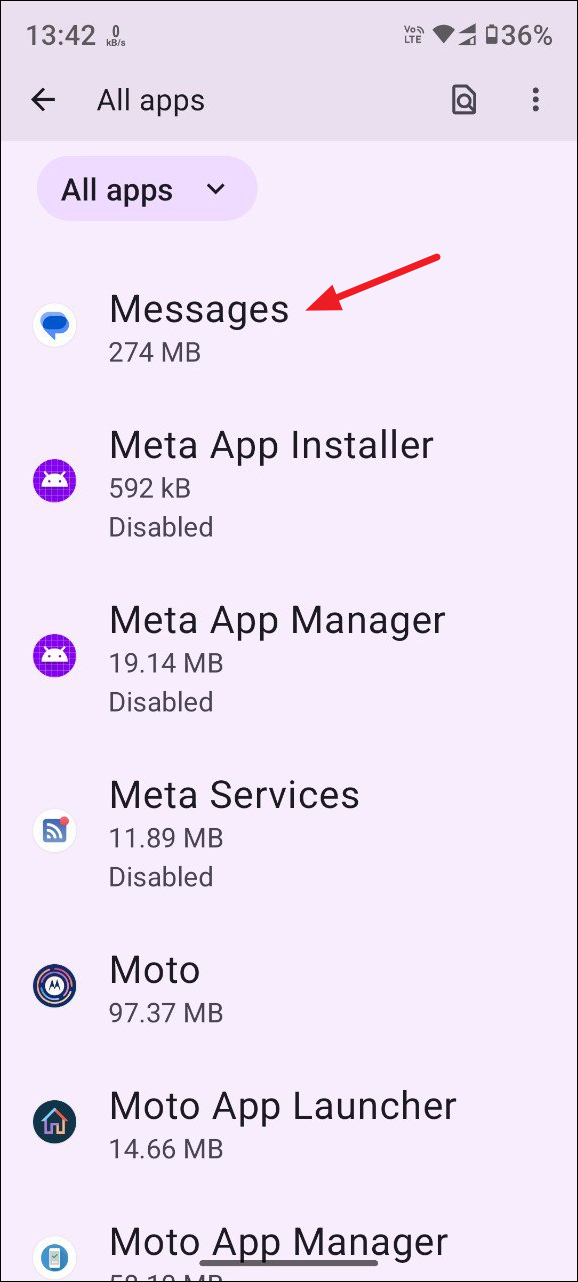
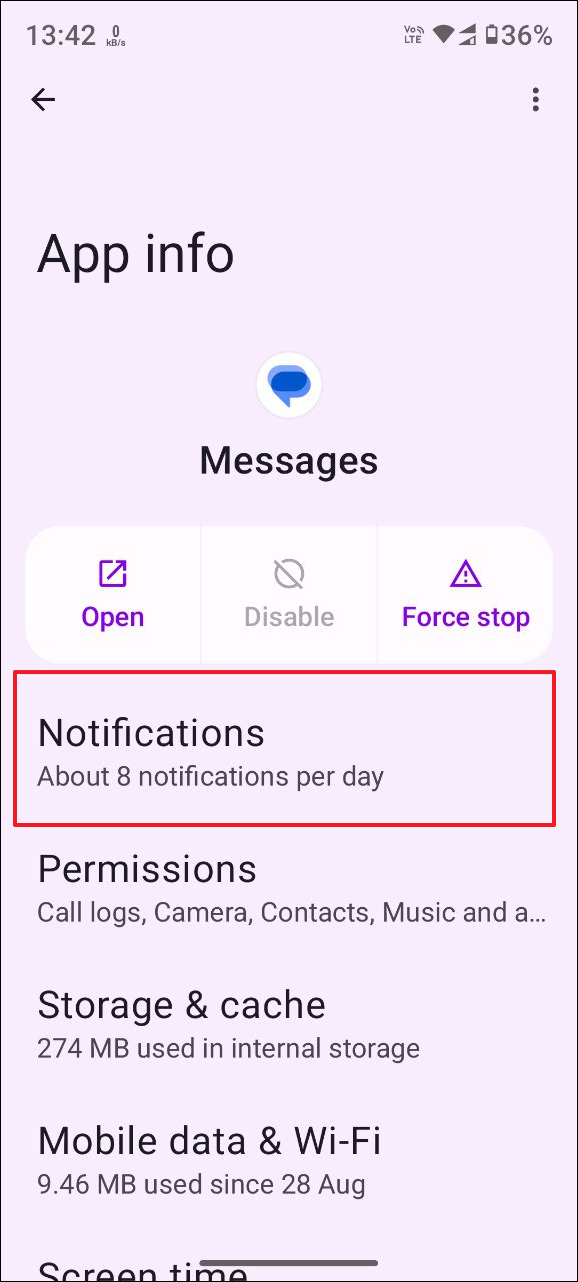
- On the next page, tap on 'Bubbles'.
- Now you can choose whether to allow all conversations in bubbles, allow only selected conversations in bubbles, or turn off the feature completely by tapping on your preferred choice.
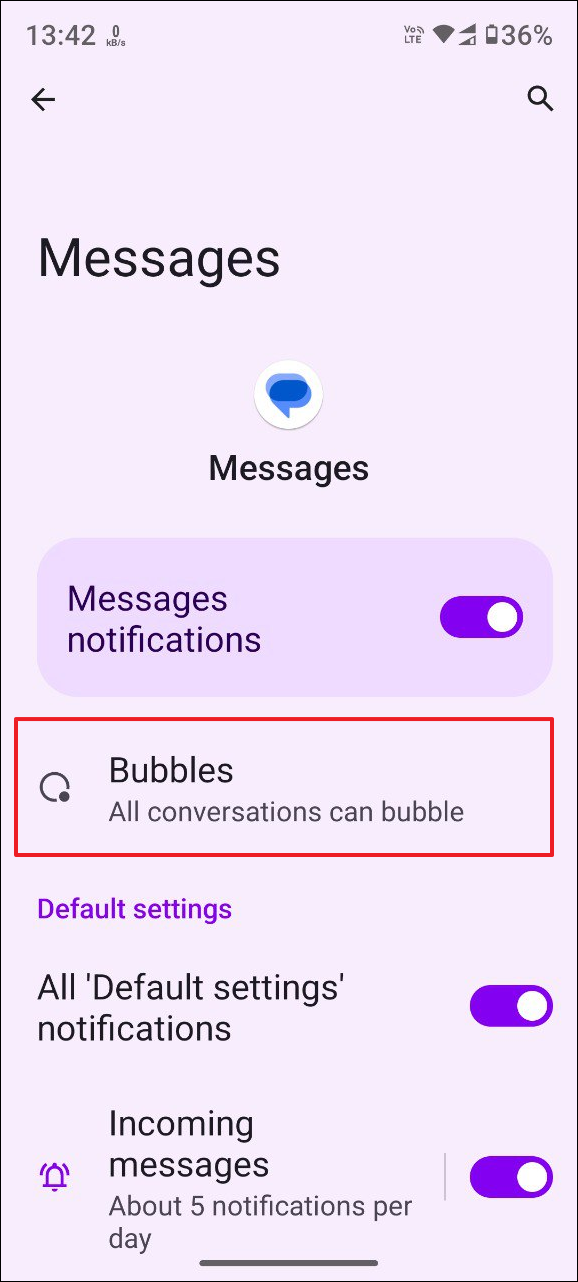
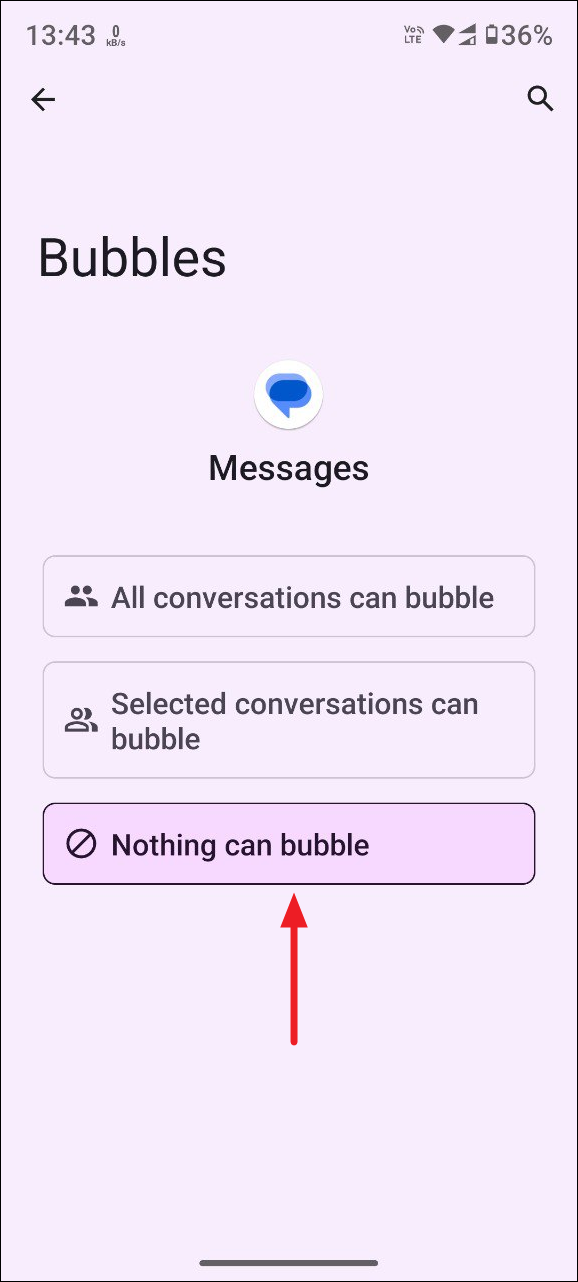
Disable notification bubbles for specific chats
You can also disable Bubbles for specific chats while keeping it enabled for others.
- To move a chat to a floating window, open a message in that conversation and tap on the icon on the extreme right.
- On the other hand, if you want to disable Bubbles for a specific chat, tap on 'Manage' in the floating window that appears when you get a message.
- Then tap on 'Don't Bubble Conversation' to turn Bubbles off for that chat.
Completely disable notification bubbles for all apps
- To disable Bubble notifications for all apps, open the Settings app and tap on 'Notifications'.
- On the Notifications page, tap on 'Bubbles'.
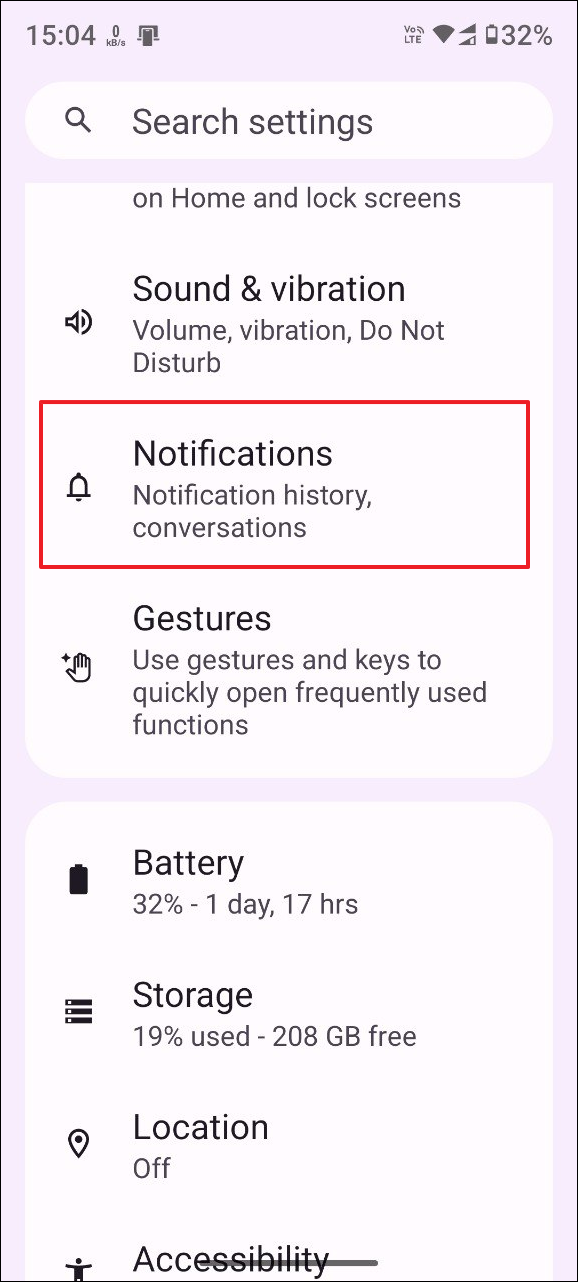
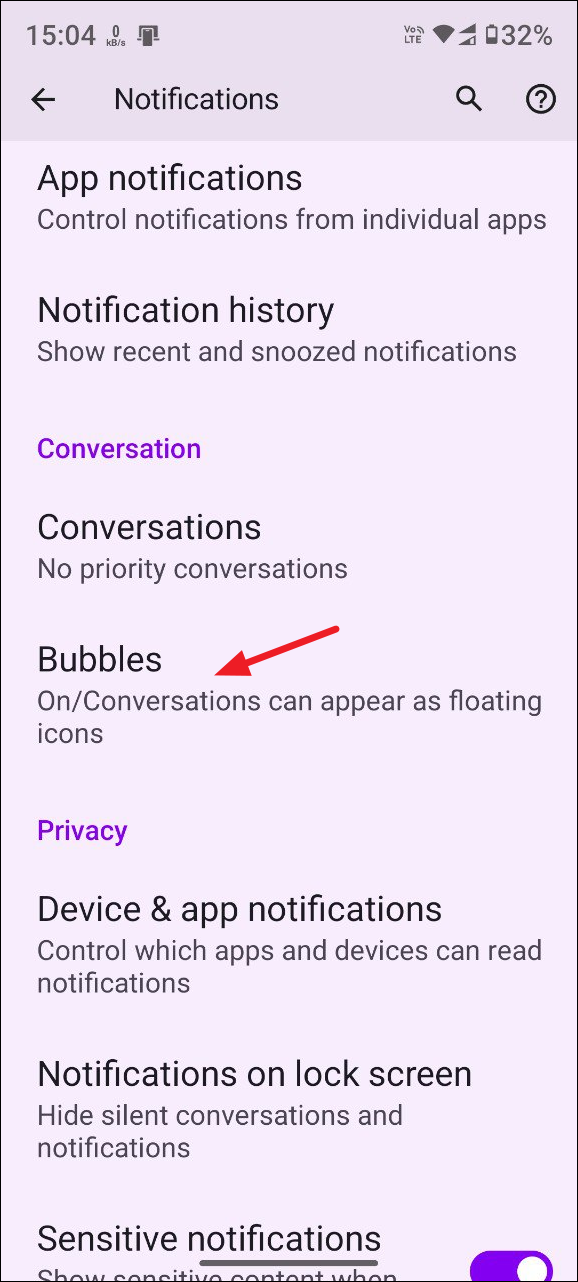
- Finally, turn off the toggle for 'Allow apps to show bubbles' to disable notification bubbles completely.
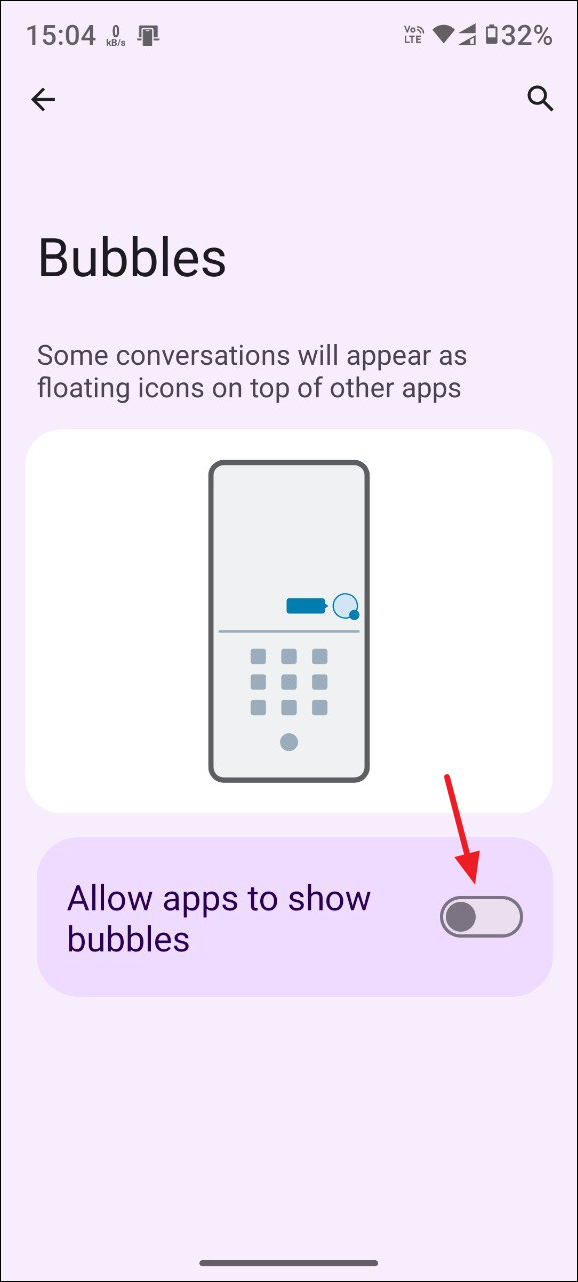
Things to know
- The Bubble option will not appear for all apps and will only show up for certain apps like Google Messages.
- You can re-enable Bubble notifications for specific or all apps at any time from the Settings app.
- Apart from Bubbles, you can completely disable apps from showing notifications from the Notifications page in the Settings app.


