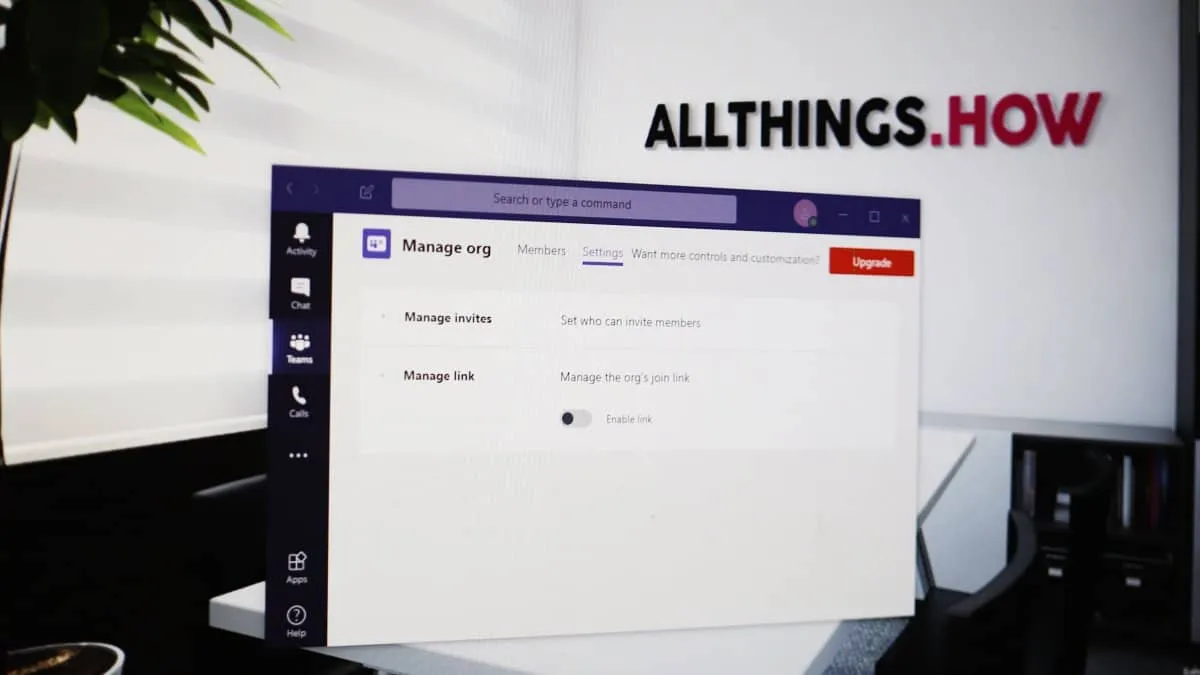Microsoft Teams offers a convenient way to invite new members to your organization through a unique join link. However, as an organization owner or admin, you may want to control how this link is used or who can access it. Whether you need to disable the link entirely or reset it to prevent unauthorized access, Microsoft Teams provides straightforward options to manage your organization's join link effectively.
Step 1: Open the Microsoft Teams desktop application or access the web version. Click on your profile icon located on the right side of the title bar. A dropdown menu will appear; select 'Manage org' from the list of options.
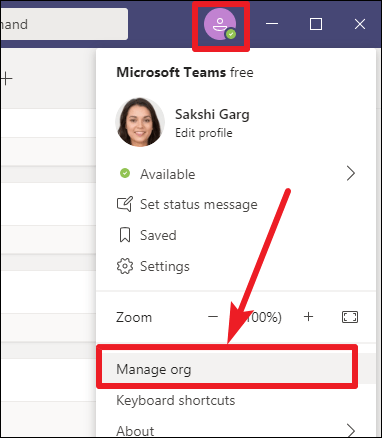
Step 2: In the organization management screen, navigate to the 'Settings' tab. Here, you will find various settings related to your organization. Look for the option labeled 'Manage link' and click on it to expand the link management settings.
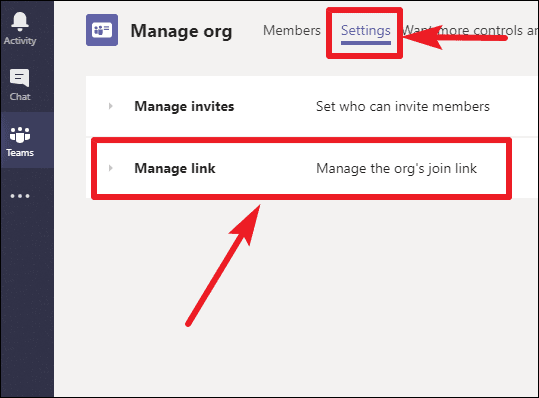
Step 3: To disable the join link, toggle off the switch next to 'Enable link'. This action will prevent anyone from using the join link to join your organization, including those who already have the link but haven't used it yet.
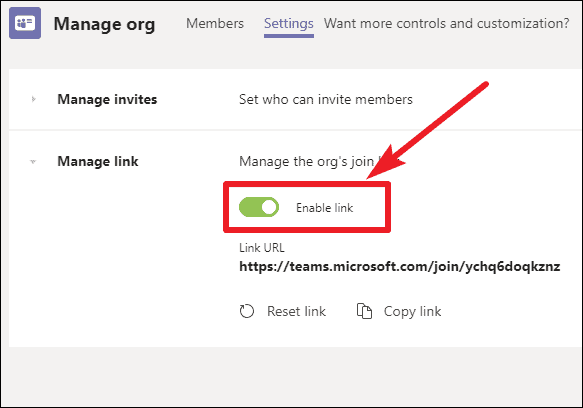
A confirmation dialog will appear on your screen. Confirm your choice by clicking on 'Yes, disable link'. Keep in mind that disabling the link will invalidate all existing join links that have not been used, effectively stopping any pending invitations from being accepted.
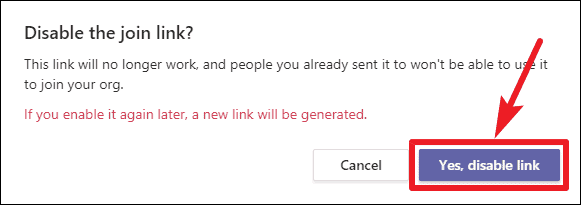
Step 4: If you prefer to change the join link instead of disabling it completely, you can reset it. Resetting the link generates a new join link for your organization and invalidates the previous one. This is especially useful if you suspect that the current link has been compromised or shared with unauthorized individuals.
To reset the join link, make sure the 'Enable link' toggle is turned on. Then, click on the 'Reset link' option located under the toggle switch.
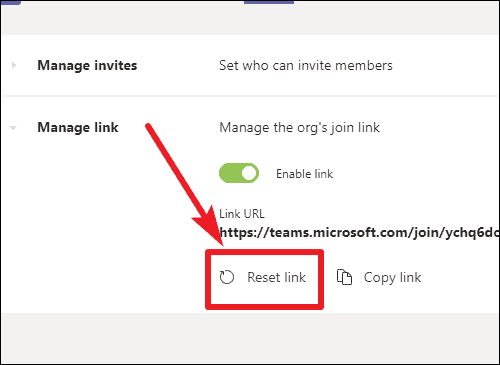
A prompt will appear asking you to confirm the reset. Click on 'Yes, reset link' to proceed. The old join link will be deactivated, and a new one will be created for you to share with the appropriate members.
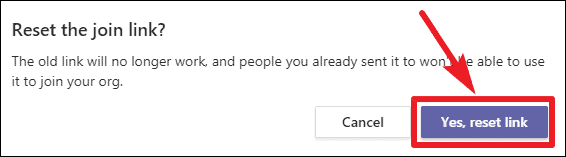
By managing your Microsoft Teams join link through disabling or resetting it, you can enhance the security of your organization and ensure that only authorized individuals have access. These simple steps provide you with greater control over team invitations and help maintain the integrity of your collaborative environment.