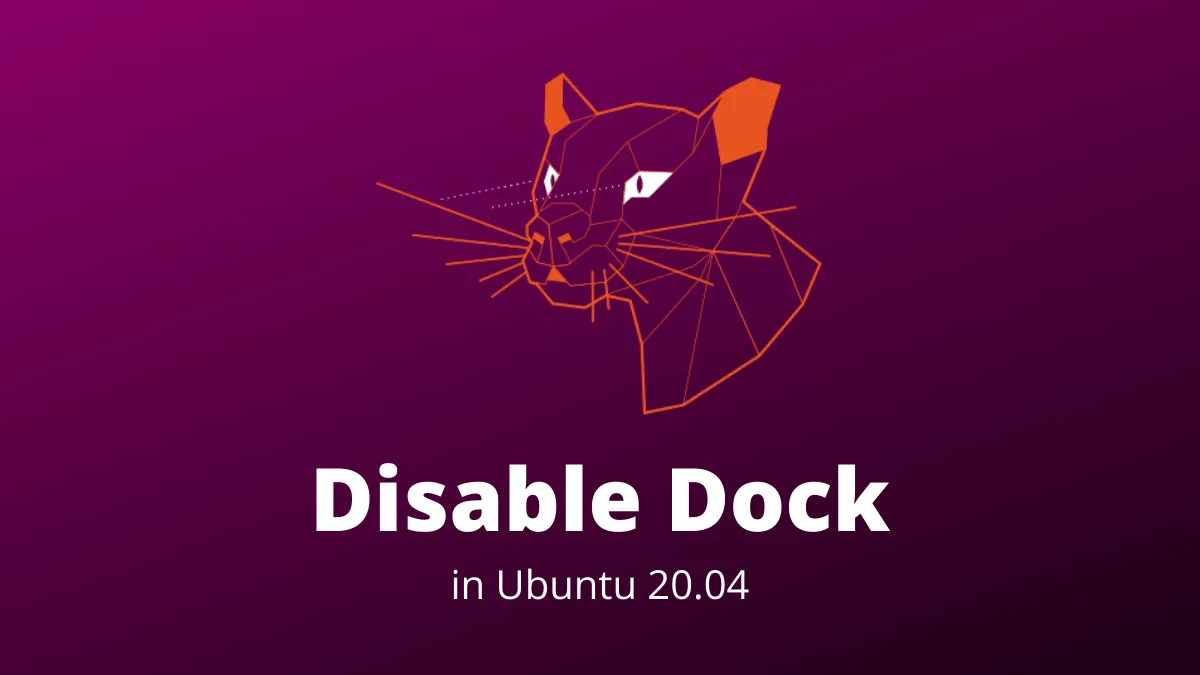Ubuntu 20.04, featuring the GNOME desktop environment, provides users with a variety of customization options. While the Ubuntu Dock offers quick access to applications, some users may prefer a cleaner desktop without it. This guide will walk you through disabling the Ubuntu Dock using both the graphical user interface (GUI) and the command line.
Disable Dock from GUI
Step 1: Open the Extensions app. Click on Activities in the top-left corner of the screen and type Extensions into the search bar.

Step 2: In the Extensions app, locate the Ubuntu Dock extension. Ensure that the main Extensions toggle at the top is switched to On.
Step 3: Disable the Ubuntu Dock by switching its toggle button to Off. This action will remove the dock from your desktop immediately.
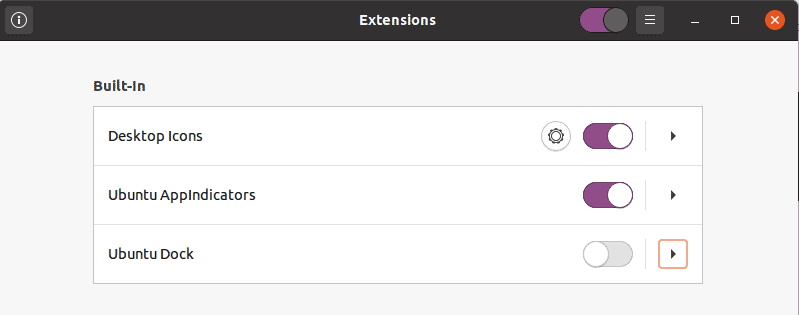
With the dock disabled, your desktop will have a cleaner appearance.
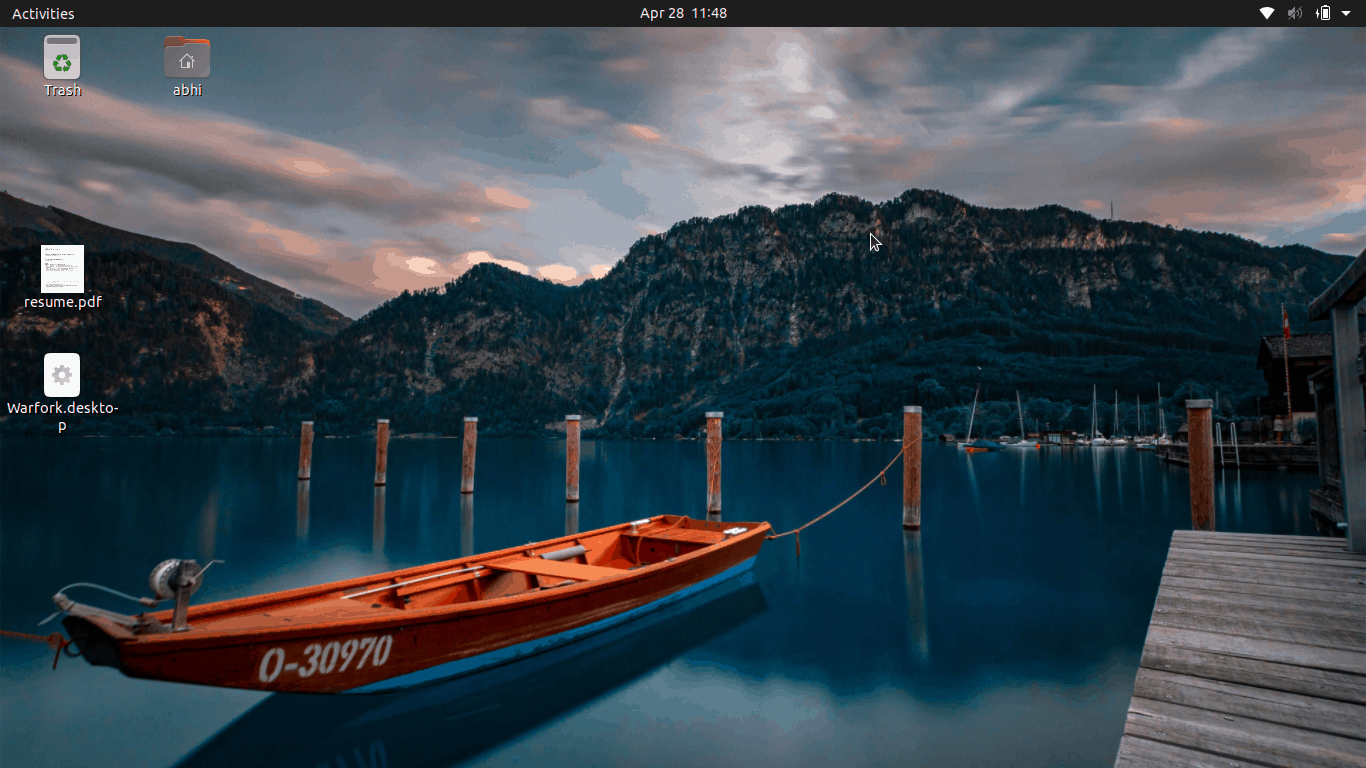
You can re-enable the dock at any time by switching the toggle back to On in the Extensions app.
Disable Dock from Command Line
Step 1: Install the GNOME Shell Extensions package, which includes the necessary tools to manage extensions. Open the terminal and run:
sudo apt install gnome-shell-extensionsStep 2: Verify the installation by checking the version of GNOME Extensions:
gnome-extensions versionStep 3: List all available GNOME extensions to confirm that the Ubuntu Dock extension is present:
gnome-extensions list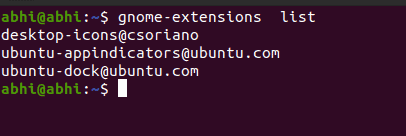
Step 4: Disable the Ubuntu Dock by running the following command:
gnome-extensions disable ubuntu-dock@ubuntu.comThis command will immediately remove the dock from your desktop. To re-enable the dock, use:
gnome-extensions enable ubuntu-dock@ubuntu.comBy following these methods, you can customize your Ubuntu 20.04 desktop to suit your preferences, either through the GUI or the command line.